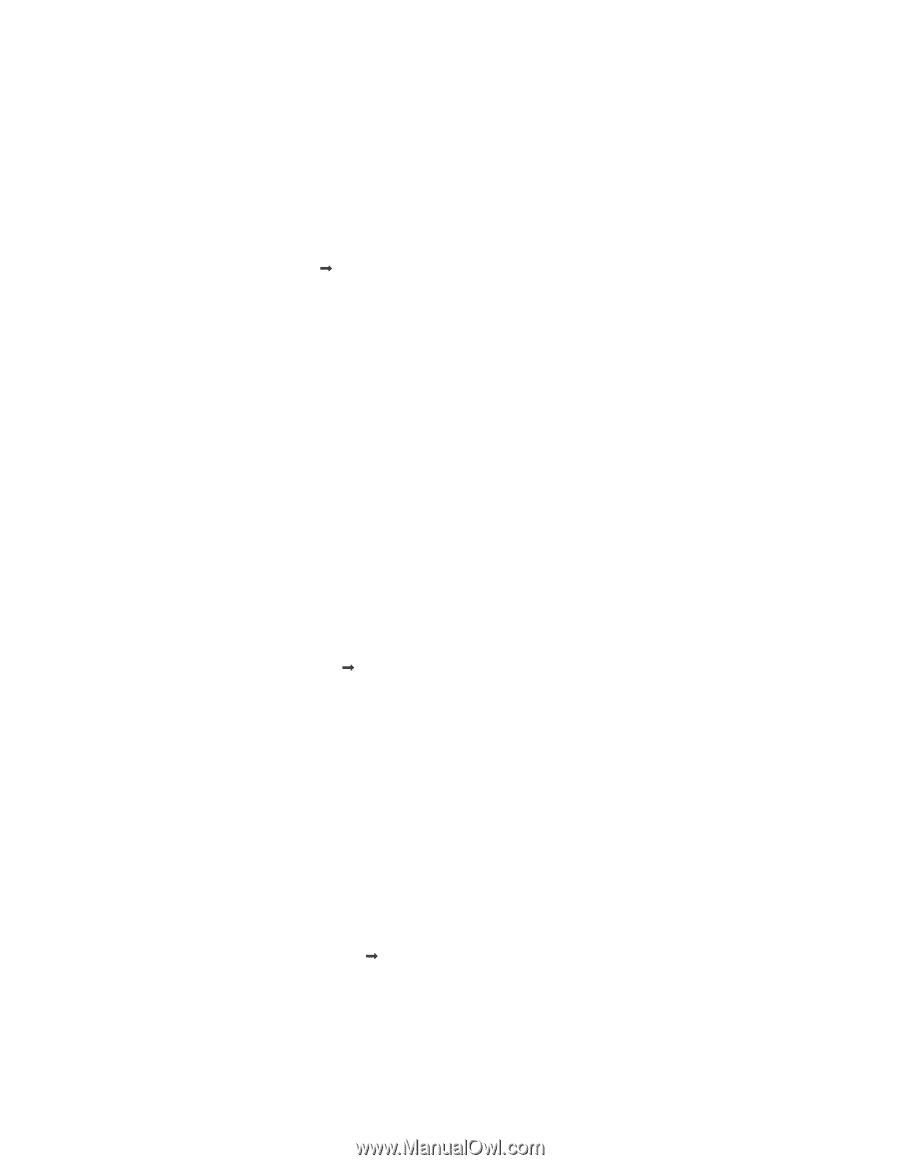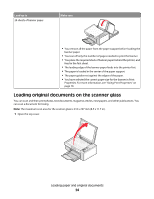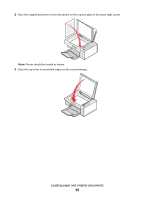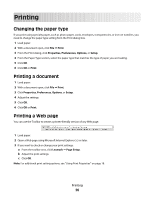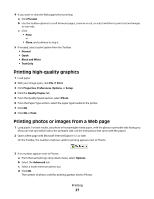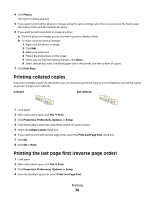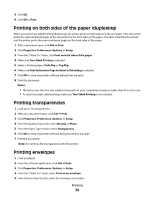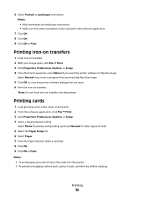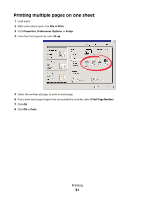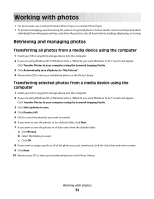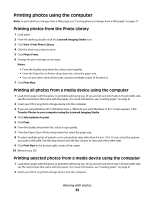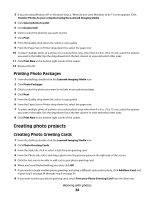Lexmark X2550 User's Guide - Page 29
Printing on both sides of the paper (duplexing), Printing transparencies, Printing envelopes
 |
UPC - 734646044585
View all Lexmark X2550 manuals
Add to My Manuals
Save this manual to your list of manuals |
Page 29 highlights
5 Click OK. 6 Click OK or Print. Printing on both sides of the paper (duplexing) When you select Two-Sided Printing (duplexing), the printer prints on both sides of a sheet of paper. First, the printer prints the odd-numbered pages of the document on the front sides of the paper. You then reload the document, and the printer prints the even-numbered pages on the back sides of the paper. 1 With a document open, click File Œ Print. 2 Click Properties, Preferences, Options, or Setup. 3 From the "I Want To" menu, click Print on both sides of the paper. 4 Make sure Two-Sided Printing is selected. 5 Select a binding edge of Side Flip or Top Flip. 6 Make sure Print Instruction Page to Assist in Reloading is selected. 7 Click OK to close any printer software dialogs that are open. 8 Print the document. Notes: • The instruction sheet for two-sided printing will not print completely on paper smaller than A4 or letter size. • To return to single-sided printing, make sure Two-Sided Printing is not selected. Printing transparencies 1 Load up to 10 transparencies. 2 With your document open, click File Œ Print. 3 Click Properties, Preferences, Options, or Setup. 4 From the Quality/Copies tab, select Normal or Photo. 5 From the Paper Type section, select Transparency. 6 Click OK to close any printer software dialog boxes that are open. 7 Print the document. Note: Do not force the transparencies into the printer. Printing envelopes 1 Load envelopes. 2 From the software application, click File Œ Print. 3 Click Properties, Preferences, Options, or Setup. 4 From the "I Want To" menu, select Print on an envelope. 5 From the Envelope Size list, select the envelope size loaded. Printing 29