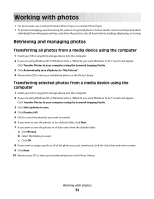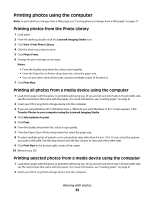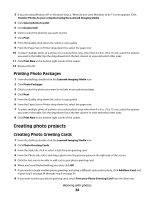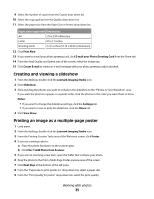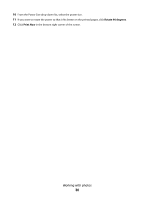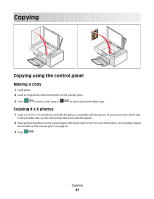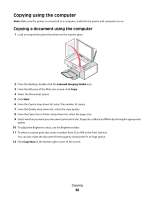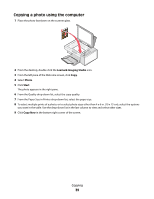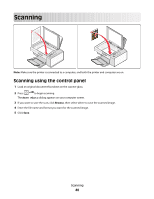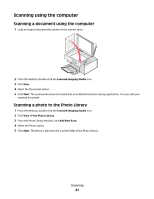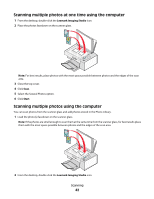Lexmark X2550 User's Guide - Page 37
Copying, Copying using the control panel, Making a copy, Copying 4 x 6 photos - copies in color not black
 |
UPC - 734646044585
View all Lexmark X2550 manuals
Add to My Manuals
Save this manual to your list of manuals |
Page 37 highlights
Copying Copying using the control panel Making a copy 1 Load paper. 2 Load an original document facedown on the scanner glass. 3 Press to start a color copy or to start a black-and-white copy. Copying 4 x 6 photos 1 Load a 4 x 6 (10 x 15 cm) photo card with the glossy or printable side facing you. (If you are not sure which side is the printable side, see the instructions that came with the paper.) 2 Place a photo facedown on the scanner glass in the lower right corner. For more information, see "Loading original documents on the scanner glass" on page 24. 3 Press . Copying 37
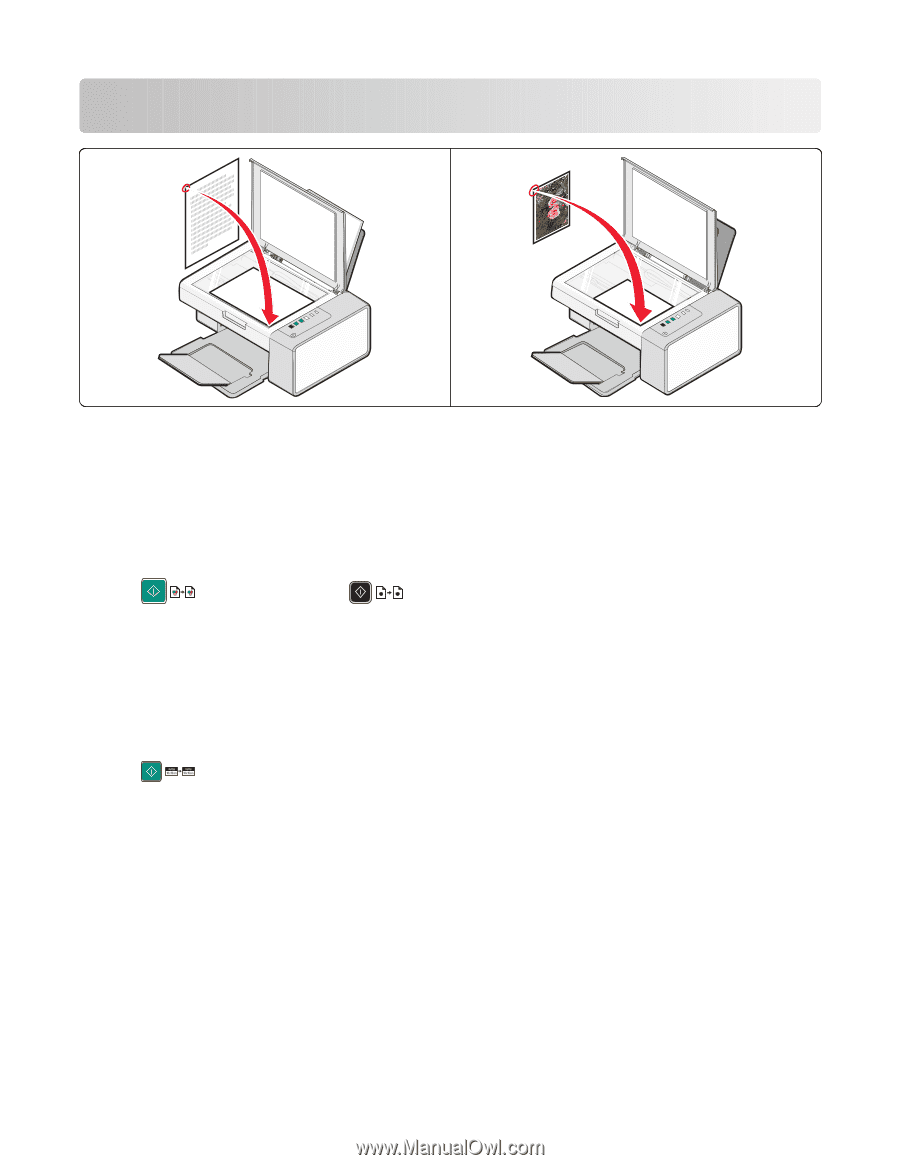
Copying
Copying using the control panel
Making a copy
1
Load paper.
2
Load an original document facedown on the scanner glass.
3
Press
to start a color copy or
to start a black-and-white copy.
Copying 4 x 6 photos
1
Load a 4 x 6 (10 x 15 cm) photo card with the glossy or printable side facing you. (If you are not sure which side
is the printable side, see the instructions that came with the paper.)
2
Place a photo facedown on the scanner glass in the lower right corner. For more information, see “Loading original
documents on the scanner glass” on page 24.
3
Press
.
Copying
37