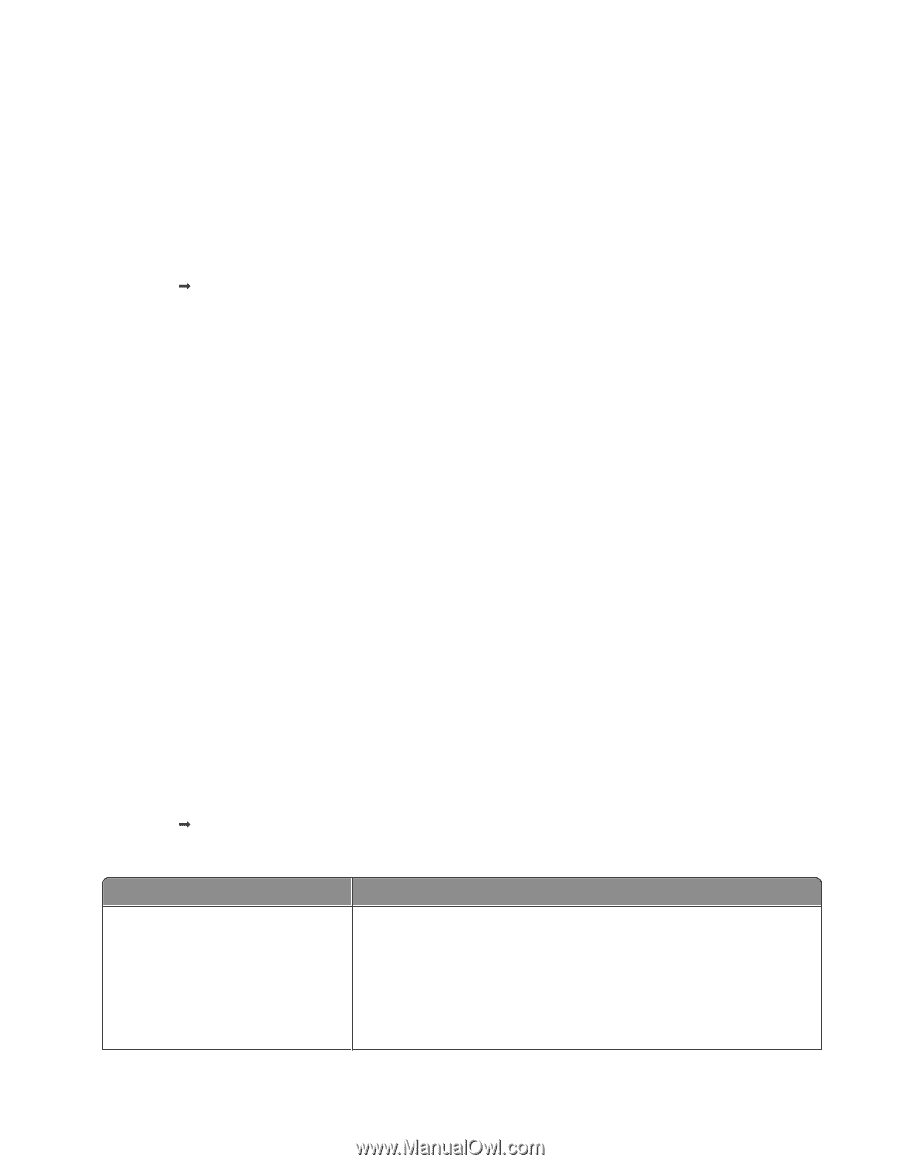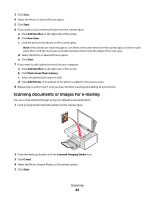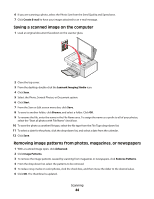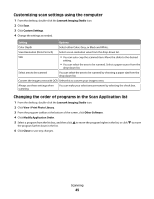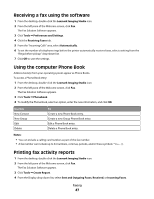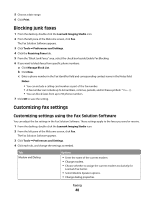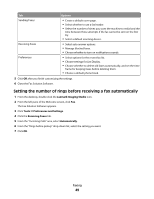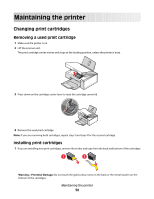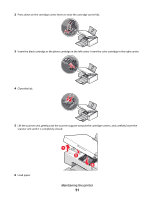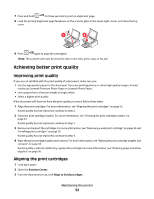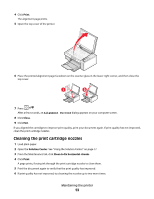Lexmark X2550 User's Guide - Page 48
Blocking junk faxes, Customizing fax settings, Customizing settings using the Fax Solution Software
 |
UPC - 734646044585
View all Lexmark X2550 manuals
Add to My Manuals
Save this manual to your list of manuals |
Page 48 highlights
5 Choose a date range. 6 Click Print. Blocking junk faxes 1 From the desktop, double-click the Lexmark Imaging Studio icon. 2 From the left pane of the Welcome screen, click Fax. The Fax Solution Software appears. 3 Click Tools Œ Preferences and Settings. 4 Click the Receiving Faxes tab. 5 From the "Block Junk Faxes" area, select the check box beside Enable Fax Blocking. 6 If you want to block faxes from specific phone numbers: a Click Manage Block List. b Click New. c Enter a phone number in the Fax Identifier field and corresponding contact name in the Notes field. Notes: • You can include a calling card number as part of the fax number. • A fax number can include up to 64 numbers, commas, periods, and/or these symbols You can block faxes from up to 50 phone numbers. 7 Click OK to save the setting. Customizing fax settings Customizing settings using the Fax Solution Software You can adjust the fax settings in the Fax Solution Software. These settings apply to the faxes you send or receive. 1 From the desktop, double-click the Lexmark Imaging Studio icon. 2 From the left pane of the Welcome screen, click Fax. The Fax Solution Software appears. 3 Click Tools Œ Preferences and Settings. 4 Click each tab, and change the settings as needed. Tab Modem and Dialing Options • Enter the name of the current modem. • Change modem. • Choose whether to assign the current modem exclusively for Lexmark Fax Center. • Select Modem Speaker options. • Change dialing properties. Faxing 48