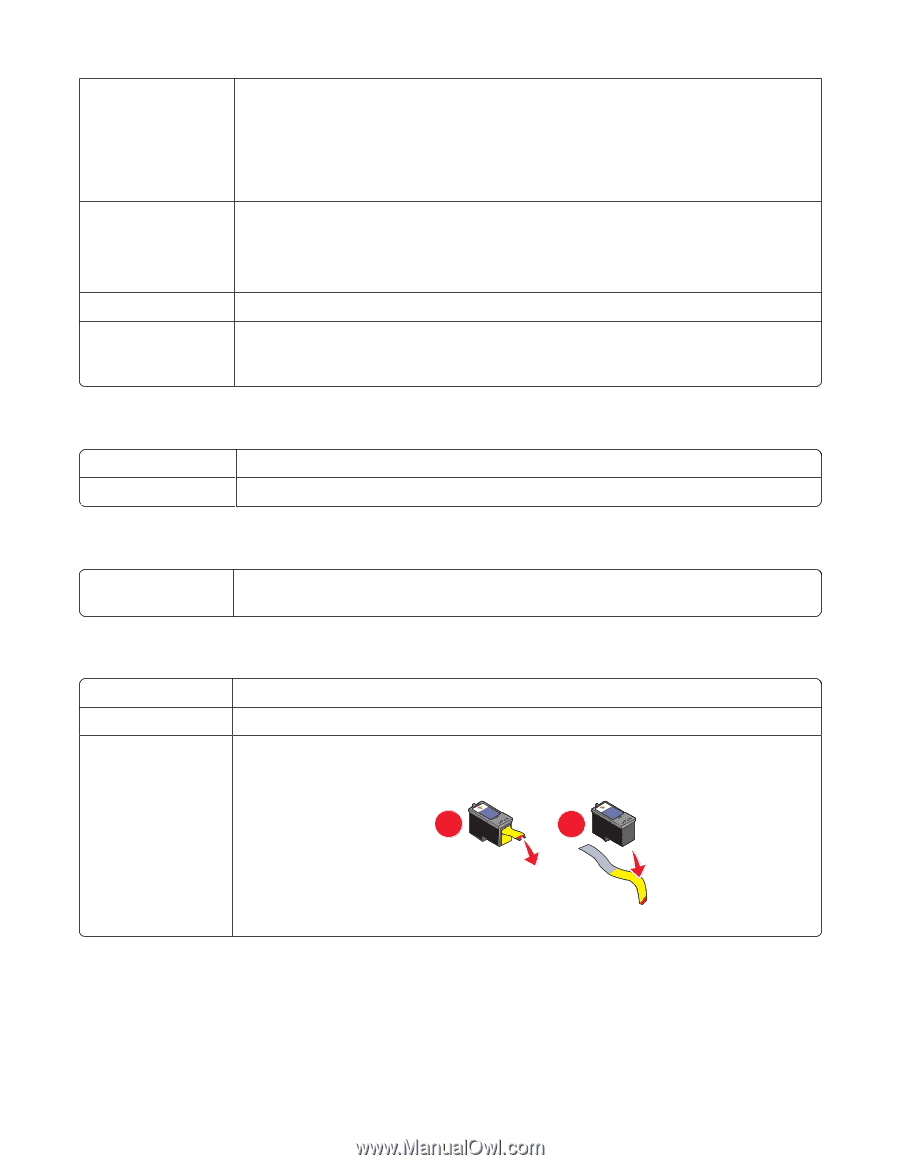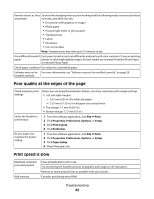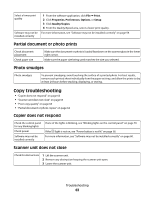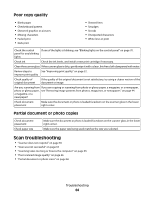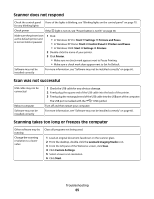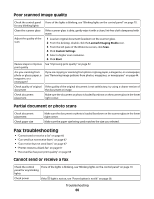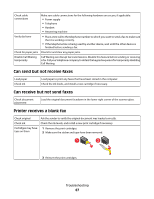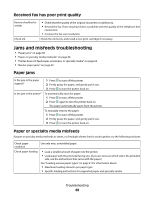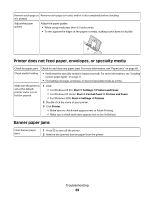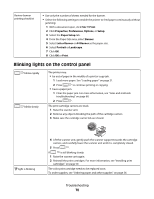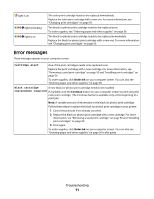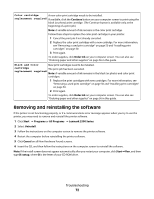Lexmark X2550 User's Guide - Page 67
Can send but not receive faxes, Can receive but not send faxes, Printer receives a blank fax
 |
UPC - 734646044585
View all Lexmark X2550 manuals
Add to My Manuals
Save this manual to your list of manuals |
Page 67 highlights
Check cable connections Make sure cable connections for the following hardware are secure, if applicable: • Power supply • Telephone • Handset • Answering machine Verify dial tone • Place a test call to the telephone number to which you want to send a fax to make sure that it is working correctly. • If the telephone line is being used by another device, wait until the other device is finished before sending a fax. Check for paper jams Check for and clear any paper jams. Disable Call Waiting temporarily Call Waiting can disrupt fax transmissions. Disable this feature before sending or receiving a fax. Call your telephone company to obtain the keypad sequence for temporarily disabling Call Waiting. Can send but not receive faxes Load paper Check ink Load paper to print any faxes that have been stored in the computer. Check the ink levels, and install a new cartridge if necessary. Can receive but not send faxes Check document placement Load the original document facedown in the lower right corner of the scanner glass. Printer receives a blank fax Check original Ask the sender to verify the original document was loaded correctly. Check ink Check the ink levels, and install a new print cartridge if necessary. Cartridges may have tape on them 1 Remove the print cartridges. 2 Make sure the sticker and tape have been removed. 1 2 3 Reinsert the print cartridges. Troubleshooting 67