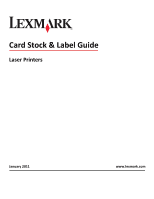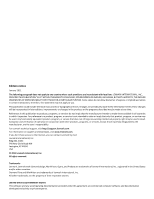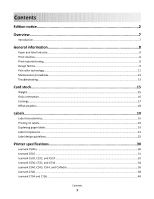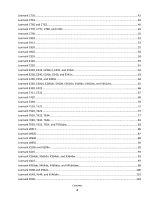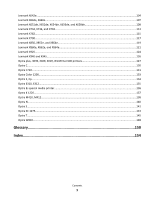Lexmark X264 Card Stock & Label Guide
Lexmark X264 Manual
 |
View all Lexmark X264 manuals
Add to My Manuals
Save this manual to your list of manuals |
Lexmark X264 manual content summary:
- Lexmark X264 | Card Stock & Label Guide - Page 1
Card Stock & Label Guide Laser Printers January 2011 www.lexmark.com - Lexmark X264 | Card Stock & Label Guide - Page 2
technical inaccuracies or typographical errors. Changes are periodically made services, except those expressly designated by the manufacturer, are the user's responsibility. For Lexmark technical support, visit http://support.lexmark.com. For information on supplies and downloads, visit www.lexmark - Lexmark X264 | Card Stock & Label Guide - Page 3
Troubleshooting...13 Card stock 15 Weight...15 Grain orientation...16 Coatings...17 Offset powders...18 Labels...19 Label characteristics...19 Printing on labels...19 Duplexing paper labels...19 Label components...21 Label design guidelines...23 Printer specifications 30 Lexmark C500n...30 Lexmark - Lexmark X264 | Card Stock & Label Guide - Page 4
T520, T522...72 Lexmark T620, T622...74 Lexmark T630, T632, T634...77 Lexmark T640, T642, T644...81 Lexmark T650, T652, T654, and T656dne 83 Lexmark W812...86 Lexmark W820...87 Lexmark W840...88 Lexmark W850...90 Lexmark X203n and X204n...92 Lexmark X215...93 Lexmark X264dn, X363dn, X364dn, and - Lexmark X264 | Card Stock & Label Guide - Page 5
, X656de, and X658de 109 Lexmark X734, X736, and X738...113 Lexmark X782...115 Lexmark X790...117 Lexmark X850, X852e, and X854e...119 Lexmark X860e, X862e, and X864e...121 Lexmark X925...124 Lexmark X940 and X945...126 Optra plus, 4039, 4029, 4019, WinWriter 600 printers 127 Optra C...130 Optra - Lexmark X264 | Card Stock & Label Guide - Page 6
6 - Lexmark X264 | Card Stock & Label Guide - Page 7
T642, T644, T650, T652, T654, T656dne W812, W820, W840, W850 4035 5W X203, X204, X215, X264, X363, X364, X422, X463, X464, X466, X500, X502, X543, X544, X546dtn, X560(n), X642e, X644e, printer registration card, information on the printer CD, or visit the Lexmark Web site at http://support.lexmark. - Lexmark X264 | Card Stock & Label Guide - Page 8
problem you have with an existing application. In addition, Lexmark has worked with several suppliers and has business partners in this field. For technical assistance contact numbers, see the printer registration card, information on the printer CD, or visit the Lexmark Web site at support.lexmark - Lexmark X264 | Card Stock & Label Guide - Page 9
that is heavier and more dense may cause paper jams or feed reliability problems in some printers. Check the supported paper weights table located in the printer documentation to verify that the paper basis weight being used is acceptable. Not all basis weights are related to the same standard sheet - Lexmark X264 | Card Stock & Label Guide - Page 10
40-60%. Lexmark printers are designed to operate in a temperature range of 15.5-32°C (60 to 90°F) with relative humidity of 8 to 80%. Printing in an environment outside these recommendations may cause jams, feeding problems, reduced print quality, and predispensing (peeling) labels. Inks (preprinted - Lexmark X264 | Card Stock & Label Guide - Page 11
unauthorized (non-Lexmark) servicer • operation of a product beyond the limit of its duty cycle • failure to have installed a maintenance kit as specified (if applicable) • use of printing media outside of Lexmark specifications • use of non-Lexmark supplies (such as toner cartridges and/or inkjet - Lexmark X264 | Card Stock & Label Guide - Page 12
For the following printers, make sure perforations fall outside the 0.3-0.79-inch area on the leading edge of the media: Optra S, Optra T, T520, T522, T620, T622, T630, T632, T634, T640, T642, T644, T650, T652, T654, T656dne, X203, X204, X264, X363, X364, X463, X464, X466, X543, X544, X546dtn, X560n - Lexmark X264 | Card Stock & Label Guide - Page 13
this cleaning process every time you replace the black cartridge, more often with some media. Failure to follow maintenance procedures for your printer could cause jamming, poor print quality, feeding problems, and fuser problems. Troubleshooting The following table provides solutions for some - Lexmark X264 | Card Stock & Label Guide - Page 14
to printing problems Problem Solution Print on heavy stock is blurred or out of focus. Toner rubs off the page. Make sure the Paper Type setting is paper to remove any toner that may have accumulated. Make sure the Paper Type setting is appropriate for your print material. Use a lighter weight - Lexmark X264 | Card Stock & Label Guide - Page 15
on cover stock, locate your printer in the "Printer specifications" chapter and review the supported paper type information. You can also view the supported paper types in the documentation that came with your printer. Use the following table to compare the weights of various types of card stock - Lexmark X264 | Card Stock & Label Guide - Page 16
. For lighter card stocks, grain long is recommended to reduce potential curl problems. Curl may decrease the ability of the form to move reliably through the printer. Most printers feed paper short edge first. If your printer supports larger paper sizes, such as 11 x 17 in. or A3, it may feed some - Lexmark X264 | Card Stock & Label Guide - Page 17
surfaces or surfaces that mimic laid finishes (glossy paper, not glossy card stock, is acceptable for some printers). Paper smoothness also affects print quality. If the paper is too rough, the toner does not fuse to the paper properly; if the paper is too smooth, it can affect feed reliability - Lexmark X264 | Card Stock & Label Guide - Page 18
on the printed page right before it reaches the stacker on the offset printing press. This powder provides an intermediate layer between two sheets of paper, preventing ink from transferring from one sheet to another. Card stock 18 - Lexmark X264 | Card Stock & Label Guide - Page 19
guidelines can minimize contamination as well as prevent other critical problems, such as labels peeling off and causing jams in the printer, or the label or adhesive melting if the sheet stops in the fuser during a paper jam. Review label designs with a converter or vendor who is knowledgeable - Lexmark X264 | Card Stock & Label Guide - Page 20
paper jams in the printer. We recommend labels used for duplexing have a non-adhesive border around the label area. In addition, make sure the release strength is sufficient to withstand temperatures of 225°C (437°F) and pressures to 25 psi. This is particularly important with a duplex application - Lexmark X264 | Card Stock & Label Guide - Page 21
paper labels and duplex paper in the same printer. When ordering a new cartridge, be sure to order the cartridge that includes the correct fuser form remains bent, it may cause paper jams or damage to the edge of the sheet, particularly in earlier printer models using a corner buckler rather than - Lexmark X264 | Card Stock & Label Guide - Page 22
liners reduce toner contamination inside the printer and improve feed performance. Slick, non-porous liners are harder to feed and increase toner buildup in the fuser and on the backup roll. Rough backings, on the other hand, can increase paper path friction, which can cause skew and paper jams. The - Lexmark X264 | Card Stock & Label Guide - Page 23
printing problem is printer and cartridge contamination. The adhesives are semi-liquid and may contain volatile components. If the sheet jams in the fuser, the adhesive can melt, thereby contaminating parts of the printer or releasing fumes. To avoid exposing adhesive to the paper path guides, drive - Lexmark X264 | Card Stock & Label Guide - Page 24
vary ±0.5 mm. Stripped edge matrix guidelines Face type Total weight of label Paper* (cut sheet or dual web) 140-180 g/m2 driver edge Using cut sheet labels with adhesive applied to the edge of the sheet will contaminate your printer and your cartridge and could void your printer and cartridge - Lexmark X264 | Card Stock & Label Guide - Page 25
Leading Edge 8.5 in. 215.9 mm Waste strip 0.25 in (6.35 mm) Non-print area 0.33 in. 8.38 mm 0.5 in. Top perforation 12.7 mm Waste strip Driver edge 11 in. 279.4 mm 0.06 in. 1.6 mm Perforation end Liner edge 0.33 in. 8.38 mm Non-print area 0.25 in. 6.35 mm Non-print - Lexmark X264 | Card Stock & Label Guide - Page 26
The following diagram shows a recommended label design for the T640 and T650 laser printers. Labels 26 - Lexmark X264 | Card Stock & Label Guide - Page 27
) Cut sheet paper labels • Generally, cut sheet paper labels work well with your printer. • Coating or sizing to make the paper liquid-resistant decreases toner adhesion and increases the risk of toner contaminating the fuser. At a minimum, paper labels should be equivalent in weight and rigidity - Lexmark X264 | Card Stock & Label Guide - Page 28
may lead to labels peeling off the form inside the printer, which will require printer servicing. For more information on recommended label designs, see "Label design guidelines" on page 23. • For Optra S, Optra T, and Lexmark T printers, a leading and trailing edge stripped area is recommended to - Lexmark X264 | Card Stock & Label Guide - Page 29
are non-absorbing, which leads to toner build-up in the fuser that requires special maintenance. See the documentation that came with your printer for specific information about maintaining your printer. Vinyls may require a topcoat to ensure good toner adhesion. • Polyester labels are less heat - Lexmark X264 | Card Stock & Label Guide - Page 30
-250 Sheffield is optimal. Using media higher than 300 Sheffield could result in printing degradation. Weight: 163-g/m2 (90-lb) Index Bristol 163-g/m2(100-lb) Tag Up to 210-g/m2 (78-lb) Cover For more information on the supported media sizes, see the printer User's Guide on the publications CD - Lexmark X264 | Card Stock & Label Guide - Page 31
use of paper office labels designed for laser printers. The Lexmark C510 does not support vinyl or polyester labels. The Lexmark C510 supports stocks up to could result in printing degradation. Weight: Up to 163 g/m2 Index Bristol (90 lb) Up to 163 g/m2 Tag (100 lb) Weight: Up to 176 g/m2 (65 - Lexmark X264 | Card Stock & Label Guide - Page 32
quality, always set the Paper Type to Card Stock. Lexmark C520, C522, and C524 Limit label printing to occasional use of paper office labels designed for laser printers. The Lexmark C520, C522, and C524 do not support vinyl or polyester labels. The Lexmark C520, C522, and C524 support stocks up to - Lexmark X264 | Card Stock & Label Guide - Page 33
synthetic facestock paper. Using media higher than 200 Sheffield could result in print quality degradation. Weight: Up to 163 g/m2 Index Bristol (90 lb) Up to 163 g/m2 Tag (100 lb) Weight: Up to 176 g/m2 For more information on the supported media sizes, see the printer User's Guide on the - Lexmark X264 | Card Stock & Label Guide - Page 34
set Paper Type to Card Stock. For more information, see "Pick roller technology" on page 11. Lexmark C530, C532, and C534 Limit label printing to occasional use of paper office labels designed for laser printers. The Lexmark C530, C532, and C534 do not support vinyl or polyester labels. Printer - Lexmark X264 | Card Stock & Label Guide - Page 35
synthetic facestock paper. Using media higher than 200 Sheffield could result in print quality degradation. Weight: Up to 163 g/m2 Index Bristol (90 lb) Up to 163 g/m2 Tag (100 lb) Weight: Up to 176 g/m2 For more information on the supported media sizes, see the printer User's Guide on the - Lexmark X264 | Card Stock & Label Guide - Page 36
Index Plus 90 lb card stock. • For the best print quality, always set Paper Type to Card Stock. For more information, see "Pick roller technology" on page 11. Lexmark C540, C543, C544, and C546dtn Notes: • Your printer may not have a 650-sheet duo drawer with an integrated multipurpose feeder - Lexmark X264 | Card Stock & Label Guide - Page 37
to occasional use of paper office labels designed for laser printers. The Lexmark C540, C543, C544, and C546dtn do not support vinyl or polyester labels. The Lexmark C540, C543, C544, and C546dtn support card stock weights up to 176 g/m2. Card stock and labels are supported from Tray 1, Tray 2, the - Lexmark X264 | Card Stock & Label Guide - Page 38
, always set Paper Type to Card Stock. For more information, see "Pick roller technology" on page 11. Lexmark C720 Limit label printing to occasional use of paper office labels designed for laser printers. The Lexmark C720 does not support vinyl or polyester labels. The Lexmark C720 supports stocks - Lexmark X264 | Card Stock & Label Guide - Page 39
support Paper source Tray 1 (standard tray) Index Bristol 163 g/m2 Card stock Tag 163 g/m2 Cover - For paper and transparency specifications, see the printer User's Guide. Labels Paper could result in printing degradation. Weight: Up to 163 g/m2 MarkVision Professional, set the Paper Type to - Lexmark X264 | Card Stock & Label Guide - Page 40
set the Paper Type to Card Stock. Lexmark C734 and C736 Lexmark C734 and C736 support the maximum weights supported. Overview of card stock support Paper source Standard 216 g/m2 Overview of label support Paper source Standard 550-sheet tray (Tray 1) Optional 550-sheet tray Optional - Lexmark X264 | Card Stock & Label Guide - Page 41
facestock paper. Using media higher than 200 Sheffield could result in print quality degradation. Weight: Up to 199 g/m2 Index Bristol (110 lb) Up to 203 g/m2 Tag (125 lb) Weight: Up to 216 g/m2 (80 lb) For more information on the supported media sizes, see the printer User's Guide on - Lexmark X264 | Card Stock & Label Guide - Page 42
labels designed for use with laser printers. The following table lists the maximum weights supported by the trays and the multipurpose feeder. The Lexmark C750 paper feeding mechanism uses advanced technology that enhances feeding reliability. The Lexmark C750 trays, which hold approximately 500 - Lexmark X264 | Card Stock & Label Guide - Page 43
media, replace the fuser housing with a web oiler field upgrade kit (P/N 12G6307 for a 115 V printer, P/N 12G6308 for a 220 V printer). When printing on labels: • Using the printer operator panel, set the Paper Type to Labels in the Paper Menu. For vinyl and other heavy labels, set the Labels Weight - Lexmark X264 | Card Stock & Label Guide - Page 44
cause paper jams. For more information, see the following: • "Pick roller technology" on page 11 • "Grain orientation" on page 16 • "Maintenance procedures" on page 13 • "Troubleshooting" on page 13 Lexmark C752 The Lexmark C752 prints on many labels designed for use with laser printers. The Lexmark - Lexmark X264 | Card Stock & Label Guide - Page 45
area must enter the printer first. For paper and transparency specifications, see the Lexmark C752 Publications CD. The following table indicates the paper sizes each tray supports. Paper source specifications for all media Standard sizes (width x length) Universal sizes (width x length - Lexmark X264 | Card Stock & Label Guide - Page 46
in the Paper Menu. • Do not use card stock that is creased. It may cause paper jams. For more information, see the following: • "Pick roller technology" on page 11 • "Grain orientation" on page 16 • "Maintenance procedures" on page 13 • "Troubleshooting" on page 13 Lexmark C760 and C762 Printer - Lexmark X264 | Card Stock & Label Guide - Page 47
Lexmark C760 and C762 print on many labels designed for use with laser printers. The following table lists the maximum weights supported by the trays and the multipurpose feeder. Note: The optional 2,000-sheet drawer supports paper only. Print material specifications Range or maximum weight - Lexmark X264 | Card Stock & Label Guide - Page 48
: • Set Paper Type to Card Stock in the Paper Menu. • Do not use creased card stock. It may cause paper jams. For more information, see the following: • "Pick roller technology" on page 11 • "Grain orientation" on page 16 • "Maintenance procedures" on page 13 • "Troubleshooting" on page 13 Printer - Lexmark X264 | Card Stock & Label Guide - Page 49
Lexmark C770, C772, C780, and C782 print on many labels designed for use with laser printers. The following tables list the maximum weights supported by the trays and the multipurpose feeder. Note: The optional 2000-sheet drawer supports plain and glossy paper. Overview of card stock support Paper - Lexmark X264 | Card Stock & Label Guide - Page 50
cause paper jams. For more information, see the following: • "Pick roller technology" on page 11 • "Maintenance procedures" on page 13 • "Troubleshooting" on page 13 Lexmark C790 Lexmark C790 prints on many labels designed for use with laser printers. The following tables list the maximum weights - Lexmark X264 | Card Stock & Label Guide - Page 51
web cleaner upgrade kit (P/N 40X1856). Contact your local service representative for ordering information. When printing on labels: • From the printer control panel, set Paper Type to Labels in the Paper Menu. For vinyl and other heavy labels, set Labels Weight (under the Paper Weight menu) to Heavy - Lexmark X264 | Card Stock & Label Guide - Page 52
on card stock: • Set Paper Type to Card Stock in the Paper Menu. • Do not use creased card stock. It may cause paper jams. For more information, see the following: • "Pick roller technology" on page 11 • "Maintenance procedures" on page 13 • "Troubleshooting" on page 13 Lexmark C910 Limit label - Lexmark X264 | Card Stock & Label Guide - Page 53
• For the best print quality, always set the Paper Type to Card Stock in the Paper Menu. Lexmark C912 Limit label printing to occasional use of paper office labels designed for laser printers. We do not recommend using vinyl or polyester labels. The Lexmark C912 supports stocks up to 216 g/m2. The - Lexmark X264 | Card Stock & Label Guide - Page 54
or from MarkVision Professional, set the Paper Type to Card Stock in the Paper Menu. Set the CardStock Weight (under the Paper Weight menu) to Heavy. • Download the vinyl file, vinyl8ppm.npa, from our FTP site and send it to the printer (copy the file to the printer port). Printer specifications 54 - Lexmark X264 | Card Stock & Label Guide - Page 55
• For the best print quality, always set the Paper Type to Card Stock in the Paper Menu. Lexmark C920 Limit label printing to occasional use of paper office labels designed for laser printers. We do not recommend using vinyl or polyester labels. The Lexmark C920 supports stocks up to 216 g/m2. The - Lexmark X264 | Card Stock & Label Guide - Page 56
quality, always set the Paper Type to Card Stock in the Paper Menu. Lexmark C925 Limit label printing to occasional use of A4- or letter-size paper office labels designed for laser printers. We do not recommend using vinyl or polyester labels. The trays and the multipurpose feeder support card stock - Lexmark X264 | Card Stock & Label Guide - Page 57
of label support Paper source Standard 150-sheet tray Multipurpose feeder Paper 131 g/m2 131 g/m2 Labels Vinyl Not applicable Occasional use Weight: Up to 216 g/m2 Card stock and label guidelines When printing on labels: • From the printer control panel, set Paper Type to Labels in the Paper - Lexmark X264 | Card Stock & Label Guide - Page 58
could void your warranty. When printing on card stock: • From the printer control panel, set Paper Type to Card Stock. • Do not use creased card stock. It may cause paper jams. • We recommend the use of grain long card stock. Lexmark C935 Limit label printing to occasional use of A4- or letter-size - Lexmark X264 | Card Stock & Label Guide - Page 59
card stock: • From the printer control panel, set Paper Type to Card Stock. • Do not use creased card stock. It may cause paper jams. • We recommend the use of grain long card stock. Lexmark E120 Limit label printing to occasional use of paper office labels designed for laser printers. We do not - Lexmark X264 | Card Stock & Label Guide - Page 60
163 g/m2 (16-43 lb) 60-163 g/m2 (16-43 lb) For paper and transparency specifications, see the Lexmark E220 Publications CD. Vinyl - - Media specifications Labels Width: 210-216 mm (8.3-8.5 in.) Length: 279-297 mm (11-11.7 in.) Weight: Up to 163 g/m2 (43 lb) Thickness: Up to 0.25 mm (0.01 - Lexmark X264 | Card Stock & Label Guide - Page 61
printers. We do not recommend using vinyl or polyester labels. The Lexmark E220 supports stocks up to 163 g/m2 (43 lb). The automatic paper feeder can hold up to 10 sheets of card stock or labels. The following table lists the maximum weights supported degradation. Card stock Weight: Up to 163 - Lexmark X264 | Card Stock & Label Guide - Page 62
paper office labels designed for laser printers. We do not recommend using vinyl or polyester labels. The Lexmark E230, E232, E234(n), E330, and E332n support paper media higher than 300 Sheffield could result in printing degradation. Card stock Weight: Up to 163 g/m2 Index Bristol (90 lb) Up to - Lexmark X264 | Card Stock & Label Guide - Page 63
lists the maximum weights supported by Tray 1, Tray 2, and the manual sheet feeder. Overview of card stock and label support Paper source Tray 1 Index Bristol - Card Stock Tag - Cover - Tray 2 - - - Manual Feed 163 g/m2 163 g/m2 - Note: The E238 printer does not support a second drawer - Lexmark X264 | Card Stock & Label Guide - Page 64
lists the maximum weights supported by Tray 1, Tray 2, and the manual sheet feeder. Overview of card stock and label support Paper source Tray 1 Index Bristol - Card Stock Tag - Cover - Tray 2 - - - Manual Feed 163 g/m2 163 g/m2 - Card stock should be grain short and set to exit the - Lexmark X264 | Card Stock & Label Guide - Page 65
following table lists the maximum weights supported by Tray 1, Tray 2, and the manual sheet feeder. Overview of card stock and label support Paper source Tray 1 Index Bristol - Card Stock Tag - Tray 2 - - Manual Feed 163 g/m2 Card stock should be grain short and set to exit the rear door - Lexmark X264 | Card Stock & Label Guide - Page 66
printers. We do not recommend using vinyl or polyester labels. The Lexmark E320 and Lexmark E322 support stocks up to 163 g/m2 (43 lb). The automatic paper feeder can hold up to 10 sheets of card stock or labels. The following table lists the maximum weights supported . Card stock Weight: Up to - Lexmark X264 | Card Stock & Label Guide - Page 67
printers. We do not recommend using vinyl or polyester labels. The Lexmark E321 and Lexmark E323 support stocks up to 163 g/m2 (43 lb). The automatic paper feeder can hold up to 10 sheets of card stock or labels. The following table lists the maximum weights supported . Card stock Weight: Up to - Lexmark X264 | Card Stock & Label Guide - Page 68
in the standard tray or over 30 label sheets in the multipurpose feeder. Warning-Potential Damage: Feeding labels from print media sources that are not supported may damage your printer. For paper and transparency specifications, see the Lexmark T420 Publications CD. Printer specifications 68 - Lexmark X264 | Card Stock & Label Guide - Page 69
driver, the Local Printer Setup Utility, or MarkVision. • Do not use preprinted card stock manufactured with chemicals that may contaminate the printer. Preprinting introduces semi-liquid and volatile components into the printer. • Do not use card stock that is creased. It may cause paper jams - Lexmark X264 | Card Stock & Label Guide - Page 70
For more information, see "Maintenance procedures" on page 13. Lexmark T430 The Lexmark T430 prints on paper office labels designed for laser printers. Limit label printing to occasional use. We do not recommend using vinyl or polyester labels. The Lexmark T430 supports stocks from 60-163 g/m2 (16- - Lexmark X264 | Card Stock & Label Guide - Page 71
driver, the Local Printer Setup Utility, or MarkVision. • Do not use preprinted card stock manufactured with chemicals that may contaminate the printer. Preprinting introduces semi-liquid and volatile components into the printer. • Do not use card stock that is creased. It may cause paper jams - Lexmark X264 | Card Stock & Label Guide - Page 72
Maintenance procedures" on page 13. Lexmark T520, T522 The Lexmark T520 and T522 print on many labels designed for use with laser printers. The following table lists the maximum weights supported forms Pressure sensitive area2 140-175 g/m2 140-175 g/m2 Paper base (grain long) 75-135 g/m2 (20-36 - Lexmark X264 | Card Stock & Label Guide - Page 73
and transparency specifications, see the printer publications CD. The following table indicates the paper sizes each tray supports. Paper Source specifications for all media Standard sizes (width x length) Universal sizes (width x length) Source Minimum Maximum Minimum Maximum Standard - Lexmark X264 | Card Stock & Label Guide - Page 74
Stock in the Paper Menu. • Do not use card stock that is creased. It may cause paper jams. For more information, see the following: • "Pick roller technology" on page 11 • "Grain orientation" on page 16 • "Maintenance procedures" on page 13 • "Troubleshooting" on page 13 Lexmark T620, T622 Printer - Lexmark X264 | Card Stock & Label Guide - Page 75
Lexmark T622 does not support vinyl labels. 3 Pressure-sensitive area must enter the printer first for grain short paper load paper that is narrower than 148 mm (5.83 in.) in the multipurpose feeder (for example, 3 x 5-inch index cards), set the MP Feeder Size menu item to Universal. Printer - Lexmark X264 | Card Stock & Label Guide - Page 76
paper, reliably feeds all media tested according to the guidelines specified under "Dimensions" on page 9. For those difficult-to-print sizes, such as 3 x 7-inch forms, Lexmark offers a variety of special media trays and drawers. Note: Optional 250-sheet Universally Adjustable Trays support forms - Lexmark X264 | Card Stock & Label Guide - Page 77
can cause feeding problems. • Use full label sheets. Partial sheets may cause labels to peel off during printing, resulting in a paper jam. Adhesive material may contaminate your printer. It could also void your printer and cartridge warranties. Note: The Lexmark T622 does not support vinyl labels - Lexmark X264 | Card Stock & Label Guide - Page 78
area must enter the printer first for grain short paper. For paper and transparency specifications, see the publications CD. The following table indicates the paper sizes each tray supports. Paper source specifications for all media Standard sizes (width x length) Universal sizes (width x length - Lexmark X264 | Card Stock & Label Guide - Page 79
Labels are one of the most difficult print materials for laser printers. A special fuser cleaner should be used for label applications to optimize feed reliability. See your printer documentation for information on ordering label fuser cleaners. Printing labels on the T630, T632 and T634 requires - Lexmark X264 | Card Stock & Label Guide - Page 80
stock: • Set the Paper Type to Card Stock in the Paper Menu. • Do not use card stock that is creased. It may cause paper jams. For more information, see the following: • "Pick roller technology" on page 11 • "Grain orientation" on page 16 • "Maintenance procedures" on page 13 • "Troubleshooting" on - Lexmark X264 | Card Stock & Label Guide - Page 81
, T644 The Lexmark T640, T642, and T644 print on many labels designed for use with laser printers. The following table lists the maximum weights supported by the trays and the multipurpose feeder. Overview of card stock and label support Card stock Labels Grain Index Dual-web Paper source - Lexmark X264 | Card Stock & Label Guide - Page 82
long are not supported from a 400-sheet universally adjustable tray. cartridge, be sure to order the cartridge that will include the correct fuser cleaner. It is possible to duplex certain labels that have been specifically designed for this application. To duplex labels, consult the Lexmark - Lexmark X264 | Card Stock & Label Guide - Page 83
" on page 16 • "Maintenance procedures" on page 13 • "Troubleshooting" on page 13 Lexmark T650, T652, T654, and T656dne The Lexmark T650, T652, T654, and T656dne print on many labels designed for use with laser printers. The following table lists the maximum weights supported by the trays and the - Lexmark X264 | Card Stock & Label Guide - Page 84
. Weight: Up Lexmark T650, T652, T654, and T656dne paper feeding mechanism uses advanced technology that enhances feeding reliability. The standard Lexmark Lexmark offers a variety of special media trays and drawers. Note: Optional 200-sheet Universally supported from a 400-sheet universally - Lexmark X264 | Card Stock & Label Guide - Page 85
. Combining print materials can cause feeding problems. • Use full label sheets. Partial sheets may cause labels to peel off during printing, resulting in a paper jam. Adhesive material may contaminate your printer. It could also void your printer and cartridge warranties. When feeding labels, the - Lexmark X264 | Card Stock & Label Guide - Page 86
• "Maintenance procedures" on page 13 • "Troubleshooting" on page 13 Lexmark W812 The Lexmark W812 prints on many labels designed for use with laser printers. The following table lists the maximum weights supported by the trays and the multipurpose feeder. Overview of card stock and label support - Lexmark X264 | Card Stock & Label Guide - Page 87
: Length: Weight: Lexmark W820 210-216 mm (8.3-8.5 in.) 279-356 mm (11-11.7 in.) Up to 163 g/m2 Limit label printing to occasional use of A4- or letter-size paper office labels designed for laser printers. We do not recommend using vinyl or polyester labels. The Lexmark W820 supports stocks up - Lexmark X264 | Card Stock & Label Guide - Page 88
on card stock: • Set the Paper Type to Card Stock. • Do not use card stock that is creased. It may cause paper jams. • We recommend the use of grain long card stock. Lexmark W840 Limit label printing to occasional use of A4- or letter-size paper office labels designed for laser printers. We do not - Lexmark X264 | Card Stock & Label Guide - Page 89
: • Set the Paper Type to Card Stock from the printer driver. • Do not use preprinted card stock manufactured with chemicals that may contaminate the printer. Preprinting introduces semi-liquid and volatile components into the printer. • Do not use card stock that is creased. It may cause paper jams - Lexmark X264 | Card Stock & Label Guide - Page 90
letter-size paper office labels designed for laser printers. We do not recommend using vinyl or polyester labels. The Lexmark W850 supports stocks up to in.) Weight: Up to 216 g/m2 Card stock and label guidelines When printing on labels: • Set the Paper Type to Labels from the printer driver. • - Lexmark X264 | Card Stock & Label Guide - Page 91
: • Set the Paper Type to Card Stock from the printer driver. • Do not use preprinted card stock manufactured with chemicals that may contaminate the printer. Preprinting introduces semi-liquid and volatile components into the printer. • Do not use card stock that is creased. It may cause paper jams - Lexmark X264 | Card Stock & Label Guide - Page 92
tray. The Lexmark X203n and X204n printer models support stocks up to 90 g/m2 (24 lb). Note: The smallest supported Universal size is 76 x 127 mm (3 x 5 in.); the largest is 216 x 356 mm (8.5 x 14 in.). The following table lists the maximum weights supported by the paper tray and the manual feeder - Lexmark X264 | Card Stock & Label Guide - Page 93
X215 The Lexmark X215 prints on paper office labels designed for use with laser printers. Labels can be fed only from the manual bypass feeder. Card stock and labels must be fed one sheet at a time through the manual bypass feeder. The following table lists the maximum weights supported by the - Lexmark X264 | Card Stock & Label Guide - Page 94
Use only materials recommended for use with laser printers. To prevent specialty media sheets from sticking together, remove each sheet from the output bin as it is printed. When printing on labels: • Set the Paper Type to Labels from the printer driver. • Use standard-size products (either A4 or - Lexmark X264 | Card Stock & Label Guide - Page 95
: • Set the Paper Type to Card Stock from the printer driver. • Do not use preprinted card stock manufactured with chemicals that may contaminate the printer. Preprinting introduces semi-liquid and volatile components into the printer. • Do not use card stock that is creased. It may cause paper jams - Lexmark X264 | Card Stock & Label Guide - Page 96
Weight a jam. • remove a 1.6 mm (0.06 in.) strip on the leading and driver edge, and use a non-oozing adhesive. • Portrait orientation works best, especially when printing bar codes. When printing on card stock: • Make sure the Paper Type is Card Stock. • Select the Paper Texture setting. Printer - Lexmark X264 | Card Stock & Label Guide - Page 97
Use only materials recommended for use with laser printers. To prevent specialty media sheets from sticking together, remove each sheet from the output bin as it is printed. When printing on labels: • Set the Paper Type to Labels from the printer driver. • Use standard-size products (either A4 or - Lexmark X264 | Card Stock & Label Guide - Page 98
: • Set the Paper Type to Card Stock from the printer driver. • Do not use preprinted card stock manufactured with chemicals that may contaminate the printer. Preprinting introduces semi-liquid and volatile components into the printer. • Do not use card stock that is creased. It may cause paper jams - Lexmark X264 | Card Stock & Label Guide - Page 99
printer and duplex path support 60-90 g/m2 (16-24 lb) paper weights. The multipurpose feeder supports 60- 163 g/m2 (16-43 lb) paper weights. You can load up to 50 label sheets in the standard tray and optional trays. You can load up to 15 paper during printing, resulting in a jam. • Do not use labels - Lexmark X264 | Card Stock & Label Guide - Page 100
. For more information, see "Maintenance procedures" on page 13. Lexmark X500 and X502n Limit label printing to occasional use of paper office labels designed for laser printers. The Lexmark X500 and X502n do not support vinyl or polyester labels. The Lexmark X500 and X502n support 90-210 g/m2 (24 - Lexmark X264 | Card Stock & Label Guide - Page 101
Tag (100 lb) Weight: Up to 210 g/m2 For more information on the supported media sizes, see the printer User's Guide on the publications CD. Lexmark X543, X544, and X546dtn Limit label printing to occasional use of paper office labels designed for use with laser printers. Lexmark X543, X544, and - Lexmark X264 | Card Stock & Label Guide - Page 102
a paper jam. Adhesive material may contaminate your printer. It could also void your printer and cartridge warranties. When printing on card stock: • From the printer control panel, set Paper Type to Card Stock in the Paper Menu. • Set Paper Weight to Card Stock Weight in the Paper Menu. • Set Card - Lexmark X264 | Card Stock & Label Guide - Page 103
designed for use with laser printers. The following table lists the maximum weights supported by the trays and the multipurpose feeder. Note: Scanning large quantities of labels is not recommended. Overview of card stock and label support Card stock Labels Paper source Grain direction Index - Lexmark X264 | Card Stock & Label Guide - Page 104
stock that is creased. It may cause paper jams. Lexmark X642e The Lexmark X642e prints on many labels designed for use with laser printers. The following table lists the maximum weights supported by the trays and the multipurpose feeder. Note: Scanning large quantities of labels is not recommended - Lexmark X264 | Card Stock & Label Guide - Page 105
Weight: Up to 199 g/m2 Index Bristol (90 lb) Up to 203 g/m2 Tag (100 lb) Standard trays and special trays The Lexmark X642e paper less than 7 inches are not supported from a 400-sheet universally adjustable tray. Standard and special Sheet Universally Adjustable Tray 250-Sheet Universally - Lexmark X264 | Card Stock & Label Guide - Page 106
can cause feeding problems. • Use full label sheets. Partial sheets may cause labels to peel off during printing, resulting in a paper jam. Adhesive material may contaminate your printer. It could also void your printer and cartridge warranties. When printing on card stock: • Set the Paper Type to - Lexmark X264 | Card Stock & Label Guide - Page 107
for use with laser printers. The following table lists the maximum weights supported by the trays and the multipurpose feeder. Note: Scanning large quantities of labels is not recommended. Overview of card stock and label support Card stock Labels Grain Paper source direction Index Bristol - Lexmark X264 | Card Stock & Label Guide - Page 108
yield print cartridge. It is possible to duplex certain labels that have been specifically designed for this application. To duplex labels, consult the Lexmark "Converter Lists" to see which converters have successfully developed this type of label, and you must install a special fuser wiper. The - Lexmark X264 | Card Stock & Label Guide - Page 109
16 • "Maintenance procedures" on page 13 • "Troubleshooting" on page 13 Lexmark X651de, X652de, X654de, X656de, and X658de The Lexmark X651de, X652de, X654de, X656de, and X658de print on many labels designed for use with laser printers. The following table lists the maximum weights supported by the - Lexmark X264 | Card Stock & Label Guide - Page 110
could result in printing degradation. Weight: Up to 199 g/m2 Lexmark X651de, X652de, X654de, X656de, and X658de paper feeding mechanism uses advanced technology that enhances feeding reliability. The standard Lexmark supported from a 400-sheet universally adjustable tray. Printer specifications 110 - Lexmark X264 | Card Stock & Label Guide - Page 111
. Combining print materials can cause feeding problems. • Use full label sheets. Partial sheets may cause labels to peel off during printing, resulting in a paper jam. Adhesive material may contaminate your printer. It could also void your printer and cartridge warranties. When feeding labels, the - Lexmark X264 | Card Stock & Label Guide - Page 112
stock: • Set the Paper Type to Card Stock in the Paper Menu. • Do not use card stock that is creased. It may cause paper jams. For more information, see the following: • "Pick roller technology" on page 11 • "Grain orientation" on page 16 • "Maintenance procedures" on page 13 • "Troubleshooting" on - Lexmark X264 | Card Stock & Label Guide - Page 113
approximately 250 sheets of card stock or labels. The following tables list the maximum weights supported. Overview of card stock support Paper source Standard 550-sheet tray (Tray 1) Optional 550-sheet tray Optional 550-sheet specialty media drawer Multipurpose tray Card stock (grain long/grain - Lexmark X264 | Card Stock & Label Guide - Page 114
facestock paper. Using media higher than 200 Sheffield could result in print quality degradation. Weight: Up to 199 g/m2 Index Bristol (110 lb) Up to 203 g/m2 Tag (125 lb) Weight: Up to 216 g/m2 (80 lb) For more information on the supported media sizes, see the printer User's Guide on - Lexmark X264 | Card Stock & Label Guide - Page 115
Lexmark X782 The Lexmark X782 can print on many labels designed for use with laser printers. The following tables list the maximum weights supported by the trays and the multipurpose feeder. Note: The optional 2000-sheet drawer supports plain and glossy paper. Overview of card stock support Paper - Lexmark X264 | Card Stock & Label Guide - Page 116
card stock: • From the printer control panel, set Paper Type to Card Stock in the Paper Menu. • Do not use creased card stock. It may cause paper jams. For more information, see the following: • "Pick roller technology" on page 11 • "Maintenance procedures" on page 13 • "Troubleshooting" on page 13 - Lexmark X264 | Card Stock & Label Guide - Page 117
Lexmark X790 Lexmark X790 supports card stock and labels from the standard 550-sheet tray, an optional 550-sheet tray, and the multipurpose feeder. Note: The optional 2,000-sheet drawer does not support card stock or labels. Overview of card stock support Paper 216 g/m2 Printer specifications 117 - Lexmark X264 | Card Stock & Label Guide - Page 118
remove each sheet from the exit bin as it is printed. Card stock and label guidelines When printing on labels: • Set Paper Type to Labels from the printer driver paper jam. Partial sheets will also contaminate your printer and your cartridge with adhesive, and could void your printer and cartridge - Lexmark X264 | Card Stock & Label Guide - Page 119
the printer first. Lexmark X850, X852e, and X854e Limit label printing to occasional use of paper office labels designed for laser printers. Paper labels are supported in Tray 1, Tray 2, and the manual bypass feeder. The following table lists the maximum weights supported. Note: Scanning large - Lexmark X264 | Card Stock & Label Guide - Page 120
. To prevent specialty media sheets from sticking together, remove each sheet from the output bin as it is printed. Card stock and label guidelines When printing on labels: • Set the Paper Type to Labels from the printer driver. • Use standard-size products (either A4 or Letter). • Do not use - Lexmark X264 | Card Stock & Label Guide - Page 121
: • Set the Paper Type to Card Stock from the printer driver. • Do not use preprinted card stock manufactured with chemicals that may contaminate the printer. Preprinting introduces semi-liquid and volatile components into the printer. • Do not use card stock that is creased. It may cause paper jams - Lexmark X264 | Card Stock & Label Guide - Page 122
: • Set the Paper Type to Card Stock from the printer driver. • Do not use preprinted card stock manufactured with chemicals that may contaminate the printer. Preprinting introduces semi-liquid and volatile components into the printer. • Do not use card stock that is creased. It may cause paper jams - Lexmark X264 | Card Stock & Label Guide - Page 123
• We recommend the use of grain short card stock. • Load card stock into the manual bypass feeder with the recommended print side faceup and the top edge going in first. Printer specifications 123 - Lexmark X264 | Card Stock & Label Guide - Page 124
Lexmark X925 Limit label printing to occasional use of A4- or letter-size paper office labels designed for laser printers. We do not recommend using vinyl or polyester labels. Trays and the multipurpose feeder support card stock. The multipurpose feeder supports card stocks up to 256 g/m2. Always - Lexmark X264 | Card Stock & Label Guide - Page 125
at least 1 mm (0.04 in.) away from the edges. Adhesive material may contaminate your printer and could void your warranty. When printing on card stock: • Use grain long card stock, and set Paper Type to Card Stock. • Do not use creased card stock. It may cause paper jams. Printer specifications 125 - Lexmark X264 | Card Stock & Label Guide - Page 126
paper office labels designed for laser printers. We do not recommend using vinyl or polyester labels. Lexmark X940 and X945 support weights supported by the trays and the multipurpose feeder. Note: Scanning large quantities of labels is not recommended. Overview of card stock and label support - Lexmark X264 | Card Stock & Label Guide - Page 127
set the paper type to Card Stock. • Do not use creased card stock. It may cause paper jams. Optra plus, 4039, 4029, 4019, WinWriter 600 printers The following table lists the maximum weights supported For paper and transparency specifications, see your printer User's Guide. Labels Paper Vinyl - Lexmark X264 | Card Stock & Label Guide - Page 128
selection for your application. The material type printer. Note: If you use materials with a weight over 135 g/m2 (36 lb bond), print registration and skew may be unpredictable. Card stock and labels supported (11-inch card stock and label trays) Media Paper/card stock 1 Pressure-sensitive paper - Lexmark X264 | Card Stock & Label Guide - Page 129
tray positions (upper and lower) Upper and Lower: All supported media Upper and Lower: All supported media 1 Select the appropriate tray according to the part of the form (pressure-sensitive area or paper base) that enters the printer first when feeding from the tray. 2 Grain long is recommended - Lexmark X264 | Card Stock & Label Guide - Page 130
of paper. To maintain printer feeding reliability, repeat this cleaning process every time you replace the print cartridge, more often with some media. Failure to follow maintenance procedures could cause jamming, poor print quality, feeding problems, and fuser problems. Additional maintenance for - Lexmark X264 | Card Stock & Label Guide - Page 131
lists the maximum weights supported by the multipurpose feeder. Overview of card stock and label support Paper source Multipurpose feeder Index Bristol 163 g/m2 Card stock Tag 163 g/m2 Cover - For paper and transparency specifications, see the printer User's Guide. Paper Labels 163 g/m2 - Lexmark X264 | Card Stock & Label Guide - Page 132
labels. Acceptable labels Unacceptable labels • From the operator panel or from MarkVision Professional, set the Paper Type to Labels. • Do not print a large number of labels continuously. • stock. • For the best print quality, always set the Paper Type to Card Stock. Printer specifications 132 - Lexmark X264 | Card Stock & Label Guide - Page 133
table lists the maximum weights supported by the multipurpose feeder. Overview of card stock and label support Paper source Multipurpose feeder Index Bristol 163 g/m2 Card stock Tag 163 g/m2 For paper and transparency specifications, see the printer User's Guide. Cover - Labels Paper 135 g/m2 - Lexmark X264 | Card Stock & Label Guide - Page 134
weights supported by Tray 1 and the manual feed slot. Overview of card stock and label support Paper source Tray 1 Manual feed slot Index Bristol 163 g/m2 163 g/m2 Card stock Tag 163 g/m2 163 g/m2 For paper and transparency specifications, see the printer User's Guide. Cover - - Labels Paper - Lexmark X264 | Card Stock & Label Guide - Page 135
support Paper Source Automatic Paper Feeder Manual Sheet Feeder Index Bristol 163 g/m2 163 g/m2 Card Stock Tag 163 g/m2 163 g/m2 For paper and transparency specifications, see the printer User's Guide. Cover - - Labels Paper in printing degradation. Card stock Weight: Up to 163 g/m2 Index - Lexmark X264 | Card Stock & Label Guide - Page 136
weights supported by Tray 1 and the manual feed slot. Overview of card stock and label support Paper source Tray 1 Manual feed slot Index Bristol 199 g/m2 199 g/m2 Card stock Tag 163 g/m2 163 g/m2 Cover 176 g/m2 176 g/m2 For paper and transparency specifications, see the printer User's Guide - Lexmark X264 | Card Stock & Label Guide - Page 137
Manual All supported media - 1 sheet 1 sheet 1 Card stock weights may vary ± 5%. 2 110 lb Index recommended for applications using only solid black lines, text, or area fills. Applications using gray scales may have unpredictable results. For more information, see "Maintenance procedures - Lexmark X264 | Card Stock & Label Guide - Page 138
support Paper source Multipurpose feeder Manual feed tray Card stock Index Bristol Tag - - - - For paper and transparency specifications, see the printer User's Guide. Media specifications Labels Width: Length: Weight MarkVision, set the Paper Type to Labels. Set the Paper Weight to - Lexmark X264 | Card Stock & Label Guide - Page 139
only be used to feed paper; it does not support card stock and label printing. You can try occasional label printing from Tray 1, but we recommend you use the multipurpose feeder. For paper and transparency specifications, see the printer User's Guide. Tray specifications Source Multipurpose feeder - Lexmark X264 | Card Stock & Label Guide - Page 140
table lists the maximum weights supported by the multipurpose tray. Overview of card stock and label support Paper source Multipurpose Tray Card stock Index Bristol Tag - - For paper and transparency specifications, see the printer User's Guide. Cover - Labels Paper 128 g/m2 Vinyl - Lexmark X264 | Card Stock & Label Guide - Page 141
by each of the printer trays. Print material specifications Range or maximum weight supported Print material Multipurpose feeder and optional 250-sheet and 500-sheet trays 250-sheet drawer Paper (grain long) Xerographic or business paper 60-176 g/m2 (16-47 lb bond) 60-135 g/m2 (16 - Lexmark X264 | Card Stock & Label Guide - Page 142
g/m2 (20-36 lb bond) For paper and transparency specifications, see the printer User's Guide. Media specifications Labels Thickness: 0.102-0.305 Weight: Up to 199 g/m2 Index Bristol (90 lb) Up to 203 g/m2 Tag (100 lb) The following table indicates the paper sizes each tray supports. Paper - Lexmark X264 | Card Stock & Label Guide - Page 143
reliability. The duplex option supports all paper weights and types that the printer supports, except for transparencies and envelopes. Duplexing of specially designed labels is supported in the Optra S1855 printer. You may notice skew or print registration problems if you feed materials over - Lexmark X264 | Card Stock & Label Guide - Page 144
weights supported by the multipurpose feeder. Overview of card stock and label support Paper source Multipurpose feeder Index Bristol 163 g/m2 Card stock Tag 163 g/m2 For paper and transparency specifications, see the printer User's Guide. Cover - Labels Paper 163 g/m2 Vinyl - Printer - Lexmark X264 | Card Stock & Label Guide - Page 145
the trays and the multipurpose feeder. Print material specifications Range or maximum weight supported Print material Multipurpose feeder and 250-sheet and 500-sheet trays optional 250-sheet drawer Paper (grain long) Xerographic or business paper 60-176 g/m2 (16-47 lb bond) 60-135 g/m2 (16 - Lexmark X264 | Card Stock & Label Guide - Page 146
must enter the printer first for grain short paper. For paper and transparency specifications, see the printer User's Guide. The following table indicates the paper sizes each tray supports. Paper source specifications for all media Standard sizes (width x length) Universal sizes (width x length - Lexmark X264 | Card Stock & Label Guide - Page 147
same paper tray. Combining print materials can cause feeding problems. • Use full label sheets. Partial sheets may cause labels to peel off during printing, resulting in a paper jam. Adhesive material may contaminate your printer. It could also void your printer and cartridge warranties. Printer - Lexmark X264 | Card Stock & Label Guide - Page 148
The following table lists the maximum weights supported by Tray 1. Overview of card stock and label support Paper source Tray 1 Index Bristol 163 g/m2 Card stock Tag 163 g/m2 For paper and transparency specifications, see the printer User's Guide. Cover - Labels Paper 163 g/m2 Vinyl - Media - Lexmark X264 | Card Stock & Label Guide - Page 149
Type to Plain Paper. The Optra W810 treats card stock the same as Plain Paper. It does not adjust the print speed or fuser temperature when the Paper Type is set to Card Stock. • Do not use card stock that is creased. It may cause paper jams. • We recommend the use of grain long card stock. Printer - Lexmark X264 | Card Stock & Label Guide - Page 150
are harder to feed and increase toner buildup in the fuser. Weight in pounds of a specific number of sheets of paper or stock in a standard size for that particular material. Also known as column strength. Refers to how well the material is able to support itself and remain flat and straight - Lexmark X264 | Card Stock & Label Guide - Page 151
a fixed reference for feeding paper through the paper path (as opposed to printers that center paper in the path), the edge of the print material that is positioned next to the hardware reference and that is driven by the rollers in the printer. For most Lexmark printers, the driver edge is the left - Lexmark X264 | Card Stock & Label Guide - Page 152
paper is too rough, the toner does not fuse to the paper properly, resulting in poor print quality. If the paper is too smooth, it can cause paper feeding problems in the printer the cut sheet removed. A process where paper passes through heated, process that raises the ink image or design above the - Lexmark X264 | Card Stock & Label Guide - Page 153
Zone coating A finish with a rough surface similar to eggshell and antique finishes. A vellum finish is relatively absorbent, providing good ink penetration. Waviness in the stock that gives a rippled appearance to the material; generally moisture related. Placing adhesive in selected areas only - Lexmark X264 | Card Stock & Label Guide - Page 154
ironing 10 L label and paper Industry 8 label characteristics 19 label components adhesives 22 face sheets 23 liners 21 topcoats 23 label fuser cleaner (Optra S) 143 labels construction 21, 19 design 23, 19 dual web forms 27 duplexing 19 integrated forms 29 printer maintenance 19 printing 19 vinyl
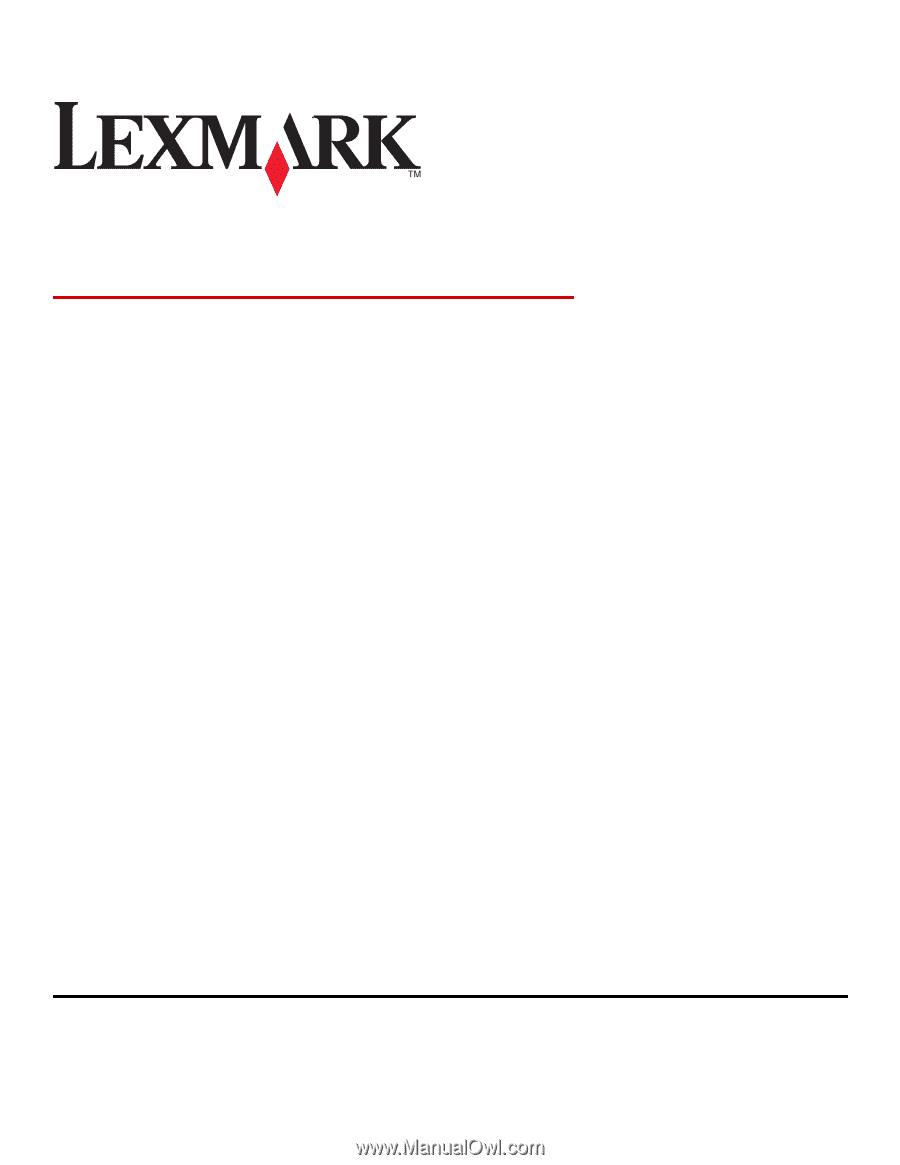
Card Stock & Label Guide
Laser Printers
January 2011
www.lexmark.com