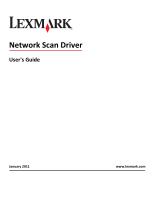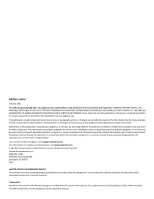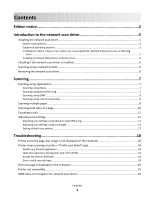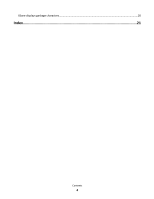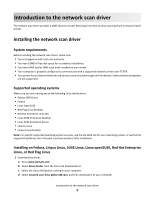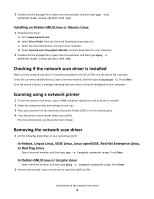Lexmark X264 Network Scan Drivers
Lexmark X264 Manual
 |
View all Lexmark X264 manuals
Add to My Manuals
Save this manual to your list of manuals |
Lexmark X264 manual content summary:
- Lexmark X264 | Network Scan Drivers - Page 1
Network Scan Driver User's Guide January 2011 www.lexmark.com - Lexmark X264 | Network Scan Drivers - Page 2
include technical inaccuracies or typographical errors. Changes are periodically made services, except those expressly designated by the manufacturer, are the user's responsibility. For Lexmark technical support, visit support.lexmark.com. For information on supplies and downloads, visit www.lexmark - Lexmark X264 | Network Scan Drivers - Page 3
settings...12 Adjusting scan settings using XSane or OpenOffice.org 12 Adjusting scan settings using scanimage ...13 Setting default scan options ...17 Troubleshooting 18 Printer scans the page, but image is not displayed on the computer 18 Printer stops scanning or prints a "Profile scan failed - Lexmark X264 | Network Scan Drivers - Page 4
XSane displays garbage characters...20 Index...21 Contents 4 - Lexmark X264 | Network Scan Drivers - Page 5
network scan driver The network scan driver provides a SANE (Scanner Access Now Easy) interface to allow scanning from a network-based printer. Installing the network scan driver System requirements Before installing the network scan driver, make sure: • You are logged on with root user authority - Lexmark X264 | Network Scan Drivers - Page 6
2 Select the network printer and settings for the scan. 3 Place your document in the Automatic Document Feeder (ADF) or on the scanner glass. 4 From the printer control panel, select your profile. For more information, see the printer User's Guide. Removing the network scan driver 1 Do the following - Lexmark X264 | Network Scan Drivers - Page 7
:scanner" dialog, click Window > Show standard options. 4 If necessary, adjust other scan settings. 5 From the "Network:scanner" dialog, click Scan. 6 Place your document in the Automatic Document Feeder (ADF) or on the scanner glass. 7 From the printer control panel, select your scan job. Scanning - Lexmark X264 | Network Scan Drivers - Page 8
troubleshooting information. Scanning multiple pages The default paper source for scanning is the Automatic Document Feeder (ADF). If there are no documents loaded in the ADF, the printer scans from the scanner glass. You can scan multiple pages in several ways depending on the application. Using - Lexmark X264 | Network Scan Drivers - Page 9
]. Press Enter. 2 Place your document in the ADF or on the scanner glass. 3 From the printer control panel, select your scan job. Using OpenOffice.org Note: You may use Writer, Calc, Impress, or Draw only. 1 From an OpenOffice.org application toolbar, do either of the following: • Click Insert - Lexmark X264 | Network Scan Drivers - Page 10
you place your document in the ADF. • The duplex scanner and ADF are available only in select models. You can scan both sides of the page in several ways depending on the application. Using scanimage 1 Open a terminal window, and then type scanimage -b --scan-both-sides=yes -d [device_name]. Press - Lexmark X264 | Network Scan Drivers - Page 11
printer, click Cancel Scan Profile > Yes. • Close the application. • Cancel the scan job: 1 From the printer control panel, cancel the scan job. 2 Cancel the scan from the dialog displayed after you send a scan job to the network printer. For more information, see the printer User's Guide. Scanning - Lexmark X264 | Network Scan Drivers - Page 12
sure the printer supports the size you select. Perform a duplex scan. Scan both sides or scan-both-sides Notes: • Make sure that the printer has a duplex scanner and an Automatic Document Feeder (ADF). • Make sure to place your document in the ADF. • The duplex scanner and the ADF are available - Lexmark X264 | Network Scan Drivers - Page 13
may not support all the options. To check, see the printer User's Guide. Adjusting scan settings using scanimage Scanimage is a command-line-only application that uses the first scanner found and the default scan settings. A command initiates the scan and stores the image in TIFF or PXM format. You - Lexmark X264 | Network Scan Drivers - Page 14
Select a scan resolution scan-resolution Note: Resolutions for all the printers are displayed as options. Select a color depth mode Values 75 150 200 300 400 600 1200 Note: Make sure the printer supports the resolution you select. 1-bit Black & White 8-bit Grayscale 24-bit Color Scanning 14 - Lexmark X264 | Network Scan Drivers - Page 15
B5 Tabloid Oficio (Mexico) Folio Statement Universal Custom Scan Size ID Card 3x5 Photo 4x6 Photo Business Card Book Original Auto Size Mixed Size 4x8 in 5x7 in 3.5x4 in 8x10 in 9x13 cm 10x20 cm 20x25 cm 10x15 cm 3x18 cm L L2 Hagaki Note: Make sure the printer supports the size you select - Lexmark X264 | Network Scan Drivers - Page 16
General Office Auto Other Notes: • Make sure the printer supports the size you select. • The printer uses the default values if the option is not supported. no yes Notes: • Make sure your printer has a duplex scanner and an Automatic Document Feeder (ADF). • Make sure to place your document in the - Lexmark X264 | Network Scan Drivers - Page 17
also type scanimage --help to get a list of supported options. • Your printer may not support all these options. To check, see the printer User's Guide. Setting default scan options All default scan options are stored in the scan driver configuration file, /etc/sane.d/lexmark_nscan.conf. Changing - Lexmark X264 | Network Scan Drivers - Page 18
or DNS entries, see the documentation that came with your operating system. If the problem is not resolved, then see "Printer stops scanning or prints a 'Profile scan failed' page" on page 18. Printer stops scanning or prints a "Profile scan failed" page DISABLE ANY FIREWALL APPLICATION To disable - Lexmark X264 | Network Scan Drivers - Page 19
Your printer is a multifunction printer. • The network scan driver supports your printer. For more information on your printer's compatibility, see the printer User's Guide. SANE does not recognize the network scan driver SANE-compliant applications such XSane and scanadf access the scanner through - Lexmark X264 | Network Scan Drivers - Page 20
• For some SANE installations, you may need to set the LD_LIBRARY_PATH: 1 Open a terminal window, and then type export LD_LIBRARY_PATH=/usr/lib. 2 Press Enter. XSane displays garbage characters Run XSane version 0.90 or higher, which supports more languages than its earlier versions. Note: If you - Lexmark X264 | Network Scan Drivers - Page 21
10 using scanimage 10 using XSane 10 scanning multiple pages using OpenOffice.org 8 using scanadf 8 using scanimage 8 using XSane 8 setting default values 17 supported operating systems 5 system requirements 5 U uninstalling network scan driver 6 X XSane displays garbage characters 20 Index 21
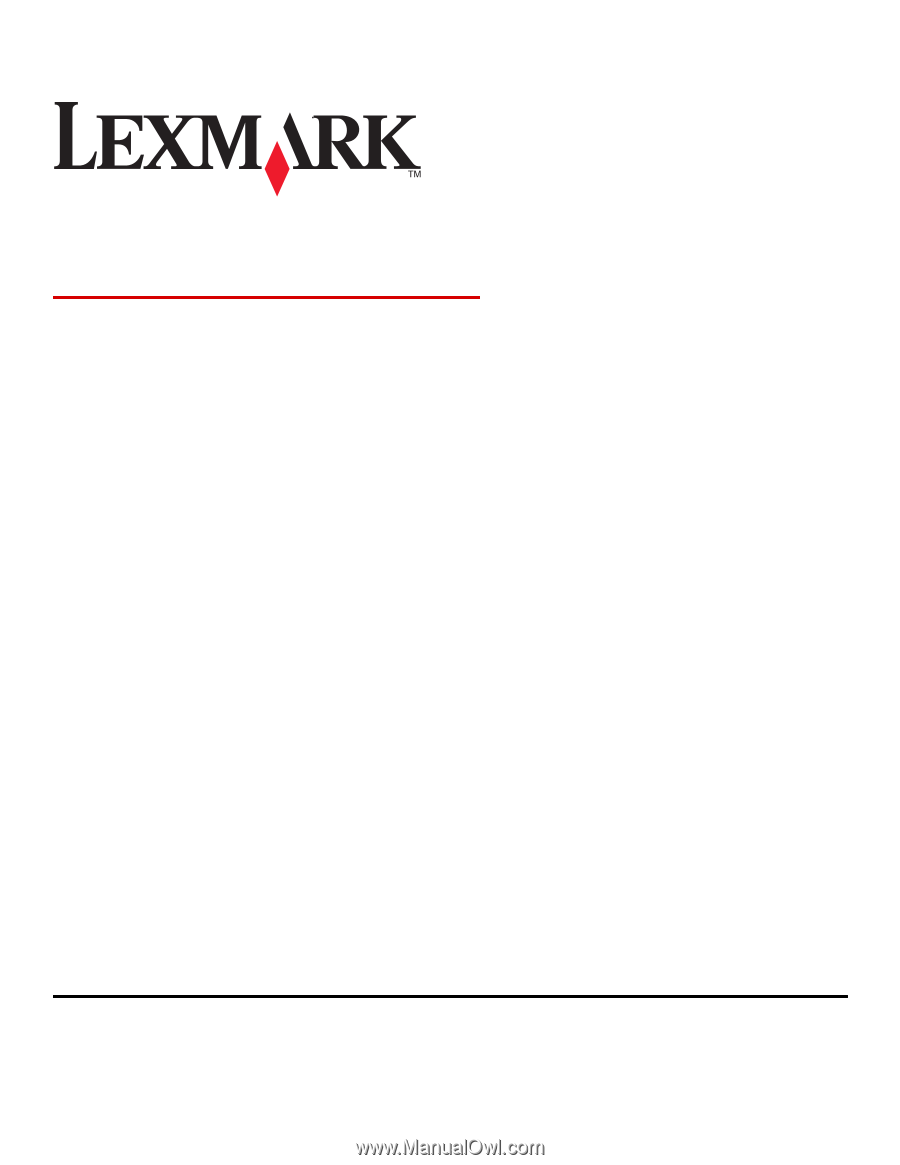
Network Scan Driver
User's Guide
January 2011
www.lexmark.com