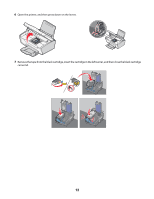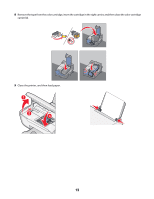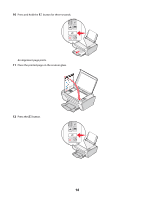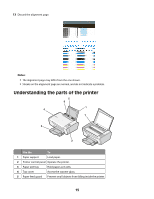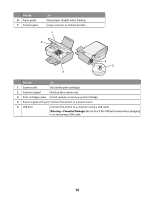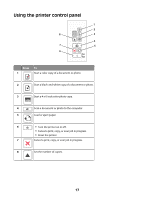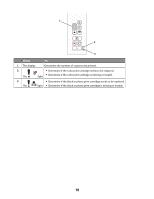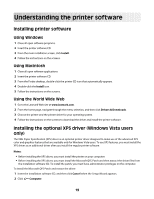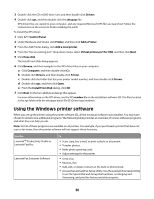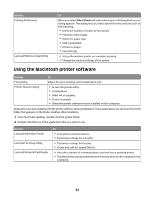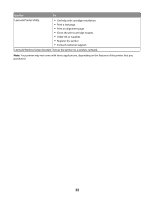Lexmark X2650 User's Guide - Page 17
Using the printer control panel, Press - reset
 |
UPC - 734646057394
View all Lexmark X2650 manuals
Add to My Manuals
Save this manual to your list of manuals |
Page 17 highlights
Using the printer control panel 1 2 8 3 4 7 5 6 Press 1 To Start a color copy of a document or photo. 2 Start a black-and-white copy of a document or photo. 3 Start a 4 x 6-inch color photo copy. 4 Scan a document or photo to the computer. 5 Load or eject paper. 6 • Turn the printer on or off. • Cancel a print, copy, or scan job in progress. • Reset the printer. 7 Cancel a print, copy, or scan job in progress. 8 Set the number of copies. 17
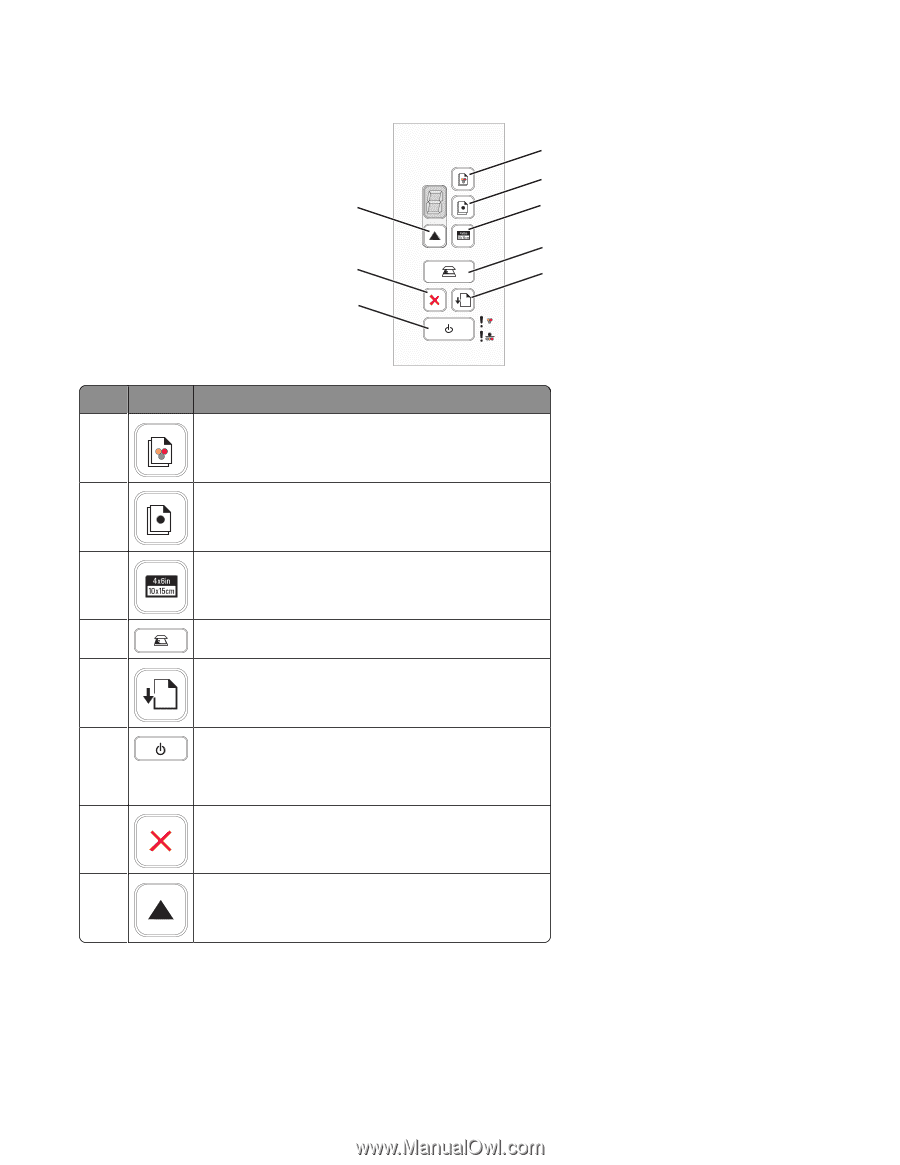
Using the printer control panel
1
2
3
4
5
6
7
8
Press
To
1
Start a color copy of a document or photo.
2
Start a black-and-white copy of a document or photo.
3
Start a 4 x 6-inch color photo copy.
4
Scan a document or photo to the computer.
5
Load or eject paper.
6
•
Turn the printer on or off.
•
Cancel a print, copy, or scan job in progress.
•
Reset the printer.
7
Cancel a print, copy, or scan job in progress.
8
Set the number of copies.
17