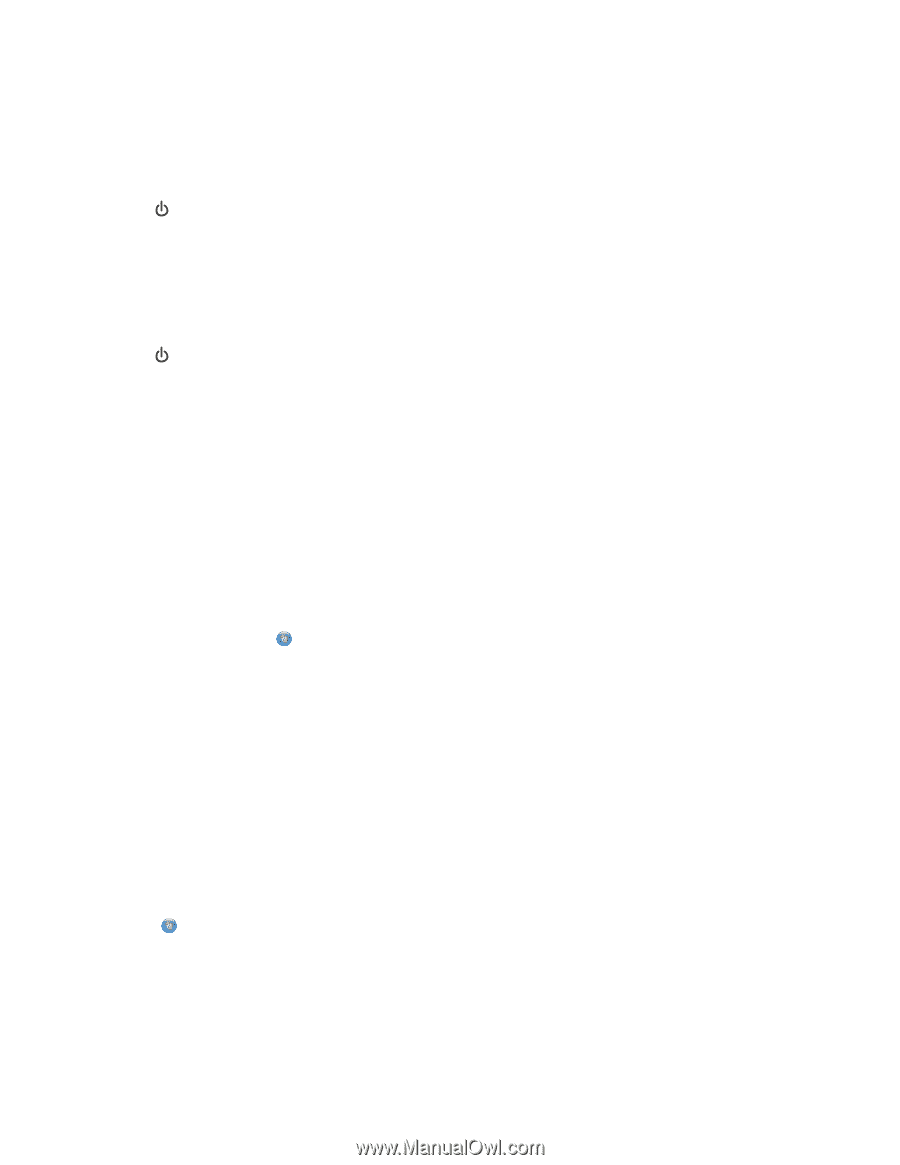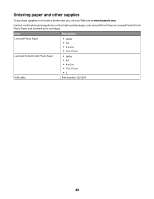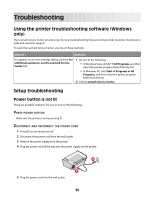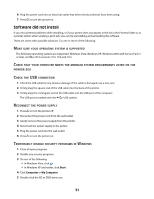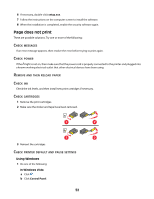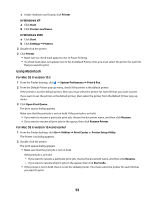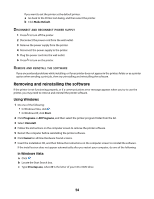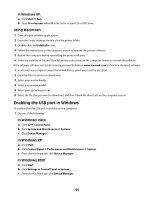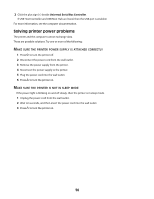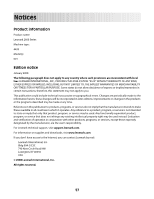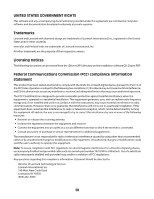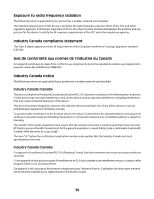Lexmark X2650 User's Guide - Page 54
Removing and reinstalling the software - power supply
 |
UPC - 734646057394
View all Lexmark X2650 manuals
Add to My Manuals
Save this manual to your list of manuals |
Page 54 highlights
If you want to set the printer as the default printer: a Go back to the Printer List dialog, and then select the printer. b Click Make Default. DISCONNECT AND RECONNECT POWER SUPPLY 1 Press to turn off the printer. 2 Disconnect the power cord from the wall outlet. 3 Remove the power supply from the printer. 4 Reconnect the power supply to the printer. 5 Plug the power cord into the wall outlet. 6 Press to turn on the printer. REMOVE AND REINSTALL THE SOFTWARE If you encountered problems while installing, or if your printer does not appear in the printers folder or as a printer option when sending a print job, then try uninstalling and reinstalling the software. Removing and reinstalling the software If the printer is not functioning properly, or if a communications error message appears when you try to use the printer, you may need to remove and reinstall the printer software. Using Windows 1 Do one of the following: • In Windows Vista, click . • In Windows XP, click Start. 2 Click Programs or All Programs, and then select the printer program folder from the list. 3 Select Uninstall. 4 Follow the instructions on the computer screen to remove the printer software. 5 Restart the computer before reinstalling the printer software. 6 Click Cancel on all New Hardware Found screens. 7 Insert the installation CD, and then follow the instructions on the computer screen to reinstall the software. If the install screen does not appear automatically after you restart your computer, do one of the following: In Windows Vista: a Click . b Locate the Start Search box. c Type D:\setup.exe, where D is the letter of your CD or DVD drive. 54