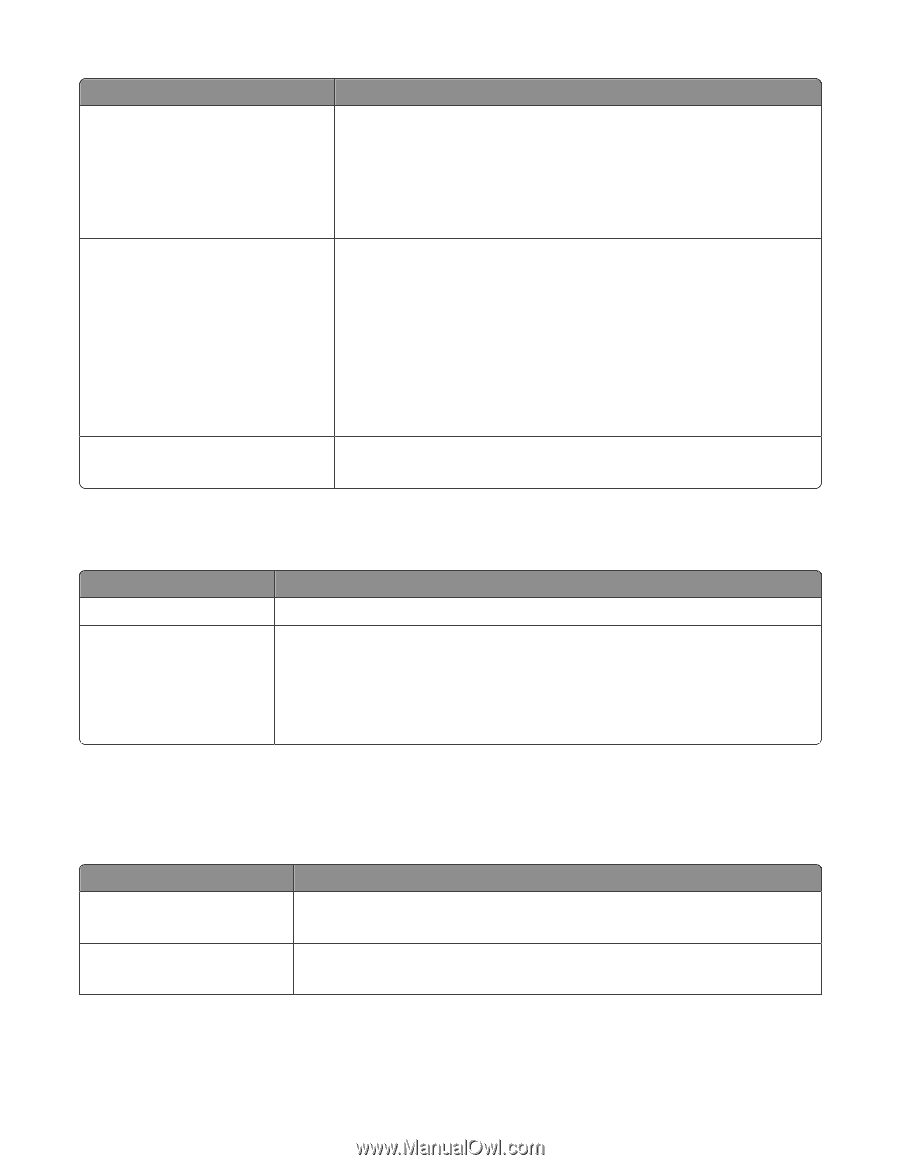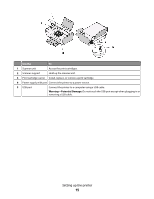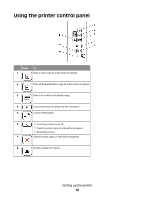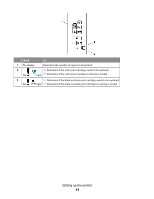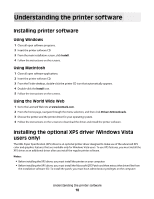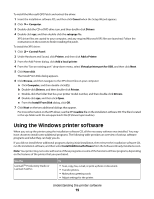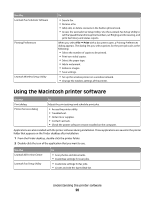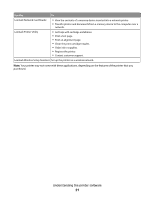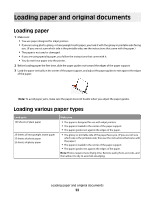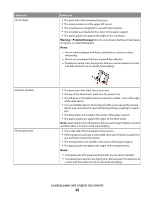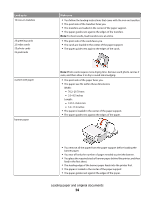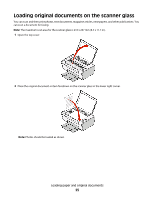Lexmark X2670 User's Guide - Page 20
Using the Macintosh printer software - ink
 |
UPC - 734646148955
View all Lexmark X2670 manuals
Add to My Manuals
Save this manual to your list of manuals |
Page 20 highlights
Use the Lexmark Fax Solutions Software Printing Preferences Lexmark Wireless Setup Utility To • Send a fax. • Receive a fax • Add, edit, or delete contacts in the built-in phone book. • Access the Lexmark Fax Setup Utility. Use the Lexmark Fax Setup Utility to set the Speed Dial and Group Dial numbers, set Ringing and Answering, and print fax history and status reports. When you select File Print with a document open, a Printing Preferences dialog appears. The dialog lets you select options for the print job such as the following: • Select the number of copies to be printed. • Print two-sided copies. • Select the paper type. • Add a watermark. • Enhance images. • Save settings. • Set up the wireless printer on a wireless network. • Change the wireless settings of the printer. Using the Macintosh printer software Use the Print dialog Printer Services dialog To Adjust the print settings and schedule print jobs. • Access the printer utility. • Troubleshoot. • Order ink or supplies. • Contact Lexmark. • Check the printer software version installed on the computer. Applications are also installed with the printer software during installation. These applications are saved in the printer folder that appears on the Finder desktop after installation. 1 From the Finder desktop, double-click the printer folder. 2 Double-click the icon of the application that you want to use. Use the Lexmark All-In-One Center Lexmark Fax Setup Utility To • Scan photos and documents. • Customize settings for scan jobs. • Customize settings for fax jobs. • Create and edit the Speed Dial list. Understanding the printer software 20