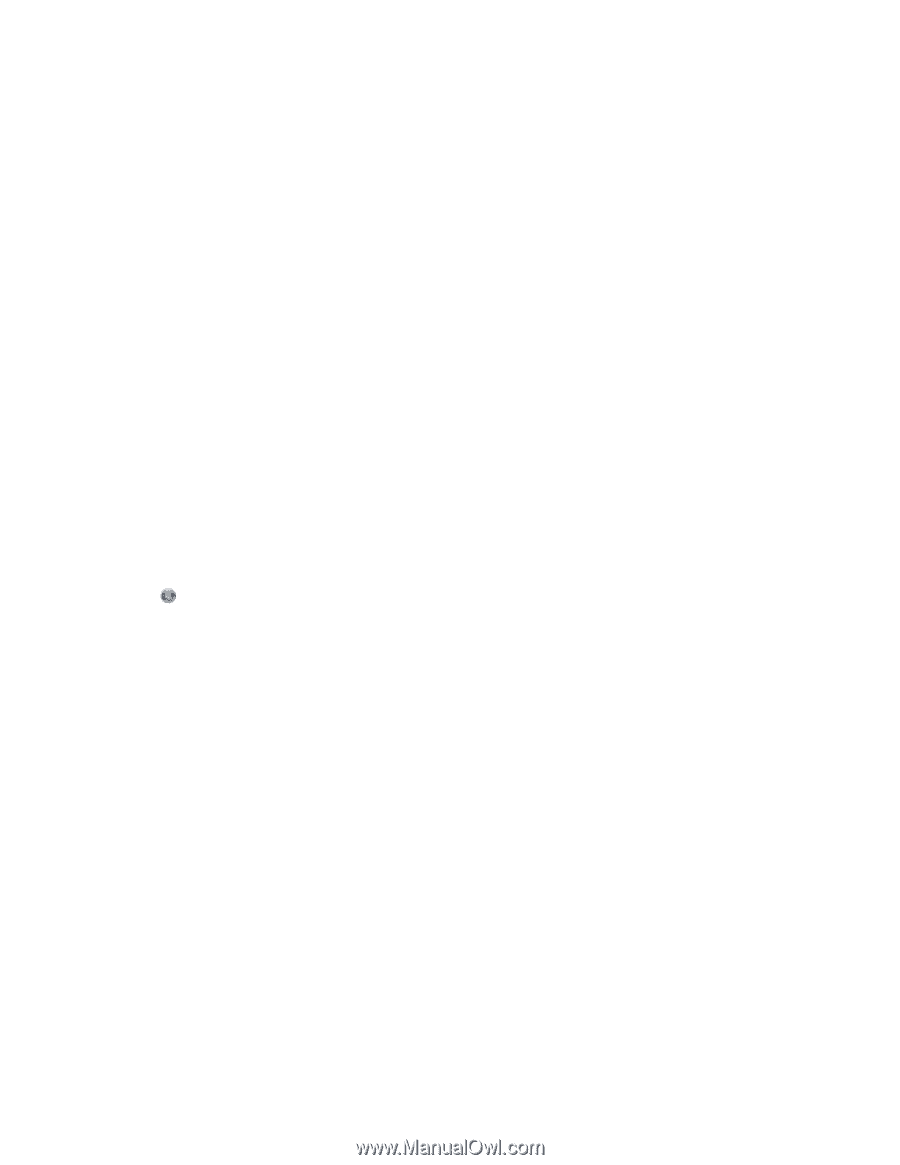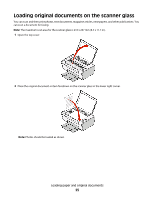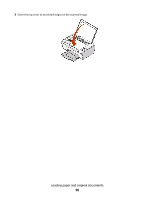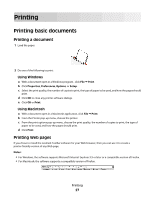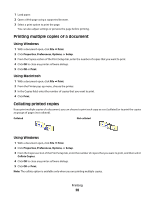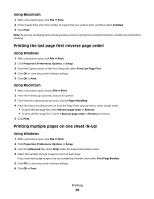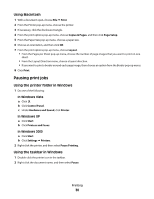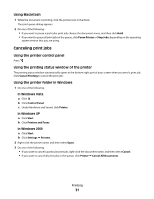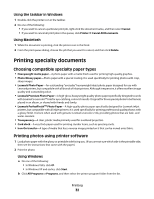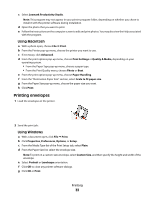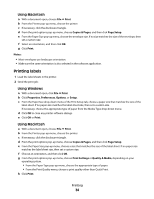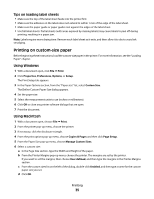Lexmark X2670 User's Guide - Page 30
Pausing print jobs, Using Macintosh, Using the printer folder in Windows, Using the taskbar in Windows - windows 8 1
 |
UPC - 734646148955
View all Lexmark X2670 manuals
Add to My Manuals
Save this manual to your list of manuals |
Page 30 highlights
Using Macintosh 1 With a document open, choose File Print. 2 From the Printer pop-up menu, choose the printer. 3 If necessary, click the disclosure triangle. 4 From the print options pop-up menu, choose Copies & Pages, and then click Page Setup. 5 From the Paper Size pop-up menu, choose a paper size. 6 Choose an orientation, and then click OK. 7 From the print options pop-up menu, choose Layout. • From the Pages per Sheet pop-up menu, choose the number of page images that you want to print on one sheet. • From the Layout Direction menu, choose a layout direction. • If you want to print a border around each page image, then choose an option from the Border pop-up menu. 8 Click Print. Pausing print jobs Using the printer folder in Windows 1 Do one of the following: In Windows Vista a Click . b Click Control Panel. c Under Hardware and Sound, click Printer. In Windows XP a Click Start. b Click Printers and Faxes. In Windows 2000 a Click Start. b Click Settings Printers. 2 Right-click the printer, and then select Pause Printing. Using the taskbar in Windows 1 Double-click the printer icon in the taskbar. 2 Right-click the document name, and then select Pause. Printing 30