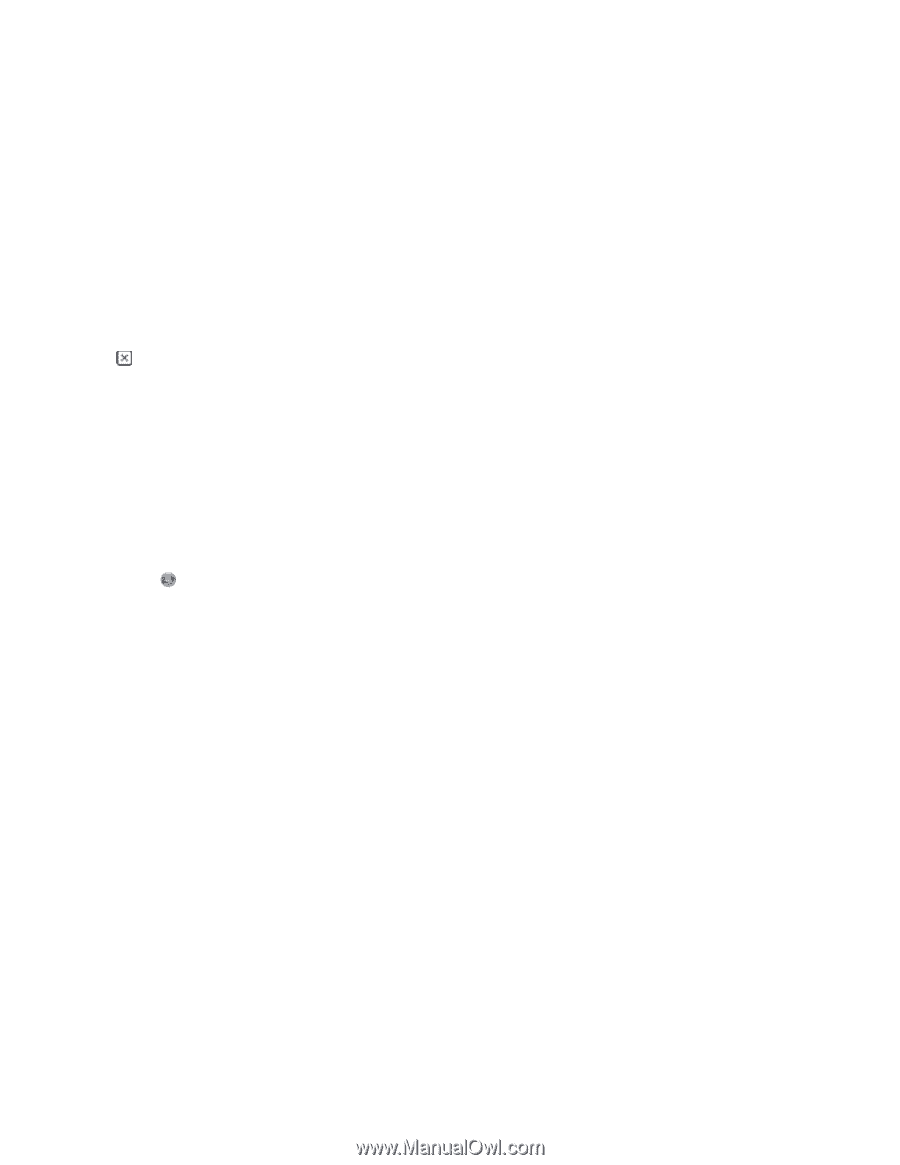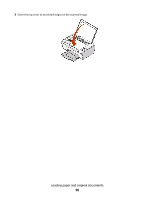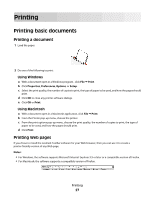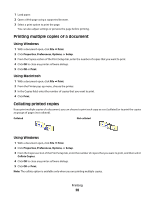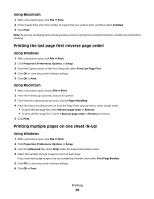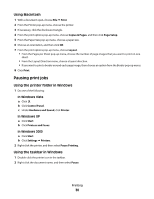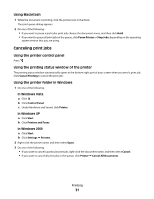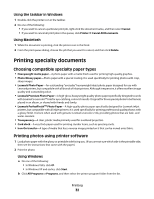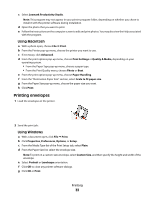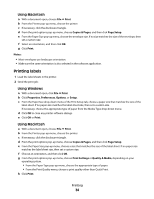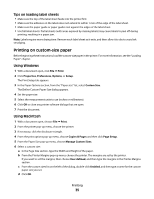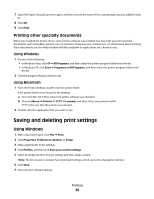Lexmark X2670 User's Guide - Page 31
Canceling print jobs, Using Macintosh, Using the printer control panel
 |
UPC - 734646148955
View all Lexmark X2670 manuals
Add to My Manuals
Save this manual to your list of manuals |
Page 31 highlights
Using Macintosh 1 While the document is printing, click the printer icon in the Dock. The print queue dialog appears. 2 Do one of the following: • If you want to pause a particular print job, choose the document name, and then click Hold. • If you want to pause all print jobs in the queue, click Pause Printer or Stop Jobs, depending on the operating system version that you are using. Canceling print jobs Using the printer control panel Press . Using the printing status window of the printer The printing status window automatically opens at the bottom-right part of your screen when you send a print job. Click Cancel Printing to cancel the print job. Using the printer folder in Windows 1 Do one of the following: In Windows Vista a Click . b Click Control Panel. c Under Hardware and Sound, click Printer. In Windows XP a Click Start. b Click Printers and Faxes. In Windows 2000 a Click Start. b Click Settings Printers. 2 Right-click the printer name, and then select Open. 3 Do one of the following: • If you want to cancel a particular print job, right-click the document name, and then select Cancel. • If you want to cancel all print jobs in the queue, click Printer Cancel All Documents. Printing 31