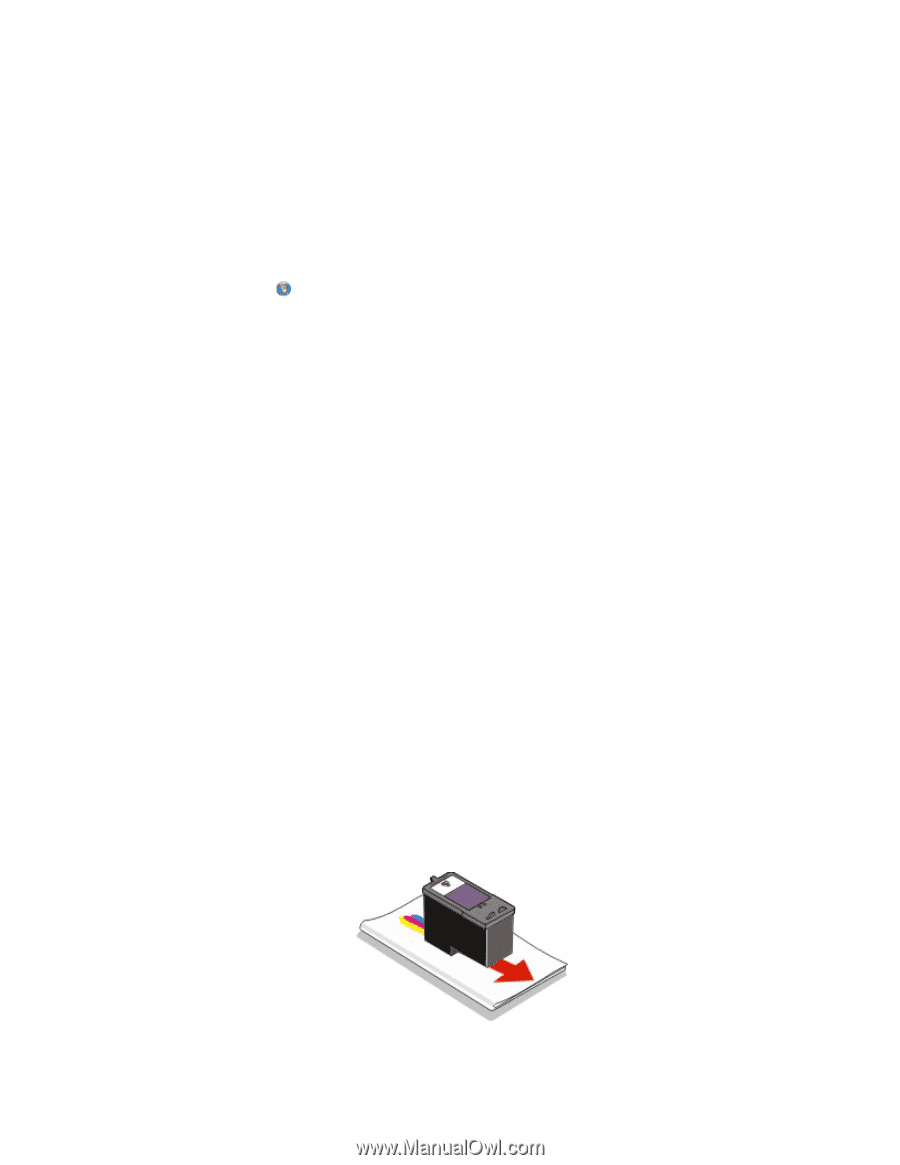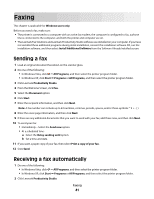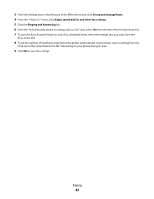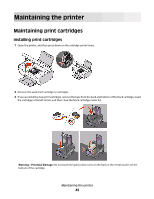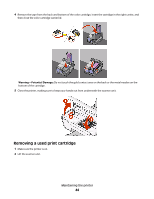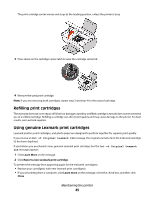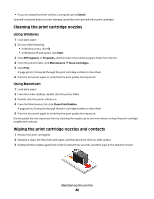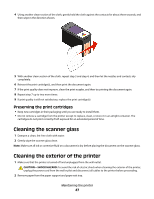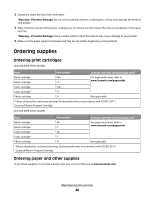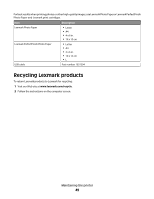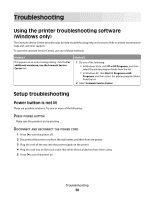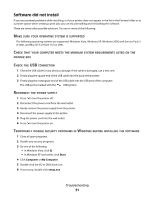Lexmark X2670 User's Guide - Page 46
Cleaning the print cartridge nozzles, Wiping the print cartridge nozzles and contacts
 |
UPC - 734646148955
View all Lexmark X2670 manuals
Add to My Manuals
Save this manual to your list of manuals |
Page 46 highlights
• If you are using the printer without a computer, press Cancel. Lexmark's warranty does not cover damage caused by non-Lexmark ink or print cartridges. Cleaning the print cartridge nozzles Using Windows 1 Load plain paper. 2 Do one of the following: • In Windows Vista, click . • In Windows XP and earlier, click Start. 3 Click All Programs or Programs, and then select the printer program folder from the list. 4 From the printer folder, click Maintenance Clean Cartridges. 5 Click Print. A page prints, forcing ink through the print cartridge nozzles to clean them. 6 Print the document again to verify that the print quality has improved. Using Macintosh 1 Load plain paper. 2 From the Finder desktop, double click the printer folder. 3 Double-click the printer utility icon. 4 From the Maintenance tab, click Clean Print Nozzles. A page prints, forcing ink through the print cartridge nozzles to clean them. 5 Print the document again to verify that the print quality has improved. If print quality has not improved, then try cleaning the nozzles up to two more times, or wipe the print cartridge nozzles and contacts. Wiping the print cartridge nozzles and contacts 1 Remove the print cartridge(s). 2 Dampen a clean, lint-free cloth with water, and then place the cloth on a flat surface. 3 Gently hold the nozzles against the cloth for about three seconds, and then wipe in the direction shown. Maintaining the printer 46