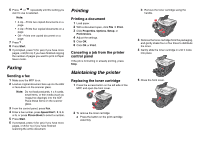Lexmark X340 Quick Reference
Lexmark X340 Manual
 |
View all Lexmark X340 manuals
Add to My Manuals
Save this manual to your list of manuals |
Lexmark X340 manual content summary:
- Lexmark X340 | Quick Reference - Page 1
the paper guides until they lightly touch the side of the stack of paper. 7 Close the paper tray. Loading paper in the manual feeder 1 Make sure: • You use paper designed for laser printers. • The paper is not used or damaged. • If you are using specialty paper, you follow the instructions that - Lexmark X340 | Quick Reference - Page 2
the printer Replacing the toner cartridge 1 Press the access button on the left side of the MFP, and open the front cover. 1 2 2 To remove the toner cartridge: a Press the button on the print cartridge assembly. b Remove the toner cartridge using the handle. 1 2 3 Remove the toner cartridge from - Lexmark X340 | Quick Reference - Page 3
cloth or paper towel with water. 2 Open the top cover. Cleaning the inside of the MFP CAUTION: The fuser area is hot. Avoid contact with the fuser area to prevent burns. Warning: While cleaning the inside of the MFP, be careful not to touch the transfer roller located under the toner cartridge. Oil

Lexmark™ X342
Quick Reference
Loading paper and
specialty media
Loading paper in the paper tray
1
Remove the paper tray.
2
Holding the tray on a stable surface, press the
guide lock, and slide the rear guide until it locks
at the paper length you want.
3
Prepare a stack of paper for loading by flexing
or fanning it back and forth. Straighten the
edges on a level surface.
4
Load the paper with the print side facing down.
5
Make sure the paper is below the maximum fill
lines on the left inside wall of the tray.
6
Squeeze and adjust the paper guides until they
lightly touch the side of the stack of paper.
7
Close the paper tray.
Loading paper in the manual
feeder
1
Make sure:
•
You use paper designed for laser printers.
•
The paper is not used or damaged.
•
If you are using specialty paper, you follow the
instructions that came with it.
•
You do not force paper into the MFP.
•
Set the correct paper type and size in the
control panel, or using the computer.
2
Place a single sheet of paper face-up with the
leading edge first into the center of the manual
feeder, and adjust the paper guides to the paper
width.
The MFP automatically engages the print
media.
Copying
Making a copy
1
Load the original document face-up into the
ADF or face-down on the scanner glass.
2
From the control panel, press
Copy
.
3
Enter the number of copies you want to print.
4
Press
Start
.
Copying multiple pages onto a
single sheet (Paper Saver)
The Paper Saver feature lets you copy consecutive
pages of a multiple-page document on a single sheet
of paper.
1
Load paper.
2
Load the original document face-up into the
ADF or face-down on the scanner glass.
3
From the control panel, make sure Copy mode
is selected.
4
Under Copy, press
Options
.
5
Press
or
repeatedly until
Paper Saver
is selected, and then press
.