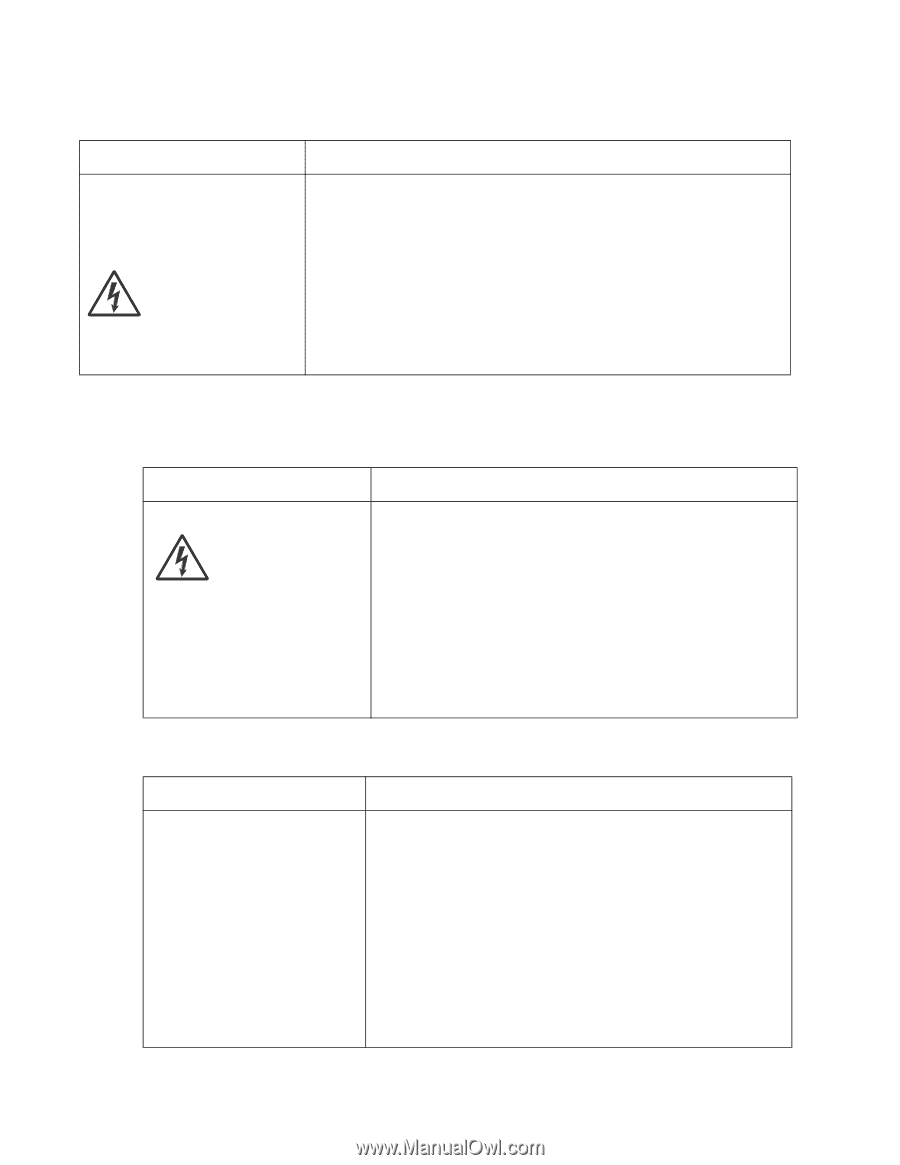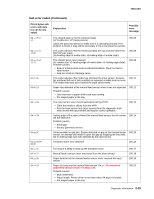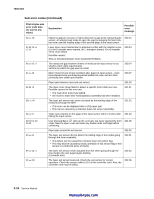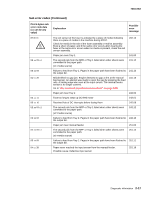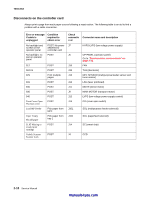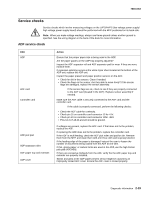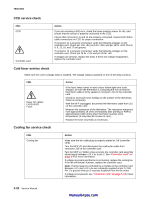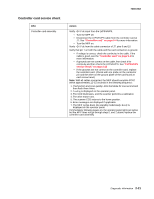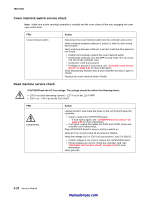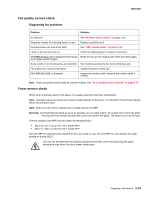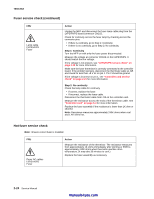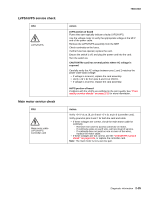Lexmark X342N Service Manual - Page 42
CCD service check, Cold fuser service check, Cooling fan service check, Fuser AC cables
 |
UPC - 734646256292
View all Lexmark X342N manuals
Add to My Manuals
Save this manual to your list of manuals |
Page 42 highlights
7003-XXX CCD service check FRU CCD Controller card Action If you are receiving a 942 error, check the home position sensor for dirt, and ensure that the sensor is properly connected to the CCD. Ensure that connectors J1 and J4 are properly connected. Inspect both ribbon cable connections on CCD for proper connection. If connector J1 is properly connected, verify the following voltages on the controller card. Check pin 1 for +5V, pin 5 for +24V, and pin 18 for +24V. Pins 2, 4, 6, 13, 16, and 17 are ground. If connector J4 is properly connected, verify the following voltages on the controller card. Check pin 19 for +12V and pin 20 for +5V. If voltages are present, replace the CCD. If there are voltage irregularities, replace the controller card. Cold fuser service check Make sure the correct voltage lamp is installed. The voltage rating is stamped on one of the lamp contacts. FRU Fuser AC cables LVPS/HVPS Fuser Action If the fuser lamp comes on and a fuser failure light error code displays, be sure the thermistor is contacting the hot roll and the thermistor cable is firmly seated in connector J15 on the controller card. Check for excessive toner buildup on the surface of the thermistor. Clean as necessary. With the MFP unplugged, disconnect the thermistor cable from J15 on the controller card. Measure the resistance of the thermistor. The resistance measures from approximately 1K ohms immediately after printing or POR to approximately 240K ohms when thermistor reaches room temperature. (It may take 30 minutes to cool.) Replace the fuser assembly as necessary. Cooling fan service check FRU Cooling fan Action Make sure the fan cable plug is properly seated at J19 (controller card). Turn the MFP off, and disconnect the cooling fan cable from connector J19 on the controller card. Turn the MFP on. Within a few seconds, the controller card assembly should apply between +24 V dc to pin 2. See "Controller card" on page 5-4 for more information. If voltage is present and the fan is not turning, replace the cooling fan. If the fan still doesn't function, replace the controller card. Note: The fan speed is controlled by a module on the controller card. Between +8 V and +24 V dc are constantly supplied at pin 2 (J19). Pin 1 is ground while pin 3 receives feedback from the fan motor. If voltage is not present, see "Controller card" on page 5-4 for more information. 2-20 Service Manual manuals4you.com