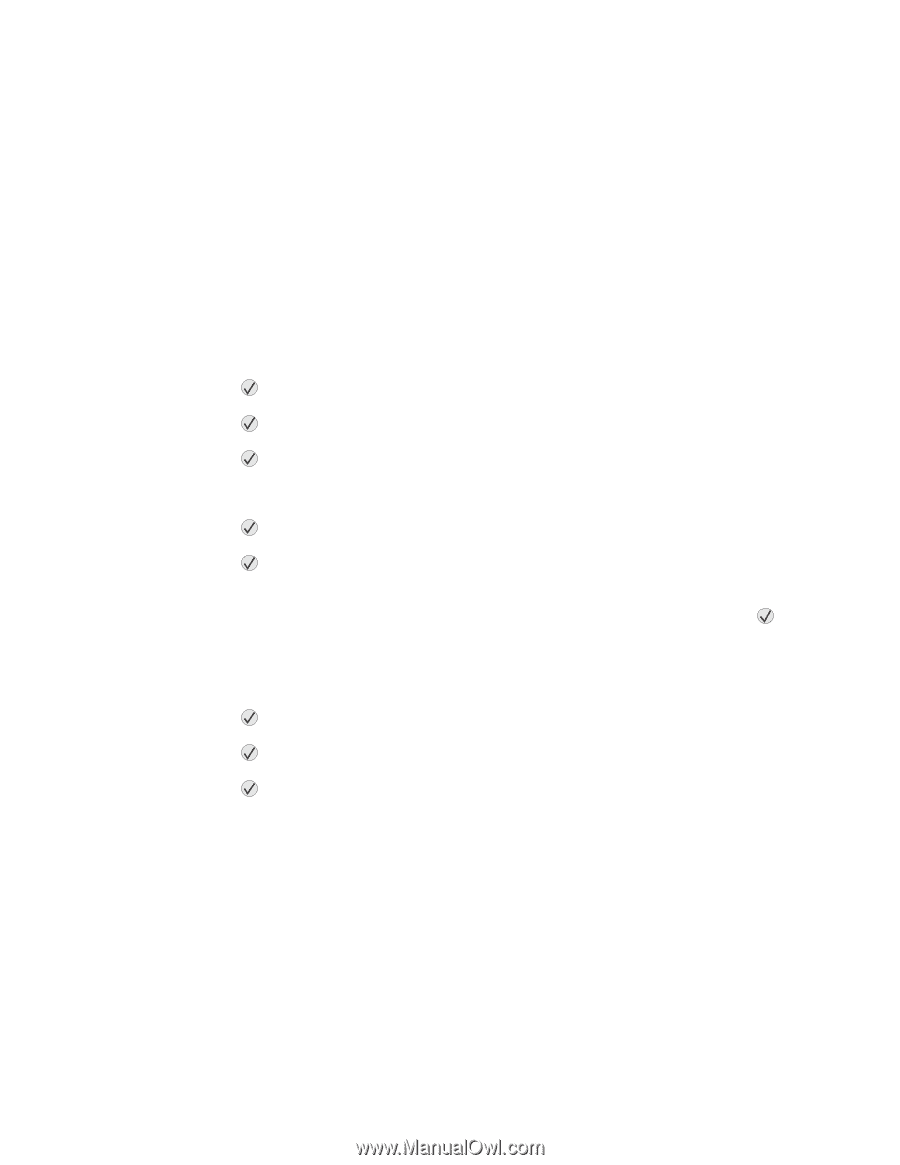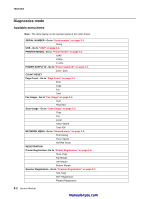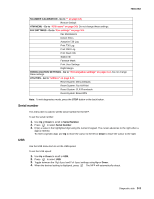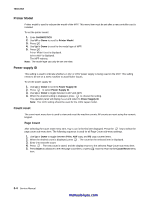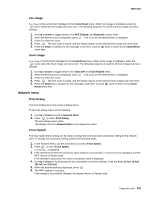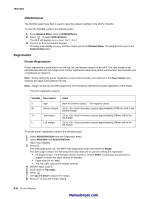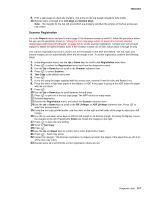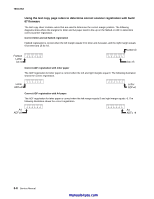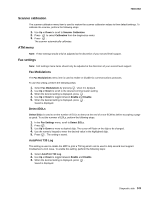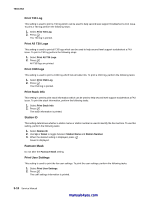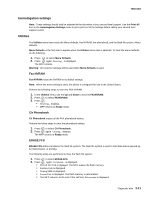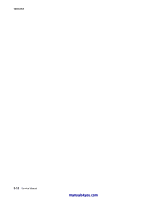Lexmark X342N Service Manual - Page 67
Scanner Registration, Left Mrgn, Bottom Mrgn, Reports, Registration, Scanner, Test Copy, FB Lft Mrgn
 |
UPC - 734646256292
View all Lexmark X342N manuals
Add to My Manuals
Save this manual to your list of manuals |
Page 67 highlights
7003-XXX 9. Print a skew page to check the margins. The arrow on the top margin should be fully visible. 10.Repeat steps 1 through 9 for Left Mrgn and Bottom Mrgn. Note: The margins for the top, left and bottom are properly set when the arrows on the four arrows are fully visible. Scanner Registration Go to the Reports menu and print a menu page. If the firmware version is build 67, follow the procedure below but use use the guidelines shown in "Using the test copy page rulers to determine correct scanner registration with build 67 firmware" on page 3-8 to set the scanner registration. Contact your second level support to obtain the latest firmware build. If the firmware is build 112 or later, follow steps 1 through 19 only. The scanner registration function is used to set the left margin on the ADF and flatbed. The top, right, and bottom margins are set automatically when the left margin is set. To set the registration, perform the following steps: 1. In the diagnostics menu, use the Up or Down keys to scroll to the Registration menu item. 2. Press to select the Registration menu item from the diagnostics menu. 3. Use the Up or Down keys to scroll to the Scanner submenu item. 4. Press to select Scanner. 5. Test Copy is the default menu item. 6. Press . 7. If you are using the paper supplied with the service part, remove it from the tube and flatten it out. 8. Place the sheet of light blue paper in the flatbed, or ADF. If the paper is going in the ADF, Insert the paper with the curl down. 9. Press . 10.Use the Up or Down keys to scroll between A4 and letter. 11.Press to print out a the test copy page. The MFP returns to ready mode. 12.Reenter diagnostics. 13.Reenter the Registration menu, and select the Scanner submenu item. 14.Use the Up or Down keys to scroll to the FB Lft Mrgn, or ADF Lft Mrgn submenu item. Press to select the desired menu. 15.Using the test copy printed earlier, use the rulers on the right and left sides of the page to adjust your left margin. 16.Use the up and down arrow keys to shift the left margin to its desired margin. Pressing the Up key moves the margins to the left. Pressing the Down key moves the margins to the right. 17.Press to save the new setting. 18.Scroll to Test Copy. 19.Press . 20.Use the Up and Down keys to scroll to A4 or Leter (build 122 or later). 21.Press . Atest copy prints. 22.Inspect the margins. The scanner registration is properly set when the edges of the paper line up with 0 on all the test copy rulers. 23.Repeat steps 12 to 22 until the correct registration values are set. Diagnostic aids 3-7