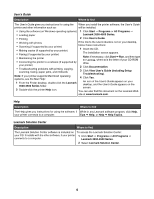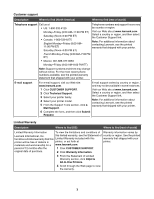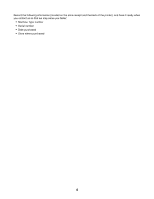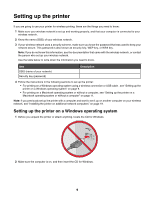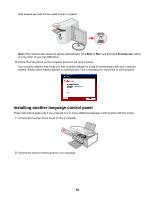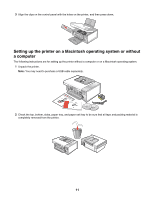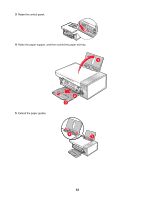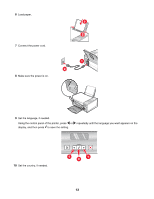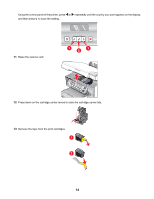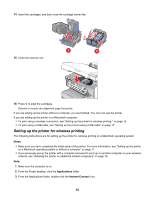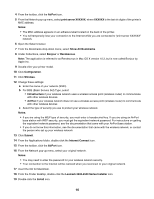Lexmark X4550 Getting Started - Page 11
Setting up the printer on a Macintosh operating system or without a computer
 |
UPC - 734646040556
View all Lexmark X4550 manuals
Add to My Manuals
Save this manual to your list of manuals |
Page 11 highlights
3 Align the clips on the control panel with the holes on the printer, and then press down. Setting up the printer on a Macintosh operating system or without a computer The following instructions are for setting up the printer without a computer or on a Macintosh operating system. 1 Unpack the printer. Note: You may need to purchase a USB cable separately. 1 2 3 2 Check the top, bottom, sides, paper tray, and paper exit tray to be sure that all tape and packing material is completely removed from the printer. 11
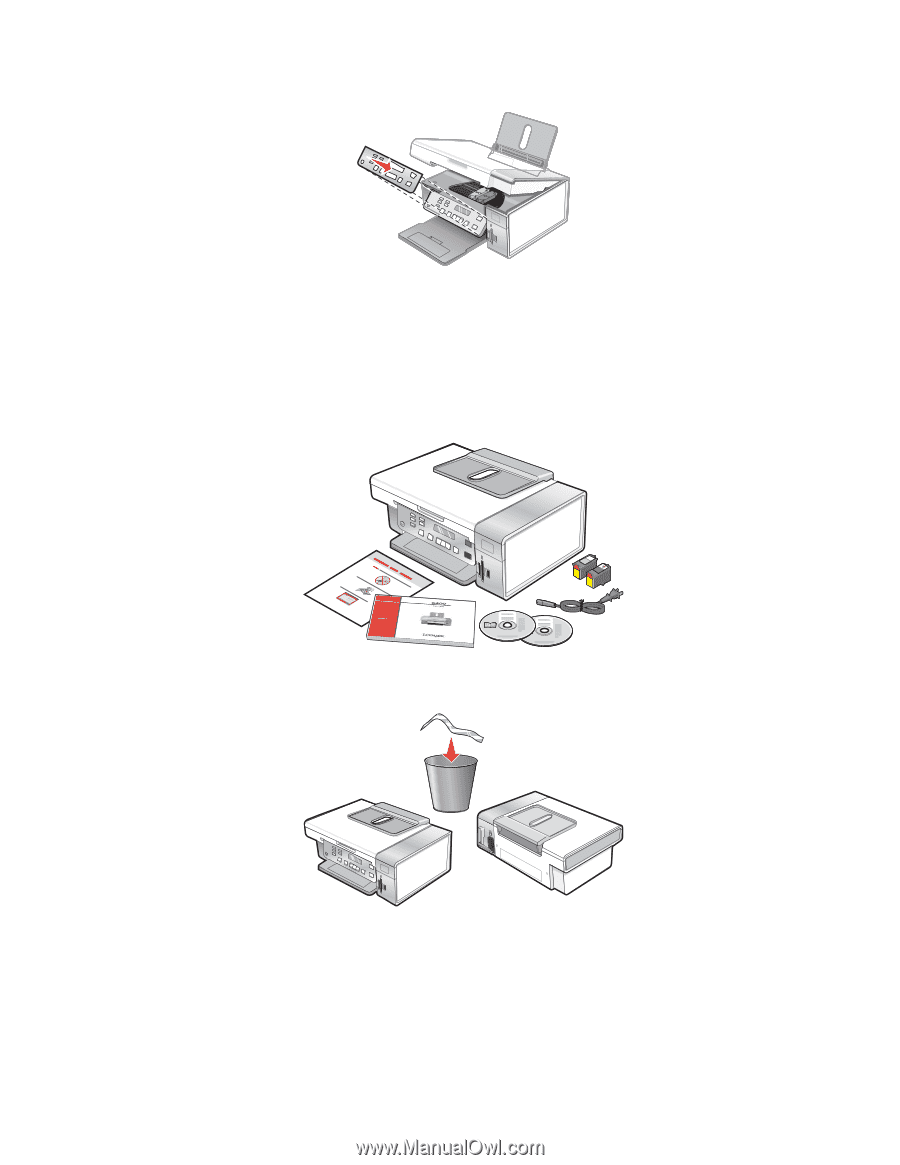
3
Align the clips on the control panel with the holes on the printer, and then press down.
Setting up the printer on a Macintosh operating system or without
a computer
The following instructions are for setting up the printer without a computer or on a Macintosh operating system.
1
Unpack the printer.
Note:
You may need to purchase a USB cable separately.
1
2
3
2
Check the top, bottom, sides, paper tray, and paper exit tray to be sure that all tape and packing material is
completely removed from the printer.
11