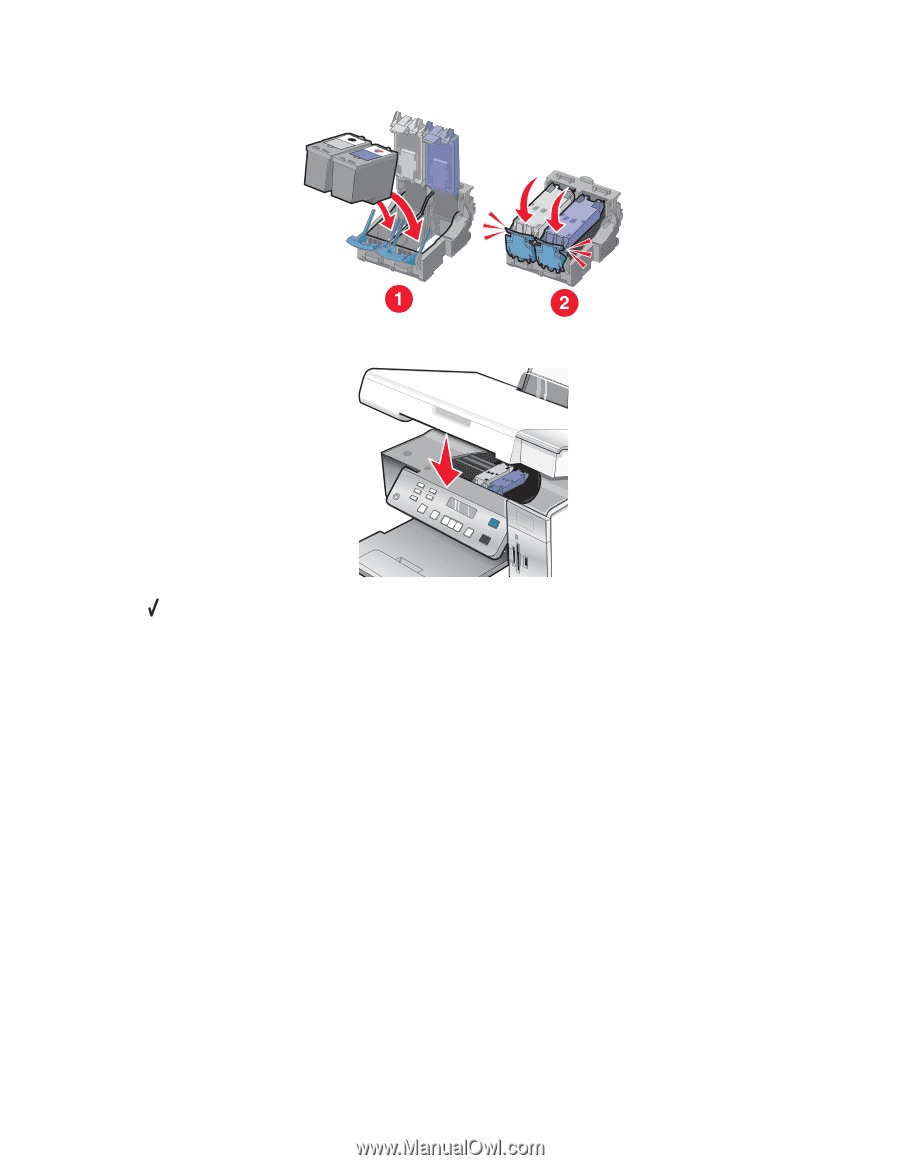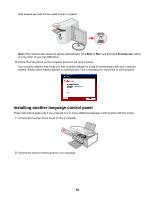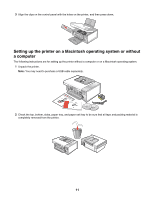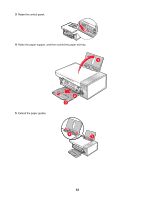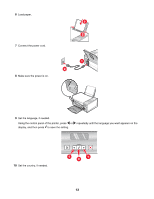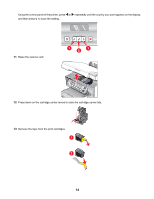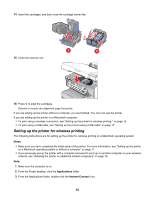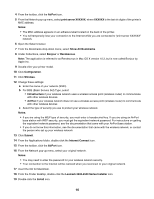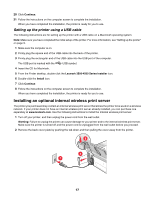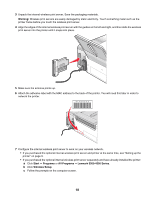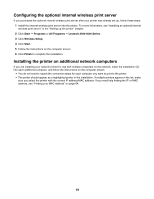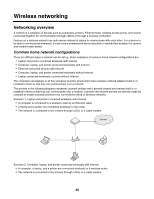Lexmark X4550 Getting Started - Page 15
Setting up the printer for wireless printing, Notes, Applications, Internet Connect - wireless setup
 |
UPC - 734646040556
View all Lexmark X4550 manuals
Add to My Manuals
Save this manual to your list of manuals |
Page 15 highlights
14 Insert the cartridges, and then close the cartridge carrier lids. 15 Close the scanner unit. 16 Press to align the cartridges. Discard or recycle the alignment page that prints. If you are setting up the printer without a computer, you are finished. You can now use the printer. If you are setting up the printer on a Macintosh computer: • To print using a wireless connection, see "Setting up the printer for wireless printing " on page 15. • To print using a USB cable, see "Setting up the printer using a USB cable" on page 17. Setting up the printer for wireless printing The following instructions are for setting up the printer for wireless printing on a Macintosh operating system. Notes: • Make sure you have completed the initial setup of the printer. For more information, see "Setting up the printer on a Macintosh operating system or without a computer" on page 11. • If you previously set up the printer with a computer and want to set it up on another computer on your wireless network, see "Installing the printer on additional network computers" on page 19. Note: 1 Make sure the computer is on. 2 From the Finder desktop, click the Applications folder. 3 From the Applications folder, double-click the Internet Connect icon. 15