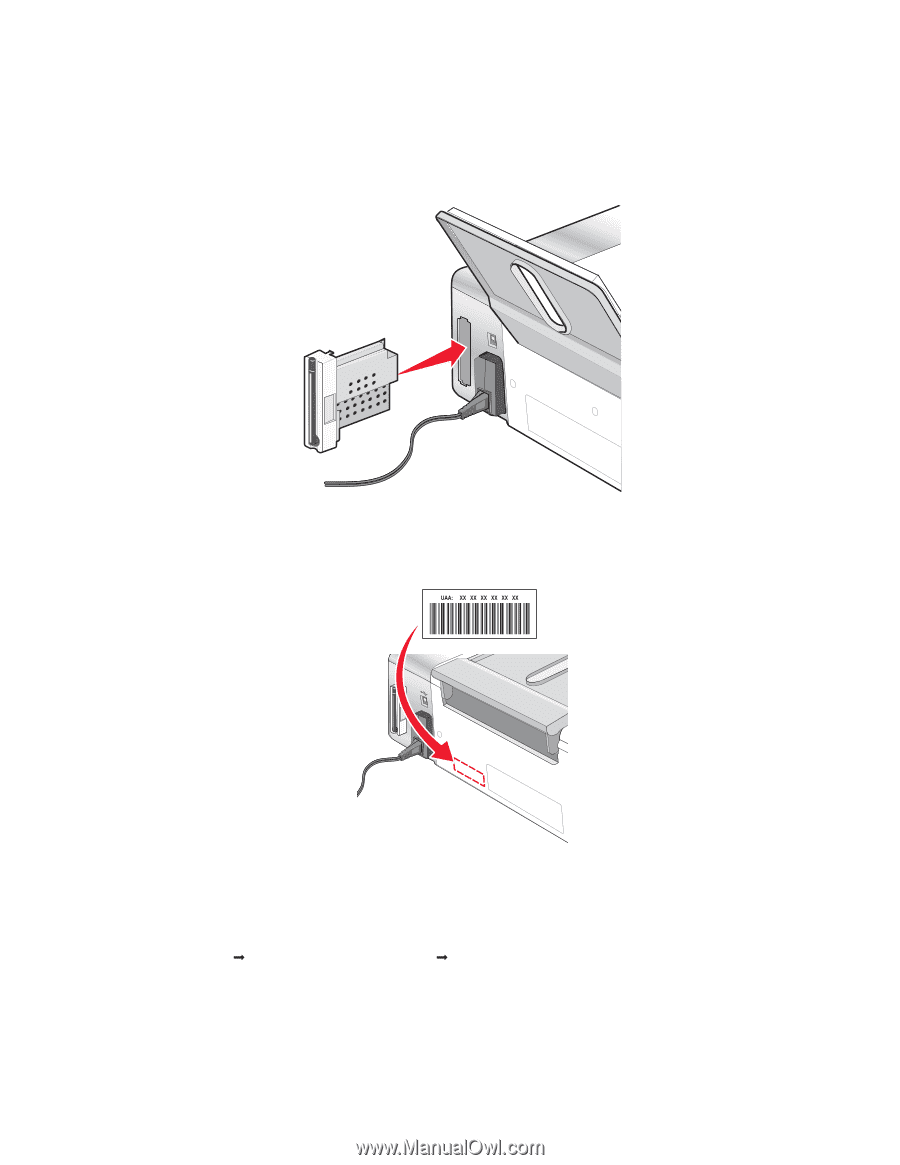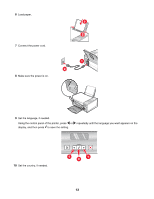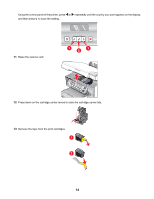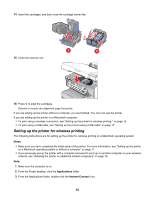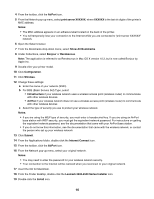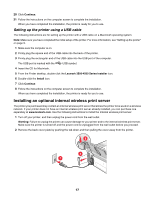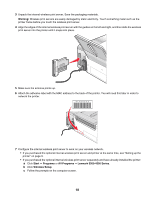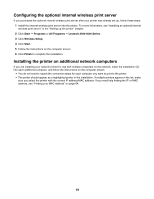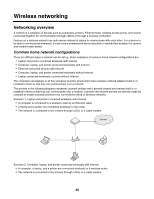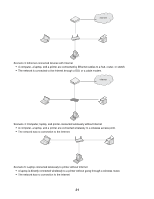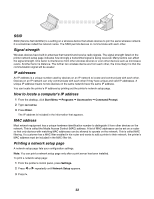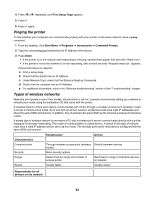Lexmark X4550 Getting Started - Page 18
Warning, Start, Programs, All Programs, Lexmark 3500-4500 Series, Wireless Setup - mac
 |
UPC - 734646040556
View all Lexmark X4550 manuals
Add to My Manuals
Save this manual to your list of manuals |
Page 18 highlights
3 Unpack the internal wireless print server. Save the packaging materials. Warning: Wireless print servers are easily damaged by static electricity. Touch something metal such as the printer frame before you touch the wireless print server. 4 Align the edges of the internal wireless print server with the guides on the left and right, and then slide the wireless print server into the printer until it snaps into place. 5 Make sure the antenna points up. 6 Attach the adhesive label with the MAC address to the back of the printer. You will need this later in order to network the printer. 7 Configure the internal wireless print server to work on your wireless network. • If you purchased the optional internal wireless print server and printer at the same time, see "Setting up the printer" on page 9. • If you purchased the optional internal wireless print server separately and have already installed the printer: a Click Start Œ Programs or All Programs Œ Lexmark 3500-4500 Series. b Click Wireless Setup. c Follow the prompts on the computer screen. 18