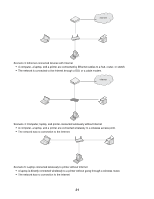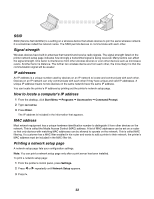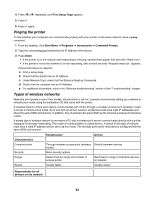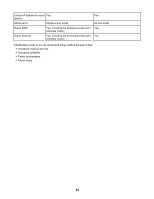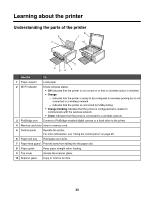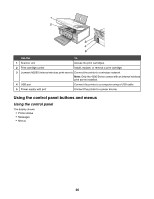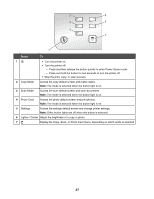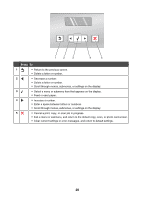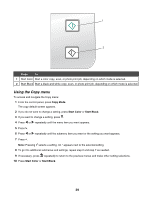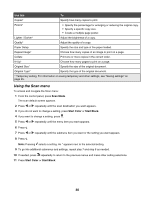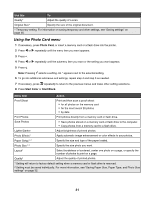Lexmark X4550 Getting Started - Page 26
Using the control panel buttons and menus, Using the control panel - power supply
 |
UPC - 734646040556
View all Lexmark X4550 manuals
Add to My Manuals
Save this manual to your list of manuals |
Page 26 highlights
Use the To 1 Scanner unit Access the print cartridges. 2 Print cartridge carrier Install, replace, or remove a print cartridge. 3 Lexmark N2050 (internal wireless print server) Connect the printer to a wireless network. Note: Only the 4500 Series comes with an internal wireless print server installed. 4 USB port Connect the printer to a computer using a USB cable. 5 Power supply with port Connect the printer to a power source. Using the control panel buttons and menus Using the control panel The display shows: • Printer status • Messages • Menus 26

Use the
To
1
Scanner unit
Access the print cartridges.
2
Print cartridge carrier
Install, replace, or remove a print cartridge.
3
Lexmark N2050 (internal wireless print server)
Connect the printer to a wireless network.
Note:
Only the 4500 Series comes with an internal wireless
print server installed.
4
USB port
Connect the printer to a computer using a USB cable.
5
Power supply with port
Connect the printer to a power source.
Using the control panel buttons and menus
Using the control panel
The display shows:
•
Printer status
•
Messages
•
Menus
26