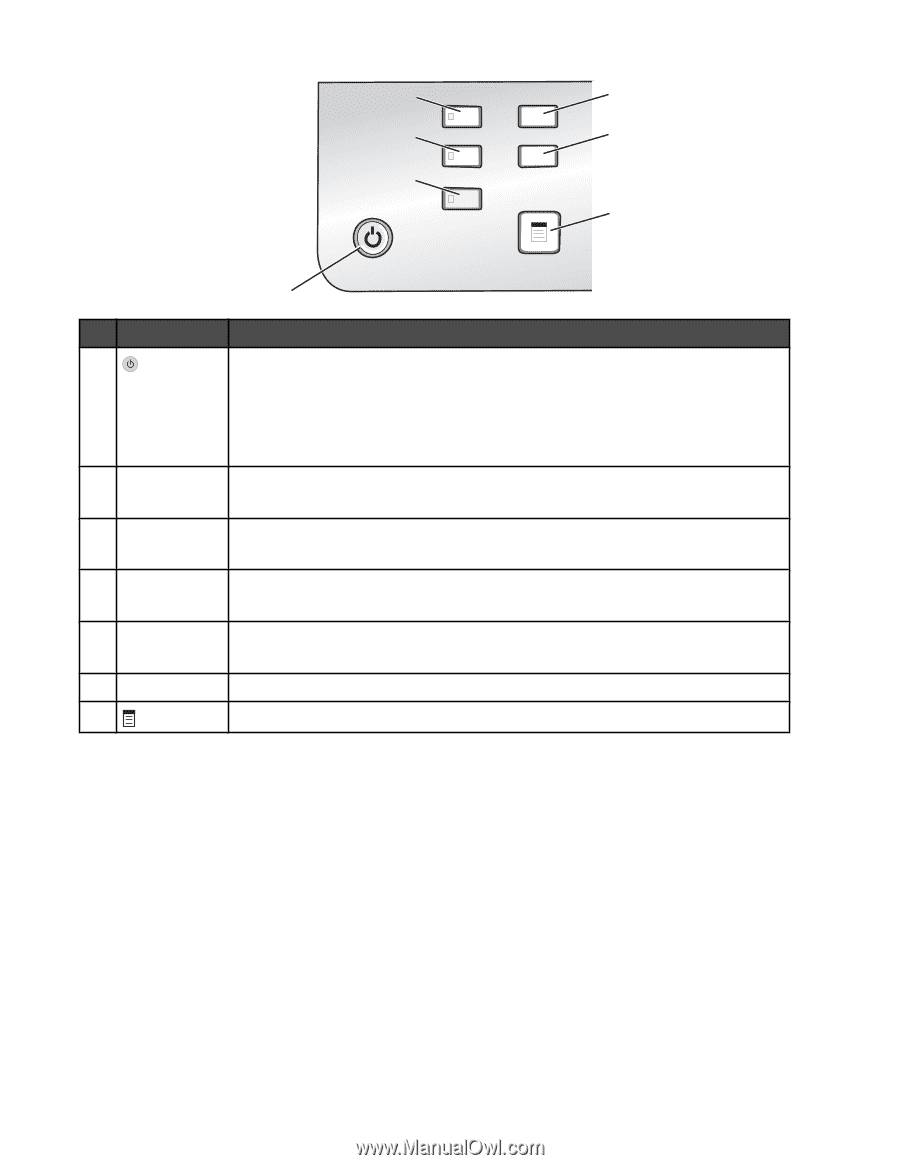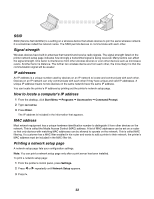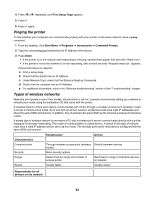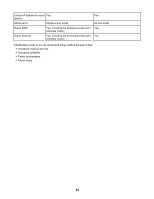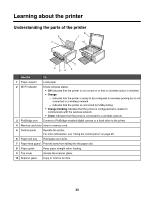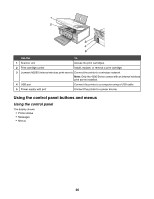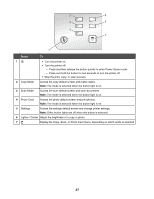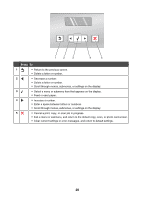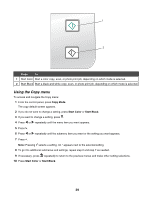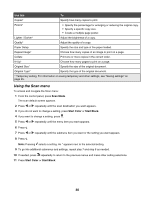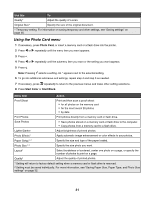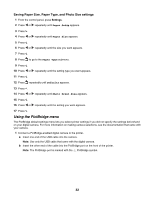Lexmark X4550 Getting Started - Page 27
Press, Photo Card - scan
 |
UPC - 734646040556
View all Lexmark X4550 manuals
Add to My Manuals
Save this manual to your list of manuals |
Page 27 highlights
2 5 3 6 4 7 1 Press To 1 • Turn the printer on. • Turn the printer off. - Press and then release the button quickly to enter Power Saver mode. - Press and hold the button for two seconds to turn the printer off. • Stop the print, copy, or scan process. 2 Copy Mode Access the copy default screen and make copies. Note: The mode is selected when the button light is on. 3 Scan Mode Access the scan default screen and scan documents. Note: The mode is selected when the button light is on. 4 Photo Card Access the photo default screen and print photos. Note: The mode is selected when the button light is on. 5 Settings Access the settings default screen and change printer settings. Note: Other button lights are off when this button is selected. 6 Lighter / Darker Adjust the brightness of a copy or photo. 7 Display the Copy, Scan, or Photo Card menu, depending on which mode is selected. 27