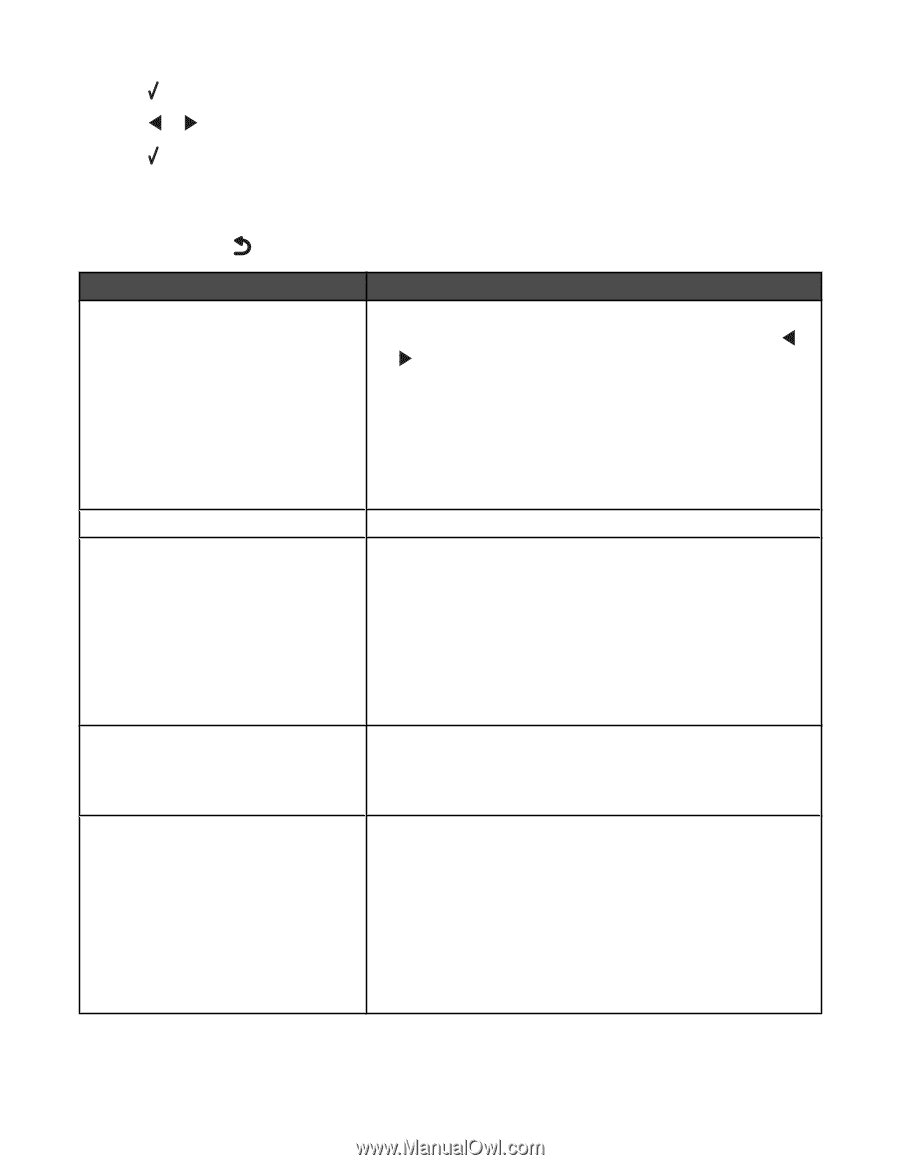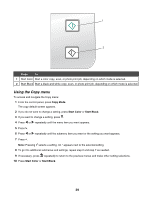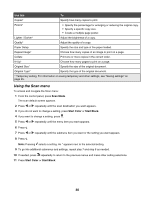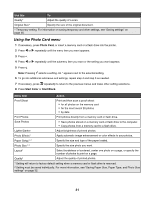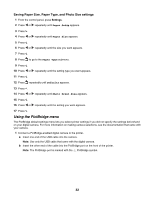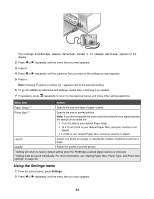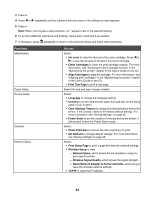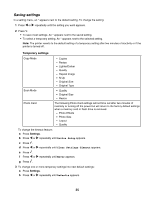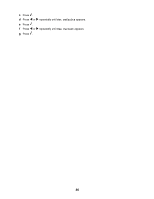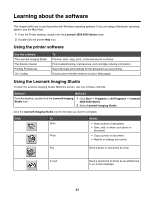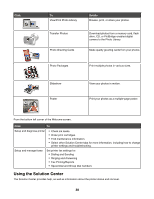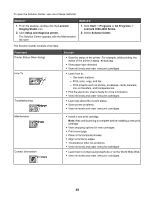Lexmark X4550 Getting Started - Page 34
Reset Network Adapter to Factory Defaults, Print Test - ink cartridges
 |
UPC - 734646040556
View all Lexmark X4550 manuals
Add to My Manuals
Save this manual to your list of manuals |
Page 34 highlights
3 Press . 4 Press or repeatedly until the submenu item you want or the setting you want appears. 5 Press . Note: When you choose a value selection, an * appears next to the selected setting. 6 To go into additional submenus and settings, repeat step 4 and step 5 as needed. 7 If necessary, press repeatedly to return to the previous menus and make other selections. From here Maintenance Paper Setup Device Setup Defaults Network Setup You can Select: • Ink Level to view the ink level of the color cartridge. Press or to view the ink level of the black (or photo) cartridge. • Clean Cartridges to clean the print cartridge nozzles. For more information, see "Cleaning the print cartridge nozzles" in the "Maintaining the printer" chapter of the User's Guide on the CD. • Align Cartridges to align the cartridge. For more information, see "Aligning print cartridges" in the "Maintaining the printer" chapter of the User's Guide on the CD. • Print Test Page to print a test page. Select the size and type of paper loaded. Select: • Language to change the language setting. • Country to set the default blank paper size and date format being used in your location. • Clear Settings Timeout to change the timeout feature before the printer, if left unused, resets to the factory default settings. For more information, see "Saving settings" on page 35. • Power Saver to set the number of minutes before the printer, if left unused, enters the Power Saver mode. Select: • Photo Print Size to choose the size of photo(s) to print. • Set Defaults to change default settings. For more information, see "Saving settings" on page 35. Select: • Print Setup Page to print a page that lists the network settings. • Wireless Setup to view: - Network Name, which shows the six characters unique to your specific printer. - Wireless Signal Quality, which shows the signal strength. - Reset Network Adapter to Factory Defaults, which lets you reset the wireless network settings. • TCP/IP to reset the IP address. 34