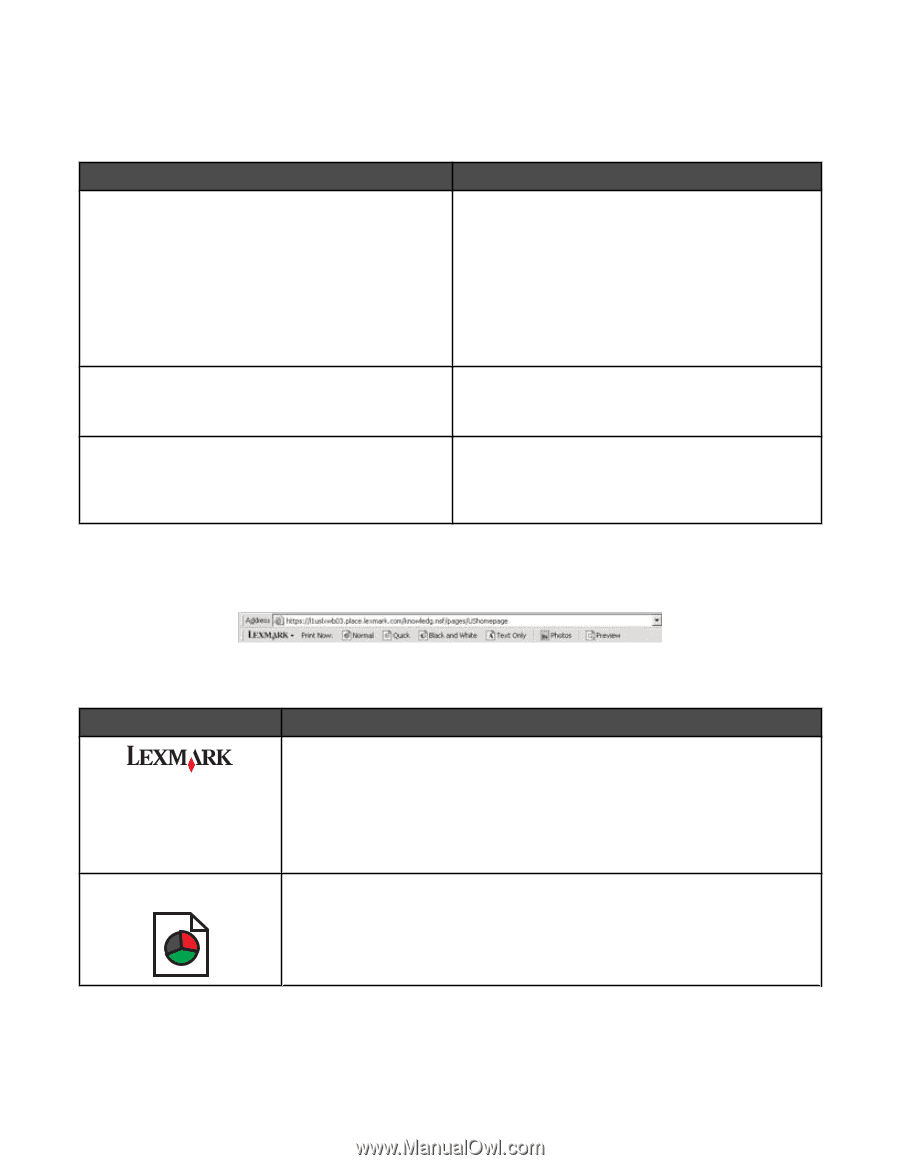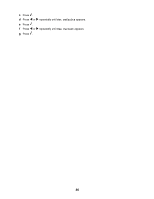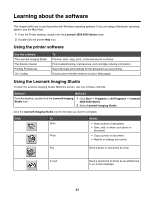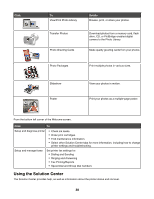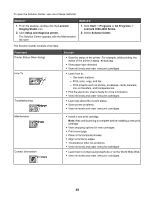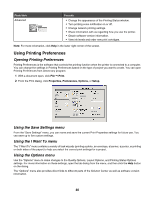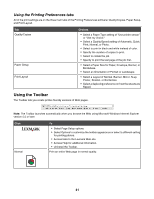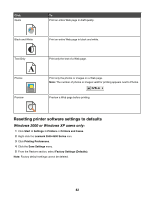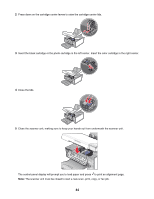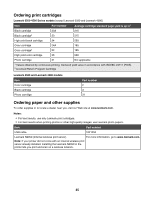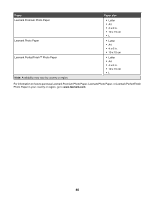Lexmark X4550 Getting Started - Page 41
Using the Printing Preferences tabs, Using the Toolbar - windows 8
 |
UPC - 734646040556
View all Lexmark X4550 manuals
Add to My Manuals
Save this manual to your list of manuals |
Page 41 highlights
Using the Printing Preferences tabs All of the print settings are on the three main tabs of the Printing Preferences software: Quality/Copies, Paper Setup, and Print Layout. Tab Quality/Copies Paper Setup Print Layout Choices • Select a Paper Type setting of "Use printer sensor" or "Use my choice." • Select a Quality/Speed setting of Automatic, Quick Print, Normal, or Photo. • Select to print in black and white instead of color. • Specify the number of copies to print. • Select to collate the job. • Specify to print the last page of the job first. • Select a Paper Size for Paper, Envelope, Banner, or Borderless. • Select an Orientation of Portrait or Landscape. • Select a Layout of Normal, Banner, Mirror, N-up, Poster, Booklet, or Borderless. • Select a duplexing preference on how the sheets are flipped. Using the Toolbar The Toolbar lets you create printer-friendly versions of Web pages. Note: The Toolbar launches automatically when you browse the Web using Microsoft Windows Internet Explorer version 5.5 or later. Click Normal To • Select Page Setup options. • Select Options to customize the toolbar appearance or select a different setting for printing photos. • Access links to the Lexmark Web site. • Access Help for additional information. • Uninstall the Toolbar. Print an entire Web page in normal quality. 41