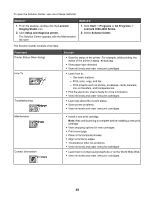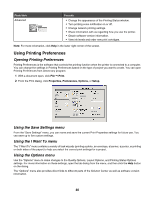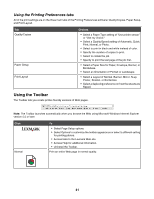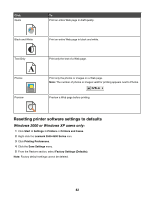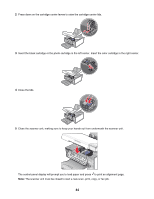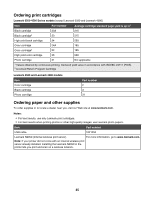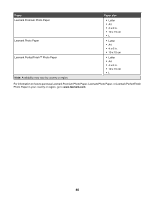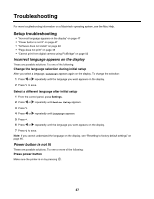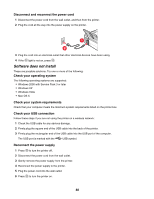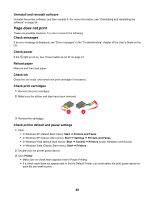Lexmark X4550 Getting Started - Page 44
to print an alignment The scanner unit must be closed to start a new scan, print, copy - cartridges
 |
UPC - 734646040556
View all Lexmark X4550 manuals
Add to My Manuals
Save this manual to your list of manuals |
Page 44 highlights
2 Press down on the cartridge carrier levers to raise the cartridge carrier lids. 3 Insert the black cartridge or the photo cartridge in the left carrier. Insert the color cartridge in the right carrier. 4 Close the lids. 5 Close the scanner unit, making sure to keep your hands out from underneath the scanner unit. The control panel display will prompt you to load paper and press to print an alignment page. Note: The scanner unit must be closed to start a new scan, print, copy, or fax job. 44
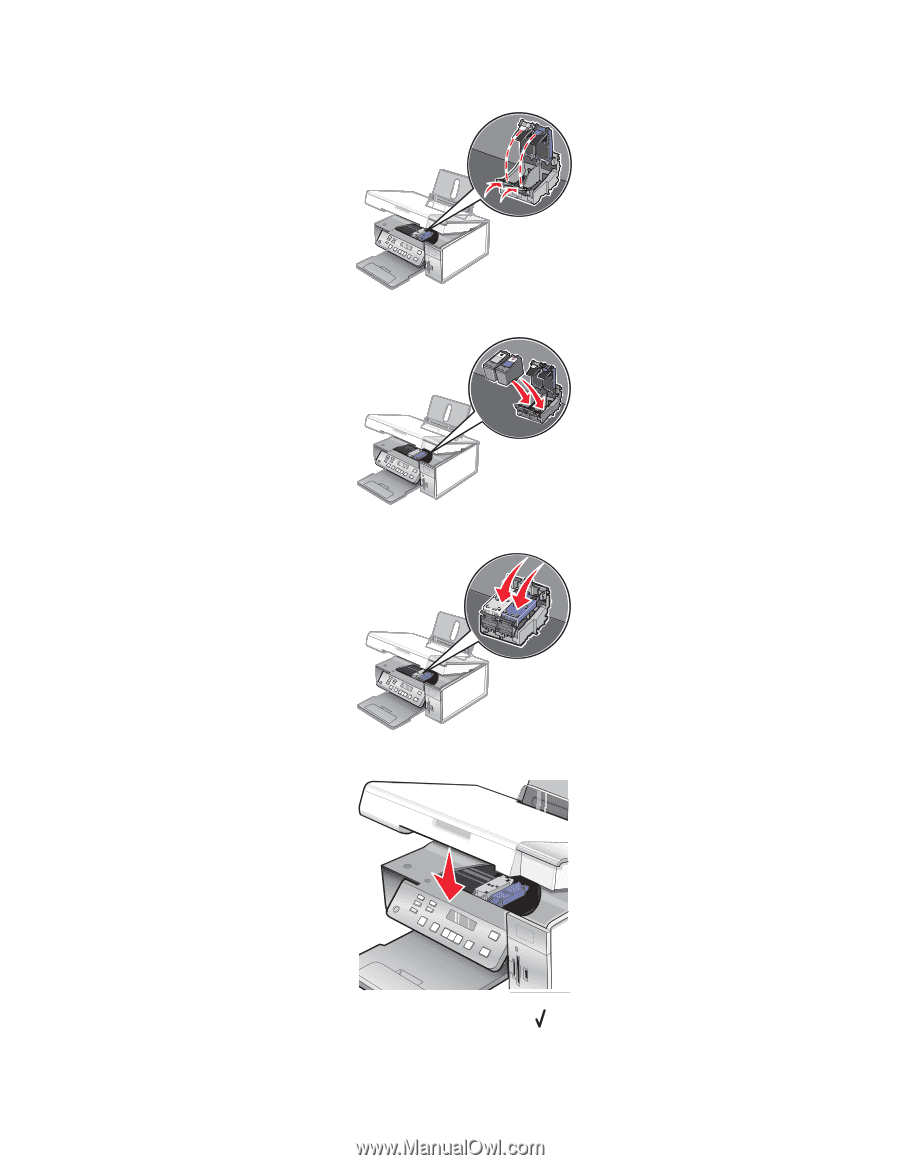
2
Press down on the cartridge carrier levers to raise the cartridge carrier lids.
3
Insert the black cartridge or the photo cartridge in the left carrier. Insert the color cartridge in the right carrier.
4
Close the lids.
5
Close the scanner unit, making sure to keep your hands out from underneath the scanner unit.
The control panel display will prompt you to load paper and press
to print an alignment page.
Note:
The scanner unit must be closed to start a new scan, print, copy, or fax job.
44