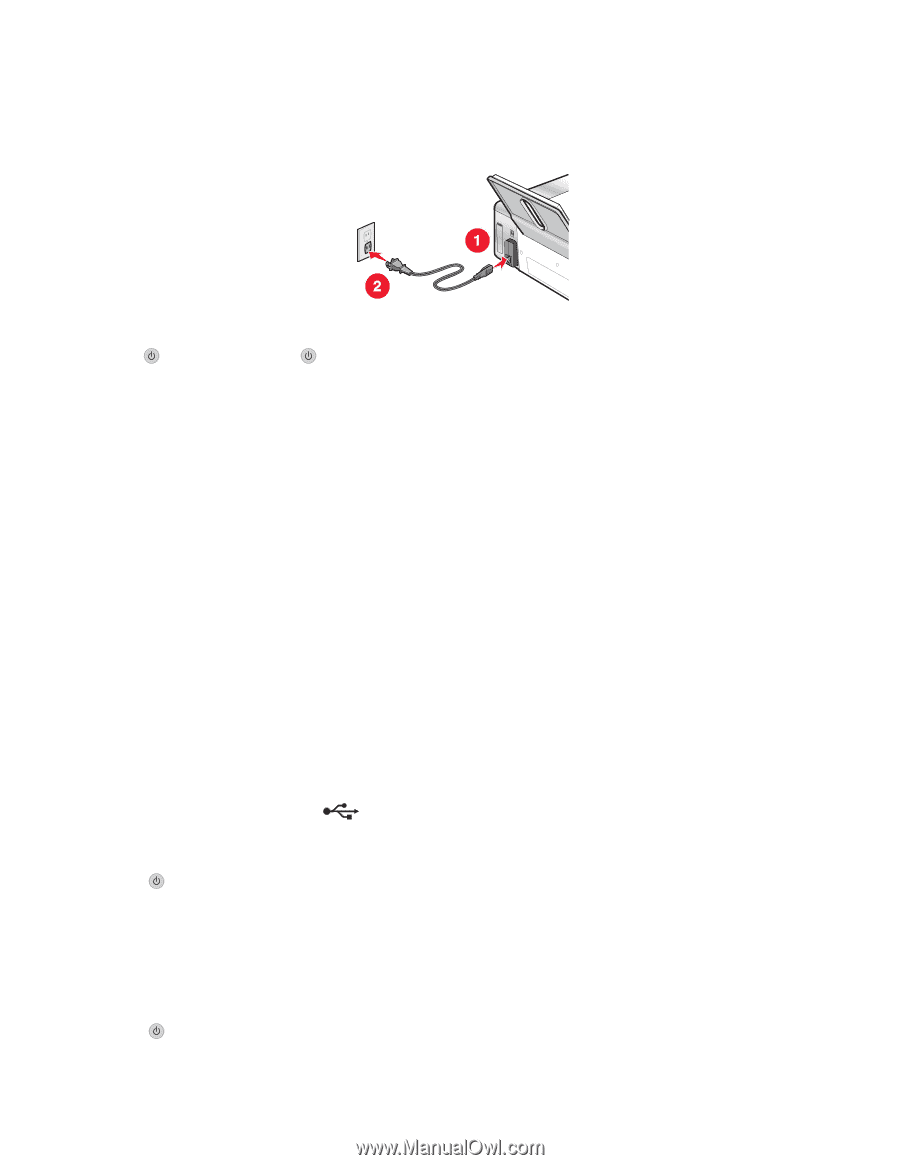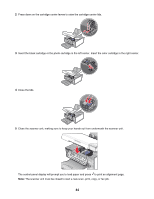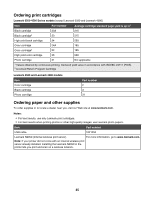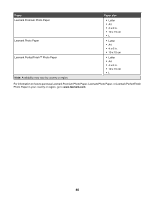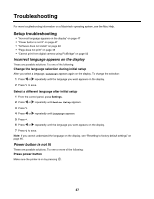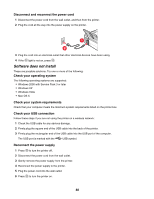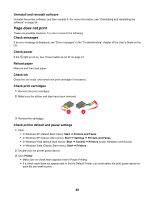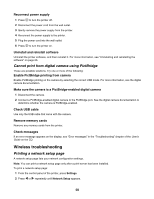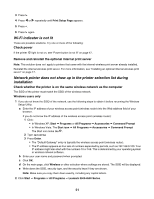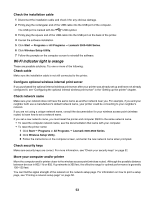Lexmark X4550 Getting Started - Page 48
Software does not install, Disconnect and reconnect the power cord, Check your operating system - with windows 8
 |
UPC - 734646040556
View all Lexmark X4550 manuals
Add to My Manuals
Save this manual to your list of manuals |
Page 48 highlights
Disconnect and reconnect the power cord 1 Disconnect the power cord from the wall outlet, and then from the printer. 2 Plug the cord all the way into the power supply on the printer. 3 Plug the cord into an electrical outlet that other electrical devices have been using. 4 If the light is not on, press . Software does not install These are possible solutions. Try one or more of the following: Check your operating system The following operating systems are supported: • Windows 2000 with Service Pack 3 or later • Windows XP • Windows Vista • Mac OS X Check your system requirements Check that your computer meets the minimum system requirements listed on the printer box. Check your USB connection Follow these steps if you are not using the printer on a wireless network: 1 Check the USB cable for any obvious damage. 2 Firmly plug the square end of the USB cable into the back of the printer. 3 Firmly plug the rectangular end of the USB cable into the USB port of the computer. The USB port is marked with the USB symbol. Reconnect the power supply 1 Press to turn the printer off. 2 Disconnect the power cord from the wall outlet. 3 Gently remove the power supply from the printer. 4 Reconnect the power supply to the printer. 5 Plug the power cord into the wall outlet. 6 Press to turn the printer on. 48