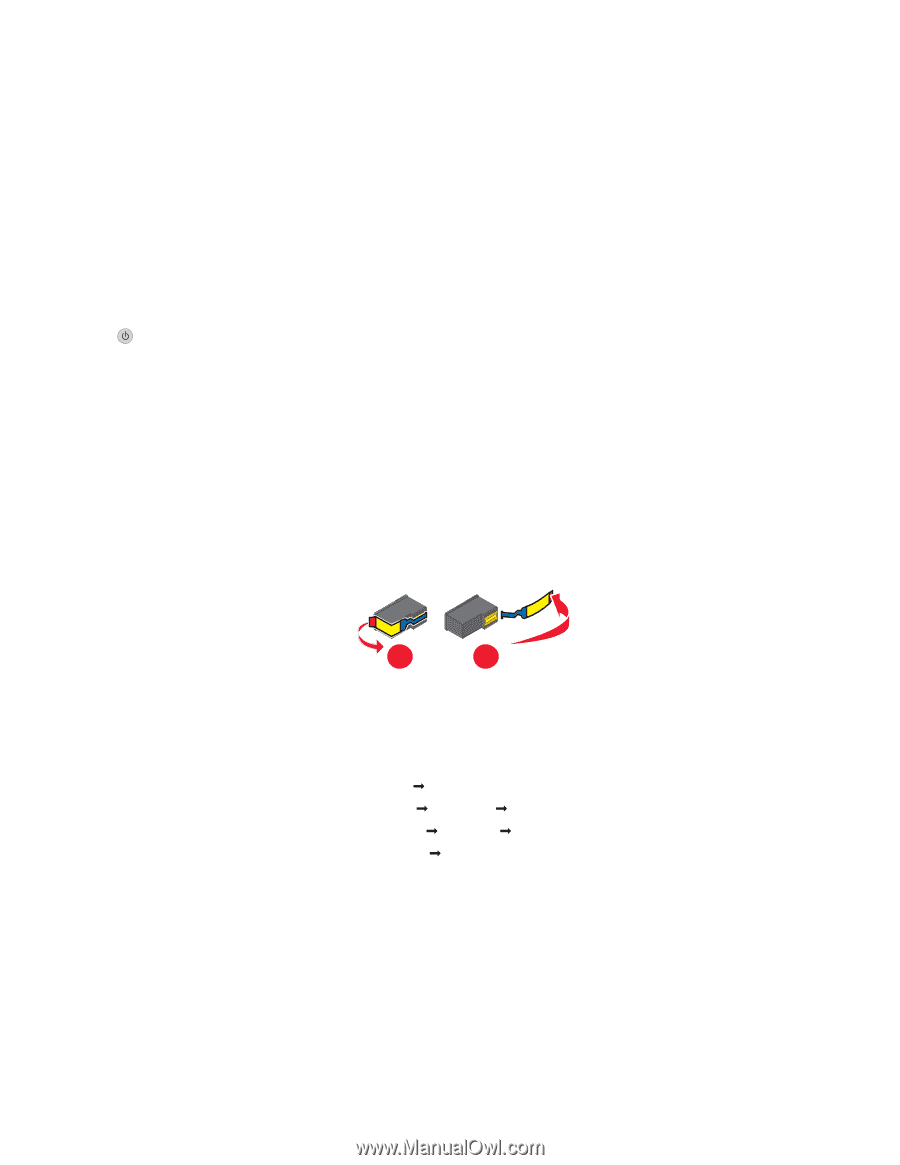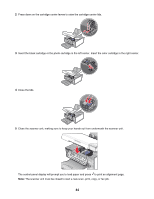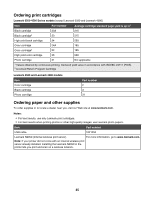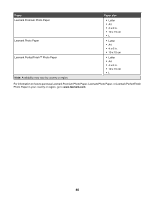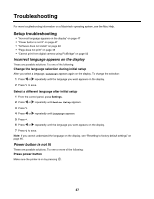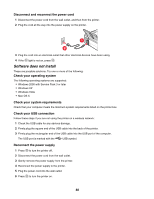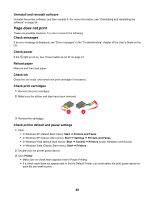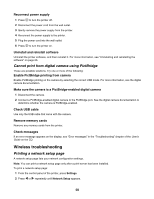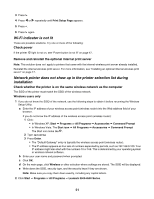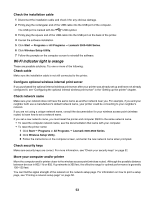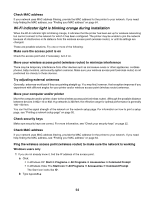Lexmark X4550 Getting Started - Page 49
does not print, Uninstall and reinstall software, Check messages, Check power, Reload paper - user guide
 |
UPC - 734646040556
View all Lexmark X4550 manuals
Add to My Manuals
Save this manual to your list of manuals |
Page 49 highlights
Uninstall and reinstall software Uninstall the printer software, and then reinstall it. For more information, see "Uninstalling and reinstalling the software" on page 66. Page does not print These are possible solutions. Try one or more of the following: Check messages If an error message is displayed, see "Error messages" in the "Troubleshooting" chapter of the User's Guide on the CD. Check power If the light is not on, see "Power button is not lit" on page 47. Reload paper Remove and then load paper. Check ink Check the ink levels, and install new print cartridges if necessary. Check print cartridges 1 Remove the print cartridges. 2 Make sure the sticker and tape have been removed. 1 2 3 Reinsert the cartridges. Check printer default and pause settings 1 Click: • In Windows XP (default Start menu): Start Œ Printers and Faxes. • In Windows XP (Classic Start menu): Start Œ Settings Œ Printers and Faxes. • In Windows Vista (default Start menu): Start Œ Control Œ Printers (under Hardware and Sound). • In Windows Vista (Classic Start menu): Start Œ Printers. 2 Double-click the printer queue device. 3 Click Printer. • Make sure no check mark appears next to Pause Printing. • If a check mark does not appear next to Set As Default Printer, you must select the print queue device for each file you want to print. 49