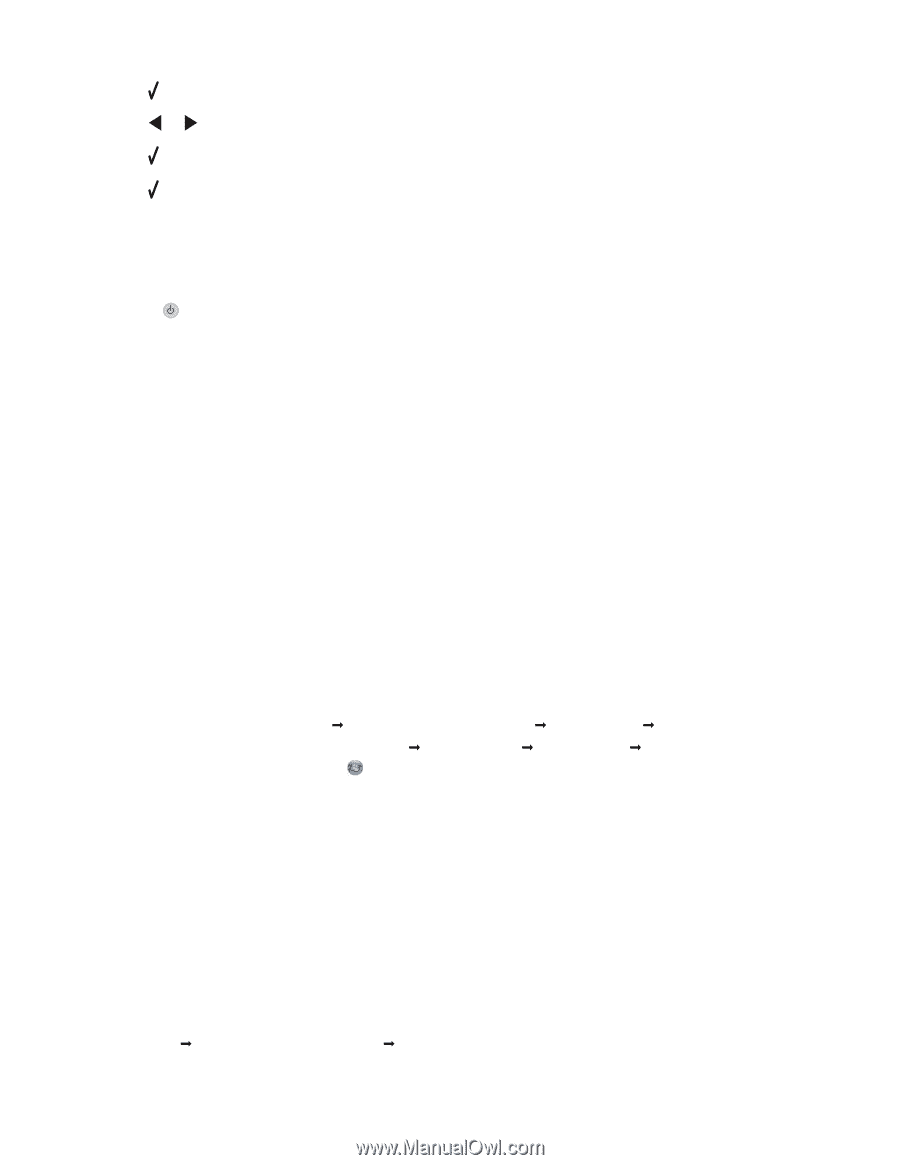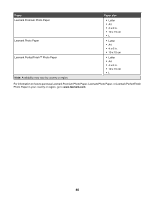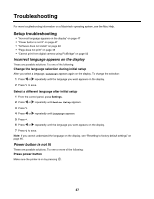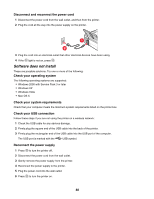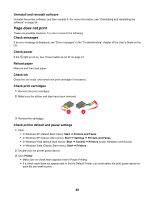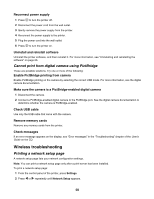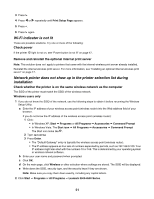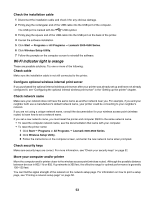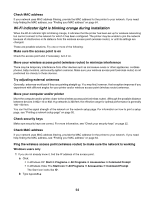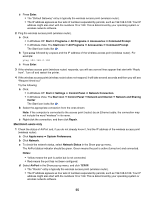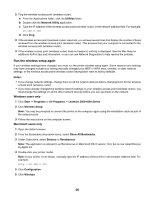Lexmark X4550 Getting Started - Page 51
Wi-Fi indicator is not lit - wireless setup windows
 |
UPC - 734646040556
View all Lexmark X4550 manuals
Add to My Manuals
Save this manual to your list of manuals |
Page 51 highlights
3 Press . 4 Press or repeatedly until Print Setup Page appears. 5 Press . 6 Press again. Wi-Fi indicator is not lit These are possible solutions. Try one or more of the following: Check power If the printer light is not on, see "Power button is not lit" on page 47. Remove and reinstall the optional internal print server Note: This solution does not apply to printers that came with the internal wireless print server already installed. Reinstall the internal wireless print server. For more information, see "Installing an optional internal wireless print server" on page 17. Network printer does not show up in the printer selection list during installation Check whether the printer is on the same wireless network as the computer The SSID of the printer must match the SSID of the wireless network. Windows users only 1 If you do not know the SSID of the network, use the following steps to obtain it before rerunning the Wireless Setup Utility. a Enter the IP address of your wireless access point (wireless router) into the Web address field of your browser. If you do not know the IP address of the wireless access point (wireless router): 1 Click: • In Windows XP: Start Œ Programs or All Programs Œ Accessories Œ Command Prompt • In Windows Vista: The Start icon Œ All Programs Œ Accessories Œ Command Prompt The Start icon looks like . 2 Type ipconfig 3 Press Enter. • The "Default Gateway" entry is typically the wireless access point (wireless router). • The IP address appears as four sets of numbers separated by periods, such as 192.168.0.100. Your IP address might also start with the numbers 10 or 169. This is determined by your operating system or wireless network software. b Enter your user name and password when prompted. c Click OK. d On the main page, click Wireless or other selection where settings are stored. The SSID will be displayed. e Write down the SSID, security type, and the security keys if they are shown. Note: Make sure you copy them down exactly, including any capital letters. 2 Click Start Œ Programs or All Programs Œ Lexmark 3500-4500 Series. 51