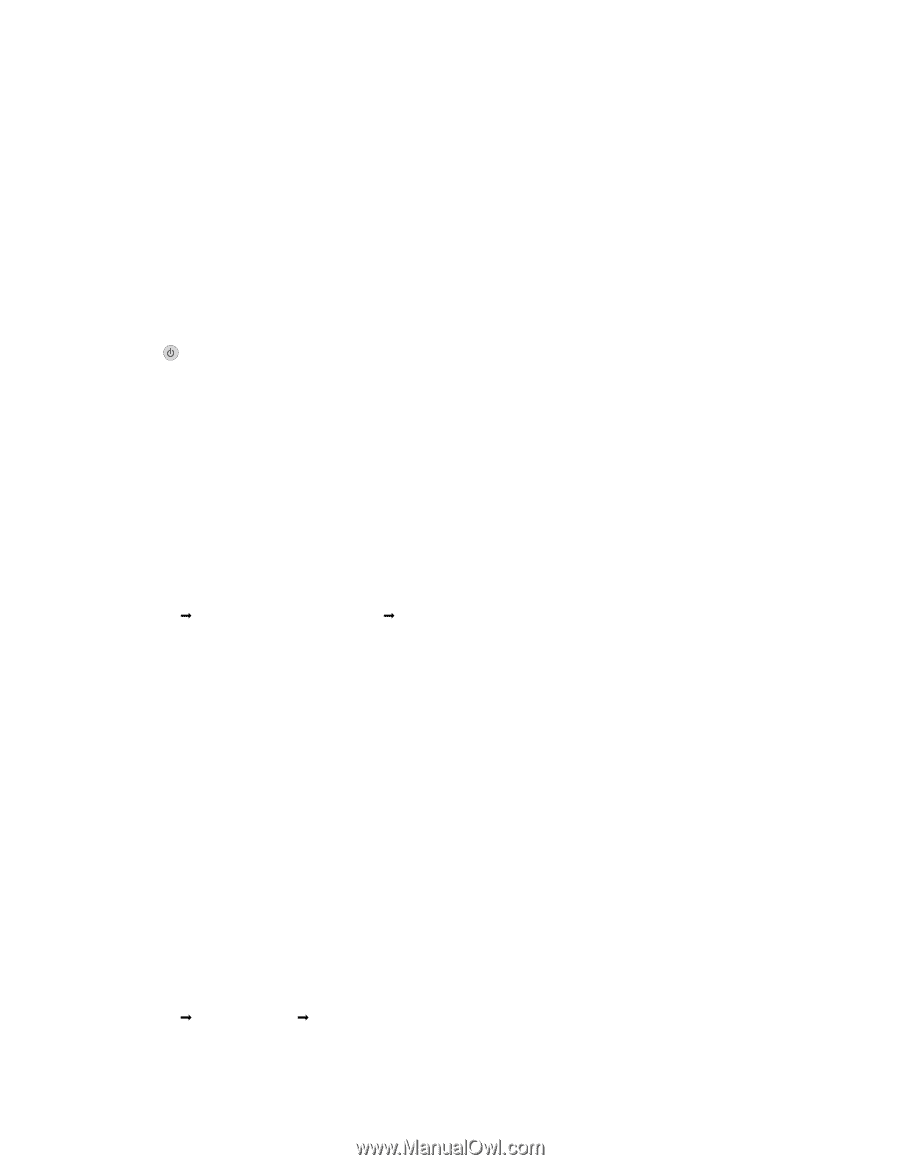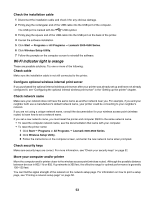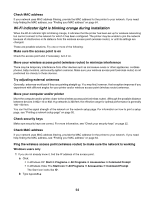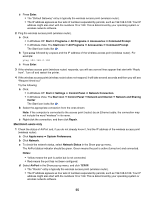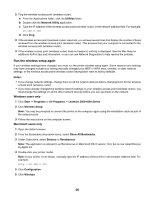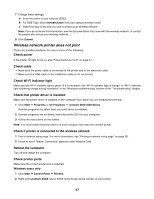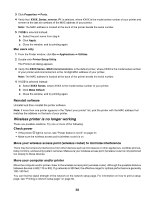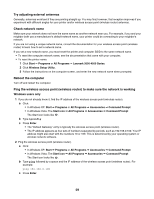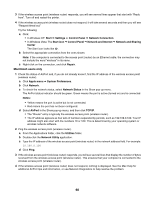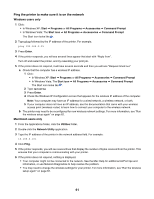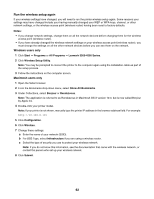Lexmark X4550 Getting Started - Page 57
Wireless network printer does not print, Check power - drivers
 |
UPC - 734646040556
View all Lexmark X4550 manuals
Add to My Manuals
Save this manual to your list of manuals |
Page 57 highlights
7 Change these settings: a Enter the name of your network (SSID). b For BSS Type, select Infrastructure if you are using a wireless router. c Select the type of security you use to protect your wireless network. Note: If you do not know this information, see the documentation that came with the wireless network, or contact the person who set up your wireless network. 8 Click Submit. Wireless network printer does not print These are possible solutions. Try one or more of the following: Check power If the printer light is not on, see "Power button is not lit" on page 47. Check cable • Make sure the power cable is connected to the printer and to the electrical outlet. • Make sure the USB cable or the installation cable is not connected. Check Wi-Fi indicator light Make sure the Wi-Fi indicator light is green. If it is not green, see "Wi-Fi indicator light is orange" or "Wi-Fi indicator light is blinking orange during installation" in the "Wireless troubleshooting" section of the "Troubleshooting" chapter. Check that printer driver is installed Make sure the printer driver is installed on the computer from which you are sending the print job. 1 Click Start Œ Programs or All Programs Œ Lexmark 3500-4500 Series. If printer programs are listed, then your print driver is installed. 2 If printer programs are not listed, insert the printer CD into your computer. 3 Follow the instructions on the screen. Note: You must install the printer driver on each computer that uses the network printer. Check if printer is connected to the wireless network 1 Print a network setup page. For more information, see "Printing a network setup page" on page 50. 2 Check to see if "Status: Connected" appears under Network Card. Reboot the computer Turn off and restart the computer. Check printer ports Make sure the correct printer port is selected. Windows users only 1 Click Start Œ Control Panel Œ Printers. 2 Right-click Lexmark XXXX where XXXX is the model series number of your printer. 57