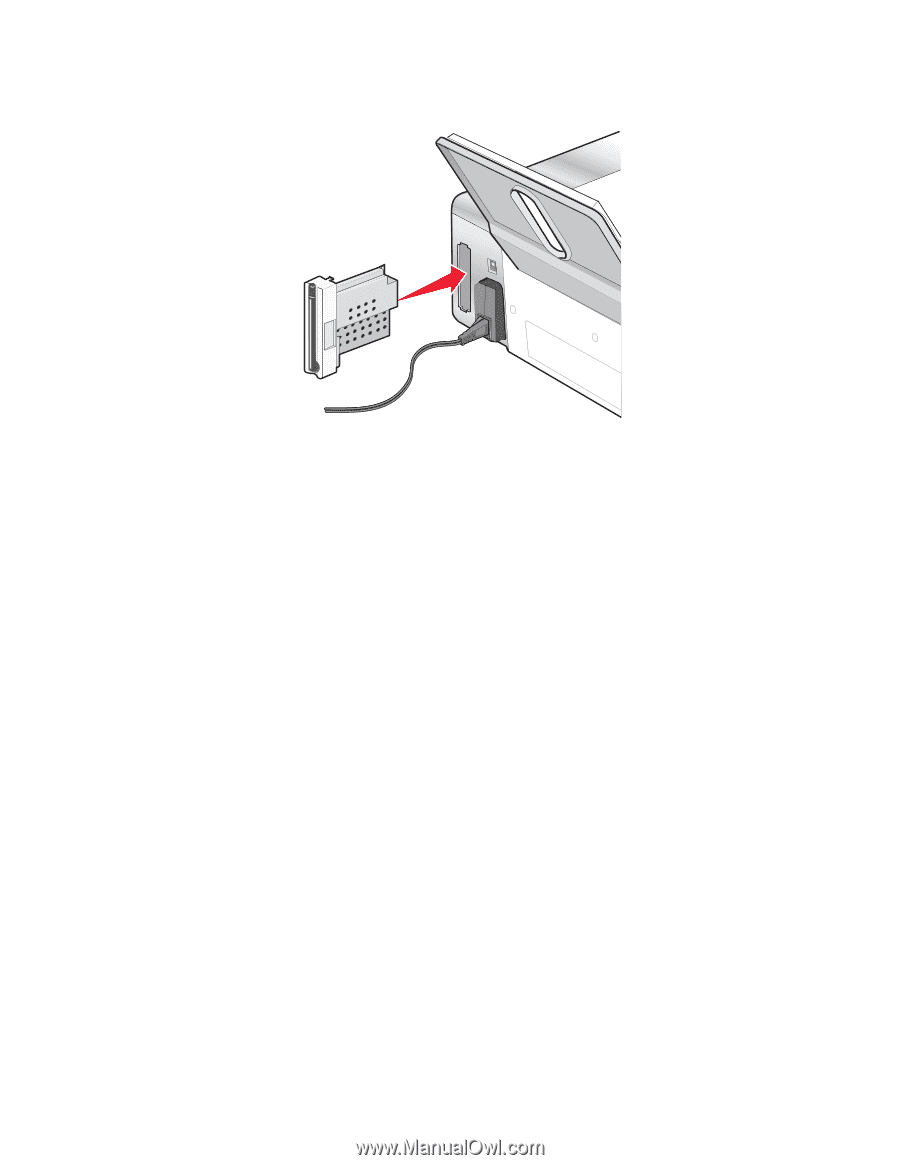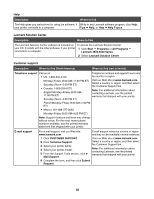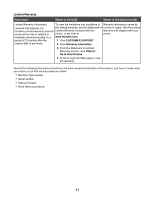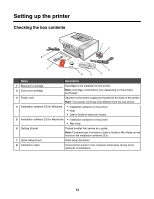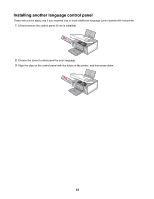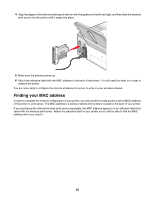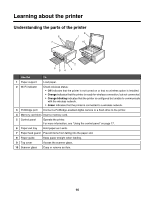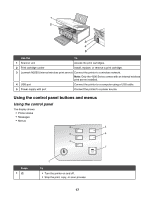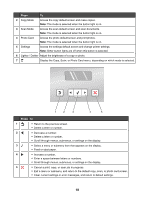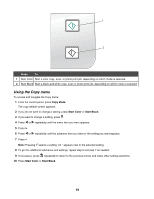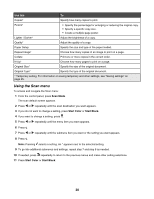Lexmark X4550 User's Guide - Page 15
Finding your MAC address
 |
UPC - 734646040556
View all Lexmark X4550 manuals
Add to My Manuals
Save this manual to your list of manuals |
Page 15 highlights
4 Align the edges of the internal wireless print server with the guides on the left and right, and then slide the wireless print server into the printer until it snaps into place. 5 Make sure the antenna points up. 6 Attach the adhesive label with the MAC address to the back of the printer. You will need this later to in order to network the printer. You are now ready to configure the internal wireless print server to work on your wireless network. Finding your MAC address In order to complete the network configuration of your printer, you may need the media access control (MAC) address of the printer or print server. The MAC address is a series of letters and numbers located on the back of your printer. If you purchased the internal wireless print server separately, the MAC address appears on an adhesive label that came with the wireless print server. Attach the adhesive label to your printer so you will be able to find the MAC address when you need it. 15