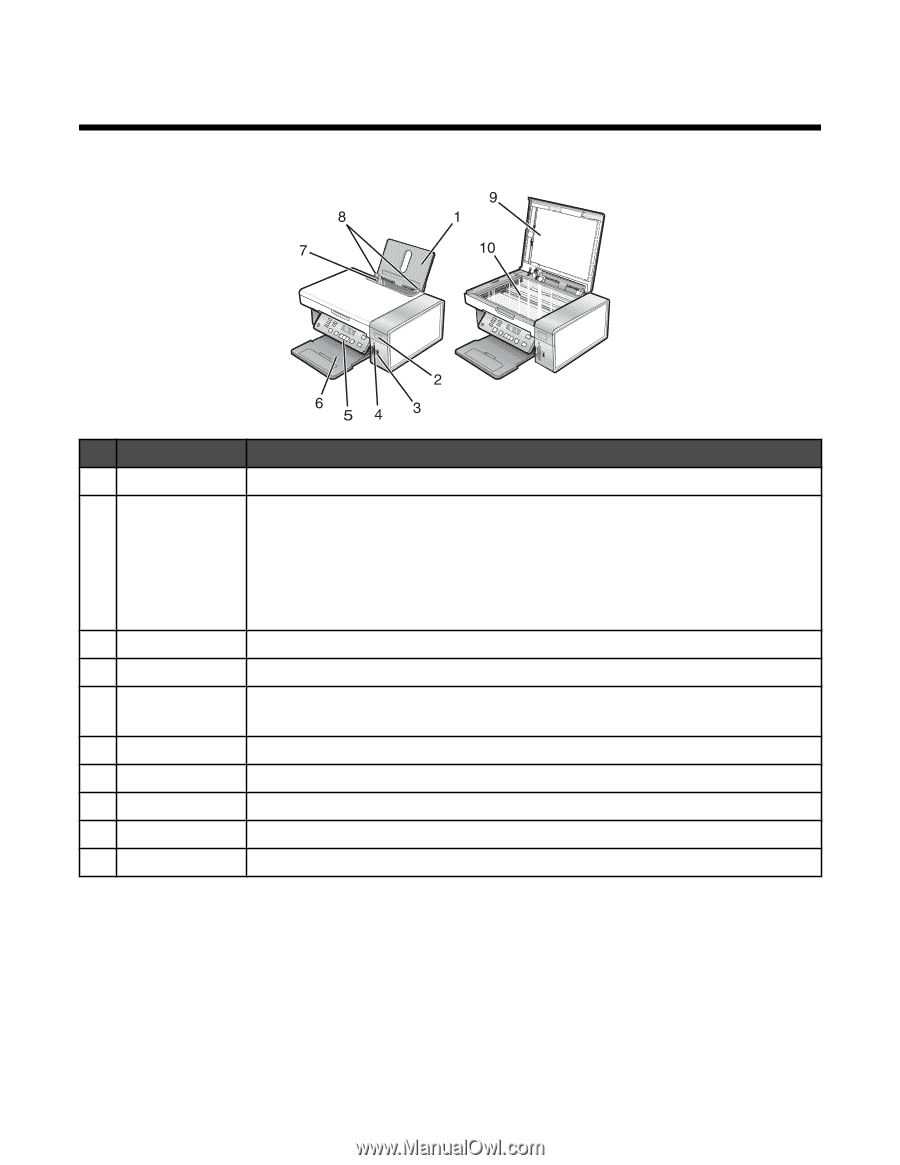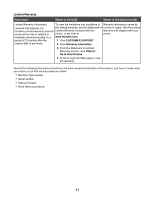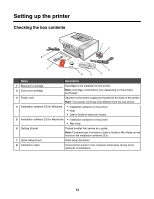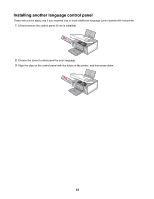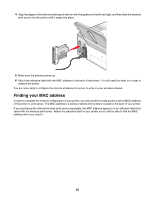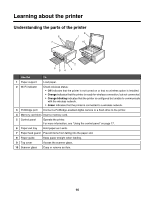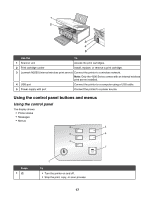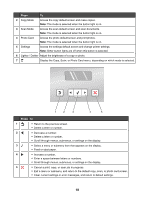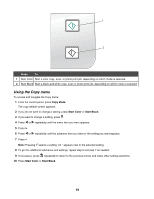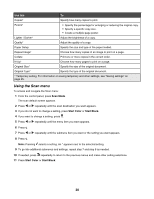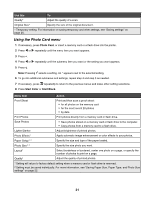Lexmark X4550 User's Guide - Page 16
Learning about the printer, Understanding the parts of the printer
 |
UPC - 734646040556
View all Lexmark X4550 manuals
Add to My Manuals
Save this manual to your list of manuals |
Page 16 highlights
Learning about the printer Understanding the parts of the printer Use the To 1 Paper support Load paper. 2 Wi-Fi indicator Check wireless status: • Off indicates that the printer is not turned on or that no wireless option is installed. • Orange indicates that the printer is ready for wireless connection, but not connected. • Orange blinking indicates that the printer is configured but unable to communicate with the wireless network. • Green indicates that the printer is connected to a wireless network. 3 PictBridge port Connect a PictBridge-enabled digital camera or a flash drive to the printer. 4 Memory card slots Insert a memory card. 5 Control panel Operate the printer. For more information, see "Using the control panel" on page 17. 6 Paper exit tray Hold paper as it exits. 7 Paper feed guard Prevent items from falling into the paper slot. 8 Paper guide Keep paper straight when feeding. 9 Top cover Access the scanner glass. 10 Scanner glass Copy or remove an item. 16