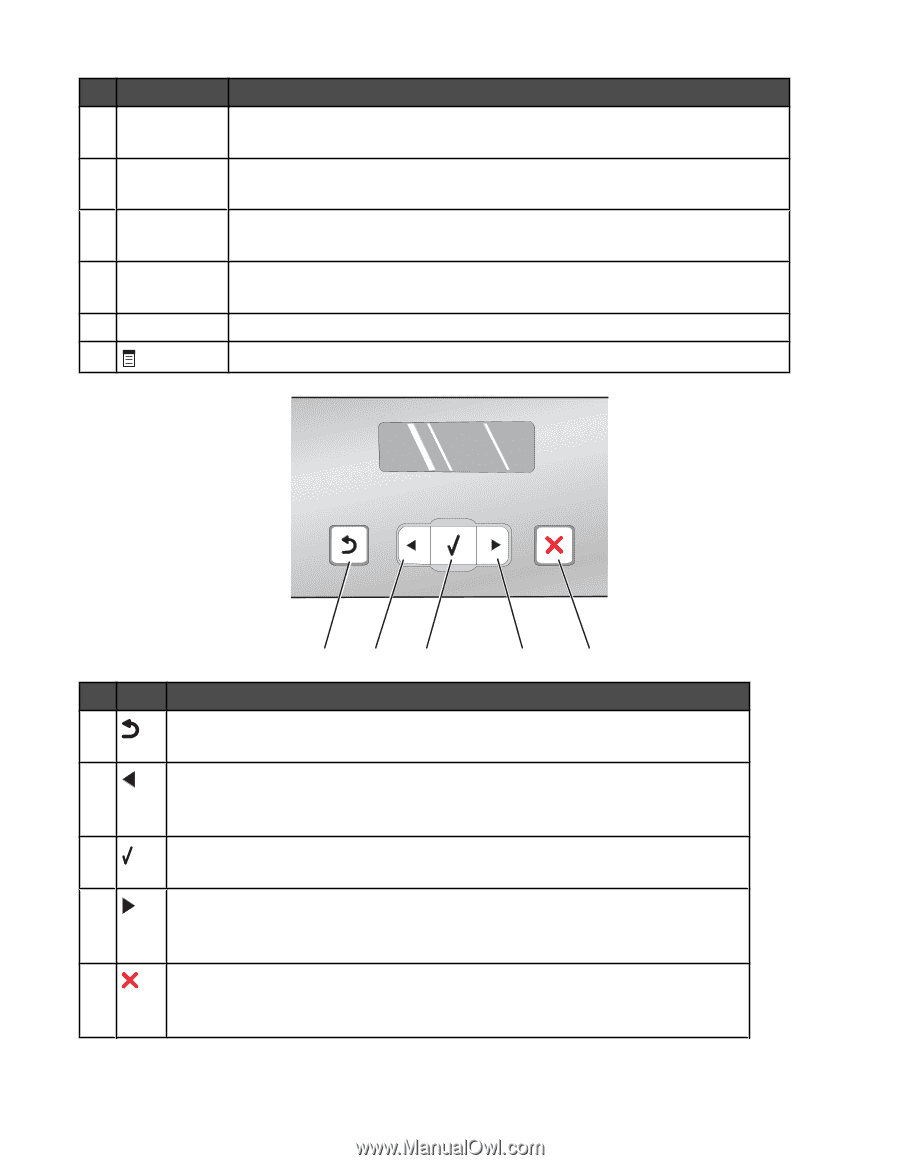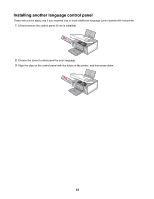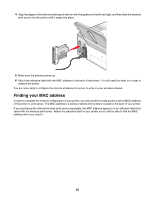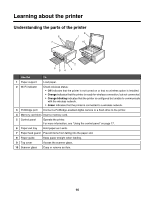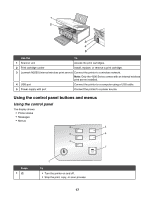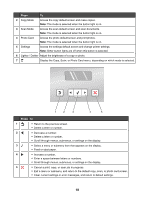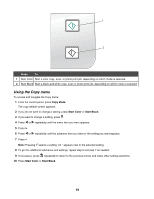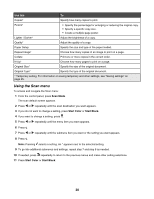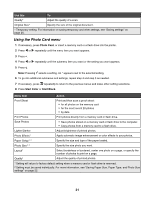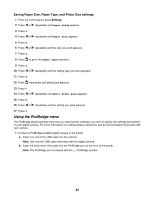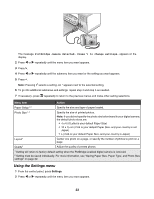Lexmark X4550 User's Guide - Page 18
Press, Photo Card - scan
 |
UPC - 734646040556
View all Lexmark X4550 manuals
Add to My Manuals
Save this manual to your list of manuals |
Page 18 highlights
Press To 2 Copy Mode Access the copy default screen and make copies. Note: The mode is selected when the button light is on. 3 Scan Mode Access the scan default screen and scan documents. Note: The mode is selected when the button light is on. 4 Photo Card Access the photo default screen and print photos. Note: The mode is selected when the button light is on. 5 Settings Access the settings default screen and change printer settings. Note: Other button lights are off when this button is selected. 6 Lighter / Darker Adjust the brightness of a copy or photo. 7 Display the Copy, Scan, or Photo Card menu, depending on which mode is selected. 1 2 3 4 5 Press To 1 • Return to the previous screen. • Delete a letter or number. 2 • Decrease a number. • Delete a letter or number. • Scroll through menus, submenus, or settings on the display. 3 • Select a menu or submenu item that appears on the display. • Feed or eject paper. 4 • Increase a number. • Enter a space between letters or numbers. • Scroll through menus, submenus, or settings on the display. 5 • Cancel a print, copy, or scan job in progress. • Exit a menu or submenu, and return to the default copy, scan, or photo card screen. • Clear current settings or error messages, and return to default settings. 18