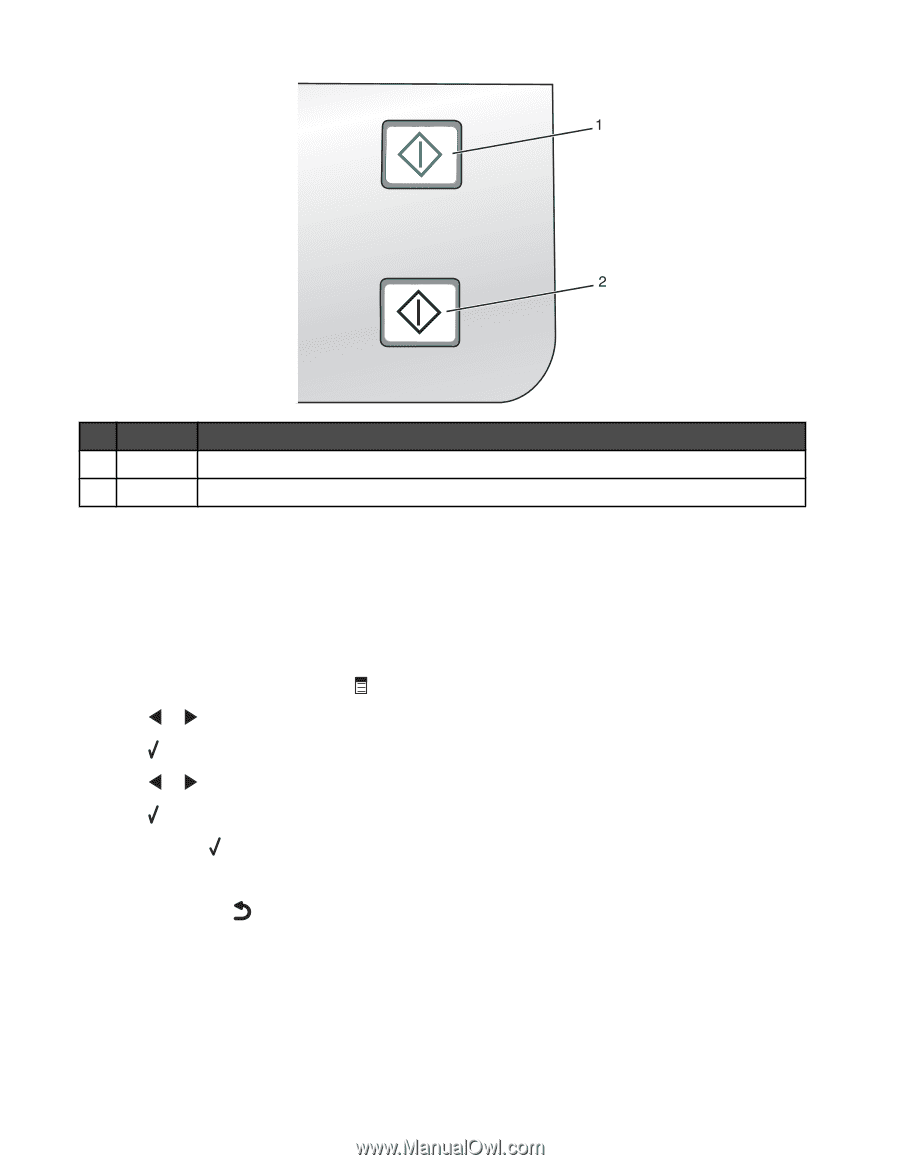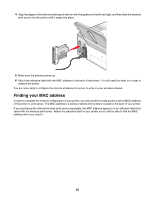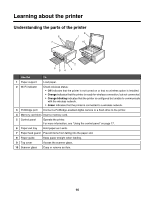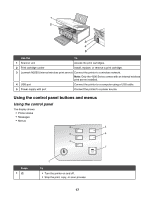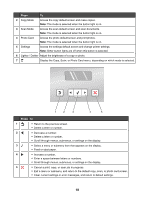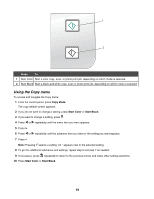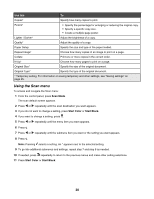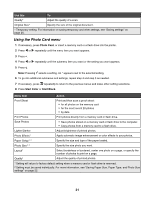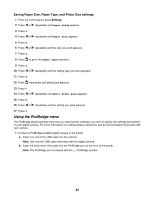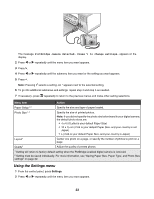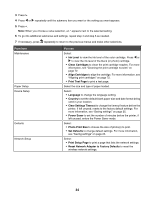Lexmark X4550 User's Guide - Page 19
Using the Copy menu, Copy Mode, Start Color, Start Black - scanning
 |
UPC - 734646040556
View all Lexmark X4550 manuals
Add to My Manuals
Save this manual to your list of manuals |
Page 19 highlights
Press To 1 Start Color Start a color copy, scan, or photo print job, depending on which mode is selected. 2 Start Black Start a black-and-white copy, scan or photo print job, depending on which mode is selected. Using the Copy menu To access and navigate the Copy menu: 1 From the control panel, press Copy Mode. The copy default screen appears. 2 If you do not want to change a setting, press Start Color or Start Black. 3 If you want to change a setting, press . 4 Press or repeatedly until the menu item you want appears. 5 Press . 6 Press or repeatedly until the submenu item you want or the setting you want appears. 7 Press . Note: Pressing selects a setting. An * appears next to the selected setting. 8 To go into additional submenus and settings, repeat step 6 and step 7 as needed. 9 If necessary, press repeatedly to return to the previous menus and make other setting selections. 10 Press Start Color or Start Black. 19