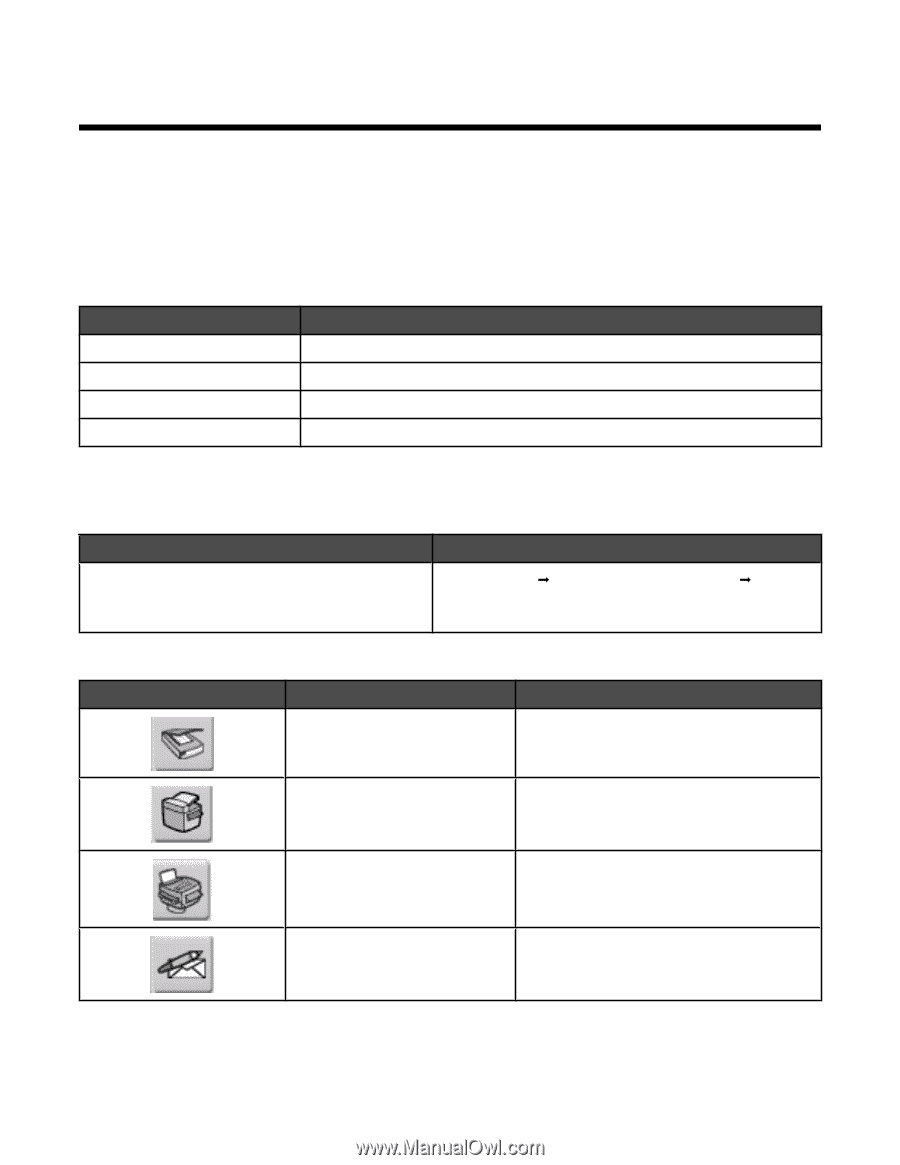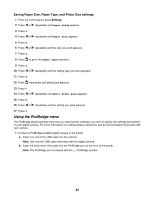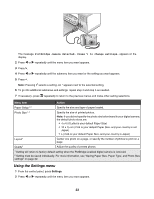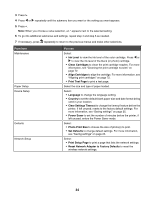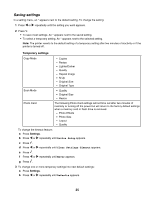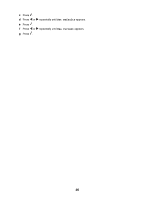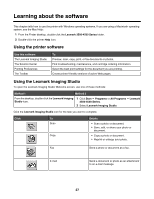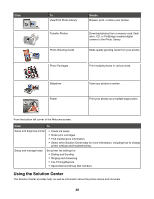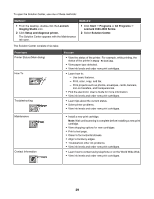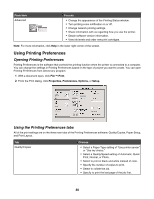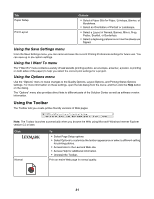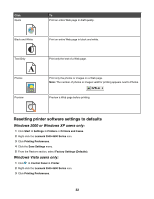Lexmark X4550 User's Guide - Page 27
Learning about the software, Using the printer software, Using the Lexmark Imaging Studio - fax
 |
UPC - 734646040556
View all Lexmark X4550 manuals
Add to My Manuals
Save this manual to your list of manuals |
Page 27 highlights
Learning about the software This chapter tells how to use the printer with Windows operating systems. If you are using a Macintosh operating system, see the Mac Help: 1 From the Finder desktop, double-click the Lexmark 3500-4500 Series folder. 2 Double-click the printer Help icon. Using the printer software Use this software The Lexmark Imaging Studio The Solution Center Printing Preferences The Toolbar To Preview, scan, copy, print, or fax documents or photos. Find troubleshooting, maintenance, and cartridge ordering information. Select the best print settings for the document you are printing. Create printer-friendly versions of active Web pages. Using the Lexmark Imaging Studio To open the Lexmark Imaging Studio Welcome screen, use one of these methods: Method 1 Method 2 From the desktop, double-click the Lexmark Imaging Studio icon. 1 Click Start Œ Programs or All Programs Œ Lexmark 3500-4500 Series. 2 Select Lexmark Imaging Studio. Click the Lexmark Imaging Studio icon for the task you want to complete. Click To Scan Copy Details • Scan a photo or document. • Save, edit, or share your photo or document. • Copy a photo or document. • Reprint or enlarge your photo. Fax Send a photo or document as a fax. E-mail Send a document or photo as an attachment to an e-mail message. 27