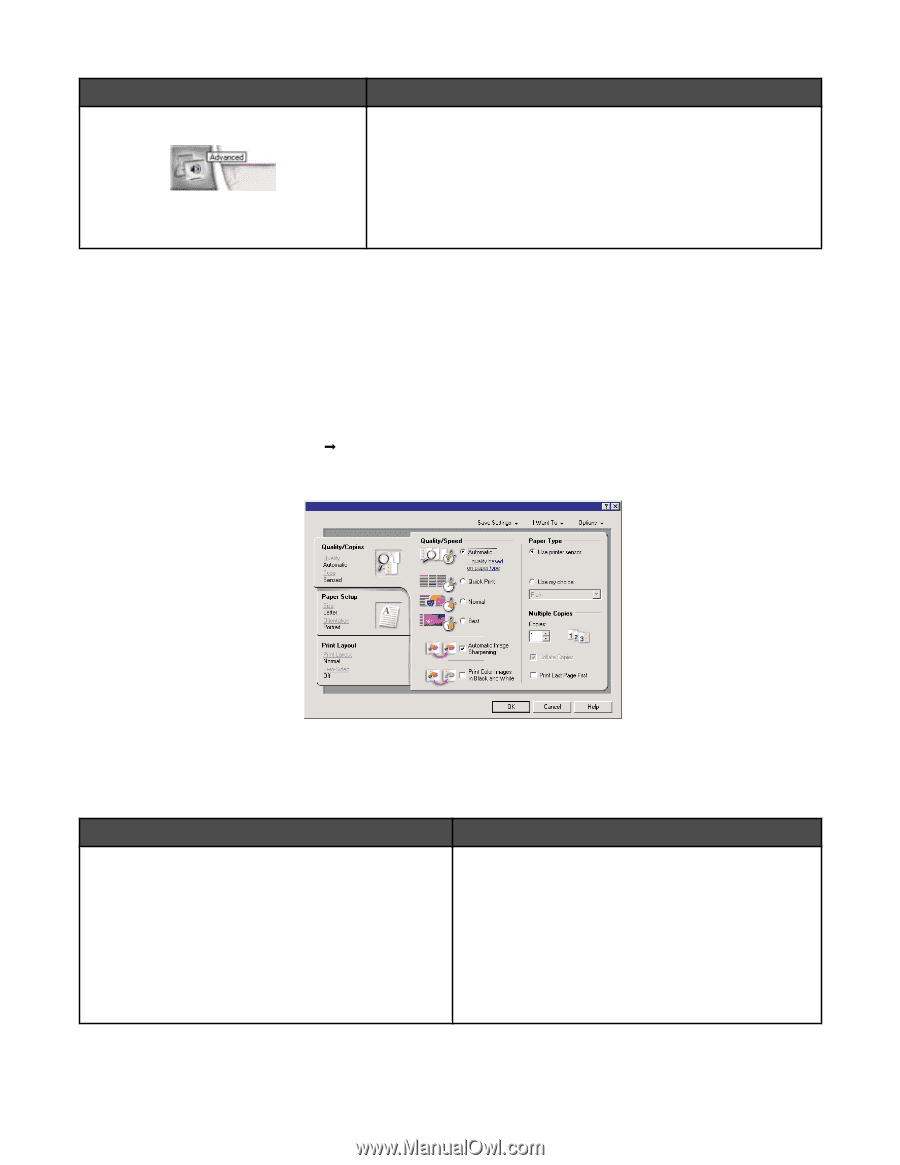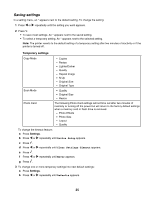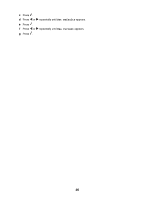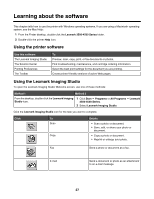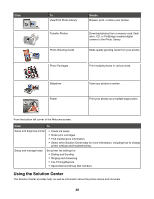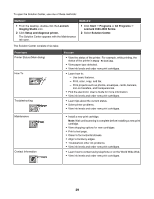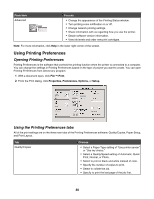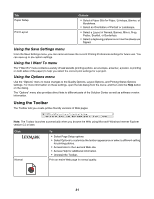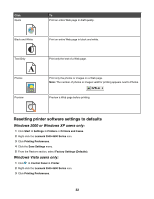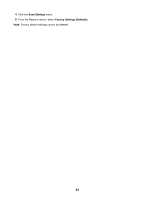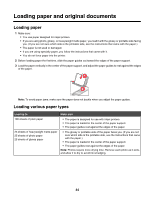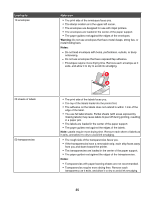Lexmark X4550 User's Guide - Page 30
Using Printing Preferences - ink cartridge
 |
UPC - 734646040556
View all Lexmark X4550 manuals
Add to My Manuals
Save this manual to your list of manuals |
Page 30 highlights
From here Advanced You can • Change the appearance of the Printing Status window. • Turn printing voice notification on or off. • Change network printing settings. • Share information with us regarding how you use the printer. • Obtain software version information. • View ink levels and order new print cartridges. Note: For more information, click Help in the lower right corner of the screen. Using Printing Preferences Opening Printing Preferences Printing Preferences is the software that controls the printing function when the printer is connected to a computer. You can change the settings in Printing Preferences based on the type of project you want to create. You can open Printing Preferences from almost any program: 1 With a document open, click File Œ Print. 2 From the Print dialog, click Properties, Preferences, Options, or Setup. Using the Printing Preferences tabs All of the print settings are on the three main tabs of the Printing Preferences software: Quality/Copies, Paper Setup, and Print Layout. Tab Quality/Copies Choices • Select a Paper Type setting of "Use printer sensor" or "Use my choice." • Select a Quality/Speed setting of Automatic, Quick Print, Normal, or Photo. • Select to print in black and white instead of color. • Specify the number of copies to print. • Select to collate the job. • Specify to print the last page of the job first. 30