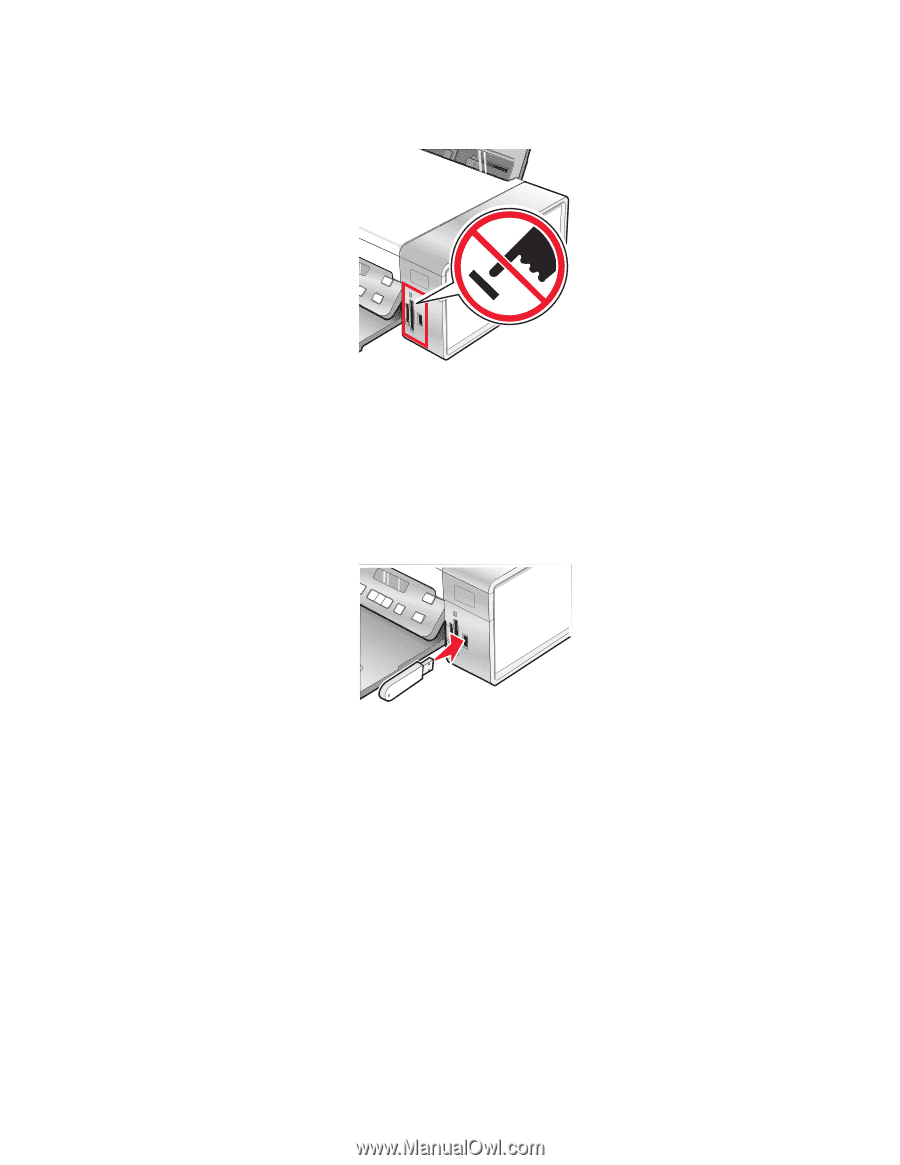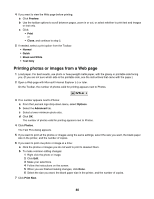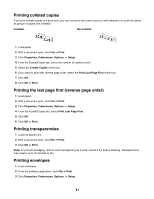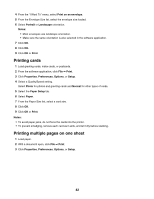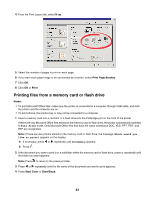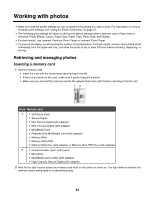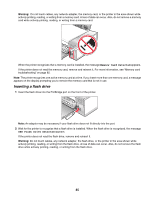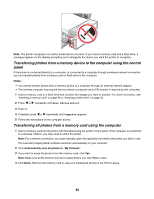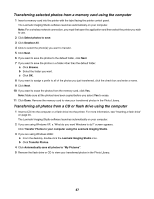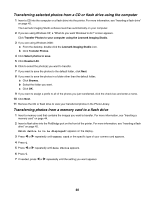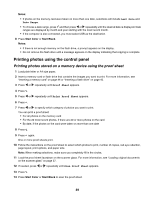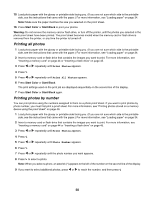Lexmark X4550 User's Guide - Page 45
Inserting a flash drive, Memory Card Detected, USB Flash Drive Detected
 |
UPC - 734646040556
View all Lexmark X4550 manuals
Add to My Manuals
Save this manual to your list of manuals |
Page 45 highlights
Warning: Do not touch cables, any network adapter, the memory card, or the printer in the area shown while actively printing, reading, or writing from a memory card. A loss of data can occur. Also, do not remove a memory card while actively printing, reading, or writing from a memory card. When the printer recognizes that a memory card is installed, the message Memory Card Detected appears. If the printer does not read the memory card, remove and reinsert it. For more information, see "Memory card troubleshooting" on page 92. Note: The printer recognizes one active memory card at a time. If you insert more than one memory card, a message appears on the display prompting you to remove the memory card that is not in use. Inserting a flash drive 1 Insert the flash drive into the PictBridge port on the front of the printer. Note: An adapter may be necessary if your flash drive does not fit directly into the port. 2 Wait for the printer to recognize that a flash drive is installed. When the flash drive is recognized, the message USB Flash Drive Detected appears. If the printer does not read the flash drive, remove and reinsert it. Warning: Do not touch cables, any network adapter, the flash drive, or the printer in the area shown while actively printing, reading, or writing from the flash drive. A loss of data can occur. Also, do not remove the flash drive while actively printing, reading, or writing from the flash drive. 45