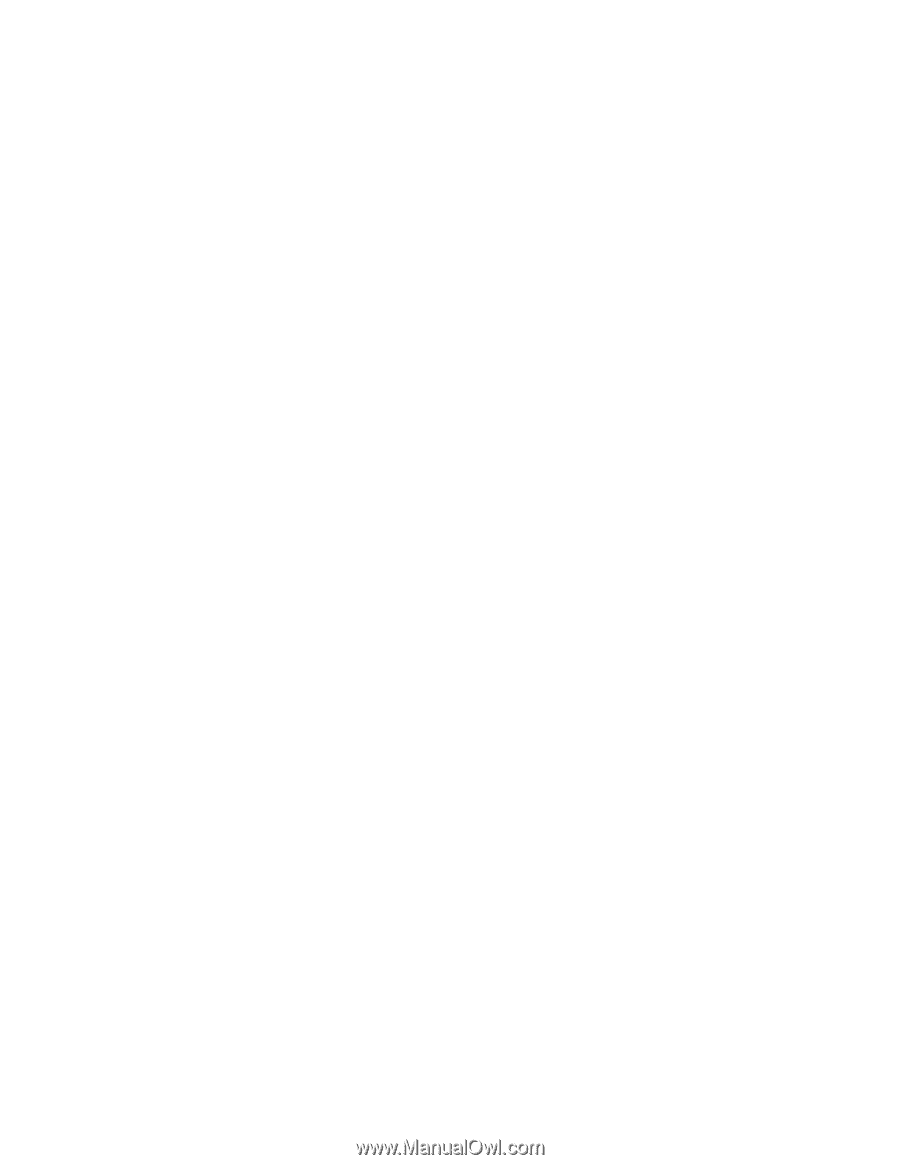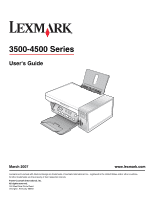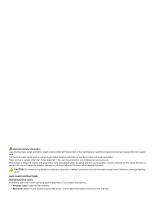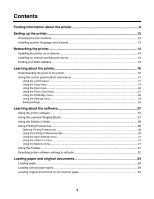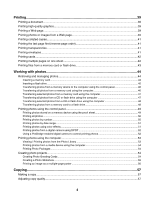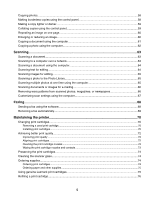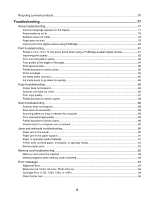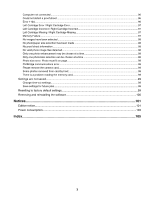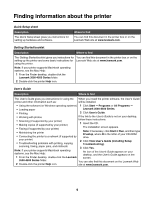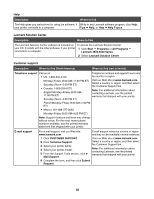Copying photos
..................................................................................................................................
58
Making borderless copies using the control panel
............................................................................
58
Making a copy lighter or darker
.........................................................................................................
59
Collating copies using the control panel
............................................................................................
59
Repeating an image on one page
.....................................................................................................
60
Enlarging or reducing an image
........................................................................................................
60
Copying a document using the computer
..........................................................................................
61
Copying a photo using the computer
.................................................................................................
62
Scanning
.......................................................................................................................
63
Scanning a document
........................................................................................................................
63
Scanning to a computer over a network
............................................................................................
63
Scanning a document using the computer
........................................................................................
64
Scanning text for editing
....................................................................................................................
64
Scanning images for editing
..............................................................................................................
65
Scanning a photo to the Photo Library
..............................................................................................
65
Scanning multiple photos at one time using the computer
................................................................
65
Scanning documents or images for e-mailing
...................................................................................
66
Removing wavy patterns from scanned photos, magazines, or newspapers
...................................
66
Customizing scan settings using the computer
.................................................................................
67
Faxing
...........................................................................................................................
68
Sending a fax using the software
......................................................................................................
68
Receiving a fax automatically
............................................................................................................
69
Maintaining the printer
................................................................................................
70
Changing print cartridges
..................................................................................................................
70
Removing a used print cartridge
.................................................................................................................
70
Installing print cartridges
.............................................................................................................................
70
Achieving better print quality
.............................................................................................................
72
Improving print quality
................................................................................................................................
72
Aligning print cartridges
..............................................................................................................................
72
Cleaning the print cartridge nozzles
...........................................................................................................
72
Wiping the print cartridge nozzles and contacts
.........................................................................................
73
Preserving the print cartridges
...........................................................................................................
74
Cleaning the scanner glass
...............................................................................................................
74
Ordering supplies
..............................................................................................................................
74
Ordering print cartridges
.............................................................................................................................
74
Ordering paper and other supplies
.............................................................................................................
75
Using genuine Lexmark print cartridges
............................................................................................
75
Refilling a print cartridge
....................................................................................................................
76
5