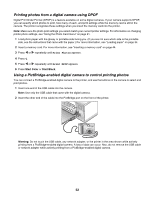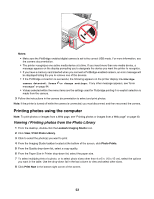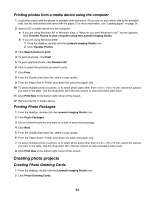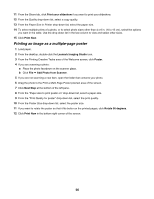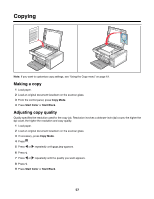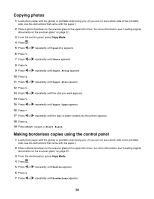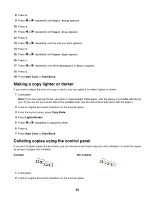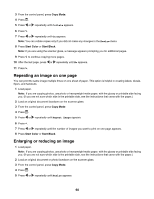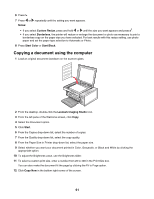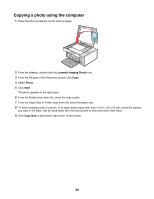Lexmark X4550 User's Guide - Page 57
Copying, Making a copy, Adjusting copy quality
 |
UPC - 734646040556
View all Lexmark X4550 manuals
Add to My Manuals
Save this manual to your list of manuals |
Page 57 highlights
Copying Note: If you want to customize copy settings, see "Using the Copy menu" on page 19. Making a copy 1 Load paper. 2 Load an original document facedown on the scanner glass. 3 From the control panel, press Copy Mode. 4 Press Start Color or Start Black. Adjusting copy quality Quality specifies the resolution used for the copy job. Resolution involves a dots-per-inch (dpi) count; the higher the dpi count, the higher the resolution and copy quality. 1 Load paper. 2 Load an original document facedown on the scanner glass. 3 If necessary, press Copy Mode. 4 Press . 5 Press or repeatedly until Quality appears. 6 Press . 7 Press or repeatedly until the quality you want appears. 8 Press . 9 Press Start Color or Start Black. 57
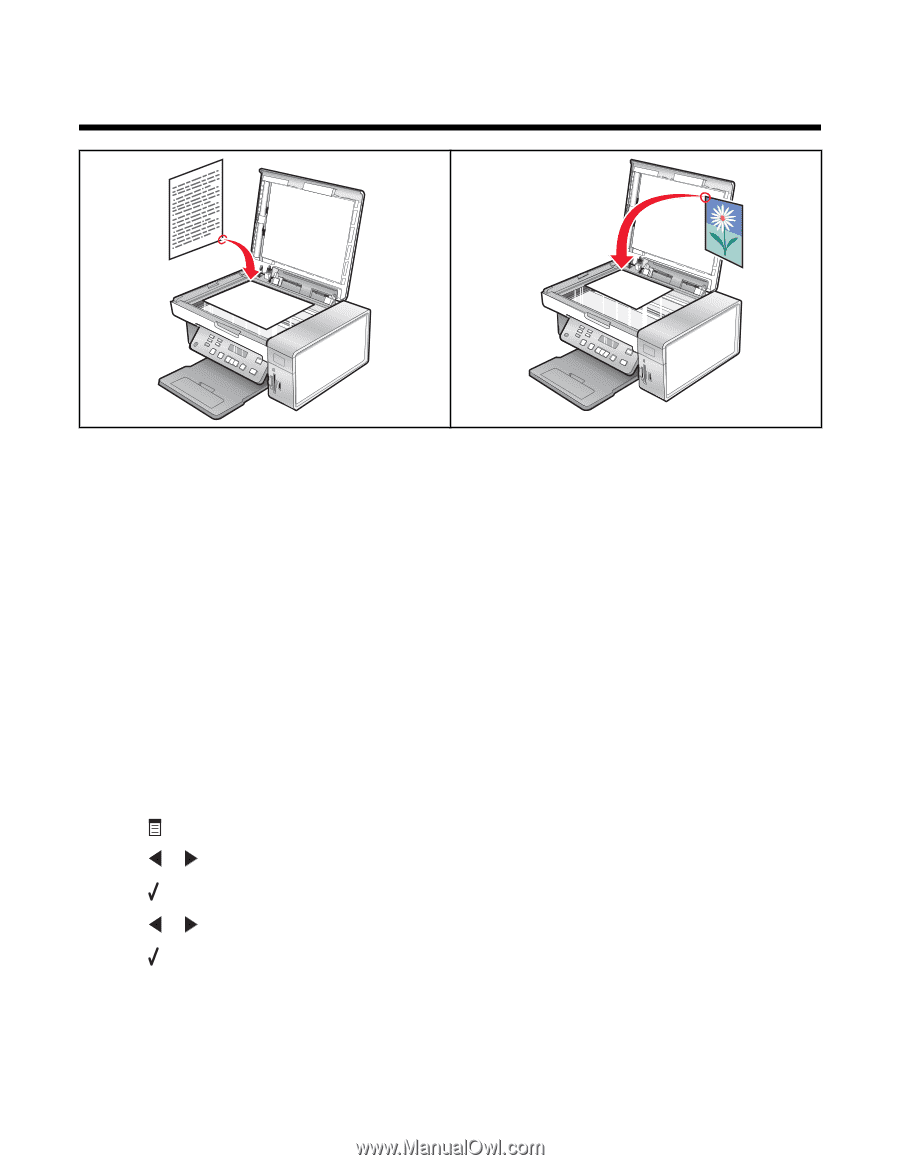
Copying
Note:
If you want to customize copy settings, see “Using the Copy menu” on page 19.
Making a copy
1
Load paper.
2
Load an original document facedown on the scanner glass.
3
From the control panel, press
Copy Mode
.
4
Press
Start Color
or
Start Black
.
Adjusting copy quality
Quality specifies the resolution used for the copy job. Resolution involves a dots-per-inch (dpi) count; the higher the
dpi count, the higher the resolution and copy quality.
1
Load paper.
2
Load an original document facedown on the scanner glass.
3
If necessary, press
Copy Mode
.
4
Press
.
5
Press
or
repeatedly until
Quality
appears.
6
Press
.
7
Press
or
repeatedly until the quality you want appears.
8
Press
.
9
Press
Start Color
or
Start Black
.
57