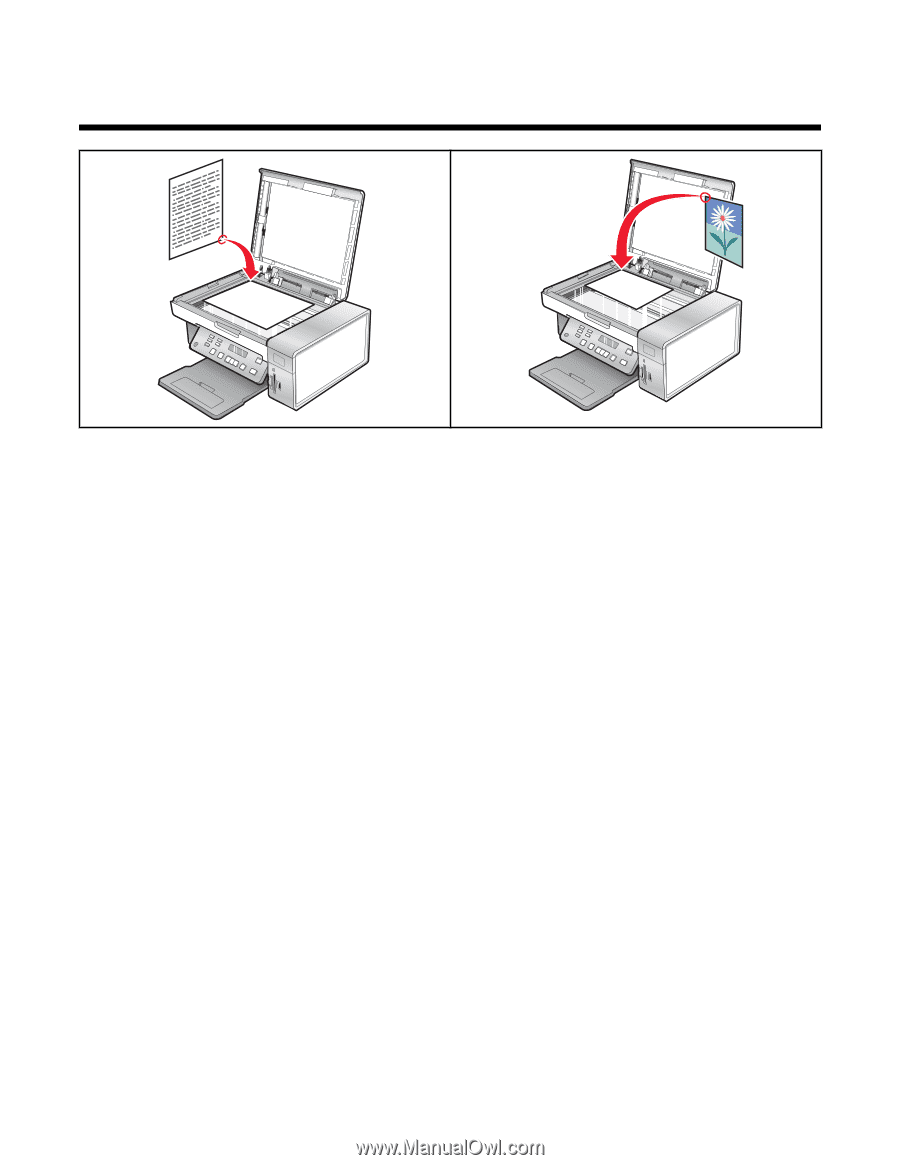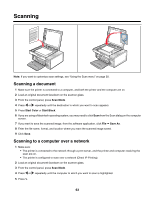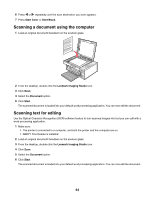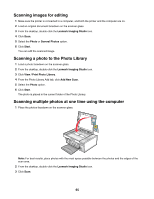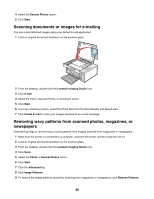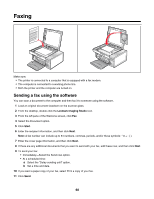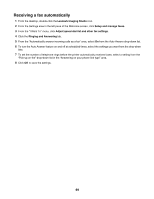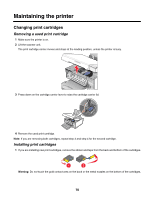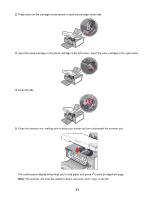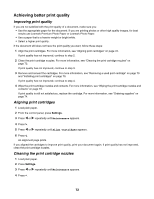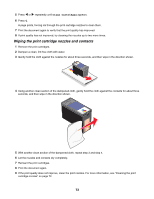Lexmark X4550 User's Guide - Page 68
Faxing, Sending a fax using the software - scanner not working
 |
UPC - 734646040556
View all Lexmark X4550 manuals
Add to My Manuals
Save this manual to your list of manuals |
Page 68 highlights
Faxing Make sure: • The printer is connected to a computer that is equipped with a fax modem. • The computer is connected to a working phone line. • Both the printer and the computer are turned on. Sending a fax using the software You can scan a document to the computer and then fax it to someone using the software. 1 Load an original document facedown on the scanner glass. 2 From the desktop, double-click the Lexmark Imaging Studio icon. 3 From the left pane of the Welcome screen, click Fax. 4 Select the Document option. 5 Click Start. 6 Enter the recipient information, and then click Next. Note: A fax number can include up to 64 numbers, commas, periods, and/or these symbols 7 Enter the cover page information, and then click Next. 8 If there are any additional documents that you want to send with your fax, add these now, and then click Next. 9 To send your fax: • Immediately-Select the Send now option. • At a scheduled time: a Select the "Delay sending until" option. b Set a time and date. 10 If you want a paper copy of your fax, select Print a copy of your fax. 11 Click Send. 68