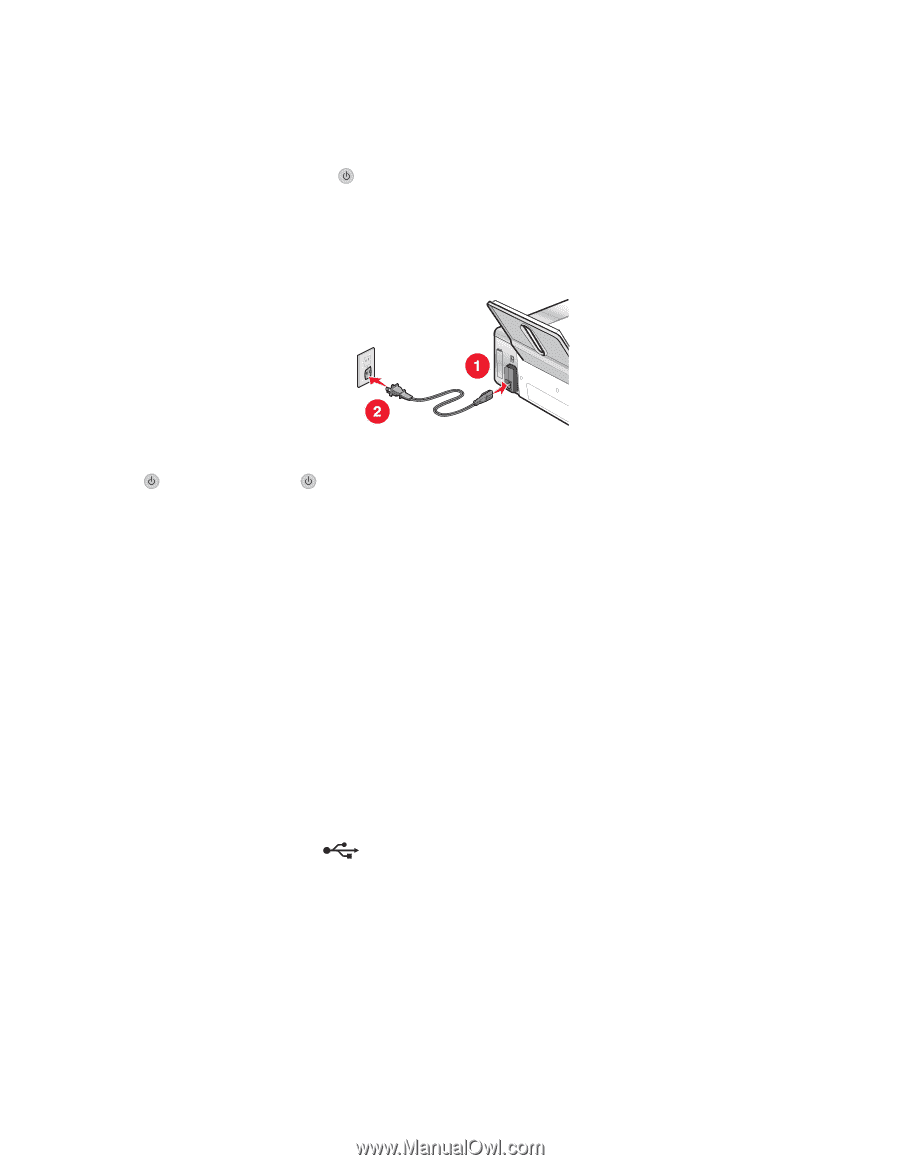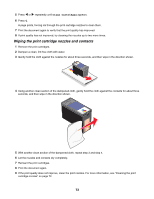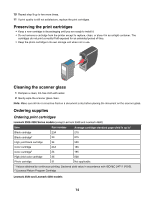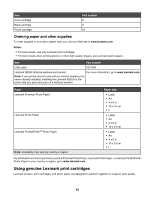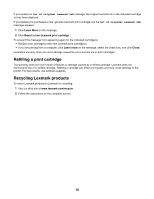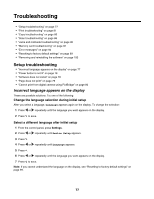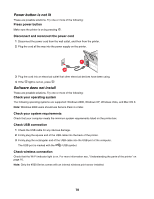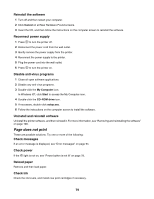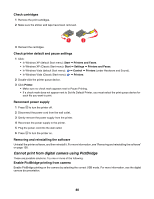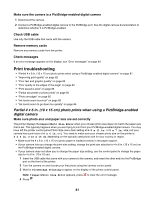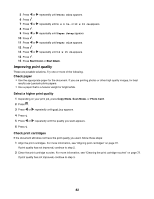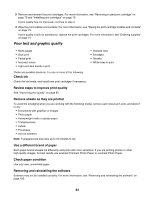Lexmark X4550 User's Guide - Page 78
Power button is not lit, Software does not install, Check USB connection
 |
UPC - 734646040556
View all Lexmark X4550 manuals
Add to My Manuals
Save this manual to your list of manuals |
Page 78 highlights
Power button is not lit These are possible solutions. Try one or more of the following: Press power button Make sure the printer is on by pressing . Disconnect and reconnect the power cord 1 Disconnect the power cord from the wall outlet, and then from the printer. 2 Plug the cord all the way into the power supply on the printer. 3 Plug the cord into an electrical outlet that other electrical devices have been using. 4 If the light is not on, press . Software does not install These are possible solutions. Try one or more of the following: Check your operating system The following operating systems are supported: Windows 2000, Windows XP, Windows Vista, and Mac OS X. Note: Windows 2000 users should use Service Pack 3 or later. Check your system requirements Check that your computer meets the minimum system requirements listed on the printer box. Check USB connection 1 Check the USB cable for any obvious damage. 2 Firmly plug the square end of the USB cable into the back of the printer. 3 Firmly plug the rectangular end of the USB cable into the USB port of the computer. The USB port is marked with the USB symbol. Check wireless connection Check that the Wi-Fi indicator light is on. For more information see, "Understanding the parts of the printer" on page 16. Note: Only the 4500 Series comes with an internal wireless print server installed. 78