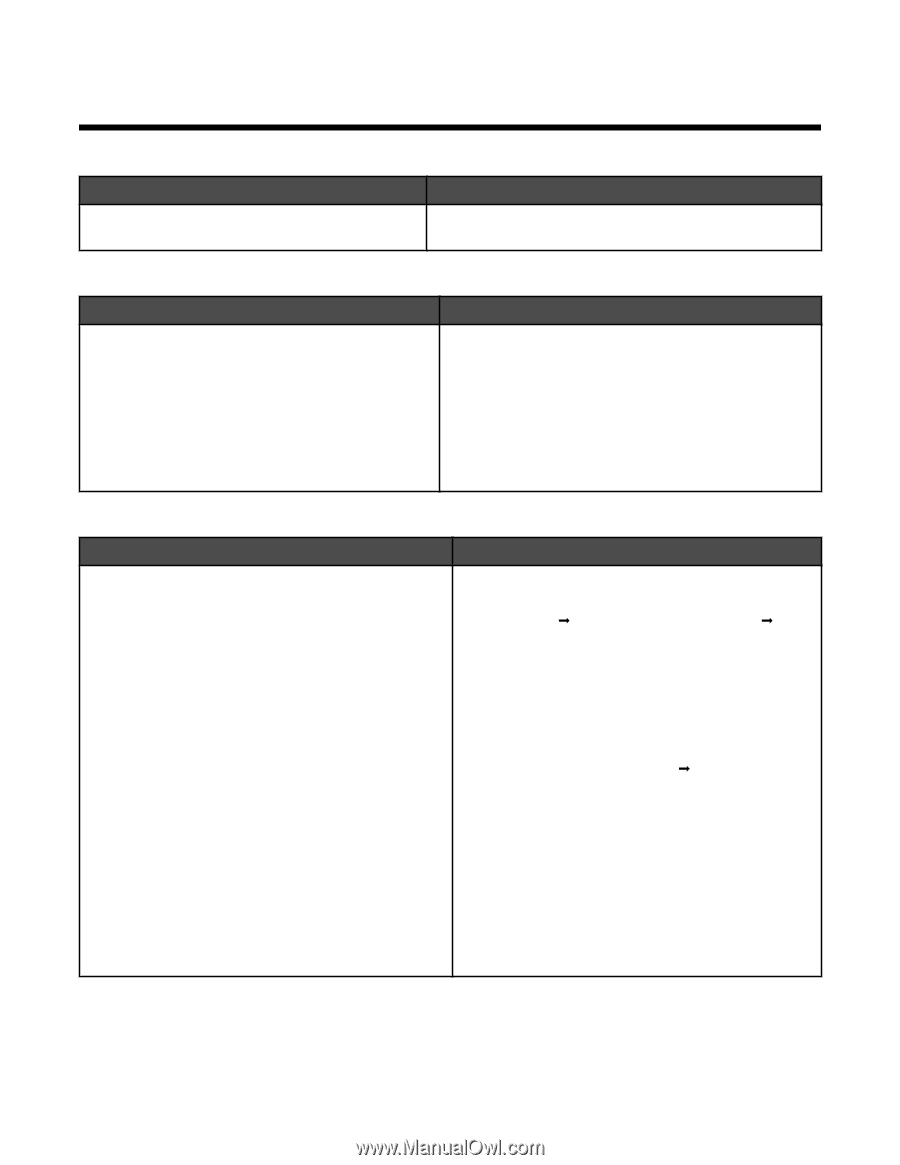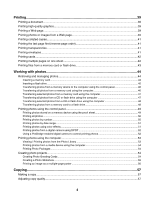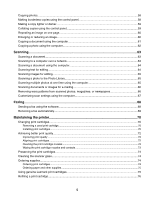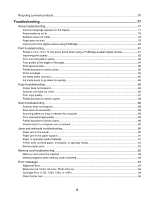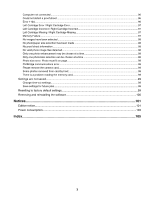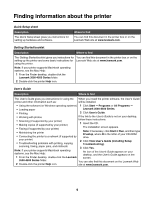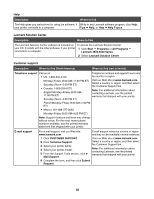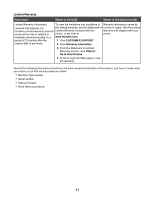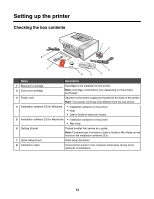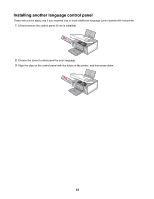Lexmark X4550 User's Guide - Page 9
Finding information about the printer - troubleshooting
 |
UPC - 734646040556
View all Lexmark X4550 manuals
Add to My Manuals
Save this manual to your list of manuals |
Page 9 highlights
Finding information about the printer Quick Setup sheet Description The Quick Setup sheet gives you instructions for setting up hardware and software. Where to find You can find this document in the printer box or on the Lexmark Web site at www.lexmark.com. Getting Started booklet Description Where to find The Getting Started booklet gives you instructions for You can find this document in the printer box or on the setting up the printer and some basic instructions for Lexmark Web site at www.lexmark.com. using the printer. Note: If your printer supports Macintosh operating systems, see the Mac Help: 1 From the Finder desktop, double-click the Lexmark 3500-4500 Series folder. 2 Double-click the printer Help icon. User's Guide Description Where to find The User's Guide gives you instructions for using the When you install the printer software, the User's Guide printer and other information such as: will be installed. • Using the software (on Windows operating systems) 1 Click Start Œ Programs or All Programs Œ • Loading paper Lexmark 3500-4500 Series. • Printing 2 Click User's Guide. • Working with photos If the link to the User's Guide is not on your desktop, • Scanning (if supported by your printer) follow these instructions: • Making copies (if supported by your printer) 1 Insert the CD. • Faxing (if supported by your printer) • Maintaining the printer The installation screen appears. Note: If necessary, click Start Œ Run, and then type D:\setup, where D is the letter of your CD-ROM • Connecting the printer to a network (if supported by drive. your printer) 2 Click View User's Guide (including Setup • Troubleshooting problems with printing, copying, Troubleshooting). scanning, faxing, paper jams, and misfeeds 3 Click Yes. Note: If your printer supports Macintosh operating systems, see the Mac Help: An icon of the User's Guide appears on your desktop, and the User's Guide appears on the 1 From the Finder desktop, double-click the Lexmark screen. 3500-4500 Series folder. You can also find this document on the Lexmark Web 2 Double-click the printer Help icon. site at www.lexmark.com. 9