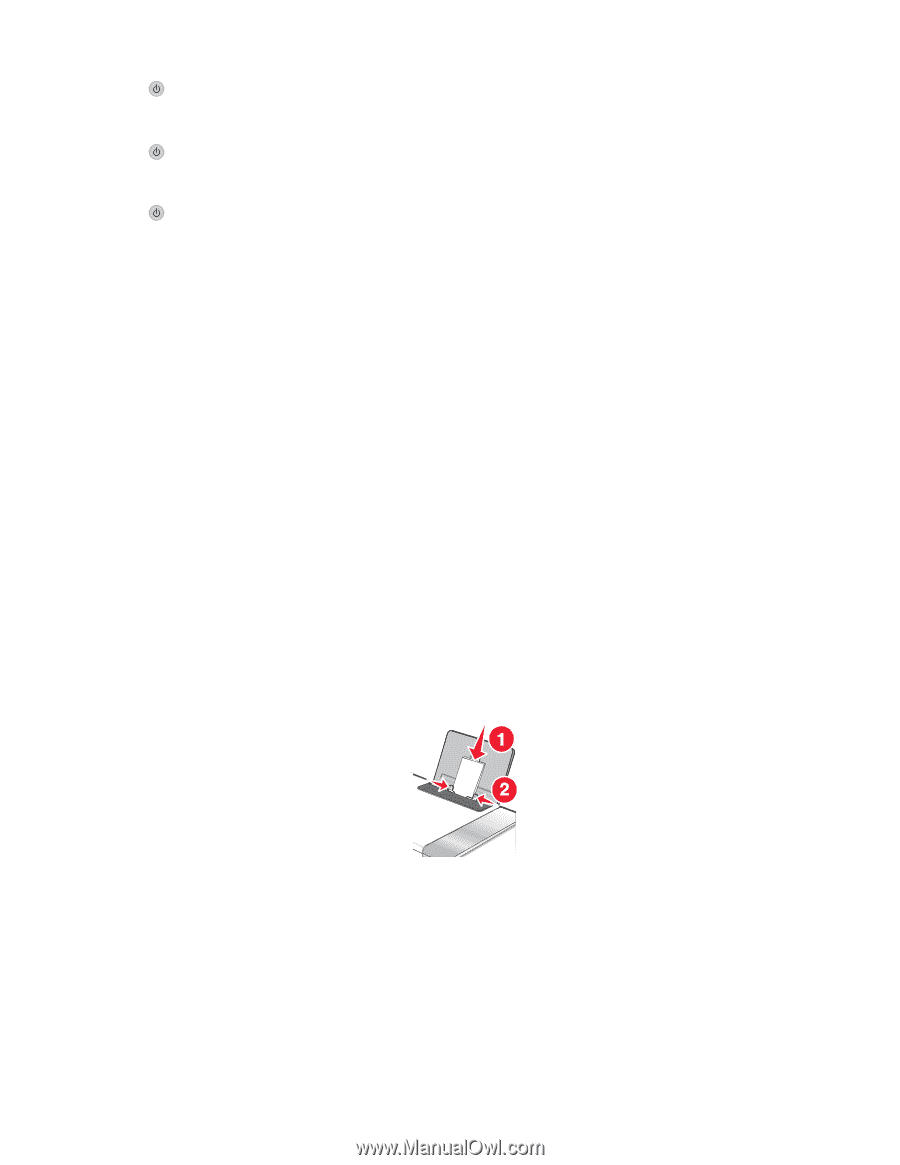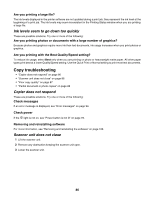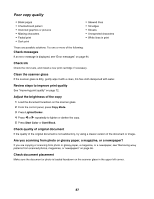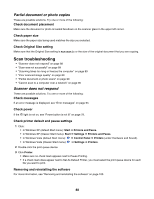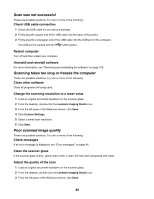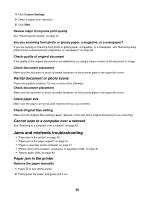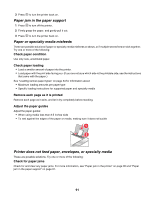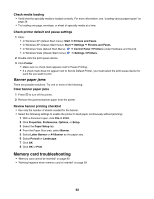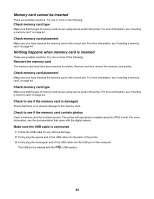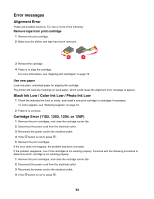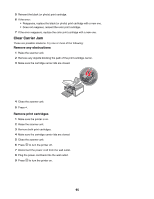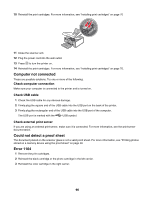Lexmark X4550 User's Guide - Page 91
Paper jam in the paper support, Paper or specialty media misfeeds, Printer does not feed paper
 |
UPC - 734646040556
View all Lexmark X4550 manuals
Add to My Manuals
Save this manual to your list of manuals |
Page 91 highlights
3 Press to turn the printer back on. Paper jam in the paper support 1 Press to turn off the printer. 2 Firmly grasp the paper, and gently pull it out. 3 Press to turn the printer back on. Paper or specialty media misfeeds These are possible solutions if paper or specialty media misfeeds or skews, or if multiple sheets feed or stick together. Try one or more of the following: Check paper condition Use only new, unwrinkled paper. Check paper loading • Load a smaller amount of paper into the printer. • Load paper with the print side facing you. (If you are not sure which side is the printable side, see the instructions that came with the paper.) See "Loading various paper types" on page 34 for information about: • Maximum loading amounts per paper type • Specific loading instructions for supported paper and specialty media Remove each page as it is printed Remove each page as it exits, and let it dry completely before stacking. Adjust the paper guides Adjust the paper guides: • When using media less than 8.5 inches wide • To rest against the edges of the paper or media, making sure it does not buckle Printer does not feed paper, envelopes, or specialty media These are possible solutions. Try one or more of the following: Check for paper jams Check for and clear any paper jams. For more information, see "Paper jam in the printer" on page 90 and "Paper jam in the paper support" on page 91. 91