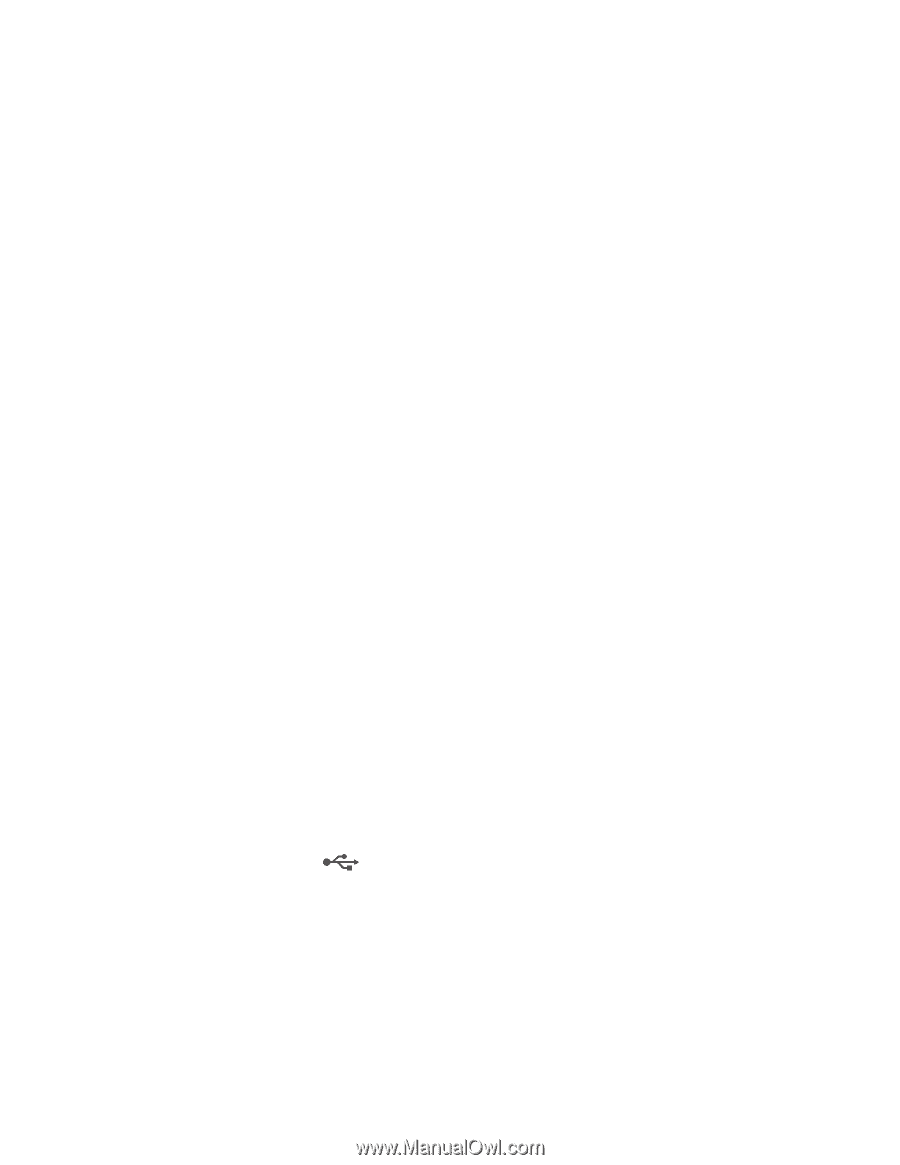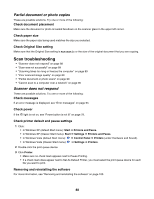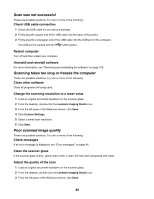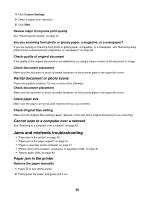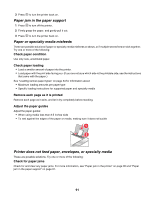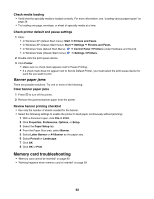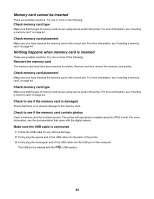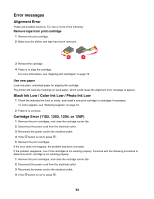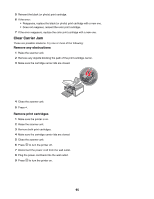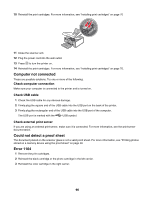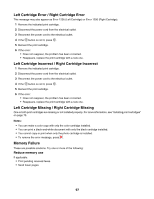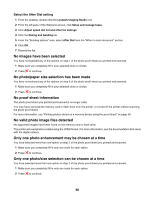Lexmark X4550 User's Guide - Page 93
Memory card cannot be inserted, Nothing happens when memory card is inserted, Check memory card type
 |
UPC - 734646040556
View all Lexmark X4550 manuals
Add to My Manuals
Save this manual to your list of manuals |
Page 93 highlights
Memory card cannot be inserted There are possible solutions. Try one or more of the following: Check memory card type Make sure that the type of memory card you are using can be used in the printer. For more information, see "Inserting a memory card" on page 44. Check memory card placement Make sure you have inserted the memory card in the correct slot. For more information, see "Inserting a memory card" on page 44. Nothing happens when memory card is inserted These are possible solutions. Try one or more of the following: Reinsert the memory card The memory card may have been inserted too slowly. Remove and then reinsert the memory card quickly. Check memory card placement Make sure you have inserted the memory card in the correct slot. For more information, see "Inserting a memory card" on page 44. Check memory card type Make sure that the type of memory card you are using can be used in the printer. For more information, see "Inserting a memory card" on page 44. Check to see if the memory card is damaged Check that there is no obvious damage to the memory card. Check to see if the memory card contain photos Insert a memory card that contains photos. The printer will read photos created using the JPEG format. For more information, see the documentation that came with the digital camera. Make sure the USB cable is connected 1 Check the USB cable for any obvious damage. 2 Firmly plug the square end of the USB cable into the back of the printer. 3 Firmly plug the rectangular end of the USB cable into the USB port of the computer. The USB port is marked with the USB symbol. 93