Lexmark X463 Print Drivers for UNIX and LINUX Systems
Lexmark X463 Manual
 |
View all Lexmark X463 manuals
Add to My Manuals
Save this manual to your list of manuals |
Lexmark X463 manual content summary:
- Lexmark X463 | Print Drivers for UNIX and LINUX Systems - Page 1
Printer Drivers for UNIX & Linux Systems 2008 www.lexmark.com - Lexmark X463 | Print Drivers for UNIX and LINUX Systems - Page 2
- Lexmark X463 | Print Drivers for UNIX and LINUX Systems - Page 3
13 Removing remaining directories...14 Performing tasks 15 Opening the printer driver...15 Print Drivers Setup...15 Administrative Group...15 Web Browser...15 Paper Size ...15 Desktop Integration...16 Asian Drivers...16 CUPS ...16 Changing an administrative group name...16 Adding or removing a user - Lexmark X463 | Print Drivers for UNIX and LINUX Systems - Page 4
device...30 Changing a print queue to print to a different printer 30 Removing a print queue...30 Plugin Manager utility (software updates)...31 Using the Plugin Manager utility ...31 Installing plugins from the printer driver...31 Removing plugins from the printer driver...31 Using the Plugin - Lexmark X463 | Print Drivers for UNIX and LINUX Systems - Page 5
queue came out as garbage 38 The hostname does not resolve...38 The printer driver is unable to find the network printer 39 My printer model is not listed...39 Jobs are not printing...39 Additional problems...40 Editions and Trademarks 41 Edition notice...41 UNITED STATES GOVERNMENT RIGHTS...41 - Lexmark X463 | Print Drivers for UNIX and LINUX Systems - Page 6
6 - Lexmark X463 | Print Drivers for UNIX and LINUX Systems - Page 7
or no banner page, so users do not need to specify those options. • Printer options support-Users have the ability to access several printer-specific options such as multiple-page printing, print and hold, duplex, or paper size. • Job submission graphical interface-Users can use the command lexlp - Lexmark X463 | Print Drivers for UNIX and LINUX Systems - Page 8
users cannot add or remove print queues. For more information, see "Changing an administrative group name" on page 16. Note: If you are using print clients and print servers on Solaris, install the printer drivers on the print server to access the printer driver management features. Supported - Lexmark X463 | Print Drivers for UNIX and LINUX Systems - Page 9
space, see "Finding space to install the printer drivers package" on page 13. 3 Download the Lexmark printer driver package (print-drivers-hpux11.11.pkg.gz) from the Lexmark Web site at http://www.lexmark.com/drivers. 4 Save the downloaded printer software package in the /tmp directory, and then - Lexmark X463 | Print Drivers for UNIX and LINUX Systems - Page 10
more space, see "Finding space to install the printer drivers package" on page 13. 3 Download the Lexmark printer driver package (print-drivers-aix5-sysv.pkg.gz) from the Lexmark Web site at http://www.lexmark.com/drivers. 4 Save the downloaded package in the /tmp directory, and then uncompress - Lexmark X463 | Print Drivers for UNIX and LINUX Systems - Page 11
the package file: # rpm -ivh /tmp/print-drivers-linux-glibc2-x86.rpm 5 Run the following setup script to complete the installation: # /usr/local/lexmark/setup.lexprint Note: Your specific printer driver may not be included in the standard package. Check the Software and Documentation CD or the - Lexmark X463 | Print Drivers for UNIX and LINUX Systems - Page 12
installation was successful, type q to quit. Note: Your specific printer driver may not be included in the standard package. Check your Software and Documentation CD or the Lexmark Web site to determine if there are any software plugins available. For more information, see "Plugin Manager utility - Lexmark X463 | Print Drivers for UNIX and LINUX Systems - Page 13
installation was successful, type q to quit. Note: Your specific printer driver may not be included in the standard package. Check your Software and Documentation CD or the Lexmark Web site to determine if there are any software plugins available. For more information, see "Plugin Manager utility - Lexmark X463 | Print Drivers for UNIX and LINUX Systems - Page 14
to remove some directories manually. To see if any directories remain after removing all the packages, check the directory where you installed the printer drivers. By default, the printer drivers are installed in either of the following locations: • Solaris /opt/lexmark/unix_prt_drivers /var/spool - Lexmark X463 | Print Drivers for UNIX and LINUX Systems - Page 15
with their own personal settings. Note: User mode is not supported when running the application as a "root" user. Print Drivers Setup There are six basic options you can set from the Print Drivers Setup dialog. Note: The Print Drivers Setup is only available to the root user. If you do not have the - Lexmark X463 | Print Drivers for UNIX and LINUX Systems - Page 16
Next. When you create print queues using Asian Drivers, you must specify a printer with Asian in the model name. For more information about creating print queues, see "Creating a print queue" on page 19. CUPS If you are using Linux with CUPS you may encounter printing problems due to mime types - Lexmark X463 | Print Drivers for UNIX and LINUX Systems - Page 17
HP-UX # /opt/lexmark/setup.lexprint IBM AIX # /usr/lpp/lexprint/setup.lexprint Adding or removing a user from the administrative group Users who are part of the administrative group can open the printer driver with permissions and perform administrative tasks. Users who are not part of this group - Lexmark X463 | Print Drivers for UNIX and LINUX Systems - Page 18
on an IPv4 network. f Select the device from the list. g Click OK. h Make any necessary changes to the available options. i Click Next. j If you entered an external print server IP Address or Host Name, select the appropriate port for the printer. k Verify the information that appears. l Click - Lexmark X463 | Print Drivers for UNIX and LINUX Systems - Page 19
that contains the model number of your printer. Example: You want to create a queue for a Lexmark T632. You locate the line matching this printer from supported_printers and it looks like this: Lexmark T632 10LT63x automatic The printer type is 10LT63x, and the supported language is automatic. 19 - Lexmark X463 | Print Drivers for UNIX and LINUX Systems - Page 20
language notes • All printer types support "raw" as the language type. This makes the print queue a pass-through queue. This means the print job is sent to the printer without any queue modification. • The Automatic language type lets you set the language type to be automatic, pcl, or ps. If - Lexmark X463 | Print Drivers for UNIX and LINUX Systems - Page 21
. • If you opened the printer driver as an administrator, your changes apply to every user who has not saved personal print queue properties for that print queue. • If you change the settings through Print File or lexlp, your changes affect the properties for that specific print job. The changes do - Lexmark X463 | Print Drivers for UNIX and LINUX Systems - Page 22
queue could be "Bldg_4_Room1," but the alias describes it as "duplex." Users can then use "Bldg_4_Room1" or "duplex" as the print queue name when printing. Note: Printer aliases are supported only on Linux platforms with the LPRng print subsystem enabled. If you want to modify the aliases of a queue - Lexmark X463 | Print Drivers for UNIX and LINUX Systems - Page 23
queues to be removed, and then click . Adding a print queue to My Printers or another printer group You can add a print queue to My Printers or another printer group either by dragging a printer from the main window onto a printer group or by using the Group Manager tool. 1 Right-click a group name - Lexmark X463 | Print Drivers for UNIX and LINUX Systems - Page 24
3 Click to add the print queues to the group. Note: To remove a print queue from the Selected Print Queue column, select the print queues to be removed, and then click . Removing a printer group To delete a specific group: 1 Right-click the group name. 2 Click Delete. To delete multiple groups: 1 - Lexmark X463 | Print Drivers for UNIX and LINUX Systems - Page 25
Preferences. Note: Unless your printer supports Direct Image or an ImageQuick card SIMM, only PostScript emulation, PCL emulation, and ASCII text files can be printed in this manner. 4 Click Print File. Printing a test page Printing a test page sends a job through the print queue to verify the queue - Lexmark X463 | Print Drivers for UNIX and LINUX Systems - Page 26
Setup. 2 Choose the number of page images you want to print on the same sheet of paper. 3 Click OK. Note: Not all printers support the multiple-page feature. Check the documentation that came with the printer to determine if the printer supports this feature. Printing multiple copies of a document - Lexmark X463 | Print Drivers for UNIX and LINUX Systems - Page 27
: • This feature is only supported by the PCL emulation printer language. • The lines per page and lines per inch numbers work together. • You can select 66 Lines Per Page which deactivates the Lines Per Page and Lines Per Inch settings and prints 66 lines on a letter-size piece of paper. Defining - Lexmark X463 | Print Drivers for UNIX and LINUX Systems - Page 28
if you want to hold your jobs in the buffer of the printer until a personal identification number (PIN) is entered from the control panel. There is a default PIN for the printer driver; it appears in the Job Information to the right of the Print and Hold options. The PIN must be four digits. This - Lexmark X463 | Print Drivers for UNIX and LINUX Systems - Page 29
the printer. Writing a banner program You can create custom banner pages for your queues by writing a program that takes seven positional arguments and prints the banner page on the standard out (stdout). The seven banner program arguments are: • file • user • host • queue • message • paper • locale - Lexmark X463 | Print Drivers for UNIX and LINUX Systems - Page 30
the icon for the printer you want to delete. 2 Select Delete. From the detail view 1 Select any number of the print queues listed in the table that you want to delete. 2 Right-click, and then select Delete. From the printer driver 1 Click Remove Print Queue. 2 Select the print queues you want to - Lexmark X463 | Print Drivers for UNIX and LINUX Systems - Page 31
install new plug-ins for added device support. The Plugin Manager utility can be run from the printer driver or the command line. Note: Your specific printer driver may not be included in the standard package. Check the Software and Documentation CD or the Lexmark Web site to determine if there are - Lexmark X463 | Print Drivers for UNIX and LINUX Systems - Page 32
Installing plug-ins # /usr/lexprint/bin/plugin_manager -i plugin_file Listing installed plug-ins # /usr/lexprint/bin/plugin_manager -l Removing plug-ins # /usr/lexprint/bin/plugin_manager -r plugin_name 32 - Lexmark X463 | Print Drivers for UNIX and LINUX Systems - Page 33
or contact your administrator. Why can't I add or remove print queues? You probably have normal user permissions. Only administrators have the ability to add or remove queues. Do I need the root password to add or remove a print queue? No, but you must open the printer driver as an administrator. 33 - Lexmark X463 | Print Drivers for UNIX and LINUX Systems - Page 34
queue icon. 3 Select the Enabled check box. To disable a print queue: 1 Open the printer driver as an administrator. 2 From the main window, right-click the print queue icon. 3 Clear the Enabled check box. Normal user or administrator Why are some toolbar icons unavailable and some options missing - Lexmark X463 | Print Drivers for UNIX and LINUX Systems - Page 35
" on page 22. What are printer groups? Printer groups are ways of organizing print queues to make them manageable for a user. There are two default printer groups in the printer driver: All Printers and My Printers. My Printers is a subset of All Printers the user selects to organize the volume of - Lexmark X463 | Print Drivers for UNIX and LINUX Systems - Page 36
device. - See "The printer driver is unable to find the network printer" on page 39. - Try using the Print utilities to print directly to the printer. Example: send_network -f /etc/hosts hostname Replace hostname with the appropriate hostname of the printer. If this prints, recreate the virtual - Lexmark X463 | Print Drivers for UNIX and LINUX Systems - Page 37
page. - If a network-related message appears on the control panel, see "Additional problems" on page 40. - Make sure TCP/IP is activated on the print server. The protocol must be active in order for the print server and Print Drivers to work. You can activate TCP/IP from the printer control panel - Lexmark X463 | Print Drivers for UNIX and LINUX Systems - Page 38
data, the job will not print correctly. • Automatic PDF queues support PCL emulation, PDF, and PostScript emulation data. Note: Automatic PDF data queues work only with printers that support PDF data. If you use an Automatic PDF queue with a printer that does not support PDF data, the job does not - Lexmark X463 | Print Drivers for UNIX and LINUX Systems - Page 39
in the list of attachments on the setup page. • If a network-related message appears on the control panel, see "Additional problems" on page 40. • Make sure TCP/IP is activated on the print server. The protocol must be active for the print server and printer driver to work. You can do this from the - Lexmark X463 | Print Drivers for UNIX and LINUX Systems - Page 40
the symptoms covered in this troubleshooting section to help you diagnose the problem. • Before calling Customer Support, gather the following information: - What version of the printer driver is being used - What operating system and version is being used - What printers are involved - How the - Lexmark X463 | Print Drivers for UNIX and LINUX Systems - Page 41
trademark of Lexmark International, Inc. PCL® is a registered trademark of the Hewlett-Packard Company. PCL is Hewlett-Packard Company's designation of a set of printer commands (language) and functions included in its printer products. This printer is intended to be compatible with the PCL language - Lexmark X463 | Print Drivers for UNIX and LINUX Systems - Page 42
user documentation included with the redistribution, if any, must include the following acknowledgment: "This product includes software developed by the Apache Software INCLUDING, BUT NOT LIMITED TO, PROCUREMENT OF SUBSTITUTE GOODS OR SERVICES; LOSS OF USE, DATA, OR PROFITS; OR BUSINESS INTERRUPTION) - Lexmark X463 | Print Drivers for UNIX and LINUX Systems - Page 43
met: 1 Redistributions of source code must retain the above copyright user documentation provided with the redistribution and/or in the software itself an acknowledgement equivalent to the following: "This product includes software TO, PROCUREMENT OF SUBSTITUTE GOODS OR SERVICES; LOSS OF USE, DATA, OR - Lexmark X463 | Print Drivers for UNIX and LINUX Systems - Page 44
operating system. A part of the BSD printer subsystem, aliases let you create multiple names for the same print queue. A printer language option for printers that support both PostScript and PCL emulation printer languages. This option gives users the ability to print PostScript, PCL emulation, and - Lexmark X463 | Print Drivers for UNIX and LINUX Systems - Page 45
works with the lines per page setting to specify how much of the paper will be covered with text. A function of the printer driver that allows the user to specify the number of lines to be printed on a page. This number works with the lines per inch setting to increase or decrease the font size - Lexmark X463 | Print Drivers for UNIX and LINUX Systems - Page 46
text data that requires no interpretation by the print queue. Raw data can contain coding that is interpreted by the printer. Linux packaging manager, which can be used to install, query, verify, and uninstall software packages. The state of a print queue when the user is not able to use the lp or - Lexmark X463 | Print Drivers for UNIX and LINUX Systems - Page 47
network printer, change the community name for the printer from the standard word "public." This breaks many tools used to print and manage the printer to X clients. The X Window System is a window system capable of displaying programs over a network. X Window System servers run on computers - Lexmark X463 | Print Drivers for UNIX and LINUX Systems - Page 48
22, 35 adding 23 creating 23 removing queues 23 printer drivers administrator mode 34 installing 8 opening 15 printing from 25 removing 13 troubleshooting 39 user mode 34 printer group 35 adding print queues 23 creating 23 removing 24 printing collating copies 26 duplex 26 from the command line 24 - Lexmark X463 | Print Drivers for UNIX and LINUX Systems - Page 49
extended time 36 my printer driver is not listed 39 print queue does not receive print jobs 37 print queue is disabled or down 37 print queue is empty but document did not print 36 printer driver is unable to find network printer 39 U UNIX using 7 UNIX system requirements 35 user mode 34 V virtual
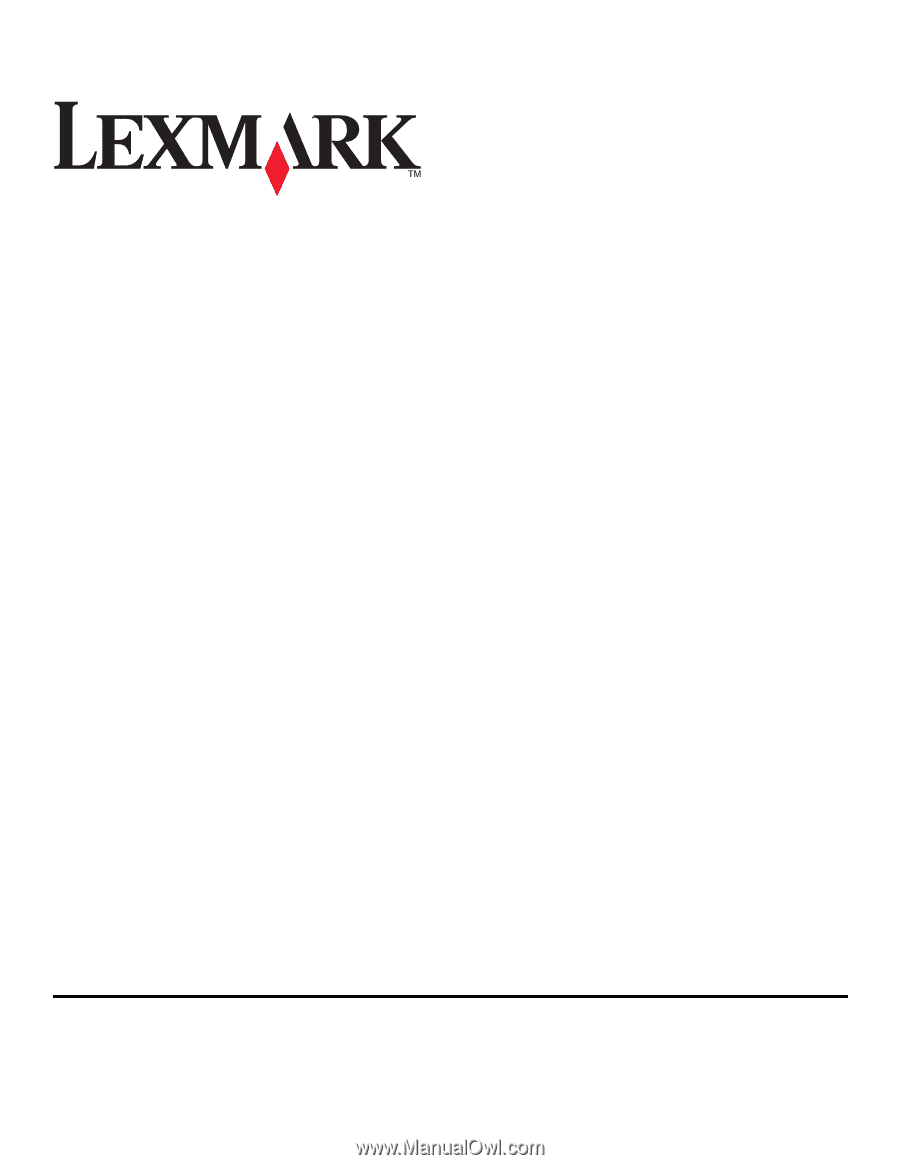
Printer Drivers for UNIX & Linux Systems
2008
www.lexmark.com









