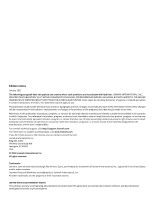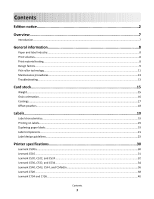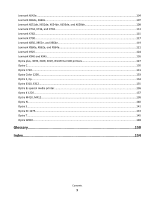Lexmark X466 Card Stock & Label Guide
Lexmark X466 Manual
 |
View all Lexmark X466 manuals
Add to My Manuals
Save this manual to your list of manuals |
Lexmark X466 manual content summary:
- Lexmark X466 | Card Stock & Label Guide - Page 1
Card Stock & Label Guide Laser Printers January 2011 www.lexmark.com - Lexmark X466 | Card Stock & Label Guide - Page 2
in conjunction with other products, programs, or services, except those expressly designated by the manufacturer, are the user's responsibility. For Lexmark technical support, visit http://support.lexmark.com. For information on supplies and downloads, visit www.lexmark.com. If you don't have access - Lexmark X466 | Card Stock & Label Guide - Page 3
Contents Edition notice 2 Overview...7 Introduction...7 General information 8 Paper and label Industry...8 Print volumes...8 Print material testing...8 Design factors...9 Pick roller technology...11 Maintenance procedures...13 Troubleshooting...13 Card stock 15 Weight...15 Grain orientation...16 - Lexmark X466 | Card Stock & Label Guide - Page 4
C750...42 Lexmark C752...44 Lexmark C760 and C762...46 Lexmark C770, C772, C780, and C782...49 Lexmark C790...50 Lexmark C910...52 Lexmark C912...53 Lexmark C920...55 Lexmark C925...56 Lexmark C935...58 Lexmark E120...59 Lexmark E220...61 Lexmark E230, E232, E234(n), E330, and E332n 62 Lexmark E238 - Lexmark X466 | Card Stock & Label Guide - Page 5
, X656de, and X658de 109 Lexmark X734, X736, and X738...113 Lexmark X782...115 Lexmark X790...117 Lexmark X850, X852e, and X854e...119 Lexmark X860e, X862e, and X864e...121 Lexmark X925...124 Lexmark X940 and X945...126 Optra plus, 4039, 4029, 4019, WinWriter 600 printers 127 Optra C...130 Optra - Lexmark X466 | Card Stock & Label Guide - Page 6
6 - Lexmark X466 | Card Stock & Label Guide - Page 7
contact numbers, see the printer registration card, information on the printer CD, or visit the Lexmark Web site at http://support.lexmark.com. Note: Always test print materials thoroughly before buying large quantities. Doing so will help you avoid unexpected problems when you begin regular - Lexmark X466 | Card Stock & Label Guide - Page 8
time can create printing problems. Exclusive printing of labels, for example, may result in more frequent service calls. Proper printer maintenance helps alleviate these problems. For information about maintaining your printer, see "Maintenance procedures" on page 13. Print material testing Choosing - Lexmark X466 | Card Stock & Label Guide - Page 9
-lb bond. Thicker paper means less paper can be placed in a tray, and paper that is heavier and more dense may cause paper jams or feed reliability problems in some printers. Check the supported paper weights table located in the printer documentation to verify that the paper basis weight being used - Lexmark X466 | Card Stock & Label Guide - Page 10
40-60%. Lexmark printers are designed to operate in a temperature range of 15.5-32°C (60 to 90°F) with relative humidity of 8 to 80%. Printing in an environment outside these recommendations may cause jams, feeding problems, reduced print quality, and predispensing (peeling) labels. Inks (preprinted - Lexmark X466 | Card Stock & Label Guide - Page 11
to have installed a maintenance kit as specified (if applicable) • use of printing media outside of Lexmark specifications • use of non-Lexmark supplies (such as toner cartridges and/or inkjet cartridges) • use of non-Lexmark product or component Pick roller technology Some printers have an auto - Lexmark X466 | Card Stock & Label Guide - Page 12
For the following printers, make sure perforations fall outside the 0.3-0.79-inch area on the leading edge of the media: Optra S, Optra T, T520, T522, T620, T622, T630, T632, T634, T640, T642, T644, T650, T652, T654, T656dne, X203, X204, X264, X363, X364, X463, X464, X466, X543, X544, X546dtn, X560n - Lexmark X466 | Card Stock & Label Guide - Page 13
this cleaning process every time you replace the black cartridge, more often with some media. Failure to follow maintenance procedures for your printer could cause jamming, poor print quality, feeding problems, and fuser problems. Troubleshooting The following table provides solutions for some - Lexmark X466 | Card Stock & Label Guide - Page 14
Solutions to printing problems Problem Solution Print on heavy stock is blurred or out of focus. Toner rubs off the page. Make sure the Paper Type setting is appropriate for your print material. (Card stock in excess of 203 g/m2 [54-lb bond] may not produce acceptable print results.) Print five - Lexmark X466 | Card Stock & Label Guide - Page 15
toner onto the paper properly, resulting in poor print quality. To determine if your printer is able to print on cover stock, locate your printer in the "Printer specifications" chapter and review the supported paper type information. You can also view the supported paper types in the documentation - Lexmark X466 | Card Stock & Label Guide - Page 16
mm (25 x 38 in.) Cover 508 x 660.4 mm (20 x 26 in.) Printing Bristol Index Bristol 571.5 x 889 mm 647.7 x 774.7 mm (22.5 x 35 problems. Curl may decrease the ability of the form to move reliably through the printer. Most printers feed paper short edge first. If your printer supports larger paper - Lexmark X466 | Card Stock & Label Guide - Page 17
See the individual printer specifications in "Printer specifications" on page 30 for more information paper, not glossy card stock, is acceptable for some printers). Paper smoothness also affects print quality. If the paper is too rough, the toner does not fuse to the paper properly; if the paper - Lexmark X466 | Card Stock & Label Guide - Page 18
are used by print shops to prevent printed pages from sticking together. Powder is usually sprayed on the printed page right before it reaches the stacker on the offset printing press. This powder provides an intermediate layer between two sheets of paper, preventing ink from transferring from - Lexmark X466 | Card Stock & Label Guide - Page 19
guidelines can minimize contamination as well as prevent other critical problems, such as labels peeling off and causing jams in the printer, or the label or adhesive melting if the sheet stops in the fuser during a paper jam. Review label designs with a converter or vendor who is knowledgeable - Lexmark X466 | Card Stock & Label Guide - Page 20
or buildup. Contamination adversely affects paper feeding and causes paper jams in the printer. We recommend labels used for duplexing printing. In addition, using ties helps prevent the labels from predispensing in the printer. The slits and cuts in the labels expose the adhesives to the printer - Lexmark X466 | Card Stock & Label Guide - Page 21
duplex paper in the same printer. When ordering a new cartridge, be sure to order the cartridge that includes the correct fuser wiper. Label components Labels are composed of three basic parts: the liner, the adhesive, and the face sheet. Labels may also have topcoats that affect printing. Choosing - Lexmark X466 | Card Stock & Label Guide - Page 22
produce excessive paper dust or chaff as they feed through the printer may also affect print quality. Your forms supplier can provide additional information on liners. Adhesives There are three basic types of label adhesives: removable, permanent, and semi-permanent (cold temp). All types, with - Lexmark X466 | Card Stock & Label Guide - Page 23
jams in the fuser, the adhesive can melt, thereby contaminating parts of the printer or releasing fumes. To avoid exposing adhesive to the paper path guides, drive rollers, charge roller, photoconductor drum, transfer roller, and detack fingers, use full liners are used. Print quality may degrade - Lexmark X466 | Card Stock & Label Guide - Page 24
stripped edge matrix. The stripped edge matrix varies with the type of face stock, liner, and adhesive materials. See the driver edge Using cut sheet labels with adhesive applied to the edge of the sheet will contaminate your printer and your cartridge and could void your printer and cartridge - Lexmark X466 | Card Stock & Label Guide - Page 25
Liner edge Stripped edge 0.125 in. 3 mm 0.094 in. 2.4 mm Leading Edge 8.5 in. 215.9 mm Waste strip 0.25 in (6.35 mm) Non-print area 0.33 in. 8.38 mm 0.5 in. Top perforation 12.7 mm Waste strip Driver edge 11 in. 279.4 mm 0.06 in. 1.6 mm Perforation end Liner edge 0.33 in. 8.38 mm Non - Lexmark X466 | Card Stock & Label Guide - Page 26
The following diagram shows a recommended label design for the T640 and T650 laser printers. Labels 26 - Lexmark X466 | Card Stock & Label Guide - Page 27
mm Non-print area (Not drawn to scale) Cut sheet paper labels • Generally, cut sheet paper labels work well with your printer. • Coating or sizing to make the paper liquid-resistant decreases toner adhesion and increases the risk of toner contaminating the fuser. At a minimum, paper labels should - Lexmark X466 | Card Stock & Label Guide - Page 28
may lead to labels peeling off the form inside the printer, which will require printer servicing. For more information on recommended label designs, see "Label design guidelines" on page 23. • For Optra S, Optra T, and Lexmark T printers, a leading and trailing edge stripped area is recommended to - Lexmark X466 | Card Stock & Label Guide - Page 29
the fuser that requires special maintenance. See the documentation that came with your printer for specific information about maintaining your printer. printing on integrated forms with a grain long base material, orient the form in the tray so the paper portion of the form feeds into the printer - Lexmark X466 | Card Stock & Label Guide - Page 30
Printer specifications Lexmark C500n Limit label printing to occasional use of paper office labels designed for laser printers. The Lexmark C500n does not support vinyl or polyester labels. The Lexmark C500n supports 90-210-g/m2 (24-55-lb) stock. Card stock and labels are supported from Tray 1 and - Lexmark X466 | Card Stock & Label Guide - Page 31
C510 Limit label printing to occasional use of paper office labels designed for laser printers. The Lexmark C510 does not support vinyl or polyester labels. The Lexmark C510 supports stocks up to 176 g/m2. Feed labels from the standard tray only, which holds up to 80 sheets of labels or up to - Lexmark X466 | Card Stock & Label Guide - Page 32
. • For the best print quality, always set the Paper Type to Card Stock. Lexmark C520, C522, and C524 Limit label printing to occasional use of paper office labels designed for laser printers. The Lexmark C520, C522, and C524 do not support vinyl or polyester labels. The Lexmark C520, C522, and - Lexmark X466 | Card Stock & Label Guide - Page 33
synthetic facestock paper. Using media higher than 200 Sheffield could result in print quality degradation. Weight: Up to 163 g/m2 Index Bristol (90 lb) Up to 163 g/m2 Tag (100 lb) Weight: Up to 176 g/m2 For more information on the supported media sizes, see the printer User's Guide on the - Lexmark X466 | Card Stock & Label Guide - Page 34
card stock. • For the best print quality, always set Paper Type to Card Stock. For more information, see "Pick roller technology" on page 11. Lexmark C530, C532, and C534 Limit label printing to occasional use of paper office labels designed for laser printers. The Lexmark C530, C532, and C534 do - Lexmark X466 | Card Stock & Label Guide - Page 35
synthetic facestock paper. Using media higher than 200 Sheffield could result in print quality degradation. Weight: Up to 163 g/m2 Index Bristol (90 lb) Up to 163 g/m2 Tag (100 lb) Weight: Up to 176 g/m2 For more information on the supported media sizes, see the printer User's Guide on the - Lexmark X466 | Card Stock & Label Guide - Page 36
Springhill Index Plus 90 lb card stock. • For the best print quality, always set Paper Type to Card Stock. For more information, see "Pick roller technology" on page 11. Lexmark C540, C543, C544, and C546dtn Notes: • Your printer may not have a 650-sheet duo drawer with an integrated multipurpose - Lexmark X466 | Card Stock & Label Guide - Page 37
Limit label printing to occasional use of paper office labels designed for laser printers. The Lexmark C540, C543, C544, and C546dtn do not support vinyl or polyester labels. The Lexmark C540, C543, C544, and C546dtn support card stock weights up to 176 g/m2. Card stock and labels are supported from - Lexmark X466 | Card Stock & Label Guide - Page 38
, always set Paper Type to Card Stock. For more information, see "Pick roller technology" on page 11. Lexmark C720 Limit label printing to occasional use of paper office labels designed for laser printers. The Lexmark C720 does not support vinyl or polyester labels. The Lexmark C720 supports stocks - Lexmark X466 | Card Stock & Label Guide - Page 39
support Paper source Tray 1 (standard tray) Index Bristol 163 g/m2 Card stock Tag 163 g/m2 Cover - For paper and transparency specifications, see the printer User's Guide. Labels Paper panel or from MarkVision Professional, set the Paper Type to Labels. • Do not print a large number of labels - Lexmark X466 | Card Stock & Label Guide - Page 40
print quality, always set the Paper Type to Card Stock. Lexmark C734 and C736 Lexmark C734 and C736 support maximum weights supported. Overview of card stock support Paper source g/m2 Overview of label support Paper source Standard 550-sheet tray (Tray 1) Optional 550-sheet tray - Lexmark X466 | Card Stock & Label Guide - Page 41
manufactured with chemicals that may contaminate the printer. • Be aware that preprinting, perforation, and creasing may significantly affect the print quality and cause jams or other paper-handling problems. For more information, see "Pick roller technology" on page 11. Printer specifications 41 - Lexmark X466 | Card Stock & Label Guide - Page 42
C750 The Lexmark C750 prints on many labels designed for use with laser printers. The following table lists the maximum weights supported by the trays and the multipurpose feeder. The Lexmark C750 paper feeding mechanism uses advanced technology that enhances feeding reliability. The Lexmark C750 - Lexmark X466 | Card Stock & Label Guide - Page 43
of labels or other glossy print media, replace the fuser housing with a web oiler field upgrade kit (P/N 12G6307 for a 115 V printer, P/N 12G6308 for a 220 V printer). When printing on labels: • Using the printer operator panel, set the Paper Type to Labels in the Paper Menu. For vinyl and other - Lexmark X466 | Card Stock & Label Guide - Page 44
cause paper jams. For more information, see the following: • "Pick roller technology" on page 11 • "Grain orientation" on page 16 • "Maintenance procedures" on page 13 • "Troubleshooting" on page 13 Lexmark C752 The Lexmark C752 prints on many labels designed for use with laser printers. The Lexmark - Lexmark X466 | Card Stock & Label Guide - Page 45
See "Grain orientation" on page 16 for specific recommendations. 3 Vinyl labels are supported only when printing environment and media are 20-32°C (68-90°F). 4 Pressure-sensitive area must enter the printer first. For paper and transparency specifications, see the Lexmark C752 Publications CD. The - Lexmark X466 | Card Stock & Label Guide - Page 46
• Set the Paper Type to Card Stock in the Paper Menu. • Do not use card stock that is creased. It may cause paper jams. For more information, see the following: • "Pick roller technology" on page 11 • "Grain orientation" on page 16 • "Maintenance procedures" on page 13 • "Troubleshooting" on page 13 - Lexmark X466 | Card Stock & Label Guide - Page 47
60% and is not supported in duplex. 2 See "Grain orientation" on page 16 for specific recommendations. 3 Vinyl labels are supported only when printing environment and media are 20-32°C (68-90°F). 4 Pressure-sensitive area must enter the printer first. For paper and transparency specifications, see - Lexmark X466 | Card Stock & Label Guide - Page 48
: • Set Paper Type to Card Stock in the Paper Menu. • Do not use creased card stock. It may cause paper jams. For more information, see the following: • "Pick roller technology" on page 11 • "Grain orientation" on page 16 • "Maintenance procedures" on page 13 • "Troubleshooting" on page 13 Printer - Lexmark X466 | Card Stock & Label Guide - Page 49
Lexmark C770, C772, C780, and C782 print on many labels designed for use with laser printers. The following tables list the maximum weights supported by the trays and the multipurpose feeder. Note: The optional 2000-sheet drawer supports plain and glossy paper. Overview of card stock support Paper - Lexmark X466 | Card Stock & Label Guide - Page 50
stock: • Set Paper Type to Card Stock in the Paper Menu. • Do not use creased card stock. It may cause paper jams. For more information, see the following: • "Pick roller technology" on page 11 • "Maintenance procedures" on page 13 • "Troubleshooting" on page 13 Lexmark C790 Lexmark C790 prints on - Lexmark X466 | Card Stock & Label Guide - Page 51
a dry web cleaner upgrade kit (P/N 40X1856). Contact your local service representative for ordering information. When printing on labels: • From the printer control panel, set Paper Type to Labels in the Paper Menu. For vinyl and other heavy labels, set Labels Weight (under the Paper Weight menu) to - Lexmark X466 | Card Stock & Label Guide - Page 52
stock: • Set Paper Type to Card Stock in the Paper Menu. • Do not use creased card stock. It may cause paper jams. For more information, see the following: • "Pick roller technology" on page 11 • "Maintenance procedures" on page 13 • "Troubleshooting" on page 13 Lexmark C910 Limit label printing to - Lexmark X466 | Card Stock & Label Guide - Page 53
stock. • For the best print quality, always set the Paper Type to Card Stock in the Paper Menu. Lexmark C912 Limit label printing to occasional use of paper office labels designed for laser printers. We do not recommend using vinyl or polyester labels. The Lexmark C912 supports stocks up to 216 - Lexmark X466 | Card Stock & Label Guide - Page 54
When printing on vinyl labels: • From the operator panel or from MarkVision Professional, set the Paper Type to Card Stock in the Paper Menu. Set the CardStock Weight (under the Paper Weight menu) to Heavy. • Download the vinyl file, vinyl8ppm.npa, from our FTP site and send it to the printer (copy - Lexmark X466 | Card Stock & Label Guide - Page 55
stock. • For the best print quality, always set the Paper Type to Card Stock in the Paper Menu. Lexmark C920 Limit label printing to occasional use of paper office labels designed for laser printers. We do not recommend using vinyl or polyester labels. The Lexmark C920 supports stocks up to 216 - Lexmark X466 | Card Stock & Label Guide - Page 56
quality, always set the Paper Type to Card Stock in the Paper Menu. Lexmark C925 Limit label printing to occasional use of A4- or letter-size paper office labels designed for laser printers. We do not recommend using vinyl or polyester labels. The trays and the multipurpose feeder support card stock - Lexmark X466 | Card Stock & Label Guide - Page 57
on labels: • From the printer control panel, set Paper Type to Labels in the Paper Menu. • Do not use label sheets with a slick backing material. • Do not print within 1 mm (0.04 in.) of the die-cut, the edge of the label or the perforations, or between the die-cuts. Printer specifications 57 - Lexmark X466 | Card Stock & Label Guide - Page 58
and could void your warranty. When printing on card stock: • From the printer control panel, set Paper Type to Card Stock. • Do not use creased card stock. It may cause paper jams. • We recommend the use of grain long card stock. Lexmark C935 Limit label printing to occasional use of A4- or letter - Lexmark X466 | Card Stock & Label Guide - Page 59
your warranty. When printing on card stock: • From the printer control panel, set Paper Type to Card Stock. • Do not use creased card stock. It may cause paper jams. • We recommend the use of grain long card stock. Lexmark E120 Limit label printing to occasional use of paper office labels designed - Lexmark X466 | Card Stock & Label Guide - Page 60
of card stock and label support Paper source Tray 1 Manual feed Card stock Index Bristol 135-163 g/m2 (up to 90 lb) 135-163 g/m2 (up to 90 lb) Labels Paper 60-163 g/m2 (16-43 lb) 60-163 g/m2 (16-43 lb) For paper and transparency specifications, see the Lexmark E220 Publications CD. Vinyl - Lexmark X466 | Card Stock & Label Guide - Page 61
E220 Limit label printing to occasional use of paper office labels designed for laser printers. We do not recommend using vinyl or polyester labels. The Lexmark E220 supports stocks up to 163 g/m2 (43 lb). The automatic paper feeder can hold up to 10 sheets of card stock or labels. The following - Lexmark X466 | Card Stock & Label Guide - Page 62
E230, E232, E234(n), E330, and E332n Limit label printing to occasional use of paper office labels designed for laser printers. We do not recommend using vinyl or polyester labels. The Lexmark E230, E232, E234(n), E330, and E332n support paper and label stock from 60-90 g/m2 (24 lb) and card - Lexmark X466 | Card Stock & Label Guide - Page 63
Lexmark E238, E240, E240n, E340, and E342n Limit label printing to occasional use of paper office labels designed for laser printers. We do not recommend using vinyl or polyester labels. The printer supports stocks up to 163 g/m2 (43 lb). You can load up to 50 label sheets in Tray 1. Card stock - Lexmark X466 | Card Stock & Label Guide - Page 64
Lexmark E250, E350, and E450n Limit label printing to occasional use of paper office labels designed for laser printers. We do not recommend using vinyl or polyester labels. The printer supports paper and label stock from 60-90 g/m2 and index card stock up to 163 g/m2 (43 lb). You can load up to 50 - Lexmark X466 | Card Stock & Label Guide - Page 65
, and E462dtn Limit label printing to occasional use of paper office labels designed for laser printers. We do not recommend using vinyl or polyester labels. The printer supports paper and label stock from 60-90 g/m2 and index card stock up to 163 g/m2 (43 lb). You can load up to 50 label sheets - Lexmark X466 | Card Stock & Label Guide - Page 66
E320, E322 Limit label printing to occasional use of paper office labels designed for laser printers. We do not recommend using vinyl or polyester labels. The Lexmark E320 and Lexmark E322 support stocks up to 163 g/m2 (43 lb). The automatic paper feeder can hold up to 10 sheets of card stock - Lexmark X466 | Card Stock & Label Guide - Page 67
E321, E323 Limit label printing to occasional use of paper office labels designed for laser printers. We do not recommend using vinyl or polyester labels. The Lexmark E321 and Lexmark E323 support stocks up to 163 g/m2 (43 lb). The automatic paper feeder can hold up to 10 sheets of card stock - Lexmark X466 | Card Stock & Label Guide - Page 68
in the standard tray or over 30 label sheets in the multipurpose feeder. Warning-Potential Damage: Feeding labels from print media sources that are not supported may damage your printer. For paper and transparency specifications, see the Lexmark T420 Publications CD. Printer specifications 68 - Lexmark X466 | Card Stock & Label Guide - Page 69
side faceup and the top edge going in first. For the tray, load labels with the recommended print side facedown. When printing on card stock: • Set the Paper Type to Card Stock from the printer driver, the Local Printer Setup Utility, or MarkVision. • Do not use preprinted card stock manufactured - Lexmark X466 | Card Stock & Label Guide - Page 70
For more information, see "Maintenance procedures" on page 13. Lexmark T430 The Lexmark T430 prints on paper office labels designed for laser printers. Limit label printing to occasional use. We do not recommend using vinyl or polyester labels. The Lexmark T430 supports stocks from 60-163 g/m2 (16- - Lexmark X466 | Card Stock & Label Guide - Page 71
side faceup and the top edge going in first. For the tray, load labels with the recommended print side facedown. When printing on card stock: • Set the Paper Type to Card Stock from the printer driver, the Local Printer Setup Utility, or MarkVision. • Do not use preprinted card stock manufactured - Lexmark X466 | Card Stock & Label Guide - Page 72
Maintenance procedures" on page 13. Lexmark T520, T522 The Lexmark T520 and T522 print on many labels designed for use with laser printers. The following table lists the maximum weights supported m2 (65 lb) Labels Paper 180 g/m2 (48 lb bond) 163 g/m2 (43 lb bond) Dual-web paper 180 g/m2 (48 lb - Lexmark X466 | Card Stock & Label Guide - Page 73
tray, which holds 250 or 500 sheets of 20-lb xerographic paper, reliably feeds all media tested according to the guidelines specified under "Dimensions" on page 9. For those difficult-to-print sizes, such as 3 x 5-inch index cards, Lexmark offers a variety of special media trays and drawers. Note - Lexmark X466 | Card Stock & Label Guide - Page 74
• Set the Paper Type to Card Stock in the Paper Menu. • Do not use card stock that is creased. It may cause paper jams. For more information, see the following: • "Pick roller technology" on page 11 • "Grain orientation" on page 16 • "Maintenance procedures" on page 13 • "Troubleshooting" on page 13 - Lexmark X466 | Card Stock & Label Guide - Page 75
-135 g/m2 (20-36 lb bond) 1 See "Grain orientation" on page 16 for specific recommendations. 2 The Lexmark T622 does not support vinyl labels. 3 Pressure-sensitive area must enter the printer first for grain short paper. 4 Due to label design characteristics, unacceptable feeding may be experienced - Lexmark X466 | Card Stock & Label Guide - Page 76
load paper that is narrower than 148 mm (5.83 in.) in the multipurpose feeder (for example, 3 x 5-inch index cards), set paper, reliably feeds all media tested according to the guidelines specified under "Dimensions" on page 9. For those difficult-to-print sizes, such as 3 x 7-inch forms, Lexmark - Lexmark X466 | Card Stock & Label Guide - Page 77
• Set the Paper Type to Card Stock in the Paper Menu. • Do not use card stock that is creased. It may cause paper jams. For more information, see the following: • "Pick roller technology" on page 11 • "Grain orientation" on page 16 • "Maintenance procedures" on page 13 • "Troubleshooting" on page 13 - Lexmark X466 | Card Stock & Label Guide - Page 78
.) 215.9 x 355.6 mm (8.5 x 14 in.) 69.85 x 127 mm (2.75 x 5 in.) 229 x 355.6 mm (9.01 x 14 in.) * If you load paper that is narrower than 148 mm (5.83 in.) in the multipurpose feeder (for example, 3 x 5-inch index cards), set the MP Feeder Size menu item to Universal. Printer specifications 78 - Lexmark X466 | Card Stock & Label Guide - Page 79
T634 tray, which holds 250 or 500 sheets of bond paper, reliably feeds all media tested according to the guidelines specified under "Dimensions" on page 9. For those difficult-to-print sizes, such as 3 x 5-inch index cards, Lexmark offers a variety of special media trays and drawers. Note: Optional - Lexmark X466 | Card Stock & Label Guide - Page 80
• Set the Paper Type to Card Stock in the Paper Menu. • Do not use card stock that is creased. It may cause paper jams. For more information, see the following: • "Pick roller technology" on page 11 • "Grain orientation" on page 16 • "Maintenance procedures" on page 13 • "Troubleshooting" on page 13 - Lexmark X466 | Card Stock & Label Guide - Page 81
, T644 The Lexmark T640, T642, and T644 print on many labels designed for use with laser printers. The following table lists the maximum weights supported by the trays and the multipurpose feeder. Overview of card stock and label support Card stock Labels Grain Index Dual-web Paper source - Lexmark X466 | Card Stock & Label Guide - Page 82
see which converters have successfully developed this type of label, and you must install a special fuser wiper. The wax wiper that is used with the T640, T642, and T644 is P/N 40X2666. (Cartridges designed for duplex label printing contain two wax wipers. Change the wax wiper at the halfway point - Lexmark X466 | Card Stock & Label Guide - Page 83
• Set the Paper Type to Card Stock in the Paper Menu. • Do not use card stock that is creased. It may cause paper jams. For more information, see the following: • "Pick roller technology" on page 11 • "Grain orientation" on page 16 • "Maintenance procedures" on page 13 • "Troubleshooting" on page 13 - Lexmark X466 | Card Stock & Label Guide - Page 84
paper and reliably feeds all media tested according to the guidelines specified under "Dimensions" on page 9. For difficult-to-print sizes, such as 3 x 5-inch index cards, Lexmark Adjustable Tray + Drawer Part number 30G0932 30G0933 30G0836 30G0890 30G0891 30G0872 30G0871 Printer specifications 84 - Lexmark X466 | Card Stock & Label Guide - Page 85
. When printing on card stock: • Set the Paper Type to Card Stock in the Paper Menu. • Do not use card stock that is creased. It may cause paper jams. For more information, see the following: • "Pick roller technology" on page 11 • "Grain orientation" on page 16 Printer specifications 85 - Lexmark X466 | Card Stock & Label Guide - Page 86
• "Maintenance procedures" on page 13 • "Troubleshooting" on page 13 Lexmark W812 The Lexmark W812 prints on many labels designed for use with laser printers. The following table lists the maximum weights supported by the trays and the multipurpose feeder. Overview of card stock and label support - Lexmark X466 | Card Stock & Label Guide - Page 87
.) 279-356 mm (11-11.7 in.) Up to 163 g/m2 Limit label printing to occasional use of A4- or letter-size paper office labels designed for laser printers. We do not recommend using vinyl or polyester labels. The Lexmark W820 supports stocks up to 163 g/m2. Always feed labels and card stock from Tray - Lexmark X466 | Card Stock & Label Guide - Page 88
material may contaminate your printer and could void your warranty. When printing on card stock: • Set the Paper Type to Card Stock. • Do not use card stock that is creased. It may cause paper jams. • We recommend the use of grain long card stock. Lexmark W840 Limit label printing to occasional use - Lexmark X466 | Card Stock & Label Guide - Page 89
of labels through the machine more than once. • Load labels into the manual bypass feeder with the recommended print side faceup and the top edge going in first. When printing on card stock: • Set the Paper Type to Card Stock from the printer driver. • Do not use preprinted card stock manufactured - Lexmark X466 | Card Stock & Label Guide - Page 90
than 300 Sheffield could result in printing degradation. Width: 89-297 mm (3.5-11.7 in.) Length: 99-432 mm (3.9-17 in.) Weight: Up to 216 g/m2 Card stock and label guidelines When printing on labels: • Set the Paper Type to Labels from the printer driver. • Use standard-size products (either - Lexmark X466 | Card Stock & Label Guide - Page 91
of labels through the machine more than once. • Load labels into the manual bypass feeder with the recommended print side faceup and the top edge going in first. When printing on card stock: • Set the Paper Type to Card Stock from the printer driver. • Do not use preprinted card stock manufactured - Lexmark X466 | Card Stock & Label Guide - Page 92
X203n and X204n Limit label printing to occasional use of paper office labels designed for laser printers. We do not recommend printing more than 20 pages of labels a month. For best results, feed labels from the paper tray. The Lexmark X203n and X204n printer models support stocks up to 90 g/m2 - Lexmark X466 | Card Stock & Label Guide - Page 93
on card stock: • Make sure the Paper Type is Card Stock. • Select the appropriate Paper Texture setting. • Be aware that preprinting, perforation, and creasing may significantly affect the print quality and cause jams or other paper handling problems. • Check with the manufacturer or vendor to - Lexmark X466 | Card Stock & Label Guide - Page 94
. When printing on labels: • Set the Paper Type to Labels from the printer driver. • Use standard-size products (either A4 or Letter). • Do not use label sheets with a slick backing material. • Do not print within 1 mm (0.040 in.) of the die-cut. • Use full label sheets. Partial sheets may cause - Lexmark X466 | Card Stock & Label Guide - Page 95
of labels through the machine more than once. • Load labels into the manual bypass feeder with the recommended print side faceup and the top edge going in first. When printing on card stock: • Set the Paper Type to Card Stock from the printer driver. • Do not use preprinted card stock manufactured - Lexmark X466 | Card Stock & Label Guide - Page 96
a 1.6 mm (0.06 in.) strip on the leading and driver edge, and use a non-oozing adhesive. • Portrait orientation works best, especially when printing bar codes. When printing on card stock: • Make sure the Paper Type is Card Stock. • Select the Paper Texture setting. Printer specifications 96 - Lexmark X466 | Card Stock & Label Guide - Page 97
Maintenance procedures" on page 13. Lexmark X422 The Lexmark X422 prints on many labels designed for use with laser printers. Card stock is supported from the multipurpose feeder, and labels are supported is printed. When printing on labels: • Set the Paper Type to Labels from the printer driver. • - Lexmark X466 | Card Stock & Label Guide - Page 98
: • Set the Paper Type to Card Stock from the printer driver. • Do not use preprinted card stock manufactured with chemicals that may contaminate the printer. Preprinting introduces semi-liquid and volatile components into the printer. • Do not use card stock that is creased. It may cause paper jams - Lexmark X466 | Card Stock & Label Guide - Page 99
The printer and duplex path support 60-90 g/m2 (16-24 lb) paper weights. The multipurpose feeder supports 60- 163 g/m2 (16-43 lb) paper weights. You can load up to 50 label sheets in the standard tray and optional trays. You can load up to 15 paper labels and up to 10 sheets of card stock in the - Lexmark X466 | Card Stock & Label Guide - Page 100
, especially when printing bar codes. When printing on card stock: • Make sure the Paper Type is Card Stock. • Select the Paper Texture setting. • Be aware that preprinting, perforation, and creasing may significantly affect the print quality and cause jams or other paper handling problems. • Check - Lexmark X466 | Card Stock & Label Guide - Page 101
: Up to 210 g/m2 For more information on the supported media sizes, see the printer User's Guide on the publications CD. Lexmark X543, X544, and X546dtn Limit label printing to occasional use of paper office labels designed for use with laser printers. Lexmark X543, X544, and X546dtn do not - Lexmark X466 | Card Stock & Label Guide - Page 102
-size full label sheets. Partial sheets may cause labels to peel off during printing, resulting in a paper jam. Adhesive material may contaminate your printer. It could also void your printer and cartridge warranties. When printing on card stock: • From the printer control panel, set Paper Type to - Lexmark X466 | Card Stock & Label Guide - Page 103
X560 prints on many labels designed for use with laser printers. The following table lists the maximum weights supported by the trays and the multipurpose feeder. Note: Scanning large quantities of labels is not recommended. Overview of card stock and label support Card stock Labels Paper source - Lexmark X466 | Card Stock & Label Guide - Page 104
control panel, set the Paper type to Thin Card Stock or Thick Card Stock. • Do not use card stock that is creased. It may cause paper jams. Lexmark X642e The Lexmark X642e prints on many labels designed for use with laser printers. The following table lists the maximum weights supported by the - Lexmark X466 | Card Stock & Label Guide - Page 105
paper and reliably feeds all media tested according to the guidelines specified under "Dimensions" on page 9. For those difficult-to-print sizes, such as 3 x 5-inch index cards, Lexmark Special Media Tray Part number 20G1237 20G1230 20G1236 20G1229 20G1224 20G1223 20G1240 Printer specifications 105 - Lexmark X466 | Card Stock & Label Guide - Page 106
• Set the Paper Type to Card Stock in the Paper Menu. • Do not use card stock that is creased. It may cause paper jams. For more information, see the following: • "Pick roller technology" on page 11 • "Grain orientation" on page 16 • "Maintenance procedures" on page 13 • "Troubleshooting" on page 13 - Lexmark X466 | Card Stock & Label Guide - Page 107
X646e print on many labels designed for use with laser printers. The following table lists the maximum weights supported by the trays and the multipurpose feeder. Note: Scanning large quantities of labels is not recommended. Overview of card stock and label support Card stock Labels Grain Paper - Lexmark X466 | Card Stock & Label Guide - Page 108
" to see which converters have successfully developed this type of label, and you must install a special fuser wiper. The wax wiper that is used with the X644e and X646e is P/N 40X2666 (Cartridges designed for duplex label printing contain two wax wipers. Change the wax wiper at the halfway point of - Lexmark X466 | Card Stock & Label Guide - Page 109
• Set the Paper Type to Card Stock in the Paper Menu. • Do not use card stock that is creased. It may cause paper jams. For more information, see the following: • "Pick roller technology" on page 11 • "Grain orientation" on page 16 • "Maintenance procedures" on page 13 • "Troubleshooting" on page 13 - Lexmark X466 | Card Stock & Label Guide - Page 110
, and X658de trays hold 250 or 550 sheets of bond paper, and reliably feed all media tested according to the guidelines specified under "Dimensions" on page 9. For difficult-to-print sizes, such as 3 x 5-inch index cards, Lexmark offers a variety of special media trays and drawers. Notes: • The - Lexmark X466 | Card Stock & Label Guide - Page 111
set the Paper Type to Vinyl Labels. Note: When Paper Type is set to Vinyl Labels, the printer reduces the printing speed to ensure acceptable printing. • Do not load labels together with paper or transparencies in the same paper tray. Combining print materials can cause feeding problems. • Use full - Lexmark X466 | Card Stock & Label Guide - Page 112
• Set the Paper Type to Card Stock in the Paper Menu. • Do not use card stock that is creased. It may cause paper jams. For more information, see the following: • "Pick roller technology" on page 11 • "Grain orientation" on page 16 • "Maintenance procedures" on page 13 • "Troubleshooting" on page 13 - Lexmark X466 | Card Stock & Label Guide - Page 113
X736, and X738 Lexmark X734, X736, and X738 printer models support card stock and labels from the standard 550-sheet tray, an optional 550-sheet tray, the multipurpose tray, and the optional 550-sheet specialty media drawer. Note: The optional 2,000-sheet tray does not support card stock or labels - Lexmark X466 | Card Stock & Label Guide - Page 114
manufactured with chemicals that may contaminate the printer. • Be aware that preprinting, perforation, and creasing may significantly affect the print quality and cause jams or other paper-handling problems. For more information, see "Pick roller technology" on page 11. Printer specifications 114 - Lexmark X466 | Card Stock & Label Guide - Page 115
Lexmark X782 The Lexmark X782 can print on many labels designed for use with laser printers. The following tables list the maximum weights supported by the trays and the multipurpose feeder. Note: The optional 2000-sheet drawer supports plain and glossy paper. Overview of card stock support Paper - Lexmark X466 | Card Stock & Label Guide - Page 116
printing on card stock: • From the printer control panel, set Paper Type to Card Stock in the Paper Menu. • Do not use creased card stock. It may cause paper jams. For more information, see the following: • "Pick roller technology" on page 11 • "Maintenance procedures" on page 13 • "Troubleshooting - Lexmark X466 | Card Stock & Label Guide - Page 117
Lexmark X790 Lexmark X790 supports card stock and labels from the standard 550-sheet tray, an optional 550-sheet tray, and the multipurpose feeder. Note: The optional 2,000-sheet drawer does not support card stock or labels. Overview of card stock support Paper 216 g/m2 Printer specifications 117 - Lexmark X466 | Card Stock & Label Guide - Page 118
stock and label guidelines When printing on labels: • Set Paper Type to Labels from the printer driver. • Use standard-size products (either A4 or Letter). • Do not use label sheets with a slick backing material. • Do not print within 1 mm (0.040 in.) of the die-cut. • Use full label sheets. Partial - Lexmark X466 | Card Stock & Label Guide - Page 119
stock: • Set Paper Type to Card Stock from the printer driver. • Do not use preprinted card stock manufactured with chemicals that may contaminate the printer. Preprinting introduces semi-liquid and volatile components into the printer. • Do not use creased card stock. It may cause paper jams. • We - Lexmark X466 | Card Stock & Label Guide - Page 120
and label guidelines When printing on labels: • Set the Paper Type to Labels from the printer driver. • Use standard-size products (either A4 or Letter). • Do not use label sheets with a slick backing material. • Do not print within 1 mm (0.040 in.) of the die-cut. • Use full label sheets. Partial - Lexmark X466 | Card Stock & Label Guide - Page 121
of labels through the machine more than once. • Load labels into the manual bypass feeder with the recommended print side faceup and the top edge going in first. When printing on card stock: • Set the Paper Type to Card Stock from the printer driver. • Do not use preprinted card stock manufactured - Lexmark X466 | Card Stock & Label Guide - Page 122
of labels through the machine more than once. • Load labels into the manual bypass feeder with the recommended print side faceup and the top edge going in first. When printing on card stock: • Set the Paper Type to Card Stock from the printer driver. • Do not use preprinted card stock manufactured - Lexmark X466 | Card Stock & Label Guide - Page 123
• We recommend the use of grain short card stock. • Load card stock into the manual bypass feeder with the recommended print side faceup and the top edge going in first. Printer specifications 123 - Lexmark X466 | Card Stock & Label Guide - Page 124
Lexmark X925 Limit label printing to occasional use of A4- or letter-size paper office labels designed for laser printers. We do not recommend using vinyl or polyester labels. Trays and the multipurpose feeder support card stock. The multipurpose feeder supports card stocks up to 256 g/m2. Always - Lexmark X466 | Card Stock & Label Guide - Page 125
full label sheets. Partial sheets may cause labels to peel off during printing, resulting in a paper jam printer and could void your warranty. When printing on card stock: • Use grain long card stock, and set Paper Type to Card Stock. • Do not use creased card stock. It may cause paper jams. Printer - Lexmark X466 | Card Stock & Label Guide - Page 126
occasional use of A4- or letter-size paper office labels designed for laser printers. We do not recommend using vinyl or polyester labels. Lexmark X940 and X945 support stocks up to 220 g/m2. Always feed labels and card stock from Tray 1, 2, or 3. We recommend printing on grain long card stock. The - Lexmark X466 | Card Stock & Label Guide - Page 127
void your warranty. When printing on card stock: • Use grain long card stock, and set the paper type to Card Stock. • Do not use creased card stock. It may cause paper jams. Optra plus, 4039, 4029, 4019, WinWriter 600 printers The following table lists the maximum weights supported by each of the - Lexmark X466 | Card Stock & Label Guide - Page 128
available for your printer. Note: If you use materials with a weight over 135 g/m2 (36 lb bond), print registration and skew may be unpredictable. Card stock and labels supported (11-inch card stock and label trays) Media Paper/card stock 1 Pressure-sensitive paper labels 2 Pressure-sensitive - Lexmark X466 | Card Stock & Label Guide - Page 129
maintenance procedures outlined in the following sections. General maintenance If the print quality begins to degrade when printing sheets of vinyl labels, we suggest you follow the three cleaning steps below: 1 Print 5 sheets of paper. 2 Wait approximately 5 seconds. Printer specifications - Lexmark X466 | Card Stock & Label Guide - Page 130
jamming, poor print quality, feeding problems, and fuser problems. Additional maintenance for Optra plus, Optra, 4039 12C (with serial numbers after BC143), and 4039 10 plus printers • If your laser printer has a fuser cleaner, we recommend that you change it when you replace the print cartridge - Lexmark X466 | Card Stock & Label Guide - Page 131
Card stock and labels are not supported from any of the paper trays. For paper and transparency specifications, see the printer User's Guide. Optra C710 Limit label printing to occasional use of paper office labels designed for laser printers. We do not recommend using vinyl or polyester labels. - Lexmark X466 | Card Stock & Label Guide - Page 132
to make the labels liquid-resistant. • Do not use labels that have exposed adhesive on the label sheets. When printing on card stock: • We recommend using Springhill Index Plus 90 lb card stock. • For the best print quality, always set the Paper Type to Card Stock. Printer specifications 132 - Lexmark X466 | Card Stock & Label Guide - Page 133
multipurpose feeder. Overview of card stock and label support Paper source Multipurpose feeder Index Bristol 163 g/m2 Card stock Tag 163 g/m2 For paper and transparency specifications, see the printer User's Guide. Cover - Labels Paper 135 g/m2 Vinyl - Media specifications Labels Width - Lexmark X466 | Card Stock & Label Guide - Page 134
by Tray 1 and the manual feed slot. Overview of card stock and label support Paper source Tray 1 Manual feed slot Index Bristol 163 g/m2 163 g/m2 Card stock Tag 163 g/m2 163 g/m2 For paper and transparency specifications, see the printer User's Guide. Cover - - Labels Paper 150 g/m2 150 g/m2 - Lexmark X466 | Card Stock & Label Guide - Page 135
Overview of card stock and label support Paper Source Automatic Paper Feeder Manual Sheet Feeder Index Bristol 163 g/m2 163 g/m2 Card Stock Tag 163 g/m2 163 g/m2 For paper and transparency specifications, see the printer User's Guide. Cover - - Labels Paper 163 g/m2 163 g/m2 Vinyl - - Media - Lexmark X466 | Card Stock & Label Guide - Page 136
materials can wrinkle or jam. When you use preprinted forms, make sure the ink on the forms can withstand the printer fuser temperature of 200°C (392°F); otherwise, you risk contaminating the printer or creating hazardous fumes. When you select the correct Paper Type (Normal, Rough Paper, Card Stock - Lexmark X466 | Card Stock & Label Guide - Page 137
sheets Tray 2 Paper 20 lb bond 25 mm (1 in.) 250 sheets 250 sheets 24 lb bond 25 mm (1 in.) 150 sheets 150 sheets Manual All supported media - 1 Maintenance procedures" on page 13. Optra K 1220 Limit label printing to occasional use of paper office labels designed for laser printers - Lexmark X466 | Card Stock & Label Guide - Page 138
panel or from MarkVision, set the Paper Type to Labels. Set the Paper Weight to either Normal or Heavy for optimum print quality. • To minimize curl, make sure the rear exit bin is open so the labels feed straight out the back of the printer. • Do not print a large number of labels continuously - Lexmark X466 | Card Stock & Label Guide - Page 139
set the Paper Type to Labels. • Do not load labels together with paper or transparencies in the same paper source. • To minimize curl, make sure the rear exit bin is open so the labels feed straight out the back of the printer. • Do not use label sheets with a slick backing material. • Do not print - Lexmark X466 | Card Stock & Label Guide - Page 140
paper jams. • To minimize curl, make sure the rear exit bin is open so the card stock feeds straight out the back of the printer. • We recommend the use of grain short card stock. For more information, see "Maintenance procedures" on page 13. Optra N Limit label printing to occasional use of paper - Lexmark X466 | Card Stock & Label Guide - Page 141
lists the maximum weights supported by each of the printer trays. Print material specifications Range or maximum weight supported Print material Multipurpose feeder and optional 250-sheet and 500-sheet trays 250-sheet drawer Paper (grain long) Xerographic or business paper 60-176 g/m2 (16 - Lexmark X466 | Card Stock & Label Guide - Page 142
127 mm (2.75 in. x 5 in.) 229 x 355.6 mm (9.01 x 14 in.) If you load paper that is narrower than 148 mm (5.83 in.) in the multipurpose feeder (for example, 3 x 5-inch index cards), set the MP Feeder Size menu item to Universal. See your printer documentation for specifications on tray capacities - Lexmark X466 | Card Stock & Label Guide - Page 143
printer. When printing on labels, use the printer operator panel to set the Paper Type to Labels in the Paper Menu. For vinyl and other heavy labels, set the Labels Weight (under the Paper Weight menu) to Heavy, and set the Labels Texture (under the Paper Texture menu) to Smooth. Do not load labels - Lexmark X466 | Card Stock & Label Guide - Page 144
cartridge replacements are needed. Print cartridge with label fuser cleaner Print cartridge part number 1382929 PrebateTM (cartridge for special label machine use) For more information, see the following: • "Pick roller technology" on page 11 • "Maintenance procedures" on page 13 • "Troubleshooting - Lexmark X466 | Card Stock & Label Guide - Page 145
with laser printers. The following table lists the maximum weights supported by the trays and the multipurpose feeder. Print material specifications Range or maximum weight supported Print material Multipurpose feeder and 250-sheet and 500-sheet trays optional 250-sheet drawer Paper (grain long - Lexmark X466 | Card Stock & Label Guide - Page 146
orientation" on page 16 for specific recommendations. 2 Pressure-sensitive area must enter the printer first for grain short paper. For paper and transparency specifications, see the printer User's Guide. The following table indicates the paper sizes each tray supports. Paper source specifications - Lexmark X466 | Card Stock & Label Guide - Page 147
• Do not load labels together with paper or transparencies in the same paper tray. Combining print materials can cause feeding problems. • Use full label sheets. Partial sheets may cause labels to peel off during printing, resulting in a paper jam. Adhesive material may contaminate your printer. It - Lexmark X466 | Card Stock & Label Guide - Page 148
see the following: • "Pick roller technology" on page 11 • "Grain orientation" on page 16 • "Maintenance procedures" on page 13 • "Troubleshooting" on page 13 Optra W810 Limit label printing to occasional use of A4- or letter-size paper labels designed for laser printers. We do not recommend using - Lexmark X466 | Card Stock & Label Guide - Page 149
Type to Plain Paper. The Optra W810 treats card stock the same as Plain Paper. It does not adjust the print speed or fuser temperature when the Paper Type is set to Card Stock. • Do not use card stock that is creased. It may cause paper jams. • We recommend the use of grain long card stock. Printer - Lexmark X466 | Card Stock & Label Guide - Page 150
the stock, die-cutting, and applying inks and topcoats. Print material suppliers who take the base stock from the manufacturer and convert it into cut sheet products. The metal tab at the corner of a paper tray that helps the printer separate one sheet of paper from the stack during the pick process - Lexmark X466 | Card Stock & Label Guide - Page 151
paper through the paper path (as opposed to printers that center paper in the path), the edge of the print material that is positioned next to the hardware reference and that is driven by the rollers in the printer. For most Lexmark printers, the driver edge is the left edge of a portrait page - Lexmark X466 | Card Stock & Label Guide - Page 152
straight path. The degree of smoothness of the print material. If the paper is too rough, the toner does not fuse to the paper properly, resulting in poor print quality. If the paper is too smooth, it can cause paper feeding problems in the printer. Smoothness is measured in Sheffield points; lower - Lexmark X466 | Card Stock & Label Guide - Page 153
Zone coating A finish with a rough surface similar to eggshell and antique finishes. A vellum finish is relatively absorbent, providing good ink penetration. Waviness in the stock that gives a rippled appearance to the material; generally moisture related. Placing adhesive in selected areas only - Lexmark X466 | Card Stock & Label Guide - Page 154
10 L label and paper Industry 8 label characteristics 19 label components adhesives 22 face sheets 23 liners 21 topcoats 23 label fuser cleaner (Optra S) 143 labels construction 21, 19 design 23, 19 dual web forms 27 duplexing 19 integrated forms 29 printer maintenance 19 printing 19 vinyl and
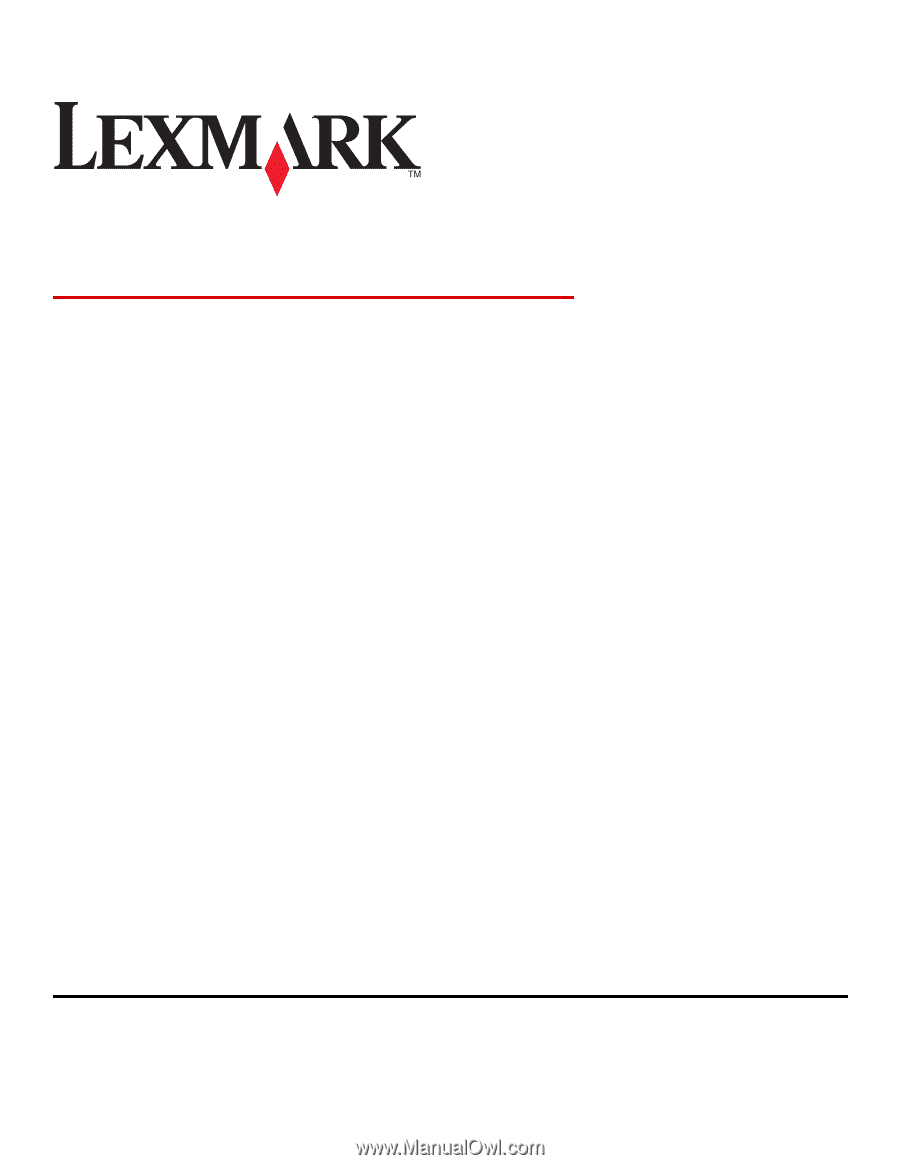
Card Stock & Label Guide
Laser Printers
January 2011
www.lexmark.com