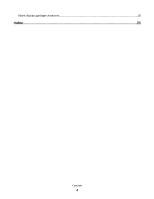Lexmark X466 Network Scan Drivers
Lexmark X466 Manual
 |
View all Lexmark X466 manuals
Add to My Manuals
Save this manual to your list of manuals |
Lexmark X466 manual content summary:
- Lexmark X466 | Network Scan Drivers - Page 1
Network Scan Driver User's Guide January 2011 www.lexmark.com - Lexmark X466 | Network Scan Drivers - Page 2
in conjunction with other products, programs, or services, except those expressly designated by the manufacturer, are the user's responsibility. For Lexmark technical support, visit support.lexmark.com. For information on supplies and downloads, visit www.lexmark.com. If you don't have access to - Lexmark X466 | Network Scan Drivers - Page 3
scan settings...12 Adjusting scan settings using XSane or OpenOffice.org 12 Adjusting scan settings using scanimage ...13 Setting default scan options ...17 Troubleshooting 18 Printer scans the page, but image is not displayed on the computer 18 Printer stops scanning or prints a "Profile scan - Lexmark X466 | Network Scan Drivers - Page 4
XSane displays garbage characters...20 Index...21 Contents 4 - Lexmark X466 | Network Scan Drivers - Page 5
the network scan driver, make sure: • You are logged on with root user authority. • You have 62MB of free disk space for a complete installation. • You have SANE and/or SANE back ends installed on your server. • Your computer is properly configured to communicate with a supported network printer - Lexmark X466 | Network Scan Drivers - Page 6
computer. Scanning using a network printer 1 To use the network scan driver, open a SANE-compliant application such as XSane or scanadf. 2 Select the network printer and settings for the scan. 3 Place your document in the Automatic Document Feeder (ADF) or on the scanner glass. 4 From the printer - Lexmark X466 | Network Scan Drivers - Page 7
standard options. 4 If necessary, adjust other scan settings. 5 From the "Network:scanner" dialog, click Scan. 6 Place your document in the Automatic Document Feeder (ADF) or on the scanner glass. 7 From the printer control panel, select your scan job. Scanning using OpenOffice.org Note: You may use - Lexmark X466 | Network Scan Drivers - Page 8
pages The default paper source for scanning is the Automatic Document Feeder (ADF). If there are no documents loaded in the ADF, the printer scans from the scanner glass. You can scan multiple pages in several ways depending on the application. Using scanimage 1 Open a terminal window, and then type - Lexmark X466 | Network Scan Drivers - Page 9
on your computer. Using XSane 1 Open a terminal window, and then type xsane. Press Enter. 2 From the "device detection" dialog, navigate to: Available devices > select your printer > OK 3 From the menu, select Multiple Pages. 4 Click Scan. 5 Place your document in the ADF or on the scanner glass - Lexmark X466 | Network Scan Drivers - Page 10
of your document are displayed on your computer. Scanning both sides of a page Notes: • Make sure that your printer has a duplex scanner and an Automatic Document Feeder (ADF). • Make sure you place your document in the ADF. • The duplex scanner and ADF are available only in select models. You can - Lexmark X466 | Network Scan Drivers - Page 11
select Multiple Pages. 4 From the toolbar, click Window > Show standard options. 5 Select the Scan both sides checkbox. 6 From the "Network:scanner" dialog, click Scan. 7 Place your document in the ADF. 8 From the printer control panel, select your scan job. Canceling a scan To cancel a scan, do one - Lexmark X466 | Network Scan Drivers - Page 12
, do either of the following to access the scan options: • Using XSane 1 Open a terminal window, and then type xsane. Press Enter 2 From the "device detection" dialog, navigate to: Available devices > select your printer > OK 3 From the "Network:scanner" main dialog, do either of the following - Lexmark X466 | Network Scan Drivers - Page 13
XSane. Note: Your printer may not support all the options. To check, see the printer User's Guide. Adjusting scan settings using scanimage Scanimage is a command-line-only application that uses the first scanner found and the default scan settings. A command initiates the scan and stores the image - Lexmark X466 | Network Scan Drivers - Page 14
Type Select a scan resolution scan-resolution Note: Resolutions for all the printers are displayed as options. Select a color depth mode Values 75 150 200 300 400 600 1200 Note: Make sure the printer supports the resolution you select. 1-bit Black & White 8-bit Grayscale 24-bit Color Scanning - Lexmark X466 | Network Scan Drivers - Page 15
To Specify the document size Note: Document sizes for all the printers are displayed as options. Type original-size Values Letter Executive Legal A3 A4 A5 A6 B4 B5 Tabloid Oficio (Mexico) Folio Statement Universal Custom Scan Size ID Card 3x5 Photo 4x6 Photo Business Card Book Original Auto Size - Lexmark X466 | Network Scan Drivers - Page 16
default values if the option is not supported. no yes Notes: • Make sure your printer has a duplex scanner and an Automatic Document Feeder (ADF). • Make sure to place your document in the ADF. • The duplex scanner and ADF are available only in select models. portrait landscape 1-9 0-5 Single Page - Lexmark X466 | Network Scan Drivers - Page 17
also type scanimage --help to get a list of supported options. • Your printer may not support all these options. To check, see the printer User's Guide. Setting default scan options All default scan options are stored in the scan driver configuration file, /etc/sane.d/lexmark_nscan.conf. Changing - Lexmark X466 | Network Scan Drivers - Page 18
Troubleshooting Printer scans the page, but image is not displayed on the computer Make sure that the IP address of your computer matches the IP address assigned to your network interface card. 1 Open a terminal window, and then type hostname. Press Enter. 2 Type ping [computer_hostname]. Press - Lexmark X466 | Network Scan Drivers - Page 19
scanimage Type scanimage -b --source="Multiple Pages" -d [device_name]. Press Enter. Printer not compatible Make sure: • Your printer is a multifunction printer. • The network scan driver supports your printer. For more information on your printer's compatibility, see the printer User's Guide. SANE - Lexmark X466 | Network Scan Drivers - Page 20
• For some SANE installations, you may need to set the LD_LIBRARY_PATH: 1 Open a terminal window, and then type export LD_LIBRARY_PATH=/usr/lib. 2 Press Enter. XSane displays garbage characters Run XSane version 0.90 or higher, which supports more languages than its earlier versions. Note: If you - Lexmark X466 | Network Scan Drivers - Page 21
10 using scanimage 10 using XSane 10 scanning multiple pages using OpenOffice.org 8 using scanadf 8 using scanimage 8 using XSane 8 setting default values 17 supported operating systems 5 system requirements 5 U uninstalling network scan driver 6 X XSane displays garbage characters 20 Index 21
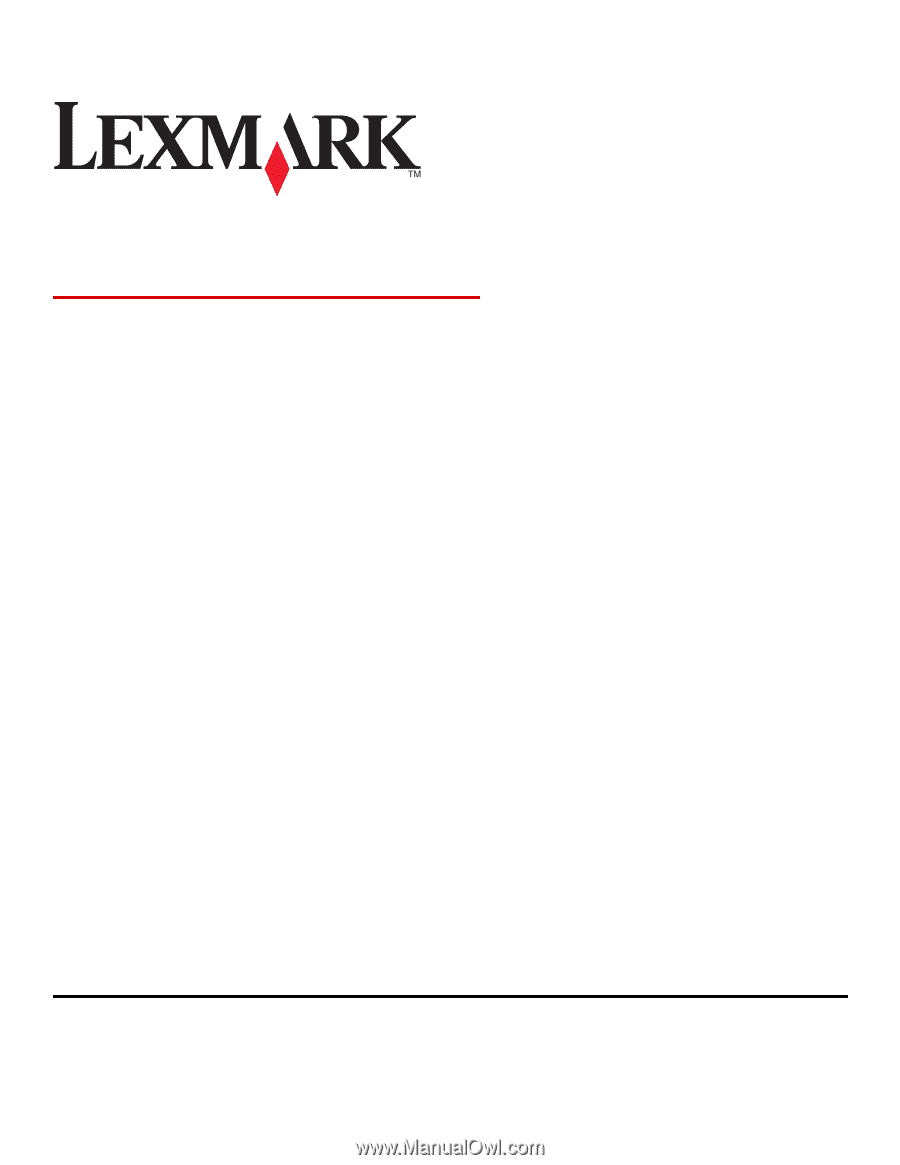
Network Scan Driver
User's Guide
January 2011
www.lexmark.com