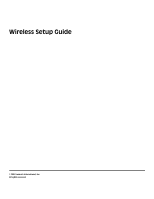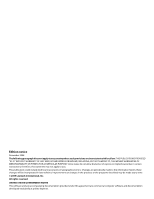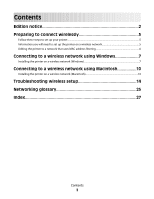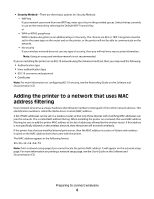Lexmark X466 Wireless Setup Guide
Lexmark X466 Manual
 |
View all Lexmark X466 manuals
Add to My Manuals
Save this manual to your list of manuals |
Lexmark X466 manual content summary:
- Lexmark X466 | Wireless Setup Guide - Page 1
Wireless Setup Guide © 2009 Lexmark International, Inc. All rights reserved. - Lexmark X466 | Wireless Setup Guide - Page 2
apply to you. This publication could include technical inaccuracies or typographical errors. Changes are periodically made to the information herein; these changes may be made at any time. © 2009 Lexmark International, Inc. All rights reserved. UNITED STATES GOVERNMENT RIGHTS This software and - Lexmark X466 | Wireless Setup Guide - Page 3
a network that uses MAC address filtering 6 Connecting to a wireless network using Windows 7 Installing the printer on a wireless network (Windows 7 Connecting to a wireless network using Macintosh 10 Installing the printer on a wireless network (Macintosh 10 Troubleshooting wireless setup 14 - Lexmark X466 | Wireless Setup Guide - Page 4
4 - Lexmark X466 | Wireless Setup Guide - Page 5
)" on page 10. Information you will need to set up the printer on a wireless network Note: Do not connect the installation or network cables until prompted to do so by the setup software. • SSID-The SSID is also referred to as the network name. • Wireless Mode (or Network Mode)-The mode will be - Lexmark X466 | Wireless Setup Guide - Page 6
has a factory-installed internal print server, then the MAC address is a series of letters and numbers located on the MAC address sheet that came with the printer. The MAC address appears in the following format: 00:04:12:34:56:78 Note: Print a network setup page if you cannot locate the printer MAC - Lexmark X466 | Wireless Setup Guide - Page 7
Connecting to a wireless network using Windows Installing the printer on a wireless network (Windows) Before you install the printer on a wireless network, make sure that: • A wireless card is installed in your printer. • Your wireless network is set up and working properly. • The computer you are - Lexmark X466 | Wireless Setup Guide - Page 8
) Gateway address, and then touch Enter. For more information on enabling e-mail, see your system support person; or touch Back to go back and deselect E-mail. 9 If prompted, set the date and time, and then touch Continue. 10 Insert the Software and Documentation CD. 11 Click Install Printer and - Lexmark X466 | Wireless Setup Guide - Page 9
the wireless network and the printer. Note: After the printer is configured, the software will instruct you to disconnect the temporary USB cable so you can print wirelessly. b If you plan to set up fax now, then connect the fax cables. See the User's Guide on the Software and Documentation CD for - Lexmark X466 | Wireless Setup Guide - Page 10
that: • A wireless card is installed in your printer. • Your wireless network is set up and working properly. • The computer you are using is connected to the same wireless network where you want to set up the printer. Prepare to configure the printer 1 Locate the printer MAC address on the sheet - Lexmark X466 | Wireless Setup Guide - Page 11
) number for this printer, and then touch Continue. 9 If E-mail is enabled, type in the Primary SMTP (mail server) Gateway address, and then touch Enter. For more information on enabling e-mail, see your system support person; or touch Back to go back and deselect E-mail. 10 If prompted, set the - Lexmark X466 | Wireless Setup Guide - Page 12
to as Rendezvous in Mac OS X version 10.3, but is now called Bonjour by Apple Computer. 6 From the main page of the Embedded Web Server, navigate to the page where the wireless settings information is stored. Configure the printer for wireless access 1 Type the name of your network (SSID) in the - Lexmark X466 | Wireless Setup Guide - Page 13
. 6 Click Add. In Mac OS X version 10.4 1 From the Finder desktop, choose Go >Applications. 2 Double-click the Utilities folder. 3 Double-click Print Center or Printer Setup Utility. 4 From the Printer List, choose Add. 5 Choose the Default Browser tab. 6 Click More Printers. 7 From the first pop - Lexmark X466 | Wireless Setup Guide - Page 14
settings of the printer, including the IP address and MAC address. This information is very helpful when troubleshooting the network configuration of the printer. For more information on printing a network setup page, see the User's Guide on the Software and Documentation CD. Troubleshooting - Lexmark X466 | Wireless Setup Guide - Page 15
network If you encountered problems while installing, or if your printer does not appear in the printers folder or as a printer option when sending a print job, then you can try uninstalling and reinstalling the software. Before you reinstall the software, check the "Wireless troubleshooting - Lexmark X466 | Wireless Setup Guide - Page 16
window opens. 4 Type ipconfig, and then press Enter. Check the Wireless Network Connection section: • The "Default Gateway" entry is typically the wireless access point . • The IP address appears as four sets of numbers separated by periods, such as 192.168.2.134. b Type the user name and password - Lexmark X466 | Wireless Setup Guide - Page 17
a limited number of IP addresses, then you must change this so that the printer can be added. Note: If you do not know how to make these changes, then see the documentation that came with the wireless network, or contact the person who set up your wireless network. Troubleshooting wireless setup 17 - Lexmark X466 | Wireless Setup Guide - Page 18
. USB ports may be on the front or the back of the computer, and may be horizontal or vertical. 2 Attach the small, square connector to the printer. WEP key or WPA pre-shared key not valid ERROR MADE WHEN ENTERING KEY • Carefully retype the key. • Verify that the key has the correct number and - Lexmark X466 | Wireless Setup Guide - Page 19
the installation. THE PRINTER WILL BE MOVED TO A REMOTE NETWORK • It is not necessary to access the wireless network from the Wireless Networks list if the setup and security information for that network is correct. • Continue setting up the printer. It will join the remote network when it is moved - Lexmark X466 | Wireless Setup Guide - Page 20
access point can help resolve this issue. • Configure the printer for the network, manually entering all network information. The printer may workproperly after it is configured for the network. • Try turning off a few wireless devices to reduce network traffic. Troubleshooting wireless setup 20 - Lexmark X466 | Wireless Setup Guide - Page 21
back or on the front of the computer. • Try a different USB cable. Wireless Setup Utility stops responding during wireless printer configuration If the Wireless Setup Utility stops responding during the wireless configuration process, then restart the computer. Insert the Software and Documentation - Lexmark X466 | Wireless Setup Guide - Page 22
THAT WINDOWS IS WORKING PROPERLY • Try restarting the computer. • Try installing the printer driver again. • Try uninstalling and then reinstalling the printer driver. VERIFY THAT THE PRINTER IS WORKING • Insert the Software and Documentation CD, and then set up the printer using a USB connection - Lexmark X466 | Wireless Setup Guide - Page 23
ipconfig. c Press Enter. • The "Default Gateway" entry is typically the access point. • The IP address appears as four sets of numbers separated by periods, such as 192.168.1.1. 2 Type the user name and password for the access point when prompted. 3 Click OK. 4 Locate the page where the SSID appears - Lexmark X466 | Wireless Setup Guide - Page 24
4 Follow the instructions on the computer screen, including typing in the SSID of the wireless access point and the WEP key or WPA passphrase when prompted. Note: You may be prompted to connect the printer to the computer again using the USB cable as part of the setup process. 5 Store the SSID and - Lexmark X466 | Wireless Setup Guide - Page 25
Service Set) channel DHCP (Dynamic Host Configuration Protocol) DHCP IP address DHCP server infrastructure mode internal wireless print server IP (Internet Protocol) address ipconfig MAC (Media Access Control) address MAC filtering network adapter/card network hub network name ping printer nickname - Lexmark X466 | Wireless Setup Guide - Page 26
name or BSS (Basic Service Set). An IP address assigned manually A device similar to a network hub that can connect different networks together An address assigned to a network printer or print server by the manufacturer. To find the UAA, print a network setup page and look for the UAA listing - Lexmark X466 | Wireless Setup Guide - Page 27
WPA 18 M MAC address filtering 6 MAC address, finding 6 Macintosh wireless network installation 10 N network setup page printing 14 network that uses MAC address filtering adding printer to 6 P power 21 printer does not print 21 wireless 22 printing network setup page 14 S steps setting up printer
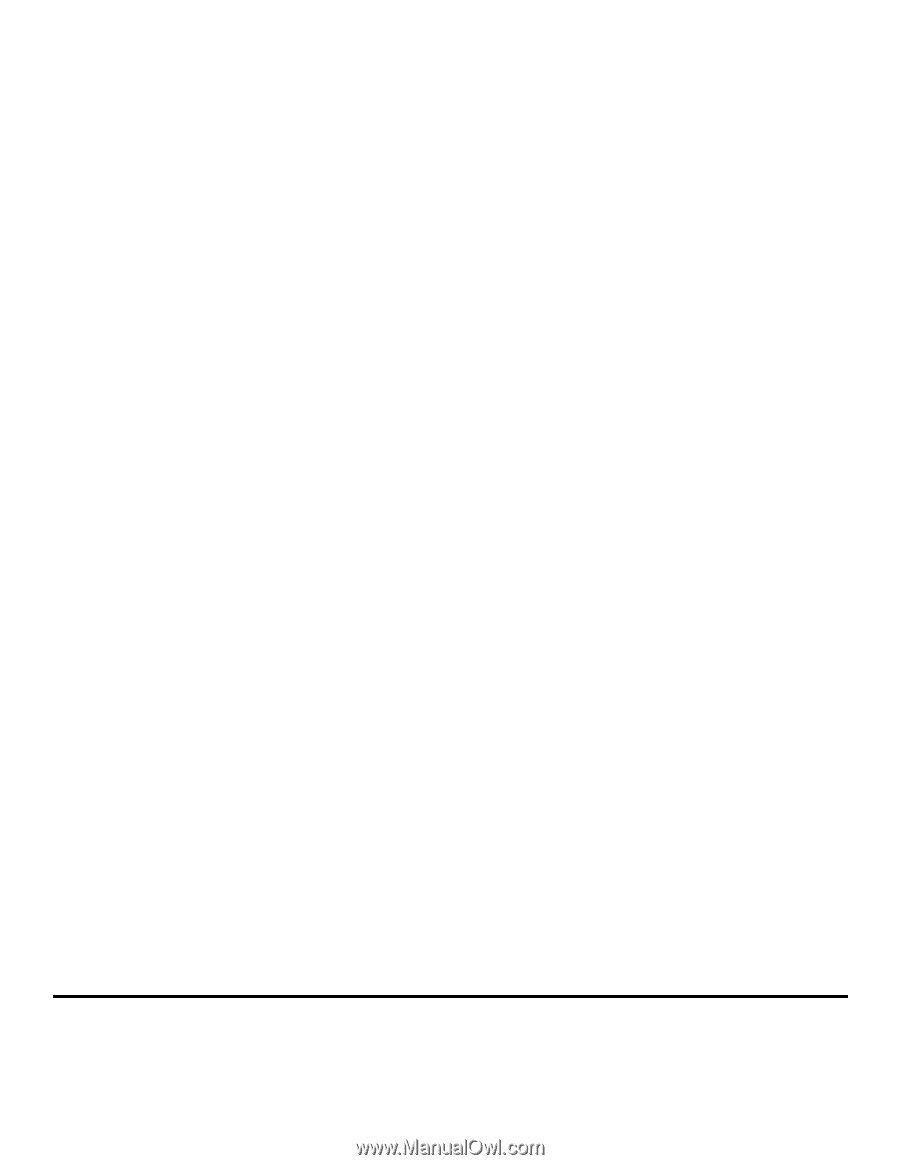
Wireless Setup Guide
© 2009 Lexmark International, Inc.
All rights reserved.