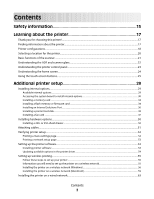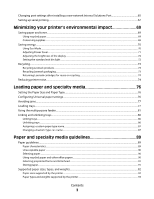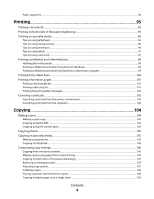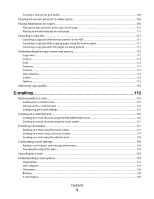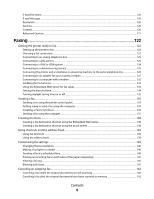Lexmark X466dte User's Guide
Lexmark X466dte Manual
 |
View all Lexmark X466dte manuals
Add to My Manuals
Save this manual to your list of manuals |
Lexmark X466dte manual content summary:
- Lexmark X466dte | User's Guide - Page 1
X46x Series User's Guide September 2009 Machine type(s): 7014, 4569, 4570 Model(s): 431, 636, 63W, n01, n02, g01, g02, n11, n12, g11, g12, hn1, hn2, wh1, wh2 www.lexmark.com - Lexmark X466dte | User's Guide - Page 2
Attaching cables...51 Verifying printer setup...52 Printing a menu settings page...52 Printing a network setup page ...53 Setting up the printer software...53 Installing printer software ...53 Updating available options in the printer driver...54 Setting up wireless printing...55 Follow these steps - Lexmark X466dte | User's Guide - Page 3
Changing port settings after installing a new network Internal Solutions Port 65 Setting up serial printing...67 Minimizing your printer's environmental impact 69 Saving paper and toner...69 Using recycled paper...69 Conserving supplies...69 Saving energy...70 Using Eco-Mode ...70 Adjusting Power - Lexmark X466dte | User's Guide - Page 4
card stock...97 Printing confidential and other held jobs...98 Holding jobs in the printer ...98 Printing confidential and other held jobs from Windows 99 Printing another...106 Making copies using paper from a selected tray ...106 Copying on both sides of the paper (duplexing) ...107 Reducing or - Lexmark X466dte | User's Guide - Page 5
the scanner glass 111 Canceling a copy job while the pages are being printed 111 Understanding the copy screens and options...112 Copy from...112 Copy to using the touch screen...117 Sending an e-mail using a shortcut number ...117 Sending an e-mail using the address book ...118 Customizing - Lexmark X466dte | User's Guide - Page 6
140 Printing an incoming fax on both sides of the paper (duplexing 141 Viewing a fax log...141 Blocking junk faxes...141 Canceling an outgoing fax...142 Canceling a fax while the original documents are still scanning 142 Canceling a fax after the original documents have been scanned to memory 142 - Lexmark X466dte | User's Guide - Page 7
Content...149 Advanced Options...149 Improving FTP quality...150 Scanning to a computer or flash drive 151 Scanning to a computer...151 Understanding scan profile options...152 Quick Setup...152 Format Type...152 Compression...152 Default Content...152 Color ...153 Original Size ...153 Orientation - Lexmark X466dte | User's Guide - Page 8
menu...163 Custom Names menu...163 Custom Scan Sizes menu ...163 Universal Setup menu...164 Reports menu...165 Network/Ports menu...166 Active NIC menu...166 Standard Network or Network menus ...166 SMTP Setup menu ...168 Network Reports menu ...169 Network Card menu...169 TCP/IP menu ...170 - Lexmark X466dte | User's Guide - Page 9
of supplies from a network computer 234 Ordering supplies...235 Ordering toner cartridges...235 Ordering a photoconductor kit ...235 Ordering ADF replacement parts...236 Moving the printer to another location...236 Shipping the printer...237 Administrative support 238 Finding advanced networking - Lexmark X466dte | User's Guide - Page 10
up ...256 Fax Station Number not set up...256 Insert Tray ...257 Install Tray ...257 Invalid PIN...257 Load with ...257 Load manual feeder with ...257 Memory full, cannot print faxes...258 Network/Network ...258 No analog phone line connected to modem, fax is disabled 258 No - Lexmark X466dte | User's Guide - Page 11
change toner cartridge...260 31 Replace defective cartridge ...260 32 Cartridge part number unsupported by device ...260 34 Short paper ...260 35 Insufficient memory to support Resource Save feature 261 37 Insufficient memory to collate job ...261 37 Insufficient memory, some Held Jobs were deleted - Lexmark X466dte | User's Guide - Page 12
Job takes longer than expected to print ...269 Job prints from the wrong tray or on the wrong paper 270 Incorrect characters print...270 Tray linking does not work...270 Large jobs do not collate ...270 Unexpected page breaks occur...271 Solving copy problems...271 Copier does not respond ...271 - Lexmark X466dte | User's Guide - Page 13
...280 Memory card ...280 Solving paper feed problems...281 Paper frequently jams ...281 Paper trays...281 Paper jam message remains after jam is cleared ...282 Page that jammed does not reprint after you clear the jam 282 Solving print quality problems...282 Isolating print quality problems...282 - Lexmark X466dte | User's Guide - Page 14
14 - Lexmark X466dte | User's Guide - Page 15
a 26 AWG or larger replacement when connecting this product to the public switched telephone network. CAUTION-SHOCK HAZARD: If you are accessing the system board or installing optional hardware or memory devices sometime after setting up the printer, then turn the printer off, and unplug the power - Lexmark X466dte | User's Guide - Page 16
-capacity input tray, a duplex unit and an input option, or more than one input option. If you purchased a multifunction printer (MFP) that scans, copies, and faxes, you may need additional furniture. For more information, see www.lexmark.com/multifunctionprinters. SAVE THESE INSTRUCTIONS. Safety - Lexmark X466dte | User's Guide - Page 17
Viewing and printing documents and photos • Setting up and using printer software • Setting up and configuring the printer on a network, depending on your printer model • Caring for and maintaining the printer • Troubleshooting and solving problems Help using the printer software Find it here Setup - Lexmark X466dte | User's Guide - Page 18
are you looking for? The latest supplemental information, updates, and technical support: • Documentation • Driver downloads • Live chat support • E-mail support • Telephone support Warranty information Find it here Lexmark Support Web site-support.lexmark.com Note: Select your region, and then - Lexmark X466dte | User's Guide - Page 19
Basic model 3 2 1 8 7 6 4 5 1 Front door release button 2 Printer control panel 3 Automatic Document Feeder (ADF) 4 Standard exit bin with overhead light 5 Paper stop 6 Standard 250-sheet tray 7 Multipurpose feeder door 8 Front door Learning about the printer 19 - Lexmark X466dte | User's Guide - Page 20
to the computer. 5 Fax wall connection port Note: The Fax ports are present only when a fax card is installed. 6 Fax telephone connection port Note: The Fax ports are present only when a fax card is installed. 7 Rear door 8 Power switch 9 Printer power cord socket 10 USB peripheral port 11 Removable - Lexmark X466dte | User's Guide - Page 21
of space around the printer for proper ventilation: 1 2 5 3 4 1 Top 254 mm (10 in.) 2 Right Side 203 mm (8 in.) 3 Rear 305 mm (12 in.) 4 Front 203 mm (8 in.) 5 Left Side 76 mm (3 in.) Basic functions of the scanner The scanner provides copy, fax, and scan-to-network capability for large - Lexmark X466dte | User's Guide - Page 22
scans both sides of the page automatically. When using the ADF: • Load the document into the ADF faceup, short edge first. • Load up to 50 sheets of plain paper in the ADF input tray. • Scan left corner. • Scan or copy documents up to 215.9 x 355.6 mm (8.5 x 14 in.). • Scan documents with mixed page - Lexmark X466dte | User's Guide - Page 23
View scanning, copying, faxing, and printing options as well as status and error messages. Enter numbers or default value of 1 appears if the entire number is deleted by pressing numerous times. In the Fax Destination List, press to delete the right-most digit of a number entered manually - Lexmark X466dte | User's Guide - Page 24
a copy job with the default settings. • If pressed while a job is scanning, the button has no effect. 7 Indicator light 8 Stop Indicates the printer status: • Off-The power is off. • Blinking green-The printer is warming up, processing data, or printing. • Solid green-The printer is on, but idle - Lexmark X466dte | User's Guide - Page 25
5 Status message bar • Shows the current printer status such as Ready or Busy. • Shows printer conditions such as Toner Low. • Shows intervention messages to give instructions on what you should do so the printer can continue processing, such as Close door. 6 Status/Supplies Appears on the display - Lexmark X466dte | User's Guide - Page 26
Scrolls to another value in increasing order Left arrow Scrolls left Right arrow Scrolls right Back Navigates back to the previous screen Learning about the printer 26 - Lexmark X466dte | User's Guide - Page 27
it is selected. Opens the Cancel Jobs screen. The Cancel Jobs screen shows three headings: Print, Fax, and Network. The following items are available under the Print, Fax, and Network headings: • Print job • Copy job • Fax • FTP • E-mail send Each heading has a list of jobs shown in a column under - Lexmark X466dte | User's Guide - Page 28
of Copies screen before the Number of Copies is set and saved, then the selection is not saved, and it does not become the default setting. Attendance message alert If an attendance message occurs which affects a function, such as copy or fax, then a solid red exclamation point appears over the - Lexmark X466dte | User's Guide - Page 29
• Memory cards - Printer memory - Flash memory - Fonts • Firmware cards - Bar Code and Forms - IPDS and SCS/TNe - PrintCryptionTM • Printer hard disk • LexmarkTM Internal Solutions Ports (ISP) - RS-232-C Serial ISP - Parallel 1284-B ISP - MarkNetTM N8150 802.11 b/g/n Wireless ISP - MarkNet N8130 10 - Lexmark X466dte | User's Guide - Page 30
a flathead screwdriver. CAUTION-SHOCK HAZARD: If you are accessing the system board or installing optional hardware or memory devices sometime after setting up the printer, then turn the printer off, and unplug the power cord from the wall outlet before continuing. If you have any other devices - Lexmark X466dte | User's Guide - Page 31
electricity. Touch something metal on the printer before touching any system board electronic components or connectors. 1 Flash memory or firmware card connectors 2 Fax card connector 3 Lexmark Internal Solutions Port or printer hard disk connector 4 Memory card connector Additional printer setup 31 - Lexmark X466dte | User's Guide - Page 32
memory card can be purchased separately and attached to the system board. To install the memory card: 1 Access the system board. 2 Unpack the memory card. Note: Avoid touching the connection points along the edge of the card. 3 Open the memory card connector latches. Additional printer setup - Lexmark X466dte | User's Guide - Page 33
memory card with the ridges in the connector. 1 Notches 2 Ridges 5 Push the memory card straight into the connector until it clicks into place. Note: After the memory card is installed, make sure the memory card to prevent possible damage to the printer if it is moved. Additional printer setup 33 - Lexmark X466dte | User's Guide - Page 34
memory or firmware card. Only one of each may be installed, but the connectors are interchangeable. Note: This task requires a flathead screwdriver. CAUTION-SHOCK HAZARD: If you are accessing the system board or installing optional hardware or memory devices sometime after setting up the printer - Lexmark X466dte | User's Guide - Page 35
pins 4 Push the card firmly into place. Notes: • The entire length of the connector on the card must touch and be flush against the system board. • Be careful not to damage the connectors. 5 Release the latch, and then close the system board door by lowering the scanner. Additional printer setup 35 - Lexmark X466dte | User's Guide - Page 36
printer if it is moved. Installing an Internal Solutions Port The system board supports one optional Lexmark memory devices sometime after setting up the printer, then turn the printer printer, then turn them off as well, and unplug any cables going into the printer on the printer before touching any - Lexmark X466dte | User's Guide - Page 37
optional printer hard disk is currently installed, then the printer hard disk must first be removed. To remove the hard disk: a Unplug the printer hard disk interface cable from the system board, leaving the cable attached to the printer hard disk. To unplug the - Lexmark X466dte | User's Guide - Page 38
b Remove the screws holding the printer hard disk in place. c Remove the printer hard disk by pulling it upward to unseat the standoffs. Additional printer setup 38 - Lexmark X466dte | User's Guide - Page 39
d Remove the thumbscrews that attach the printer hard disk mounting bracket to the printer hard disk, and then remove the bracket. Set the printer hard disk aside. 4 Remove the metal cover from the ISP opening. Additional printer setup 39 - Lexmark X466dte | User's Guide - Page 40
will pass through the ISP opening in the system board cage. 7 Lower the ISP toward the plastic tee until the ISP is seated between the guides of the plastic tee. Additional printer setup 40 - Lexmark X466dte | User's Guide - Page 41
place. Do not tighten the thumbscrew at this time. 9 Attach the two provided screws to secure the ISP mounting bracket to the system board cage. 10 Tighten the long thumbscrew. Note: Do not overtighten the thumbscrew. 11 Insert the plug of the ISP interface cable into the receptacle of the system - Lexmark X466dte | User's Guide - Page 42
disk to the ISP. For more information, see "Installing a printer hard disk" on page 43. 13 Release the latch, and then close the system board door . Warning-Potential Damage: Make sure the system board is locked to prevent possible damage to the printer if it is moved. Additional printer setup 42 - Lexmark X466dte | User's Guide - Page 43
1 Access the system board. 2 Unpack the printer hard disk. Note: Avoid touching the components on the card. 3 Locate the appropriate connector on the system board. Note: If an optional ISP is currently installed, then the printer hard disk must be installed onto the ISP. Additional printer setup 43 - Lexmark X466dte | User's Guide - Page 44
hard disk with the holes in the ISP, and then press downward on the printer hard disk until the standoffs have seated into place. c Insert the plug of the printer hard disk interface cable into the receptacle of the ISP. Note: The plugs and receptacles are color coded. Additional printer setup 44 - Lexmark X466dte | User's Guide - Page 45
To install a printer hard disk directly onto the system board: a Align the standoffs of the printer hard disk with the holes in the system board, and then press downward on the printer hard disk until the standoffs have seated into place. Additional printer setup 45 - Lexmark X466dte | User's Guide - Page 46
the printer hard disk mounting bracket. c Insert the plug of the printer hard disk interface cable into the receptacle of the system board. Note: The plugs and receptacles are color coded. 4 Release the latch, and then close the system board door by lowering the scanner. Additional printer setup 46 - Lexmark X466dte | User's Guide - Page 47
the printer. Warning-Potential Damage: System board electronic components are easily damaged by static electricity. Touch something metal on the printer before touching any system board electronic components or connectors. 1 Access the system board. 2 Unpack the fax card. Additional printer setup 47 - Lexmark X466dte | User's Guide - Page 48
3 Remove the metal cover from the fax card opening. 2 1 4 Insert the fax card, and then tighten the two screws to secure the fax card mounting bracket. Additional printer setup 48 - Lexmark X466dte | User's Guide - Page 49
5 Insert the plug of the fax card interface cable into the receptacle of the system board. 6 Release the latch, and then close the system board place. Warning-Potential Damage: Make sure the system board is locked to prevent possible damage to the printer if it is moved. Additional printer setup 49 - Lexmark X466dte | User's Guide - Page 50
material from the outside of the drawer. 2 Remove the tray from the support unit. 1 2 1 Support unit 2 Tray 3 Remove any packing material and tape from inside the tray. 4 Insert the tray into the support unit. 5 Place the drawer in the location chosen for the printer. Additional printer setup 50 - Lexmark X466dte | User's Guide - Page 51
place. Attaching cables Connect the printer to the computer using a USB cable, or to the network using an Ethernet cable. Be sure to match the following: • The USB symbol on the cable with the USB symbol on the printer • The appropriate Ethernet cable to the Ethernet port Additional printer setup 51 - Lexmark X466dte | User's Guide - Page 52
Network setup page-If your printer is a network model and is attached to a network, print a network setup page to verify the network connection. This page also provides important information that aids network printing configuration. Printing a menu settings page Print a menu settings page to review - Lexmark X466dte | User's Guide - Page 53
, double-click the printer CD icon that automatically appears. 4 Double-click the Install icon. 5 Follow the instructions on the screen. Using the World Wide Web 1 Go to the Lexmark Web site at www.lexmark.com. 2 From the Drivers & Downloads menu, click Driver Finder. 3 Select your printer, and then - Lexmark X466dte | User's Guide - Page 54
Updating available options in the printer driver Once the printer software and any options are installed, it may be necessary to manually add the options in the printer driver to make them available for print jobs. For Windows users 1 Click , or click Start and then click Run. 2 In the Start Search - Lexmark X466dte | User's Guide - Page 55
. For more information, see the Setup Guide. 2 Follow the instructions for your operating system: • Windows-See "Information you will need to set up the printer on a wireless network" on page 55 and "Installing the printer on a wireless network (Windows)" on page 56. • Macintosh-See "Information - Lexmark X466dte | User's Guide - Page 56
and password • Certificates Note: For more information on configuring 802.1X security, see the Networking Guide on the Software and Documentation CD. Installing the printer on a wireless network (Windows) Before you install the printer on a wireless network, make sure that: • A wireless card is - Lexmark X466dte | User's Guide - Page 57
not connect the USB cable until instructed to do so on the screen. 2 From the printer control panel, select your language fax station name and number, see your system support person; or touch Back to go back and deselect Fax. 7 If Fax is enabled, enter the Fax station (phone) number for this printer - Lexmark X466dte | User's Guide - Page 58
the cables in the following order: a Temporarily connect a USB cable between the computer on the wireless network and the printer. Note: After the printer is configured, the software will instruct you to disconnect the temporary USB cable so you can print wirelessly. Additional printer setup 58 - Lexmark X466dte | User's Guide - Page 59
to use the wireless printer, follow steps 10 through 14 for each computer. Installing the printer on a wireless network (Macintosh) Before you install the printer on a wireless network, make sure that: • A wireless card is installed in your printer. • Your wireless network is set up and working - Lexmark X466dte | User's Guide - Page 60
a From the Apple menu, choose System Preferences. b Click Network. c Click AirPort. In Mac OS X version 10.4 and earlier a From the Finder desktop, choose Go >Applications. b From the Applications folder, double-click Internet Connect. c From the toolbar, click AirPort. Additional printer setup 60 - Lexmark X466dte | User's Guide - Page 61
version 10.4 and earlier a From the Finder desktop, choose Go >Applications. b From the Applications folder, double-click Internet Connect. c From the toolbar, click AirPort. 7 From the Network pop-up menu, select your wireless network. Configure your computer to use the printer wirelessly To print - Lexmark X466dte | User's Guide - Page 62
Add. In Mac OS X version 10.4 1 From the Finder desktop, choose Go >Applications. 2 Double-click the Utilities folder. 3 Double-click Print Center or Printer Setup Utility. 4 From the Printer List, choose Add. 5 Choose the Default Browser tab. 6 Click More Printers. 7 From the first pop-up menu - Lexmark X466dte | User's Guide - Page 63
on printing a network setup page, see "Printing a network setup page" on page 53. 3 Locate the printer IP address in the TCP/IP section of the network setup page. You will need the IP address if you are configuring access for computers on a different subnet than the printer. 4 Install the drivers - Lexmark X466dte | User's Guide - Page 64
Add. In Mac OS X version 10.4 and earlier 1 From the Finder desktop, choose Go > Applications. 2 Double-click Utilities. 3 Double-click Print Center or Printer Setup Utility. 4 From the Printer List, click Add. 5 Choose the Default Browser tab. 6 Click More Printers. 7 From the first pop-up menu - Lexmark X466dte | User's Guide - Page 65
back on again. For Windows users 1 Print a network setup page and make a note of the new IP address. 2 Click , or click Start and then click Run. 3 In the Start Search or Run box, type control printers. 4 Press Enter, or click OK. The printer folder opens. 5 Locate the printer that has changed. Note - Lexmark X466dte | User's Guide - Page 66
& Fax. c Click +. d Click AppleTalk. e Select the printer from the list. f Click Add. In Mac OS X version 10.4 and earlier a From the Go menu, choose Applications. b Double-click Utilities. c Double-click Print Center or Printer Setup Utility. d From the Printer List, click Add. e Choose the Default - Lexmark X466dte | User's Guide - Page 67
port settings. c Make any necessary changes to the serial settings. d Save the new settings. e Print a menu settings page. 2 Install the printer driver: a Insert the Software and Documentation CD. It launches automatically. If the CD does not launch automatically, then do the following: 1 Click , or - Lexmark X466dte | User's Guide - Page 68
the printer. Look for the printer settings under the serial heading on the Menu Settings page you printed earlier. f Click OK, and then close all the windows. g Print a test page to verify printer installation. When a test page prints successfully, printer setup is complete. Additional printer setup - Lexmark X466dte | User's Guide - Page 69
company, Lexmark supports the use of recycled office paper produced specifically for use in laser printers. For more information on recycled papers that work well with your printer, see "Using recycled paper and other office papers" on page 90. Conserving supplies There are a number of ways - Lexmark X466dte | User's Guide - Page 70
Enable the automatic duplex feature • Turn off print log features. Energy/Paper Use all the settings associated with Energy mode and Paper mode. Off Use factory default settings for all settings associated with Eco-Mode. This setting supports the performance specifications for your printer. To - Lexmark X466dte | User's Guide - Page 71
settings range from 1-240 minutes. The factory default setting is 30 minutes. Using the Embedded Web Server 1 Type the printer IP address into the address field of your Web browser. Note: If you do not know the IP address of the printer, then print a network setup page and locate the IP address in - Lexmark X466dte | User's Guide - Page 72
Available settings range from 20-100 . The factory default setting is 100. Using the Embedded Web Server 1 Type the printer IP address into the address field of your Web browser. Note: If you do not know the IP address of the printer, then print a network setup page and locate the IP address in the - Lexmark X466dte | User's Guide - Page 73
www.lexmark.com/recycle. 2 Find the product type you want to recycle, and then select your country from the list. 3 Follow the instructions on the computer screen. Recycling Lexmark packaging Lexmark continually strives to minimize packaging. Less packaging helps to ensure that Lexmark printers are - Lexmark X466dte | User's Guide - Page 74
before the first page is printed. • Fans run at a reduced speed or are turned off. • If your printer has faxing capability, fax sounds are reduced or disabled, including those made by the fax speaker and ringer. Use factory default settings. This setting supports the performance specifications for - Lexmark X466dte | User's Guide - Page 75
5 Touch the arrows to select a setting. 6 Touch Submit. Submitting changes appears. Minimizing your printer's environmental impact 75 - Lexmark X466dte | User's Guide - Page 76
and the multipurpose feeder must be set manually from the Paper size menu. The factory default Paper Type setting is Plain Paper. The Paper Type setting must be set manually for all trays that do not contain plain paper. 1 Make sure the printer is on and Ready appears. 2 On the home screen, touch - Lexmark X466dte | User's Guide - Page 77
printer is printing. • Do not load the paper tray while the printer is printing. Load it prior to printing, or wait for a prompt to load it. • Do not load too much paper. Make sure the stack height does not exceed the indicated maximum height. • Make sure the guides in the paper tray or the manual - Lexmark X466dte | User's Guide - Page 78
2 Squeeze and slide the guides to the correct position for the paper size you are loading. For long paper like A4 or legal, squeeze and slide the length guide backwards to accommodate the length of paper you are loading. Loading paper and specialty media 78 - Lexmark X466dte | User's Guide - Page 79
back of the tray as shown with the recommended print side facedown. Note: The maximum fill line on the width guide indicates the maximum height for loading paper. Do not load A6-size paper to the maximum fill line; the tray holds only 150 sheets of A6-size paper. Loading paper and specialty media - Lexmark X466dte | User's Guide - Page 80
1 1 Maximum fill line Load letterhead with the top edge of the sheet toward the front of the tray and the design facedown. LETTERHEAD 5 Squeeze and slide the guides to lightly touch the side of the stack. 1 2 Loading paper and specialty media 80 - Lexmark X466dte | User's Guide - Page 81
loaded in the tray, then change the Paper Size/Type setting on the Paper menu. Using the multipurpose feeder You may want to use the multipurpose feeder when you print on different sizes and types of papers or specialty media, such as card stock, transparencies, paper labels, and envelopes - Lexmark X466dte | User's Guide - Page 82
2 Grasp the raised handle, and pull the extension forward. 3 Grasp the handle, and pull the extension so it flips forward. 4 Guide the extension down gently so the multipurpose feeder is extended fully and open. Loading paper and specialty media 82 - Lexmark X466dte | User's Guide - Page 83
, and then fan them. Do not fold or crease the paper or labels. Straighten the edges on a level surface. • Hold transparencies by the edges, and then fan them. Straighten the edges on a level surface. Note: Avoid touching the print side of the transparencies. Be careful not to scratch them. Loading - Lexmark X466dte | User's Guide - Page 84
helps them feed properly to avoid jams. Do not fold or crease envelopes. 3 Load the paper or specialty media. Notes: • Do not force any paper into the the guides. • Load paper, transparencies, and card stock with the recommended print side faceup and the top edge entering the printer first. - Lexmark X466dte | User's Guide - Page 85
with the logo faceup and the top edge entering the printer first. • Load envelopes with the flap side down and snaps, windows, coated linings, or self-stick adhesives. These envelopes may severely damage the printer. 4 Squeeze the tab located on the right width guide to adjust the guides to lightly - Lexmark X466dte | User's Guide - Page 86
is not bent or wrinkled. 6 From the printer control panel, set the Paper Size and Paper Type. Linking and unlinking trays Linking trays Tray linking is useful for large print jobs or multiple copies. When one linked tray is empty, paper feeds from the next linked tray. The Size and Type settings for - Lexmark X466dte | User's Guide - Page 87
IP address of the printer, then print a network setup page and locate the IP address in the TCP/IP section. 2 Click Settings. 3 Under Default Settings, click Paper Menu. 4 Click Custom Names. 5 Type a name for the paper type in a Custom Name box. Note: This custom name will replace a custom type - Lexmark X466dte | User's Guide - Page 88
8 Select a Paper Type setting from the list next to your custom name. 9 Click Submit. Loading paper and specialty media 88 - Lexmark X466dte | User's Guide - Page 89
print quality and reliability. Consider these characteristics when evaluating new paper stock. Note: For detailed information on card stock and labels, see the Card Stock & Label Guide available on the Lexmark Web site at www.lexmark.com/publications. Weight The printer can automatically feed paper - Lexmark X466dte | User's Guide - Page 90
specifically designed for electrophotographic printing. Using recycled paper and other office papers As an environmentally conscious company, Lexmark supports the use of recycled office paper produced specifically for use in laser (electrophotographic) printers. In 1998, Lexmark presented to the US - Lexmark X466dte | User's Guide - Page 91
paper feeding. Before using these types of paper for laser (electrophotographic) printing, consult your paper supplier. Remember that these are general guidelines only and that paper meeting these guidelines may still cause paper feeding problems in any laser printer (for example, if the paper - Lexmark X466dte | User's Guide - Page 92
an unlisted paper size, configure a Universal Paper Size. For information on card stock and labels, see the Card Stock & Label Guide on the Lexmark Web site at www.lexmark.com/publications. Paper sizes supported by the printer Paper size Dimensions Standard Optional 250- 250-sheet tray or 550 - Lexmark X466dte | User's Guide - Page 93
250- or Multipurpose 250-sheet tray 550-sheet tray feeder Manual feeder Duplex path Letterhead Preprinted Colored Paper Card stock Glossy paper X X X X X 1 Single-sided paper labels designed for laser printers are supported for occasional use. It is recommended to print no more than 20 - Lexmark X466dte | User's Guide - Page 94
Standard Optional 250- or Multipurpose 250-sheet tray 550-sheet tray feeder Manual feeder Duplex path X Transparencies Envelopes X X X (smooth)2 1 Single-sided paper labels designed for laser printers are supported for occasional use. It is recommended to print no more than 20 pages of - Lexmark X466dte | User's Guide - Page 95
document 1 Load paper into a tray or feeder. 2 From the printer control panel Paper menu, set the Paper Type and Paper Size to match the loaded paper. 3 Do one of the following: For Windows users a With a document open, click File Print. b Click Properties, Preferences, Options, or Setup, and then - Lexmark X466dte | User's Guide - Page 96
A4-size transparencies and Lexmark part number 70X7240 for letter-size transparencies. Tips on using envelopes Print samples on the envelopes being considered for use before buying large quantities. When printing on envelopes: • Use envelopes designed specifically for laser printers. Check with the - Lexmark X466dte | User's Guide - Page 97
before buying large quantities. Note: Single-sided paper labels designed for laser printers are supported for occasional use. It is recommended to print 20 or fewer pages of paper labels a month. Vinyl, pharmacy, and dual-sided labels are not supported. When printing on labels: • Use labels designed - Lexmark X466dte | User's Guide - Page 98
copies. Once all copies are printed, the job is automatically deleted from printer memory. Reserve When you send a Reserve print job, the printer does not print the job immediately. It stores the job in memory so you can print the job later. The job is held in memory until you delete it from the - Lexmark X466dte | User's Guide - Page 99
from Windows Note: Confidential and Verify print jobs are automatically deleted from memory after they print. Repeat and Reserve jobs continue to be held in the printer until you choose to delete them. 1 With a document open, click File Print. 2 Click Properties, Preferences, Options, or Setup - Lexmark X466dte | User's Guide - Page 100
want to print. 10 Touch Print, or touch the arrows to increase or decrease the number of copies, and then touch Print. Printing from a flash drive A USB port is located on the printer control panel. Insert a flash drive to print supported file types. Supported file types include: .pdf, .gif, .jpeg - Lexmark X466dte | User's Guide - Page 101
. 6 Touch PCL Fonts or PostScript Fonts. A font sample list prints. 7 Touch to return to the home screen. Printing a directory list A directory list shows the resources stored in flash memory or on the printer hard disk. 1 Make sure the printer is on and Ready appears. 2 On the home screen, touch - Lexmark X466dte | User's Guide - Page 102
Search or Run box, type control printers. 3 Press Enter, or click OK. The printer folder opens. 4 Double-click the printer icon. 5 Select the job to cancel. 6 From the keyboard, press Delete. From the Windows taskbar: When you send a job to print, a small printer icon appears in the right corner of - Lexmark X466dte | User's Guide - Page 103
, click the Delete icon. In Mac OS X version 10.4 and earlier: 1 From the Go menu, choose Applications. 2 Double-click Utilities, and then double-click Print Center or Printer Setup Utility. 3 Double-click the printer icon. 4 From the printer window, select the job to cancel. 5 From the icon bar - Lexmark X466dte | User's Guide - Page 104
as magazine clippings) into the ADF. Place these items on the scanner glass. 2 If you are loading a document into the ADF, then adjust the paper guides. 3 From the printer control panel, press . 4 If you placed the document on the scanner glass, then touch Finish the Job to return to the home screen - Lexmark X466dte | User's Guide - Page 105
Copy It. 5 Touch Scan the Next Page or the ADF, then adjust the paper guides. 3 On the home screen, touch Copy. 4 Touch Copy from, and then identify the size of the original document. 5 Touch Copy to, and then touch the tray that contains transparencies, or touch Manual - Lexmark X466dte | User's Guide - Page 106
that is different from the "Copy from" size, then the printer will scale the size automatically. 6 Touch Copy It. Making copies using paper from a selected tray During the copy process, you can select the tray that contains the paper type of choice. 1 Load an original document faceup, short edge - Lexmark X466dte | User's Guide - Page 107
you want 2-sided copies. Note: The ADF automatically scans both sides of the page. 5 Touch Copy It. Reducing or enlarging copies Copies can be reduced to 25% of the original document size or enlarged to 400% of the original document size. The factory default setting for Scale is Auto. If you leave - Lexmark X466dte | User's Guide - Page 108
photograph or inkjet print • Printed Image-Used when copying halftone photographs, graphics such as documents printed on a laser printer, or pages glass. 2 If you are loading a document into the ADF, then adjust the paper guides. 3 On the home screen, touch Copy. 4 Touch Options. 5 Touch Separator - Lexmark X466dte | User's Guide - Page 109
scanner glass. 2 If you are loading a document into the ADF, then adjust the paper guides. 3 On the home screen, touch Copy. 4 Select a duplex setting. 5 Touch Options. 6 Touch Paper Saver. 7 Select the desired output. 8 Touch Print Page Borders if you want a box drawn around each page of the copies - Lexmark X466dte | User's Guide - Page 110
Scan the Automatic Document Feeder or Scan the flatbed. Otherwise, touch Finish the job. Pausing the current print job to make copies When the "Allow priority copies" setting is On, the printer pauses the current print the ADF, then adjust the paper guides. 3 From the printer control panel, press . 4 - Lexmark X466dte | User's Guide - Page 111
glass. 2 If you are loading a document into the ADF, then adjust the paper guides. 3 On the home screen, touch Copy. 4 Touch Options. 5 Touch Overlay "Canceling scan job" screen appears. Once the job is canceled, the copy screen appears. Canceling a copy job while the pages are being printed 1 Touch - Lexmark X466dte | User's Guide - Page 112
and "Copy to" are different, the printer automatically adjusts the Scale setting to accommodate the difference. • If the type or size of paper that you want to copy onto is not loaded in one of the trays, touch Manual Feeder, and manually send the paper through the multipurpose feeder. • When "Copy - Lexmark X466dte | User's Guide - Page 113
Job This option combines multiple scanning jobs into a single job. Separator Sheets This option places a blank piece of paper between copies, pages, and print jobs. The separator sheets can be drawn from a tray that contains a type or color of paper that is different from the paper your copies are - Lexmark X466dte | User's Guide - Page 114
. • Text/Photo mode is recommended for magazine articles, business graphics, and brochures. When should I use Printed Image mode? Use Printed Image mode when copying halftone photographs, graphics such as documents printed on a laser printer, or pages from a magazine or newspaper When should I use - Lexmark X466dte | User's Guide - Page 115
address. For more information, see your system support person. 1 Touch Menus. 2 Touch Settings. 3 Touch General Settings. 4 Touch the left or right arrow next to Run initial setup to select Yes. 5 Touch Submit. Submitting changes appears. 6 Turn off the printer, wait ten seconds, and then turn the - Lexmark X466dte | User's Guide - Page 116
: If you do not know the IP address of the printer, then print a network setup page and locate the IP address in the TCP/IP section. 2 Click Settings. 3 Under Default Settings, click E-mail/FTP Settings. 4 Click E-mail Settings. 5 Click Setup E-mail Server. 6 Fill in the fields with the appropriate - Lexmark X466dte | User's Guide - Page 117
Select the scan settings (Format, Content, Color, and Resolution). 7 Enter a shortcut number, and then click Add. If you enter a number that is glass. Note: Do not load postcards, photos, small items, transparencies, photo paper, or thin media (such as magazine clippings) into the ADF. Place these - Lexmark X466dte | User's Guide - Page 118
. Place these items on the scanner glass. 2 If you are loading a document into the ADF, then adjust the paper guides. 3 On the home screen, touch E-mail. 4 Touch Search Address Book. 5 Enter the name or part of the name you are searching for, and then touch Search. 6 Touch the name that you want to - Lexmark X466dte | User's Guide - Page 119
Original Size is set to Mixed Sizes, you can scan an original document that contains mixed letter and legal paper sizes. Sides (Duplex) This option informs the printer if the original document is simplex (printed on one side) or duplex (printed on both sides). This lets the scanner know what needs - Lexmark X466dte | User's Guide - Page 120
. Send As This option sets the output (PDF, TIFF, JPEG or XPS) for the scanned image. • PDF-Creates a single file with multiple pages, viewable and the .NET Framework, or by downloading a third party standalone viewer Content This option tells the printer the original document type. Choose from Text - Lexmark X466dte | User's Guide - Page 121
Detail, and Mirror Image before you copy the document • Custom Job (Job Build)-Combines multiple scanning jobs into a single job • Transmission Log-Prints the transmission log or transmission error log • Scan Preview-Displays the first page of the image before it is included in the e-mail. When - Lexmark X466dte | User's Guide - Page 122
for single pages, small items (such as postcards or photos), transparencies, photo paper, or thin media (such as magazine clippings). Getting the printer ready to fax Note: Fax capabilities may not be available on all printer models. The following connection methods may not be applicable in all - Lexmark X466dte | User's Guide - Page 123
can interfere with the ability of the printer to fax properly. • You do not need to attach the printer to a computer, but you do need to connect it to an analog telephone line to send and receive faxes. Equipment and service options Fax connection setup Connect directly to the telephone line See - Lexmark X466dte | User's Guide - Page 124
that came with the printer to the printer LINE port . 2 Connect the other end of the telephone cable to the port designated for fax and telephone use. Notes outside line prefix before dialing the fax number. • For more information on using the fax with a PBX system, see the documentation that came with your - Lexmark X466dte | User's Guide - Page 125
to answer: Note: The factory default setting for distinctive rings is On. This allows the printer to answer single, double, and triple ring patterns. a On the home screen, touch . b Touch Settings. c Touch Fax Settings. d Touch Analog Fax Settings. e Touch until Distinctive Rings appears f Touch - Lexmark X466dte | User's Guide - Page 126
3 Remove the plug from the printer EXT port . 4 Connect your telecommunications equipment directly to the printer EXT port . Use one of the following methods: Answering machine Answering machine and telephone Faxing 126 - Lexmark X466dte | User's Guide - Page 127
or regions, a telephone line adapter is included in the box. Use this adapter to connect an answering machine, telephone, or other telecommunications equipment to the printer. Faxing 127 - Lexmark X466dte | User's Guide - Page 128
There is a plug installed in the printer EXT port . This plug is necessary for the proper functioning of the adapter. Note: Do not remove the plug if you have a serial phone system or wish to connect a phone or answering machine to the adapter. If you remove it, then other telecommunications devices - Lexmark X466dte | User's Guide - Page 129
3 Connect the answering machine or telephone to the adapter. Answering machine Telephone Faxing 129 - Lexmark X466dte | User's Guide - Page 130
Germany There is a special RJ-11 plug installed in the printer EXT port . Do not remove this plug. It is necessary for the proper operation of the fax function and of downstream telephones. Connecting to a telephone wall jack in Germany Note: Do not remove the plug. If you remove it, then other - Lexmark X466dte | User's Guide - Page 131
3 Connect the adapter into the N slot of an active analog telephone wall jack. 4 If you would like to use the same line for both fax and telephone communication, then connect a second telephone line (not provided) between the telephone and the F slot of an active analog telephone wall jack. 5 If you - Lexmark X466dte | User's Guide - Page 132
computer with a modem Connect the printer to a computer with a modem to send faxes from the software program. Note: Setup steps may vary depending on your country plug from the printer EXT port . 5 Connect your telephone to the computer telephone jack. Note: See the manual that came with your - Lexmark X466dte | User's Guide - Page 133
must be enabled prior to use. If you disabled the fax function when setting up the printer for the first time or if the printer has been off for an extended time, then follow these steps: Note: Before completing these instructions, make sure the fax cables are connected. For more information, see - Lexmark X466dte | User's Guide - Page 134
a network setup page and locate the address in the TCP/IP section. 2 Click Settings. 3 Click Fax Settings. 4 Click Analog Fax Setup. 5 Click inside the Station Name box, and then enter the name to be printed on all outgoing faxes. 6 Click inside the Station Number box, and then enter the printer fax - Lexmark X466dte | User's Guide - Page 135
to send a fax using the computer For Windows users 1 Verify that the PostScript driver is installed. 2 Verify that the fax option is installed in the printer driver. 3 From the Print dialog Fax screen, type the name and number of the fax recipient. For Mac OS X version 10.2 and 10.3 users 1 With - Lexmark X466dte | User's Guide - Page 136
lets the computer communicate with the printer. A PostScript driver is needed to send a fax from a computer. This driver may be installed during the initial printer setup. If you need to install the software after setup, follow these instructions: For Windows users 1 Close all open software programs - Lexmark X466dte | User's Guide - Page 137
printer driver. 1 With a file open, click File Print. 2 Click Properties, Preferences, Options, or Setup. 3 Click the Other Options tab, and then click Fax. 4 On the Fax screen, type the name and number of the fax recipient. 5 Click OK, and then click OK again. 6 Click OK. For Mac OS X version 10 - Lexmark X466dte | User's Guide - Page 138
of the printer, then print a network setup page and locate the IP address in the TCP/IP section. 2 Click Settings. 3 Click Manage Shortcuts. Note: A password may be required. If you do not have an ID and password, get one from your system support person. 4 Click Fax Shortcut Setup. 5 Type a unique - Lexmark X466dte | User's Guide - Page 139
If you are loading a document into the ADF, then adjust the paper guides. 3 On the home screen, touch Fax. 4 Touch Search Address Book. 5 Using the virtual keyboard, type the name or part of the name of the person whose fax number you want to find. (Do not attempt to search for multiple names at the - Lexmark X466dte | User's Guide - Page 140
changes the quality of the fax. Settings range from Standard (fastest speed) to Ultra Fine (slowest speed, best quality). 1 Load an a document into the ADF, then adjust the paper guides. 3 On the home screen, touch Fax. 4 Use the keypad to enter the fax number. 5 Touch Options. 6 From the Resolution - Lexmark X466dte | User's Guide - Page 141
: If you do not know the IP address of the printer, then print a network setup page and locate the IP address in the TCP/IP section. 2 Click Settings. 3 Click Reports. 4 Click Fax Job Log or Fax Call Log. Blocking junk faxes 1 Type the printer IP address into the address field of your Web browser - Lexmark X466dte | User's Guide - Page 142
that size as the Original Size setting. The fax screen appears with your new setting displayed. • When Original Size is set to Mixed Sizes, you can scan an original document that contains mixed paper sizes. Content This option tells the printer the original document type. Choose from Text, Text - Lexmark X466dte | User's Guide - Page 143
Sides (Duplex) This option informs the printer if the original document is simplex (printed on one side) or duplex (printed on both sides). This lets the scanner know what needs to be scanned for inclusion in the fax. Resolution This options increases how closely the scanner examines the document - Lexmark X466dte | User's Guide - Page 144
the IP address of the printer, then print a network setup page and locate the IP address in the TCP/IP section. 2 Click Settings. 3 Click Fax Settings. 4 Click Analog Fax Setup. 5 Click Holding Faxes. 6 Enter a password in the Print Faxes Password box. 7 From the Held Fax Mode menu, select one of - Lexmark X466dte | User's Guide - Page 145
This option lets you print and forward received faxes to a fax number, e-mail address, FTP site, or LDSS. 1 Type the printer IP address into the address field of your Web browser. Note: If you do not know the IP address of the printer, then print a network setup page and locate the IP address in the - Lexmark X466dte | User's Guide - Page 146
, a color document can be scanned and then sent to a color printer. Sending a document to an FTP server is similar to sending a fax. The difference is that you are sending the information over your network instead of over the phone line. Scanning to an FTP address Scanning to an FTP address using - Lexmark X466dte | User's Guide - Page 147
IP address of the printer, then print a network setup page and locate the IP address in the TCP/IP section. 2 Click Settings. 3 Under Other Settings, click Manage Shortcuts. Note: A password may be required. If you do not have an ID and password, get one from your system support person. 4 Click FTP - Lexmark X466dte | User's Guide - Page 148
scan an original document that contains mixed paper sizes. Sides (Duplex) This option informs the printer if the original document is simplex (printed on one side) or duplex (printed This option sets the output (PDF, TIFF, JPEG, or XPS) for the scanned image. • PDF-Creates a single file with multiple - Lexmark X466dte | User's Guide - Page 149
the .NET Framework, or by downloading a third party standalone viewer Content This option tells the printer the original document type. Choose from )-Combines multiple scanning jobs into a single job • Transmission Log-Prints the transmission log or transmission error log • Scan Preview-Displays - Lexmark X466dte | User's Guide - Page 150
graphics. • Text/Photo mode is recommended for magazine articles, business graphics, and brochures. When should I use Photo mode? Use Photo mode when the original document is composed mostly of photos printed on a laser printer or taken from a magazine or newspaper. Scanning to an FTP address 150 - Lexmark X466dte | User's Guide - Page 151
as postcards or photos), transparencies, photo paper, or thin media (such as magazine clippings). Scanning to a computer 1 Type the printer IP address into the address field of your Web browser. Note: If you do not know the IP address of the printer, then print a network setup page and locate the IP - Lexmark X466dte | User's Guide - Page 152
you enter the shortcut number, the scanner scans and sends the JPEG. • Secure PDF-Creates an encrypted PDF file that protects downloading a third party standalone viewer Compression This option sets the format used to compress the scanned output file. Default Content This option tells the printer - Lexmark X466dte | User's Guide - Page 153
. Duplex This option informs the printer if your original document is printed on a single side or duplex (printed on both sides). This lets the scanner know what needs to be scanned for inclusion in the document. Note: Duplex scanning is not available on selected printer models. JPEG Quality This - Lexmark X466dte | User's Guide - Page 154
a mixture of text and graphics. • Text/Photo mode is recommended for magazine articles, business graphics, and brochures. When should I use Photo mode? Use Photo mode when scanning photos printed on a laser printer or taken from a magazine or newspaper. Scanning to a computer or flash drive 154 - Lexmark X466dte | User's Guide - Page 155
List NetWare Setup Page Print Fonts Print Directory Asset Report Active NIC Standard Network2 SMTP Setup Standard USB Parallel Serial 1 Only appears if a wireless card is installed. 2 Depending on the printer setup, this menu item appears as Standard Network or Network . Security Edit - Lexmark X466dte | User's Guide - Page 156
MP Feeder Envelope Feeder Manual Paper Manual Env Description Sets a default paper source for all print jobs Notes: • Tray 1 (standard tray) is the factory default setting. • Only an installed paper source will appear as a menu setting. • A paper source selected by a print job will override the - Lexmark X466dte | User's Guide - Page 157
loaded in each tray Notes: • Plain Paper is the factory default setting for Tray 1. Custom Type is the factory default setting for all other trays. • If available, a user-defined name will appear instead of Custom Type . • Use this menu item to configure automatic tray linking. Specifies the - Lexmark X466dte | User's Guide - Page 158
paper being manually loaded Note: Letter is the US factory default setting. A4 is the international factory default setting. Specifies the type of paper being manually loaded Note: Plain paper is the factory default setting. Note: Only installed trays are listed in this menu. Understanding printer - Lexmark X466dte | User's Guide - Page 159
when the printer selects paper from the multipurpose feeder Notes: • Cassette is the factory default setting. • The Cassette setting configures the multipurpose feeder as an automatic paper source. • When Manual is selected, the multipurpose feeder can be used only for manual feed print jobs. • If - Lexmark X466dte | User's Guide - Page 160
Normal is the factory default setting for most items. • Rough is the factory default setting for Bond. • When Rough Texture is the setting selected for Select Type, Rough is the only Select Texture setting available. • Settings appear only if the paper is supported. Understanding printer menus 160 - Lexmark X466dte | User's Guide - Page 161
for all jobs that specify Card Stock as the paper type Note: Off is the factory default setting. Notes: • Duplex sets the printer default to 2-sided printing for every print job unless 1-sided printing is selected from Print Properties in Windows or the Print dialog in Macintosh. • If Duplex - Lexmark X466dte | User's Guide - Page 162
as the paper type Notes: • Off is the factory default setting. • Custom Loading is available only if the custom type is supported. Notes: • Duplex sets the printer default to 2-sided printing for every print job unless 1-sided printing is selected from Print Properties in Windows or the - Lexmark X466dte | User's Guide - Page 163
Paper is the factory default setting. • The Recycled type must be supported by the selected tray or feeder in order for you to print from that source. Menu item Custom Name Definition Specify a custom name for a paper type. This name replaces a Custom Type name in the printer menus - Lexmark X466dte | User's Guide - Page 164
is the factory default setting for Orientation. • Off is the factory default setting for 2 scans per side. Universal Setup menu These menu items are used to specify the height, width, and feed direction of the Universal Paper Size. The Universal Paper Size is a user-defined paper size setting - Lexmark X466dte | User's Guide - Page 165
Setup Page Description Prints a report containing information about paper loaded into trays, installed memory, the total page count, alarms, timeouts, the printer control panel language, the TCP/IP address, the status of supplies, the status of the network connection, and other information Prints - Lexmark X466dte | User's Guide - Page 166
including the printer serial number and model name. The report contains text and UPC barcodes that can be scanned into an asset database. Network/Ports menu Active NIC menu Menu item Active NIC Auto Description Notes: • Auto is the factory default setting - Lexmark X466dte | User's Guide - Page 167
Mode Off Auto Network Buffer Auto 3K to Job Buffering Off On Auto Mac Binary PS On Off Auto Description Sets the printer to automatically switch to PS emulation when a print job requires it, regardless of the default printer language Notes: • On is the factory default setting - Lexmark X466dte | User's Guide - Page 168
. Notes: • The message box has a limitation of 512 characters. • Disabled is the factory default setting for Use SSL. Specifies the type of user authentication required for scan to e-mail privileges Note: "No authentication required" is the factory default setting. Understanding printer menus 168 - Lexmark X466dte | User's Guide - Page 169
network setup Print NetWare Setup Page Notes: • The Setup Page contains information about the network printer settings, such as the TCP/IP address. • The NetWare Setup Page menu item appears only on models that support NetWare and shows information about NetWare settings. Network Card menu - Lexmark X466dte | User's Guide - Page 170
it is canceled Notes: • 90 seconds is the factory default setting. • A setting value of 0 disables the timeout. • If a value of 1-9 is selected, then the setting is saved as 10. Allows the printer to print a banner page Note: Off is the factory default setting. TCP/IP menu Use the following menu - Lexmark X466dte | User's Guide - Page 171
Setup or Net Setup IPv6 Menu item Enable IPv6 On Off Auto Configuration On Off View Hostname View Address View Router Address Enable DHCPv6 On Off Description Enables IPv6 in the printer Note: On is the factory default setting. Specifies whether the network adapter accepts the automatic - Lexmark X466dte | User's Guide - Page 172
NetWare menu This menu is available from the Network/Ports menu: Network/Ports Standard Network or Network Std Network Setup or Net Setup NetWare Menu item Activate Yes No Description Activates NetWare support Note: No is the factory default setting. Understanding printer menus 172 - Lexmark X466dte | User's Guide - Page 173
This menu is available from the Network/Ports menu: Network/Ports Standard Network or Network Std Network Setup or Net Setup LexLink menu Menu item Activate On Off View Nickname Description Activates LexLink support Note: Off is the factory default setting. Lets you view the assigned - Lexmark X466dte | User's Guide - Page 174
the default printer language specified in the Setup menu if the PS SmartSwitch setting is Off. Sets the printer to automatically switch to PS emulation when a print job received through a USB port requires it, regardless of the default printer language Notes: • On is the factory default setting - Lexmark X466dte | User's Guide - Page 175
menu selection is updated. Sets the printer to process Macintosh binary PostScript print jobs Notes: • Auto is the factory default setting. • The Off setting filters print jobs using the standard protocol. • The On setting processes raw binary PostScript print jobs. Sets the network address, netmask - Lexmark X466dte | User's Guide - Page 176
of the USB, serial, and network buffers. • Changing this setting from the printer control panel and then exiting themenus causes the printer to restart. The menu selection is updated. Temporarily stores jobs on the printer hard disk before printing Notes: • Off is the factory default setting. • The - Lexmark X466dte | User's Guide - Page 177
if an optional serial card is installed. Menu item PCL SmartSwitch On Off Description Sets the printer to automatically switch to PCL emulation when a print job received through a serial port requires it, regardless of the default printer language Notes: • On is the factory default setting. • When - Lexmark X466dte | User's Guide - Page 178
the printer to restart. The menu selection is updated. Serial Buffer Disabled Auto 3K to Sets the size of the serial input buffer Notes: • Auto is the factory default setting. • The Disabled setting turns off job buffering. Any jobs already buffered on the disk are printed - Lexmark X466dte | User's Guide - Page 179
in the Serial Option or Serial Option 2 menus. Specifies the number of data bits that are sent in each transmission frame Note: 8 is the factory default setting. Sets the parity for serial input and output data frames Note: None is the factory default setting. Determines whether the printer uses the - Lexmark X466dte | User's Guide - Page 180
how long the remote interface remains idle before automatically logging the user off. Settings range from 1-900 seconds. 300 seconds is the factory default setting. Confidential Print menu Menu item Max Invalid PIN Off 2-10 Description Limits the number of times an invalid PIN can be entered - Lexmark X466dte | User's Guide - Page 181
can be wiped and returned to service. Disk Wiping erases only print job data that is not currently in use by the file system from the printer hard disk. All permanent data on the printer hard disk is preserved, such as downloaded fonts, macros, and held jobs. Manual Wiping overwrites all disk space - Lexmark X466dte | User's Guide - Page 182
pass method only. Disk Wiping erases only print job data that is not currently in use by the file system from the printer hard disk. All permanent data on the printer hard disk is preserved, such as downloaded fonts, macros, and held jobs. Both manual and scheduled wiping allow the file system to - Lexmark X466dte | User's Guide - Page 183
factory default setting. Note: On is the factory default setting and uses the applicable Daylight Saving Time associated with the Time Zone setting. Enables Network Time Protocol, which synchronizes the clocks of devices on a network Note: On is the factory default setting. Understanding printer - Lexmark X466dte | User's Guide - Page 184
available for all printers. Minimizes the use of energy, paper, or specialty media Notes: • Off is the factory default setting. Off resets the printer to its factory default settings. • The Energy setting minimizes the power used by the printer. Performance may be affected, but print quality is not - Lexmark X466dte | User's Guide - Page 185
Off Russian/Polish Tab On Off Korean Tab On Off Paper Sizes U.S. Metric Scan to PC Port Range Description Instructs the printer to run the setup wizard Notes: • Yes is the factory default setting. • After completing the setup wizard by selecting Done at the Country select screen, the - Lexmark X466dte | User's Guide - Page 186
side. • Date/Time is the factory default setting for Right side. • Do not display is the factory default setting for When to Display. • Default is the factory default setting for Message to Display. The displayed information for Paper Jam, Load Paper, and Service Errors can be customized with the - Lexmark X466dte | User's Guide - Page 187
Off Show Bookmarks Yes No Description Additional buttons can be added to the Home screen, and default printer date Formats the printer time Specifies the brightness of the printer control panel screen Sets the copies from the scanner glass to only one page at a time Note: Off is the factory default - Lexmark X466dte | User's Guide - Page 188
Standby Mode Disabled 2-240 Description Specifies whether image background removal is allowed during copy, fax, e-mail, FTP, or scan to USB Note: On is the factory default setting. The background of the image will be removed. Lets you scan multiple jobs to one file Notes: • A printer hard disk - Lexmark X466dte | User's Guide - Page 189
setting. • This menu item appears only when a printer hard disk is installed. Lets the printer automatically continue printing from certain offline situations when not resolved within the specified time period Notes: • Disabled is the factory default setting. • 5-255 is a range of time in seconds - Lexmark X466dte | User's Guide - Page 190
. • Restore returns all printer settings to the factory default settings except Network/Ports menu settings. All downloads stored in RAM are deleted. Downloads stored in flash memory or on a printer hard disk are not affected. Menu item Content Text/Photo Photograph Printed Image Text Description - Lexmark X466dte | User's Guide - Page 191
is printed around the edge of the page at the margins Note: On is the factory default setting. Keeps the pages of a print job stacked in sequence when making multiple copies of the job Note: On is the factory default setting. Specifies the paper size of the original document Understanding printer - Lexmark X466dte | User's Guide - Page 192
Tray Manual Feeder Darkness 1-9 Number of Copies Header/Footer Top left Top left Off Date/Time Page number Bates number Custom text Print on All pages First page only All but first page Enter custom text Description Specifies the paper source for copy jobs Note: Tray 1 is the factory default - Lexmark X466dte | User's Guide - Page 193
default setting for Top right. • "All pages" is the factory default setting for Print on. Specifies header/footer information for the bottom left of the page Notes: • Off is the factory default setting for Bottom left. • "All pages" is the factory default setting for Print on. Understanding printer - Lexmark X466dte | User's Guide - Page 194
Allows interruption of a print job to copy a page or document Note: On is the factory default setting. Lets you copy in a single copy job a document that contains mixed paper sizes Notes: • Off is the factory default setting. • This menu item appears only if a valid printer hard drive is installed - Lexmark X466dte | User's Guide - Page 195
Off Shadow Detail -4 to +4 Scan edge to edge On Off Sharpness 0-5 Description Lets you save custom copy settings as shortcuts Note: On is the factory default setting. Adjusts the amount of background visible on a copy Note: 0 is the factory default setting. Lets you automatically center the copy on - Lexmark X466dte | User's Guide - Page 196
for collated copy sets. Fax Settings menu Fax Mode (Analog Fax Setup) menu Analog Fax Setup mode sends the fax job by way of a telephone line. General Fax Settings Menu item Station Name Station Number Station ID Station Name Station Number Enable Manual Fax On Off Memory Use All receive Mostly - Lexmark X466dte | User's Guide - Page 197
fax number Note: The number of characters masked is determined by the "Digits to mask" setting. Specifies the number of digits to mask in an outgoing fax number Description Configures the fax cover page Note: Off is the factory default setting for all Fax Cover Page options. Understanding printer - Lexmark X466dte | User's Guide - Page 198
(dpi). A higher resolution gives greater print quality, but it increases the fax transmission time for outgoing faxes. Note: Standard is the factory default setting. Specifies the paper size of the document that is being scanned Note: Letter is the US factory default setting. A4 is the international - Lexmark X466dte | User's Guide - Page 199
jobs Note: Yes is the factory default setting. Lets you send faxes by scanning at the printer Note: On is the factory default setting. Allows driver to fax jobs to be sent by the printer Note: Yes is the factory default setting. Lets you save fax numbers as shortcuts in the printer Note: On is the - Lexmark X466dte | User's Guide - Page 200
a fax Note: 0 is the factory default setting. Specifies if the original document is scanned edge-to-edge prior to faxing Note: Off is the factory default setting. Adjusts the sharpness of a fax Note: 3 is the factory default setting. Enables color faxing Note: "Off by default" is the factory default - Lexmark X466dte | User's Guide - Page 201
to supply paper for the printer to print an incoming fax Note: Auto is the factory default setting. Places a sheet of paper before or after a received fax. Note: None is the factory default setting. Specifies a paper source. Note: Tray is the factory default setting. Enables duplex printing (two - Lexmark X466dte | User's Guide - Page 202
Note: Print Never is the factory default setting. Enables automatic printing of fax logs Notes: • Logs print after every 200 jobs. • On is the factory default setting. Selects the source of the paper used for printing logs Note: Tray is the factory default setting. Understanding printer menus - Lexmark X466dte | User's Guide - Page 203
. Answers calls with a double-ring pattern Note: On is the factory default setting. Answers calls with a triple-ring pattern Note: On is the factory default setting. Fax Mode (Fax Server Setup) menu Fax Server mode sends the fax job to a fax server for transmission. Understanding printer menus 203 - Lexmark X466dte | User's Guide - Page 204
or inkjet print. Specifies the resolution level for scan to fax Note: Standard is the factory default setting. Lightens or darkens the output Note: 5 factory default setting. Specifies the orientation of the scanned image Note: Portrait is the factory default setting. Understanding printer menus - Lexmark X466dte | User's Guide - Page 205
of the job. Notes: • On is the factory default setting. • This menu item applies to all scan functions. Enables analog fax receive Note: Off is the factory default setting. E-mail Settings menu Menu item E-mail Server Setup Subject Message E-mail Server Setup Send me a copy Never appears On by - Lexmark X466dte | User's Guide - Page 206
photograph or inkjet print. • Text is used when the document is mostly text. Specifies whether a job prints in grayscale or color Note: Color is the factory default setting. Specifies how many dots per inch are scanned Note: 150 dpi is the factory default setting. Understanding printer menus 206 - Lexmark X466dte | User's Guide - Page 207
Long edge Short edge JPEG Quality Best for content 5-90 Text Default 5-90 Description Lightens or darkens the output Note: 5 is the factory default setting. Specifies the orientation of the scanned image Note: Portrait is the factory default setting. Specifies the paper size of the document that is - Lexmark X466dte | User's Guide - Page 208
log Print only for error Log Paper Source Tray Manual Feeder Manual Env MP Feeder E-mail Bit Depth 8 bit 1 bit Custom Job scanning On Off Scan Preview On Off Description Sets the quality of a text/photo image in relation to file size and the quality of the image Note: 75 is the factory default - Lexmark X466dte | User's Guide - Page 209
whether the original document is scanned edge-to-edge Note: Off is the factory default setting. Adjusts the sharpness of a scanned image Note: 3 is the factory default setting. Enables the use of the cc: and bcc: fields Note: Off is the factory default setting. Understanding printer menus 209 - Lexmark X466dte | User's Guide - Page 210
mostly text. Specifies whether a job prints in grayscale or color Note: Gray is the factory default setting. Specifies how many dots per inch are scanned Note: 150 dpi is the factory default setting. Lightens or darkens the output Note: 5 is the factory default setting. Specifies the orientation of - Lexmark X466dte | User's Guide - Page 211
Business Card 3 x 5 in. 4 x 6 in. Sides (Duplex) Off Long edge Short edge JPEG Quality Best for content 5-90 Text Default 5-90 Text/Photo Default 5-90 Photo Default 5-90 Description Specifies the paper size of the document that is being scanned Note: Letter is the US factory default setting - Lexmark X466dte | User's Guide - Page 212
job. Notes: • On is the factory default setting. • This menu item applies to all scan functions. Specifies whether the transmission log prints Note: "Print log" is the factory default setting. Specifies a paper source for FTP logs Note: Tray 1 is the factory default setting. Enables the Text/Photo - Lexmark X466dte | User's Guide - Page 213
: Off is the factory default setting. Adjusts the sharpness of a scanned image Note: 3 is the factory default setting. Description Specifies the format of the file Sets the version of the PDF file that will be scanned to USB Note: 1.5 is the factory default setting. Understanding printer menus 213 - Lexmark X466dte | User's Guide - Page 214
default setting. Specifies the orientation of the scanned image Note: Portrait is the factory default setting. Specifies the paper size of the document that is being scanned Note: Letter is the US factory default setting. A4 is the international factory default setting. Understanding printer - Lexmark X466dte | User's Guide - Page 215
when Color is set to Off Note: 8 bit is the factory default setting. Lets you enter a base file name Lets you scan a document that contains mixed paper sizes into a single job Notes: • A printer hard disk must be installed in the printer and operating properly for this menu item to be available - Lexmark X466dte | User's Guide - Page 216
is the factory default setting. Specifies whether the original document is scanned edge-to-edge Note: Off is the factory default setting. Adjusts the sharpness of a scanned image Note: 3 is the factory default setting. Description Specifies the number of copies to print Understanding printer menus - Lexmark X466dte | User's Guide - Page 217
Menu item Paper Source Tray MP Feeder Manual Paper Manual Envelope Collate Off (1,1,1,2,2,2) On paper source selected to supply paper for the printer to print from the flash drive Stacks the pages of a print job in sequence when printing multiple copies Notes: • Off is the factory default - Lexmark X466dte | User's Guide - Page 218
Source Tray Manual Feeder Blank Pages Do Not Print Print Print Settings Setup menu Menu item Printer Language PCL Emulation PS Emulation Job Waiting On Off Description Places a sheet of paper between pages, copies, or jobs based on the value selected Note: None is the factory default setting - Lexmark X466dte | User's Guide - Page 219
has no effect on pages printed using the PCL XL or PostScript interpreter. Sets the storage location for downloads Notes: • RAM is the factory default setting. • Storing downloads in flash memory or on a printer hard disk places them in permanent storage. Downloads remain in flash memory or on the - Lexmark X466dte | User's Guide - Page 220
is the factory default setting. Off sets the printer to retain the downloads only until memory is needed. Downloads are deleted in order to process print jobs. • The On setting retains the downloads during language changes and printer resets. If the printer runs out of memory, 38 Memory Full appears - Lexmark X466dte | User's Guide - Page 221
tray) is the factory default setting. • From the Paper menu, Configure MP must be set to Cassette in order for Multi-Purpose Feeder to appear as a menu setting. Specifies that multiple-page images be printed on one side of a sheet of paper Notes: • Off is the factory default setting. • The number - Lexmark X466dte | User's Guide - Page 222
the Embedded Web Server, type the network printer IP address in a browser window. Adjusts the gray value of printed output Note: Auto is the factory default setting. Adjusts or darkens printed output and conserves toner Notes: • 0 is the factory default setting. • A negative value will darken text - Lexmark X466dte | User's Guide - Page 223
degree of difference between levels of gray in printed output Notes: • 0 is the factory default setting. • Higher settings show more difference between levels of gray. Menu item Remove Held Jobs Confidential Held Not Restored All Format Flash Yes No Delete Downloads on Disk Delete Now Do Not Delete - Lexmark X466dte | User's Guide - Page 224
in a PDF Note: Do Not Print is the factory default setting. Description Prints a page containing the PostScript error Note: Off is the factory default setting. Establishes the font search order Notes: • Resident is the factory default setting. • A formatted flash memory option card or printer hard - Lexmark X466dte | User's Guide - Page 225
/Write, Write, or password protected. • Download appears only if applicable and shows all the fonts downloaded into printer RAM. • All shows all fonts available to any option. Identifies a specific font and the option where it is stored Notes: • Courier 10 is the factory default setting. • The font - Lexmark X466dte | User's Guide - Page 226
Off None 0-199 Assign Tray Off None 0-199 Assign Manual Paper Off None 0-199 Assign Man Env Off None 0-199 Description Specifies the number of lines that print on each page Notes: • 60 is the US factory default setting. 64 is the international default setting. • The printer sets the amount of - Lexmark X466dte | User's Guide - Page 227
Menu item Tray Renumber View Factory Def MPF Default = 8 T1 Default = 1 T2 Default = 4 T3 Default = 5 T4 Default = 20 T5 Default = 21 Env Default = 6 MPaper Default = 2 MEnv Default = 3 Tray Renumber Restore Defaults Yes No HTML menu Description Lets you view the factory default setting assigned to - Lexmark X466dte | User's Guide - Page 228
size can be increased in 1-point increments. • This setting does not apply to GIF or JPEG images. Scales the image to fit the selected paper size Notes: • Best Fit is the factory default setting. • When Auto Fit is set to On, Scaling is automatically set to Best Fit. Understanding printer menus 228 - Lexmark X466dte | User's Guide - Page 229
Off is the factory default setting. Help menu The Help menu consists of Help pages that are stored in the printer as PDFs. They contain reference information about using the printer and performing tasks. You may select to print each one individually, or select Print all guides to print all of them - Lexmark X466dte | User's Guide - Page 230
Make sure all areas of the printer are dry before beginning a new print job. Cleaning the scanner glass If you encounter print quality problems, such as streaks on copied or scanned images, clean the areas shown. 1 Slightly dampen a soft, lint-free cloth or paper towel with water. 2 Open the scanner - Lexmark X466dte | User's Guide - Page 231
ADF cover. 2 Unlock the separator roll. 3 Remove the separator roll. 4 Use a clean, lint-free cloth dampened with water to wipe the separator rollers. Maintaining the printer 231 - Lexmark X466dte | User's Guide - Page 232
. 7 Close the ADF cover. Adjusting scanner registration Scanner Registration is a process to align the scan area with the paper location. To manually adjust the scanner registration: 1 Turn the printer off. 2 Clean the scanner glass and backing material. 3 Hold down 2 ABC and 6 MNO while - Lexmark X466dte | User's Guide - Page 233
facedown, short edge first into the ADF. b Touch Copy Quick Test. The scanner prints a copy of the Quick Test page. c Touch ADF Front or ADF Back. 9 Touch Back. 10 Touch Exit Configuration. Storing supplies Choose a cool, clean storage area for the printer supplies. Store supplies right side up in - Lexmark X466dte | User's Guide - Page 234
Checking the status of supplies from a network computer Note: The computer must be connected to the same network as the printer. 1 Type the printer IP address into the address field of your Web browser. Note: If you do not know the IP address of the printer, print a network setup page and locate the - Lexmark X466dte | User's Guide - Page 235
printer model, the printer issues a message or a light sequence to let you know the photoconductor kit is near its end of life. At this time, order a photoconductor kit. You can also see the status of the photoconductor kit by printing a network setup page. Part name Photoconductor kit Part number - Lexmark X466dte | User's Guide - Page 236
Ordering ADF replacement parts Order ADF replacement parts if you experience problems with paper double-feeding or failing to feed through the Automatic Document Feeder. Part name ADF input tray ADF separator pad ADF separator roll Part number 40X5470 40X5472 40X5471 Moving the printer to another - Lexmark X466dte | User's Guide - Page 237
Shipping the printer When shipping the printer, use the original packaging or call the place of purchase for a relocation kit. Maintaining the printer 237 - Lexmark X466dte | User's Guide - Page 238
percentage of life remaining in the photoconductor kit, and capacity measurements of certain printer parts. To view the device status: 1 Type the printer IP address in the address field of your Web browser. Note: If you do not know the IP address of the printer, then print a network setup page and - Lexmark X466dte | User's Guide - Page 239
. Note: If you do not know the IP address of the printer, then print a network setup page and locate the IP address in the TCP/IP section. 2 Click Reports, and then click the type of report you want to view. Restoring the factory default settings If you want to retain a list of the current menu - Lexmark X466dte | User's Guide - Page 240
the jammed page if enough printer memory is available. Understanding jam messages and locations Note: To resolve any message, all paper or specialty media must be cleared from the entire paper path. Open doors and remove trays to access jam areas. The following illustration shows possible jam areas - Lexmark X466dte | User's Guide - Page 241
number 200-201 202 231 233 234 235 240-249 250 251 290-295 To access the jam Try one or more of the following: • Remove Tray 1. • Open the front door, and then remove the photoconductor kit • Remove the ADF tray. 200 and 201 paper jams CAUTION-HOT SURFACE: The inside of the printer might be hot. To - Lexmark X466dte | User's Guide - Page 242
2 Remove the jam if you see it here. 3 If you do not see the jam, open the front door, and then remove the photoconductor kit and toner cartridge. 4 Lift the flap at the front of the printer, and then remove any jammed sheets. Clearing jams 242 - Lexmark X466dte | User's Guide - Page 243
jam. 7 Close the rear door. 8 Insert the photoconductor kit and toner cartridge. 9 Close the front door. 10 Touch Continue. 202 paper jam Touch Status/Supplies to identify the location of the jam. If the paper is exiting the printer, then pull the paper out, and then touch Continue. Clearing jams - Lexmark X466dte | User's Guide - Page 244
: 1 Pull down the rear door. 2 Remove the jammed paper. 3 Close the rear door. 4 Touch Continue. 231 paper jam CAUTION-HOT SURFACE: The inside of the printer might be hot. To reduce the risk of injury from a hot component, allow the surface to cool before touching. 1 Open the front door. 1 2 2 Open - Lexmark X466dte | User's Guide - Page 245
3 Remove the jam. 4 Close the rear door. 5 Close the front door. 6 Touch Continue. Clearing jams 245 - Lexmark X466dte | User's Guide - Page 246
to release and remove the jammed sheets. 3 Insert the tray. 4 Touch Continue. If this does not clear the jam, complete the steps in "231 paper jam" on page 244. 234 paper jam A single jam or multiple jams are in the duplex area of the printer. To locate and remove the jammed sheets, complete all - Lexmark X466dte | User's Guide - Page 247
pull the jammed sheet out of the standard exit bin. 2 Touch Continue. 240-249 paper jams 1 Touch Status/Supplies to identify the location of the jam. 2 Pull the standard tray out. 3 Remove any jammed paper. 4 Insert the tray, and then touch Continue. 5 If the jam message persists, then pull out any - Lexmark X466dte | User's Guide - Page 248
feeder. 3 Flex the sheets of paper back and forth to loosen them, and then fan them. Do not fold or crease the paper. Straighten the edges on a level surface. 4 Load the paper into the multipurpose feeder. 5 Slide the paper guide toward the inside of the tray until it lightly rests against the edge - Lexmark X466dte | User's Guide - Page 249
of paper failed to feed from the multipurpose feeder. If it is visible, gently pull the jammed sheet out. If the sheet is not visible, complete the following steps: 1 Open the front door, and then remove the photoconductor kit and toner cartridge. 2 Lift the flap at the front of the printer, and - Lexmark X466dte | User's Guide - Page 250
290-294 paper jams Clearing jams under the ADF cover 1 Remove all original documents from the ADF. 2 Open the ADF cover. 3 Unlock the separator roll. Clearing jams 250 - Lexmark X466dte | User's Guide - Page 251
4 Remove the separator roll. 5 Remove the jammed paper. 6 Reinstall the separator roll. Clearing jams 251 - Lexmark X466dte | User's Guide - Page 252
7 Lock the separator roll. 8 Close the ADF cover. 9 Touch Continue. Clearing ADF jams by lifting the scanner cover 1 Open the scanner cover, and then remove any jammed pages. 2 Touch Continue. Clearing jams 252 - Lexmark X466dte | User's Guide - Page 253
in the ADF, and your original document jams, it may be necessary to perform the following steps to clear the jam: 1 Remove the ADF input tray. 2 Pull out the jammed paper by pulling the sheet on the bottom. 3 Reinstall the ADF input - Lexmark X466dte | User's Guide - Page 254
print server, option, or other network device. • All options are properly installed. • The printer driver settings are correct. Once you have checked each of these possibilities, turn the printer off, wait for about 10 seconds, and then turn the printer back on. This often fixes the problem. Printer - Lexmark X466dte | User's Guide - Page 255
Support. • Touch Continue to clear the message and print without using the tray. Close front door Close the front door of the printer. Close door or insert cartridge The cartridge is missing or not installed correctly. Insert the cartridge, and then close all doors and covers. Connect bps The fax - Lexmark X466dte | User's Guide - Page 256
Continue to clear the message. • Complete the Analog Fax Setup. If the message appears again, contact your system support person. Fax Station Number not set up The Fax Station Number has not been entered. Sending and receiving faxes is disabled until fax is configured properly. Troubleshooting 256 - Lexmark X466dte | User's Guide - Page 257
clear the message and continue printing. If the printer finds a tray that has the correct paper type and size, then it feeds from that tray. If the printer cannot find a tray with the correct paper type and size, then it prints from the default source. • Cancel the current job. Troubleshooting 257 - Lexmark X466dte | User's Guide - Page 258
is disabled. Connect the printer to an analog phone line. No answer A fax number is dialed, but no connection is made. Wait for the message to clear. No dial tone The printer does not have a dial tone. Wait for the message to clear. Paper Change: Load Tray The printer is set to print - Lexmark X466dte | User's Guide - Page 259
of the following: • Touch Continue to restore all held jobs stored on the printer hard disk. • Touch Do not restore if you do not want any print jobs to be restored. Scan Document Too Long The scan job exceeds the maximum number of pages. Touch Cancel Job to clear the message. Scanner ADF Cover Open - Lexmark X466dte | User's Guide - Page 260
one. 32 Cartridge part number unsupported by device Remove the toner cartridge, and then install a supported one. 34 Short paper Try one or more of the following: • Load the appropriate paper or other specialty media in the proper tray. • Touch Continue to clear the message and print the job using - Lexmark X466dte | User's Guide - Page 261
set to Universal, make sure the paper is large enough for the data being printed. • Cancel the current print job. 35 Insufficient memory to support Resource Save feature Try one or more of the following: • Touch Continue to disable Resource Save and continue printing. • To enable Resource Save after - Lexmark X466dte | User's Guide - Page 262
memory may be defective and require replacing. 54 Network software error is the number of the network connection. Try one or more of the following: • Touch Continue to continue printing. • Turn the printer off and then back on to reset the printer. • Upgrade (flash) the network firmware - Lexmark X466dte | User's Guide - Page 263
or more of the following: • Touch Continue to continue printing. • Turn the printer off and then back on to reset the printer. • Upgrade (flash) the network firmware in the printer or print server. 55 Unsupported option in slot is a slot on the printer system board. Try one or more of the - Lexmark X466dte | User's Guide - Page 264
the jobs were stored on the printer hard disk something has changed in the printer to invalidate the held jobs. Possible changes include: • The printer firmware has been updated. • Paper input, output, or duplex options needed for the print job were removed. • The print job was created using data - Lexmark X466dte | User's Guide - Page 265
printer needs to have routine maintenance done. Order a maintenance kit, which contains all the items necessary to replace the pick rollers, the charge roll, the transfer roller, and the fuser. 84 Replace PC Kit The photoconductor kit is exhausted. Install a new photoconductor kit. 84 PC Kit life - Lexmark X466dte | User's Guide - Page 266
Touch Continue to clear the message. 200-282.yy paper jam 1 Clear the paper path. 2 Touch Continue to continue printing. 290-295.yy scanner jam Clear all original documents from the scanner. 293 Replace all originals if restarting job. The scanner was instructed to scan using the ADF but there is no - Lexmark X466dte | User's Guide - Page 267
message. 1565 Emulation error, load emulation option The printer automatically clears the message in 30 seconds and then disables the download emulator on the firmware card. To fix this, download the correct download emulator version from the Lexmark Web site at www.lexmark.com. Troubleshooting 267 - Lexmark X466dte | User's Guide - Page 268
printer, click View User's Guide and Documentation on the Software and Documentation CD. • Print a network setup page and check that the status shows Connected. If the status is Not Connected, check the network cables, and then try printing the network setup page again. Contact your system support - Lexmark X466dte | User's Guide - Page 269
the print job, and then print it again. • For PDF documents, recreate the PDF and then print it again. MAKE SURE THE PRINTER HAS SUFFICIENT MEMORY Free up additional printer memory by scrolling through the list of held jobs and deleting some of them. Job takes longer than expected to print These - Lexmark X466dte | User's Guide - Page 270
on the wrong paper CHECK THE PAPER TYPE SETTING Make sure the paper type setting matches the paper loaded in the tray: 1 From the printer control panel, check the Paper Type setting from the Paper menu. 2 Before sending the job to print, specify the correct type setting: • For Windows users, specify - Lexmark X466dte | User's Guide - Page 271
REDUCE THE COMPLEXITY OF THE PRINT JOB Reduce the complexity of the print job by eliminating the number and size of fonts, the number and complexity of images, and the number of pages in the job. MAKE SURE THE PRINTER HAS ENOUGH MEMORY Add printer memory or an optional hard disk. Unexpected page - Lexmark X466dte | User's Guide - Page 272
BE LOW When 88 Cartridge low appears or when the print becomes faded, replace the toner cartridge. THE SCANNER GLASS MAY BE DIRTY Clean the scanner glass with a clean, lint-free cloth dampened with water. If your printer Troubleshooting 272 - Lexmark X466dte | User's Guide - Page 273
the printer control panel Paper menu, check the Paper Size setting. 2 Before sending the job to print, specify the correct size setting: • For Windows users, specify the size from Print Properties. • For Macintosh users, specify the size from the Page Setup or Print dialog. Solving scanner problems - Lexmark X466dte | User's Guide - Page 274
then back on. This often fixes the problem with the scanner. Scan was not successful These are possible solutions. Try one or more of the following: CHECK THE CABLE CONNECTIONS Make sure the network or USB cable is securely connected to the computer and the printer. AN ERROR MAY HAVE OCCURRED IN THE - Lexmark X466dte | User's Guide - Page 275
tray: 1 From the printer control panel Paper menu, check the Paper Size setting. 2 Before sending the job to print, specify the correct size setting: • For Windows users, specify the size from Print Properties. • For Macintosh users, specify the size from the Page Setup or Print dialog. Cannot scan - Lexmark X466dte | User's Guide - Page 276
wall jack. 5 If you hear a dial tone, then connect the printer to that wall jack. REVIEW THIS DIGITAL PHONE SERVICE CHECKLIST The fax modem is an analog device. Certain devices can be connected to the printer so that digital telephone services can be used. • If you are using an ISDN telephone - Lexmark X466dte | User's Guide - Page 277
line for the printer. THE PRINTER MEMORY MAY BE FULL 1 Dial the fax number. 2 Scan the original document one page at a time. Can send but not receive faxes These are possible solutions. Try one or more of the following: CHECK TO SEE IF THE PAPER TRAY IS EMPTY Load paper in the tray. CHECK THE RING - Lexmark X466dte | User's Guide - Page 278
is satisfactory. • Resend the fax. There may have been a problem with the quality of the telephone line connection. • Increase the fax scan resolution, if possible. THE TONER MAY BE LOW When 88 Cartridge low appears or when you experience faded print, replace the cartridge. Troubleshooting 278 - Lexmark X466dte | User's Guide - Page 279
hardware setup documentation that came with the option, or go to www.lexmark.com/publications to view the option instruction sheet. MAKE SURE THE OPTION IS SELECTED From the computer you are printing from, select the option. For more information, see "Updating available options in the printer driver - Lexmark X466dte | User's Guide - Page 280
connected. MAKE SURE THE NETWORK SOFTWARE IS CONFIGURED CORRECTLY For information about installing software for network printing, see the Networking Guide on the Software and Documentation CD Memory card Make sure the memory card is securely connected to the printer system board. Troubleshooting 280 - Lexmark X466dte | User's Guide - Page 281
but paper jams when it enters or exits the tray, then it may not be properly installed. Reinstall the paper tray. For more information, see the hardware setup documentation that came with the paper tray, or go to www.lexmark.com/publications to view the paper tray instruction sheet. Troubleshooting - Lexmark X466dte | User's Guide - Page 282
the problem, contact Customer Support. You may have a printer part that requires adjustment or replacement. Isolating print quality problems To help isolate print quality problems, print the print quality test pages: 1 Turn the printer off. 2 Load Letter- or A4-size paper in the tray. 3 Hold - Lexmark X466dte | User's Guide - Page 283
cartridge. If the problem continues, the printer may need to be serviced. For more information, contact Customer Support. Characters have jagged or uneven edges These are possible solutions. Try one or more of the following: CHECK THE PRINT QUALITY SETTINGS • Change the Print Resolution setting in - Lexmark X466dte | User's Guide - Page 284
paper loaded in the tray: 1 From the printer control panel Paper menu, check the Paper Size setting. 2 Before sending the job to print, specify the correct size setting: • For Windows users, specify the size from Print Properties. • For Macintosh users, specify the size from the Page Setup or Print - Lexmark X466dte | User's Guide - Page 285
paper loaded in the tray: 1 From the printer control panel Paper menu, check the Paper Size setting. 2 Before sending the job to print, specify the correct size setting: • For Windows users, specify the size from Print Properties. • For Macintosh users, specify the size from the Page Setup or Print - Lexmark X466dte | User's Guide - Page 286
Replace the fuser. Skewed print These are possible solutions. Try one or more of the following: CHECK THE PAPER GUIDES Move the guides in the tray to the correct positions for the paper size loaded. CHECK THE PAPER Make sure you are using paper that meets the printer specifications. Troubleshooting - Lexmark X466dte | User's Guide - Page 287
is too light, or the Contrast setting is too low. • From the printer control panel, change these settings from the Quality menu. • For Windows users, change these settings from Print Properties. • For Macintosh users, change these settings from the Print dialog and pop-up menus. Troubleshooting 287 - Lexmark X466dte | User's Guide - Page 288
Make sure the paper type setting matches the paper loaded in the tray: 1 From the printer control panel, check the Paper Type setting from the Paper menu. 2 Before sending the job to print, specify the correct type setting: • For Windows users, specify the type from Print Properties. • For Macintosh - Lexmark X466dte | User's Guide - Page 289
IS SMEARED Select another tray or feeder to feed paper for the job: • From the printer control panel, select the Default Source from the Paper menu. • For Windows users, select the paper source from Print Properties. • For Macintosh users, select the paper source from the Print dialog and pop-up - Lexmark X466dte | User's Guide - Page 290
: • For Windows users, specify the type from Print Properties. • For Macintosh users, specify the type from the Print dialog. CHECK THE PAPER TEXTURE SETTING From the printer control panel Paper menu, make sure the Paper Texture setting matches the paper loaded in the tray. Troubleshooting 290 - Lexmark X466dte | User's Guide - Page 291
Make sure the paper type setting matches the paper loaded in the tray: 1 From the printer control panel, check the Paper Type setting from the Paper menu. 2 Before sending the job to print, specify the correct type setting: • For Windows users, specify the type from Print Properties. • For Macintosh - Lexmark X466dte | User's Guide - Page 292
administrator. Contacting Customer Support When you call Customer Support, describe the problem you are experiencing, the message on the display, and the troubleshooting steps you have already taken to find a solution. You need to know your printer model type and serial number. For more information - Lexmark X466dte | User's Guide - Page 293
name: Lexmark X463de, Lexmark X464de, Lexmark X466dte, Lexmark X466dtwe Machine services, except those expressly designated by the manufacturer, are the user's responsibility. For Lexmark technical support, visit support.lexmark.com. For information on supplies and downloads, visit www.lexmark - Lexmark X466dte | User's Guide - Page 294
PrintCryption are trademarks of Lexmark International, Inc. PCL® is a registered trademark of the Hewlett-Packard Company. PCL is Hewlett-Packard Company's designation of a set of printer commands (language) and functions included in its printer products. This printer is intended to be compatible - Lexmark X466dte | User's Guide - Page 295
part number 1021231 for parallel attach or 1021294 for USB attach. Use of a substitute cable not properly shielded and grounded may result in a violation of FCC regulations. Any questions regarding this compliance information statement should be directed to: Director of Lexmark Technology & Services - Lexmark X466dte | User's Guide - Page 296
Printing 53 dBA Scanning 49 dBA Copying 53 dBA Ready 22 dBA Values are subject to change. See www.lexmark. visit the Lexmark Web site at www.lexmark.com for your local sales office phone number. Mercury statement notice This symbol identifies static-sensitive parts. Do not touch in the - Lexmark X466dte | User's Guide - Page 297
STAR emblem on the product or on a start-up screen is certified to comply with Environmental Protection Agency (EPA) ENERGY STAR requirements as configured when shipped by Lexmark. Laser notice The printer is certified in the U.S. to conform to the requirements of DHHS 21 CFR Subchapter J for Class - Lexmark X466dte | User's Guide - Page 298
. The Power Saver Mode saves energy by lowering power consumption during extended periods of inactivity. The Power Saver Mode is automatically engaged after this product is not used for a specified period of time, called the Power Saver Timeout. Factory default Power Saver Timeout for this product - Lexmark X466dte | User's Guide - Page 299
is causing harm to the telephone network, the telephone company may request that you disconnect the equipment until the problem is resolved. This equipment contains no user serviceable parts. For repair and warranty information, contact Lexmark International, Inc. See the previous paragraph - Lexmark X466dte | User's Guide - Page 300
as a major nationwide problem. It is recommended that computer or other electronic device, including fax machines, to send any message unless network This product meets the applicable Industry Canada technical specifications. The Ringer Equivalence Number (REN) is an indication of the maximum number - Lexmark X466dte | User's Guide - Page 301
set to ensure that automatic calls to different numbers are spaced such that there is not less than 5 seconds between the end of one call attempt and the beginning of another. Using this product in Switzerland This product requires a Swiss billing tone filter (Lexmark part number 14B5109 or 80D1877 - Lexmark X466dte | User's Guide - Page 302
the directives is available from the Director of Manufacturing and Technical Support, Lexmark International, S. A., Boigny, France. Refer to the table at , for example, but not limited to, wireless network cards or proximity card readers. Exposure to radio frequency radiation The radiated - Lexmark X466dte | User's Guide - Page 303
interference to the licensed service, this device is intended to be operated indoors and away from windows to provide maximum shielding. .gc.ca/rpb. The term "IC:" before the certification/registration number only signifies that the Industry Canada technical specifications were met. Industry Canada - Lexmark X466dte | User's Guide - Page 304
use only. A declaration of conformity with the requirements of the directives is available from the Director of Manufacturing and Technical Support, Lexmark International, S. A., Boigny, France. Refer to the table at the end of the Notices section for further compliance information. Česky Dansk - Lexmark X466dte | User's Guide - Page 305
år i överensstämmelse med de väsentliga egenskapskrav och övriga relevanta bestämmelser som framgår av direktiv 1999/5/EG. Statement of Limited Warranty Lexmark X463de, Lexmark X464de, Lexmark X466dte, Lexmark X466dtwe Lexmark International, Inc., Lexington, KY This limited warranty applies to the - Lexmark X466dte | User's Guide - Page 306
the durability or longevity of prints produced by any product. Warranty service does not include repair of failures caused by: -Modification or unauthorized attachments -Accidents, misuse, abuse or use inconsistent with Lexmark user's guides, manuals, instructions or guidance -Unsuitable physical or - Lexmark X466dte | User's Guide - Page 307
-Maintenance by anyone other than Lexmark or a Lexmark authorized servicer -Operation of a product beyond the limit of its duty cycle -Use of printing media outside of Lexmark specifications -Refurbishment, repair, refilling or remanufacture by a third party of products, supplies or parts -Products, - Lexmark X466dte | User's Guide - Page 308
If any such provisions apply, then to the extent Lexmark is able, Lexmark hereby limits its liability for breach of those provisions to one of the following: providing you a replacement copy of the Software Program or reimbursement of the price paid for the Software Program. The Software Program may - Lexmark X466dte | User's Guide - Page 309
number specified in your agreement with Lexmark. You may not separate the components of the Software Program for use on more than one computer. You agree that you will not Use the Software Program, in whole or in part the time of download or installation. , media, printed materials, and automatically - Lexmark X466dte | User's Guide - Page 310
updates or supplements to the original Software Program provided by Lexmark unless Lexmark provides other terms along with the update or supplement. 10 you provide in relation to support services performed with respect to the Software Program and requested by you. Lexmark agrees not to use this - Lexmark X466dte | User's Guide - Page 311
Program). To the extent any Lexmark policies or programs for support services conflict with the terms of this Software License /fwlink/?LinkId=52369. 2 This product is based on Microsoft Print Schema technology. You may find the terms and conditions upon which Microsoft is licensing such intellectual - Lexmark X466dte | User's Guide - Page 312
80 Routine maintenance needed 265 84 PC Kit life warning 265 84 Replace PC Kit 265 840.01 Scanner Disabled 267 841-846 Scanner Service Error 267 88 Cartridge low 265 88.yy Cartridge nearly low 266 88.yy Replace cartridge 266 900-999 Service 267 A Active NIC menu 166 address book, fax using - Lexmark X466dte | User's Guide - Page 313
Default Source menu 156 directory list, printing 101 Disk corrupted 256 Disk Full - Scan Job Canceled 256 Disk Wiping menu 181 display troubleshooting display is blank 254 display shows only diamonds 254 display, printer control panel 23 adjusting brightness 72 distinctive ring service connecting - Lexmark X466dte | User's Guide - Page 314
, 299, 302 fiber optic network setup 63 finding information 17 publications 17 Web site 17 Finishing menu 220 firmware card installing 34 flash drive 100 Flash Drive menu 213 flash memory card installing 34 troubleshooting 280 font sample list printing 101 forwarding faxes 145 FTP address book 147 - Lexmark X466dte | User's Guide - Page 315
network installation 59 memory card installing 32 troubleshooting 280 Memory full, cannot print faxes 258 menu settings page printing 52 menus Active NIC 166 AppleTalk 172 Confidential Print 180 Configure MP 159 Copy Settings 190 Custom Names 163 Custom Scan Sizes 163 Custom Types 163 Default - Lexmark X466dte | User's Guide - Page 316
paper sizes supported by the printer 92 Paper Texture menu 160 paper type custom 87 paper types duplex support 93 supported by printer 93 where to load 93 Paper Weight menu 161 Parallel menu 175 pausing the current print job to make copies 110 PCL Emul menu 225 PDF menu 224 photoconductor kit - Lexmark X466dte | User's Guide - Page 317
Port 280 memory card 280 option not working 279 paper trays 281 printer problems, solving basic 254 printing directory list 101 font sample list 101 from flash drive 100 from Macintosh 95 from Windows 95 installing printer software 53, 136 menu settings page 52 network setup page 53 print quality - Lexmark X466dte | User's Guide - Page 318
/Time menu 183 setting paper size 76 paper type 76 TCP/IP address 170 Universal Paper Size 76 setting up fax 122 serial printing 67 setting up the printer on a wired network (Macintosh) 63 on a wired network (Windows) 63 Settings menu 184 Setup menu 218 shipping the printer 237 shortcuts, creating - Lexmark X466dte | User's Guide - Page 319
290 toner rubs off 290 toner specks 291 troubleshooting, printer options drawers 280 flash memory card 280 hard disk with adapter 280 Internal Solutions Port 280 memory card 280 option not working 279 paper trays 281 troubleshooting, scan cannot scan from a computer 275 partial document or photo
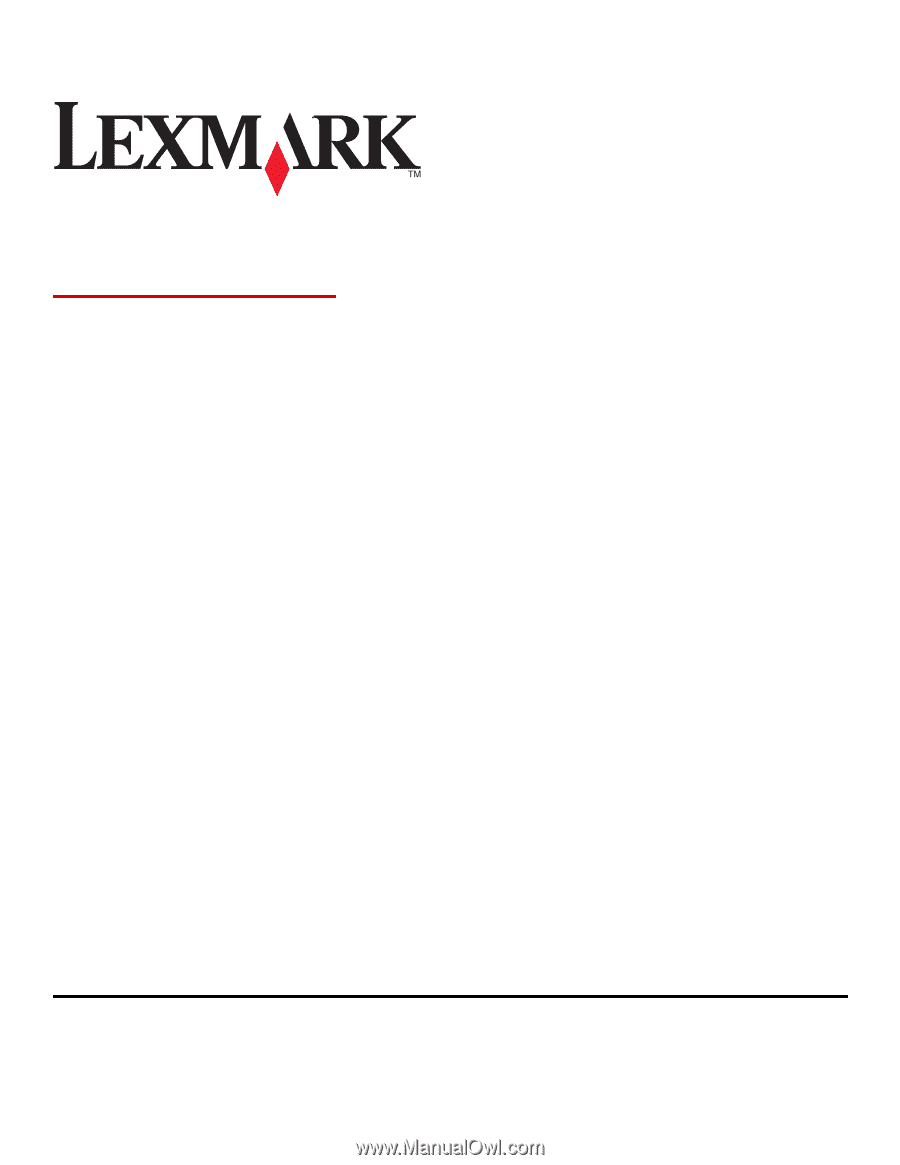
X46x Series
User's Guide
September 2009
www.lexmark.com
Machine type(s):
7014, 4569, 4570
Model(s):
431, 636, 63W, n01, n02, g01, g02, n11, n12, g11, g12, hn1, hn2, wh1, wh2