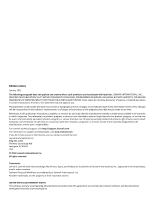Lexmark X500 Card Stock & Label Guide
Lexmark X500 Manual
 |
View all Lexmark X500 manuals
Add to My Manuals
Save this manual to your list of manuals |
Lexmark X500 manual content summary:
- Lexmark X500 | Card Stock & Label Guide - Page 1
Card Stock & Label Guide Laser Printers January 2011 www.lexmark.com - Lexmark X500 | Card Stock & Label Guide - Page 2
technical inaccuracies or typographical errors. Changes are periodically made services, except those expressly designated by the manufacturer, are the user's responsibility. For Lexmark technical support, visit http://support.lexmark.com. For information on supplies and downloads, visit www.lexmark - Lexmark X500 | Card Stock & Label Guide - Page 3
Troubleshooting...13 Card stock 15 Weight...15 Grain orientation...16 Coatings...17 Offset powders...18 Labels...19 Label characteristics...19 Printing on labels...19 Duplexing paper labels...19 Label components...21 Label design guidelines...23 Printer specifications 30 Lexmark C500n...30 Lexmark - Lexmark X500 | Card Stock & Label Guide - Page 4
, and T656dne 83 Lexmark W812...86 Lexmark W820...87 Lexmark W840...88 Lexmark W850...90 Lexmark X203n and X204n...92 Lexmark X215...93 Lexmark X264dn, X363dn, X364dn, and X364dw 95 Lexmark X422...97 Lexmark X463de, X464de, X466dte, and X466dtwe 98 Lexmark X500 and X502n...100 Lexmark X543, X544 - Lexmark X500 | Card Stock & Label Guide - Page 5
, X656de, and X658de 109 Lexmark X734, X736, and X738...113 Lexmark X782...115 Lexmark X790...117 Lexmark X850, X852e, and X854e...119 Lexmark X860e, X862e, and X864e...121 Lexmark X925...124 Lexmark X940 and X945...126 Optra plus, 4039, 4029, 4019, WinWriter 600 printers 127 Optra C...130 Optra - Lexmark X500 | Card Stock & Label Guide - Page 6
6 - Lexmark X500 | Card Stock & Label Guide - Page 7
contact numbers, see the printer registration card, information on the printer CD, or visit the Lexmark Web site at http://support.lexmark.com. Note: Always test print materials thoroughly before buying large quantities. Doing so will help you avoid unexpected problems when you begin regular - Lexmark X500 | Card Stock & Label Guide - Page 8
or labels in a short period of time can create printing problems. Exclusive printing of labels, for example, may result in more frequent service calls. Proper printer maintenance helps alleviate these problems. For information about maintaining your printer, see "Maintenance procedures" on page 13 - Lexmark X500 | Card Stock & Label Guide - Page 9
shorter than the minimum length supported by your printer, you may be able to link two forms together when printing multiple forms. An optional Universally Adjustable Tray designed for the Optra S, Optra T, and Lexmark T printer families prints on a range of paper sizes including A6 and 3 x 5-inch - Lexmark X500 | Card Stock & Label Guide - Page 10
the surface of the print material. These inks can melt and damage the fuser assembly. Preprinted inks must also be abrasion resistant to reduce ink dust and ink contamination in the printer. If you are printing over a preprinted area, the ink must be receptive to toner to ensure adequate fusing - Lexmark X500 | Card Stock & Label Guide - Page 11
(if applicable) • use of printing media outside of Lexmark specifications • use of non-Lexmark supplies (such as toner cartridges and/or inkjet cartridges) • use of non-Lexmark product or component Pick roller technology Some printers have an auto compensator which feeds paper more reliably than the - Lexmark X500 | Card Stock & Label Guide - Page 12
For the following printers, make sure perforations fall outside the 0.3-0.79-inch area on the leading edge of the media: Optra S, Optra T, T520, T522, T620, T622, T630, T632, T634, - Lexmark X500 | Card Stock & Label Guide - Page 13
cleaning process every time you replace the black cartridge, more often with some media. Failure to follow maintenance procedures for your printer could cause jamming, poor print quality, feeding problems, and fuser problems. Troubleshooting The following table provides solutions for some common - Lexmark X500 | Card Stock & Label Guide - Page 14
Solutions to printing problems Problem Solution Print on heavy stock is blurred or out of focus. Toner rubs off the page. Make sure the Paper Type setting is appropriate for your print material. (Card stock in excess of 203 g/m2 [54-lb bond] may not produce acceptable print results.) Print five - Lexmark X500 | Card Stock & Label Guide - Page 15
to pull the toner onto the paper properly, resulting in poor print quality. To determine if your printer is able to print on cover stock, locate your printer in the "Printer specifications" chapter and review the supported paper type information. You can also view the supported paper types in the - Lexmark X500 | Card Stock & Label Guide - Page 16
mm (25 x 38 in.) Cover 508 x 660.4 mm (20 x 26 in.) Printing Bristol Index Bristol 571.5 x 889 mm 647.7 x 774.7 mm (22.5 x 35 problems. Curl may decrease the ability of the form to move reliably through the printer. Most printers feed paper short edge first. If your printer supports larger paper - Lexmark X500 | Card Stock & Label Guide - Page 17
surfaces or surfaces that mimic laid finishes (glossy paper, not glossy card stock, is acceptable for some printers). Paper smoothness also affects print quality. If the paper is too rough, the toner does not fuse to the paper properly; if the paper is too smooth, it can affect feed reliability - Lexmark X500 | Card Stock & Label Guide - Page 18
are used by print shops to prevent printed pages from sticking together. Powder is usually sprayed on the printed page right before it reaches the stacker on the offset printing press. This powder provides an intermediate layer between two sheets of paper, preventing ink from transferring from one - Lexmark X500 | Card Stock & Label Guide - Page 19
labels) can cause labels to peel off during printing, resulting in a paper jam. Partial sheets can also contaminate your printer and cartridge with adhesive and can void the printer and cartridge service warranties. Do not feed labels through the printer more than once. Doing so may result in - Lexmark X500 | Card Stock & Label Guide - Page 20
or buildup. Contamination adversely affects paper feeding and causes paper jams in the printer. We recommend labels used for duplexing printing. In addition, using ties helps prevent the labels from predispensing in the printer. The slits and cuts in the labels expose the adhesives to the printer - Lexmark X500 | Card Stock & Label Guide - Page 21
duplex paper in the same printer. When ordering a new cartridge, be sure to order the cartridge that includes the correct fuser wiper. Label components Labels are composed of three basic parts: the liner, the adhesive, and the face sheet. Labels may also have topcoats that affect printing. Choosing - Lexmark X500 | Card Stock & Label Guide - Page 22
-backed or plain bond liners reduce toner contamination inside the printer and improve feed performance. Slick, non-porous liners are harder to feed and increase toner buildup in the fuser and on the backup roll. Rough backings, on the other hand, can increase paper path friction, which can cause - Lexmark X500 | Card Stock & Label Guide - Page 23
printing problem is printer and cartridge contamination. The adhesives are semi-liquid and may contain volatile components. If the sheet jams in the fuser, the adhesive can melt, thereby contaminating parts of the printer or releasing fumes. To avoid exposing adhesive to the paper path guides - Lexmark X500 | Card Stock & Label Guide - Page 24
adhesive, as well as a variety of liner materials and facestock papers. Adhesive can ooze from all label stocks. Make sure die- driver edge Using cut sheet labels with adhesive applied to the edge of the sheet will contaminate your printer and your cartridge and could void your printer and cartridge - Lexmark X500 | Card Stock & Label Guide - Page 25
Liner edge Stripped edge 0.125 in. 3 mm 0.094 in. 2.4 mm Leading Edge 8.5 in. 215.9 mm Waste strip 0.25 in (6.35 mm) Non-print area 0.33 in. 8.38 mm 0.5 in. Top perforation 12.7 mm Waste strip Driver edge 11 in. 279.4 mm 0.06 in. 1.6 mm Perforation end Liner edge 0.33 in. 8.38 mm Non - Lexmark X500 | Card Stock & Label Guide - Page 26
The following diagram shows a recommended label design for the T640 and T650 laser printers. Labels 26 - Lexmark X500 | Card Stock & Label Guide - Page 27
mm Non-print area (Not drawn to scale) Cut sheet paper labels • Generally, cut sheet paper labels work well with your printer. • Coating or sizing to make the paper liquid-resistant decreases toner adhesion and increases the risk of toner contaminating the fuser. At a minimum, paper labels should - Lexmark X500 | Card Stock & Label Guide - Page 28
in the paper tray. Orient the form in the tray so that the pressure-sensitive area feeds into the printer first. printer, which will require printer servicing. For more information on recommended label designs, see "Label design guidelines" on page 23. • For Optra S, Optra T, and Lexmark T printers - Lexmark X500 | Card Stock & Label Guide - Page 29
04-in.) non-adhesive border (zone coated) on all four edges. • When printing on integrated forms with a grain long base material, orient the form in the tray so the paper portion of the form feeds into the printer first. Orient the pressure-sensitive portion of the form toward the portrait left edge - Lexmark X500 | Card Stock & Label Guide - Page 30
Lexmark C500n Limit label printing to occasional use of paper office labels designed for laser printers. The Lexmark C500n does not support vinyl or polyester labels. The Lexmark C500n supports 90-210-g/m2 (24-55-lb) stock. Card stock and labels are supported from Tray 1 and Tray 2. Tray 1 supports - Lexmark X500 | Card Stock & Label Guide - Page 31
C510 Limit label printing to occasional use of paper office labels designed for laser printers. The Lexmark C510 does not support vinyl or polyester labels. The Lexmark C510 supports stocks up to 176 g/m2. Feed labels from the standard tray only, which holds up to 80 sheets of labels or up to - Lexmark X500 | Card Stock & Label Guide - Page 32
Limit label printing to occasional use of paper office labels designed for laser printers. The Lexmark C520, C522, and C524 do not support vinyl or polyester labels. The Lexmark C520, C522, and C524 support stocks up to 176 g/m2. Card stock is supported from Tray 1, Tray 2, the manual feed slot - Lexmark X500 | Card Stock & Label Guide - Page 33
synthetic facestock paper. Using media higher than 200 Sheffield could result in print quality degradation. Weight: Up to 163 g/m2 Index Bristol (90 lb) Up to 163 g/m2 Tag (100 lb) Weight: Up to 176 g/m2 For more information on the supported media sizes, see the printer User's Guide on the - Lexmark X500 | Card Stock & Label Guide - Page 34
quality, always set Paper Type to Card Stock. For more information, see "Pick roller technology" on page 11. Lexmark C530, C532, and C534 Limit label printing to occasional use of paper office labels designed for laser printers. The Lexmark C530, C532, and C534 do not support vinyl or polyester - Lexmark X500 | Card Stock & Label Guide - Page 35
synthetic facestock paper. Using media higher than 200 Sheffield could result in print quality degradation. Weight: Up to 163 g/m2 Index Bristol (90 lb) Up to 163 g/m2 Tag (100 lb) Weight: Up to 176 g/m2 For more information on the supported media sizes, see the printer User's Guide on the - Lexmark X500 | Card Stock & Label Guide - Page 36
, see "Pick roller technology" on page 11. Lexmark C540, C543, C544, and C546dtn Notes: • Your printer may not have a 650-sheet duo drawer with an integrated multipurpose feeder. • The 250-sheet tray (Tray 1) and the 650-sheet duo drawer support the same paper sizes and types. • Not all models are - Lexmark X500 | Card Stock & Label Guide - Page 37
use of paper office labels designed for laser printers. The Lexmark C540, C543, C544, and C546dtn do not support vinyl or polyester labels. The Lexmark C540, C543, C544, and C546dtn support card stock weights up to 176 g/m2. Card stock and labels are supported from Tray 1, Tray 2, the manual feeder - Lexmark X500 | Card Stock & Label Guide - Page 38
" on page 11. Lexmark C720 Limit label printing to occasional use of paper office labels designed for laser printers. The Lexmark C720 does not support vinyl or polyester labels. The Lexmark C720 supports stocks up to 43 lb (163 g/m2). Feed labels from the standard tray only, which holds up - Lexmark X500 | Card Stock & Label Guide - Page 39
support Paper source Tray 1 (standard tray) Index Bristol 163 g/m2 Card stock Tag 163 g/m2 Cover - For paper and transparency specifications, see the printer User's Guide. Labels Paper label guidelines When printing on labels: • Feed labels from Tray 1 only. • Use only paper labels. Do not - Lexmark X500 | Card Stock & Label Guide - Page 40
• For the best print quality, always set the Paper Type to Card Stock. Lexmark C734 and C736 Lexmark C734 and C736 support card stock and labels from the standard 550-sheet tray, an optional 550-sheet tray, the multipurpose tray, and an optional 550-sheet specialty media drawer. Note: The optional - Lexmark X500 | Card Stock & Label Guide - Page 41
facestock paper. Using media higher than 200 Sheffield could result in print quality degradation. Weight: Up to 199 g/m2 Index Bristol (110 lb) Up to 203 g/m2 Tag (125 lb) Weight: Up to 216 g/m2 (80 lb) For more information on the supported media sizes, see the printer User's Guide on - Lexmark X500 | Card Stock & Label Guide - Page 42
The Lexmark C750 prints on many labels designed for use with laser printers. The following table lists the maximum weights supported by the trays and the multipurpose feeder. The Lexmark C750 paper feeding mechanism uses advanced technology that enhances feeding reliability. The Lexmark C750 trays - Lexmark X500 | Card Stock & Label Guide - Page 43
are supported only when printing environment and media are 20-32°C (68-90°F). 4 Pressure-sensitive area must enter the printer first. For paper and transparency specifications, see the Lexmark C750 Publications CD. The following table indicates the paper sizes each tray supports. Paper source - Lexmark X500 | Card Stock & Label Guide - Page 44
"Maintenance procedures" on page 13 • "Troubleshooting" on page 13 Lexmark C752 The Lexmark C752 prints on many labels designed for use with laser printers. The Lexmark C752 trays, which hold approximately 500 sheets of 75 g/m2 paper, reliably feed all supported media. The following table lists the - Lexmark X500 | Card Stock & Label Guide - Page 45
are supported only when printing environment and media are 20-32°C (68-90°F). 4 Pressure-sensitive area must enter the printer first. For paper and transparency specifications, see the Lexmark C752 Publications CD. The following table indicates the paper sizes each tray supports. Paper source - Lexmark X500 | Card Stock & Label Guide - Page 46
in the same paper tray. Combining print materials can cause feeding problems. • Use full label sheets. Partial sheets may cause labels to peel off during printing, resulting in a paper jam. Adhesive material may contaminate your printer. It could also void your printer and cartridge warranties. When - Lexmark X500 | Card Stock & Label Guide - Page 47
Lexmark C760 and C762 print on many labels designed for use with laser printers. The following table lists the maximum weights supported by the trays and the multipurpose feeder. Note: The optional 2,000-sheet drawer supports paper only. Print material specifications Range or maximum weight - Lexmark X500 | Card Stock & Label Guide - Page 48
same paper tray. Combining print materials can cause feeding problems. • Use full label sheets. Partial sheets may cause labels to peel off during printing, resulting in a paper jam. Adhesive material may contaminate your printer. It could also void your printer and cartridge warranties. Print on - Lexmark X500 | Card Stock & Label Guide - Page 49
Lexmark C770, C772, C780, and C782 print on many labels designed for use with laser printers. The following tables list the maximum weights supported by the trays and the multipurpose feeder. Note: The optional 2000-sheet drawer supports plain and glossy paper. Overview of card stock support Paper - Lexmark X500 | Card Stock & Label Guide - Page 50
same paper tray. Combining print materials can cause feeding problems. • Use full label sheets. Partial sheets may cause labels to peel off during printing, resulting in a paper jam. Adhesive material may contaminate your printer. It could also void your printer and cartridge warranties. Print on - Lexmark X500 | Card Stock & Label Guide - Page 51
same paper tray. Combining print materials can cause feeding problems. • Use full label sheets. Partial sheets may cause labels to peel off during printing, resulting in a paper jam. Adhesive material may contaminate your printer. It could also void your printer and cartridge warranties. Print on - Lexmark X500 | Card Stock & Label Guide - Page 52
" on page 11 • "Maintenance procedures" on page 13 • "Troubleshooting" on page 13 Lexmark C910 Limit label printing to occasional use of paper office labels designed for laser printers. We do not recommend using vinyl or polyester labels. The Lexmark C910 supports stocks up to 163 g/m2 (90 lb). The - Lexmark X500 | Card Stock & Label Guide - Page 53
the Paper Menu. Lexmark C912 Limit label printing to occasional use of paper office labels designed for laser printers. We do not recommend using vinyl or polyester labels. The Lexmark C912 supports stocks up to 216 g/m2. The following table lists the maximum weights supported by the standard tray - Lexmark X500 | Card Stock & Label Guide - Page 54
When printing on vinyl labels: • From the operator panel or from MarkVision Professional, set the Paper Type to Card Stock in the Paper Menu. Set the CardStock Weight (under the Paper Weight menu) to Heavy. • Download the vinyl file, vinyl8ppm.npa, from our FTP site and send it to the printer (copy - Lexmark X500 | Card Stock & Label Guide - Page 55
the Paper Menu. Lexmark C920 Limit label printing to occasional use of paper office labels designed for laser printers. We do not recommend using vinyl or polyester labels. The Lexmark C920 supports stocks up to 216 g/m2. The following table lists the maximum weights supported by the standard tray - Lexmark X500 | Card Stock & Label Guide - Page 56
, always set the Paper Type to Card Stock in the Paper Menu. Lexmark C925 Limit label printing to occasional use of A4- or letter-size paper office labels designed for laser printers. We do not recommend using vinyl or polyester labels. The trays and the multipurpose feeder support card stock. The - Lexmark X500 | Card Stock & Label Guide - Page 57
m2 256 g/m2 Overview of label support Paper source Standard 150-sheet tray Multipurpose feeder Paper 131 g/m2 131 g/m2 Labels printing on labels: • From the printer control panel, set Paper Type to Labels in the Paper Menu. • Do not use label sheets with a slick backing material. • Do not print - Lexmark X500 | Card Stock & Label Guide - Page 58
. Lexmark C935 Limit label printing to occasional use of A4- or letter-size paper office labels designed for laser printers. We do not recommend using vinyl or polyester labels. Lexmark C935 supports card stock up to 220 g/m2. The following table lists the maximum weights supported by the trays and - Lexmark X500 | Card Stock & Label Guide - Page 59
printers. We do not recommend using vinyl or polyester labels. The Lexmark E120 supports stocks up to 163 g/m2 (43 lb). The automatic paper feeder can hold up to 10 sheets of card stock or labels. The following table lists the maximum weights supported by Tray 1 and the manual sheet feeder. Printer - Lexmark X500 | Card Stock & Label Guide - Page 60
support Paper source Tray 1 Manual feed Card stock Index Bristol 135-163 g/m2 (up to 90 lb) 135-163 g/m2 (up to 90 lb) Labels Paper 60-163 g/m2 (16-43 lb) 60-163 g/m2 (16-43 lb) For paper and transparency specifications, see the Lexmark Sheffield could result in printing degradation. Card stock - Lexmark X500 | Card Stock & Label Guide - Page 61
printers. We do not recommend using vinyl or polyester labels. The Lexmark E220 supports stocks up to 163 g/m2 (43 lb). The automatic paper feeder can hold up to 10 sheets of card stock or labels. The following table lists the maximum weights supported by Tray 1 and the manual in printing degradation - Lexmark X500 | Card Stock & Label Guide - Page 62
sheet feeder. Overview of card stock and label support Paper source Tray 1 Manual feed Index Bristol - 163 g/m2 Card stock Tag - 163 g/m2 Cover - - Labels Paper 90 g/m2 90 g/m2 Vinyl - - For paper and transparency specifications, see the Lexmark E230/E232/E234(n)/E330/E332n Publications CDs - Lexmark X500 | Card Stock & Label Guide - Page 63
Limit label printing to occasional use of paper office labels designed for laser printers. We do not recommend using vinyl or polyester labels. The printer supports stocks up to 163 g/m2 (43 lb). You can load up to 50 label sheets in Tray 1. Card stock must be sent through the manual feeder one - Lexmark X500 | Card Stock & Label Guide - Page 64
do not recommend using vinyl or polyester labels. The printer supports paper and label stock from 60-90 g/m2 and index card stock up to 163 g/m2 (43 lb). You can load up to 50 label sheets in Tray 1. Card stock must be sent through the manual feeder one sheet at a time. The following table - Lexmark X500 | Card Stock & Label Guide - Page 65
and label support Paper source Tray 1 Index Bristol - Card Stock Tag - Tray 2 - - Manual Feed 163 g/m2 Card stock should be grain short and set to exit the rear door. 163 g/m2 For paper and transparency specifications, see the printer publications CD. Cover - - - Labels Paper 90 g/m2 - Lexmark X500 | Card Stock & Label Guide - Page 66
laser printers. We do not recommend using vinyl or polyester labels. The Lexmark E320 and Lexmark E322 support stocks up to 163 g/m2 (43 lb). The automatic paper feeder can hold up to 10 sheets of card stock or labels. The following table lists the maximum weights supported by Tray 1 and the manual - Lexmark X500 | Card Stock & Label Guide - Page 67
laser printers. We do not recommend using vinyl or polyester labels. The Lexmark E321 and Lexmark E323 support stocks up to 163 g/m2 (43 lb). The automatic paper feeder can hold up to 10 sheets of card stock or labels. The following table lists the maximum weights supported by Tray 1 and the manual - Lexmark X500 | Card Stock & Label Guide - Page 68
in the standard tray or over 30 label sheets in the multipurpose feeder. Warning-Potential Damage: Feeding labels from print media sources that are not supported may damage your printer. For paper and transparency specifications, see the Lexmark T420 Publications CD. Printer specifications 68 - Lexmark X500 | Card Stock & Label Guide - Page 69
side faceup and the top edge going in first. For the tray, load labels with the recommended print side facedown. When printing on card stock: • Set the Paper Type to Card Stock from the printer driver, the Local Printer Setup Utility, or MarkVision. • Do not use preprinted card stock manufactured - Lexmark X500 | Card Stock & Label Guide - Page 70
information, see "Maintenance procedures" on page 13. Lexmark T430 The Lexmark T430 prints on paper office labels designed for laser printers. Limit label printing to occasional use. We do not recommend using vinyl or polyester labels. The Lexmark T430 supports stocks from 60-163 g/m2 (16-43 lb - Lexmark X500 | Card Stock & Label Guide - Page 71
side faceup and the top edge going in first. For the tray, load labels with the recommended print side facedown. When printing on card stock: • Set the Paper Type to Card Stock from the printer driver, the Local Printer Setup Utility, or MarkVision. • Do not use preprinted card stock manufactured - Lexmark X500 | Card Stock & Label Guide - Page 72
Lexmark T520, T522 The Lexmark T520 and T522 print on many labels designed for use with laser printers. The following table lists the maximum weights supported by the trays and the multipurpose feeder. Print sensitive area2 140-175 g/m2 140-175 g/m2 Paper base (grain long) 75-135 g/m2 (20- - Lexmark X500 | Card Stock & Label Guide - Page 73
see the printer publications CD. The following table indicates the paper sizes each tray supports. Paper Source specifications printing degradation. Weight: Up to 199 g/m2 Index Bristol (90 lb) Up to 203 g/m2 Tag (100 lb) Standard trays and special media trays The Lexmark T520 and T522 paper - Lexmark X500 | Card Stock & Label Guide - Page 74
in the same paper tray. Combining print materials can cause feeding problems. • Use full label sheets. Partial sheets may cause labels to peel off during printing, resulting in a paper jam. Adhesive material may contaminate your printer. It could also void your printer and cartridge warranties. When - Lexmark X500 | Card Stock & Label Guide - Page 75
The Lexmark T620 and T622 print on many labels designed for use with laser printers. The following table lists the maximum weights supported by the trays and the multipurpose feeder. Print material specifications Range or maximum weight supported Print Material Multipurpose feeder4 and optional - Lexmark X500 | Card Stock & Label Guide - Page 76
-Sheet Universally Adjustable Tray 400-Sheet Universally Adjustable Tray + Drawer Part number 11K1572 11K1573 11K1574 11K1878 11K1921 11K1922 11K1941 11K1942 Card stock and label guidelines Labels are one of the most difficult print materials for laser printers. A special fuser cleaner should be - Lexmark X500 | Card Stock & Label Guide - Page 77
tray. Combining print materials can cause feeding problems. • Use full label sheets. Partial sheets may cause labels to peel off during printing, resulting in a paper jam. Adhesive material may contaminate your printer. It could also void your printer and cartridge warranties. Note: The Lexmark - Lexmark X500 | Card Stock & Label Guide - Page 78
multipurpose feeder. 3 Pressure-sensitive area must enter the printer first for grain short paper. For paper and transparency specifications, see the publications CD. The following table indicates the paper sizes each tray supports. Paper source specifications for all media Standard sizes (width - Lexmark X500 | Card Stock & Label Guide - Page 79
-Sheet Universally Adjustable Tray 400-Sheet Universally Adjustable Tray + Drawer Part number 11K1572 11K1573 11K1574 11K1878 11K1921 11K1922 11K1941 11K1942 Card stock and label guidelines Labels are one of the most difficult print materials for laser printers. A special fuser cleaner should be - Lexmark X500 | Card Stock & Label Guide - Page 80
in the same paper tray. Combining print materials can cause feeding problems. • Use full label sheets. Partial sheets may cause labels to peel off during printing, resulting in a paper jam. Adhesive material may contaminate your printer. It could also void your printer and cartridge warranties. When - Lexmark X500 | Card Stock & Label Guide - Page 81
, T644 The Lexmark T640, T642, and T644 print on many labels designed for use with laser printers. The following table lists the maximum weights supported by the trays and the multipurpose feeder. Overview of card stock and label support Card stock Labels Grain Index Dual-web Paper source - Lexmark X500 | Card Stock & Label Guide - Page 82
400-Sheet Universally Adjustable Tray + Drawer Part number 20G1237 20G1230 20G1236 20G1229 20G1224 20G1223 20G1240 20G1239 20G1227 20G1226 20G1217 20G1218 Card stock and label guidelines Labels are one of the most difficult print materials for laser printers. A special fuser cleaner should be used - Lexmark X500 | Card Stock & Label Guide - Page 83
in the same paper tray. Combining print materials can cause feeding problems. • Use full label sheets. Partial sheets may cause labels to peel off during printing, resulting in a paper jam. Adhesive material may contaminate your printer. It could also void your printer and cartridge warranties. When - Lexmark X500 | Card Stock & Label Guide - Page 84
higher than 300 Sheffield could result in printing degradation. Weight: Up to 199 g/m2 Index Bristol (90 lb) Up to 203 g/m2 Tag (100 lb) Up to 216 g/m2 Cover (80 lb) Standard trays and special trays The Lexmark T650, T652, T654, and T656dne paper feeding mechanism uses advanced technology that - Lexmark X500 | Card Stock & Label Guide - Page 85
in the same paper tray. Combining print materials can cause feeding problems. • Use full label sheets. Partial sheets may cause labels to peel off during printing, resulting in a paper jam. Adhesive material may contaminate your printer. It could also void your printer and cartridge warranties. When - Lexmark X500 | Card Stock & Label Guide - Page 86
" on page 13 Lexmark W812 The Lexmark W812 prints on many labels designed for use with laser printers. The following table lists the maximum weights supported by the trays and the multipurpose feeder. Overview of card stock and label support Card stock Labels Paper source Index Bristol Tag - Lexmark X500 | Card Stock & Label Guide - Page 87
to 163 g/m2 Limit label printing to occasional use of A4- or letter-size paper office labels designed for laser printers. We do not recommend using vinyl or polyester labels. The Lexmark W820 supports stocks up to 163 g/m2. Always feed labels and card stock from Tray 1, 2, or 3, each of which can - Lexmark X500 | Card Stock & Label Guide - Page 88
long card stock. Lexmark W840 Limit label printing to occasional use of A4- or letter-size paper office labels designed for laser printers. We do not recommend using vinyl or polyester labels. The Lexmark W840 supports stocks up to 216 g/m2. Always feed labels and card stock from Tray 1, 2, or the - Lexmark X500 | Card Stock & Label Guide - Page 89
the machine more than once. • Load labels into the manual bypass feeder with the recommended print side faceup and the top edge going in first. When printing on card stock: • Set the Paper Type to Card Stock from the printer driver. • Do not use preprinted card stock manufactured with chemicals - Lexmark X500 | Card Stock & Label Guide - Page 90
going in first. Lexmark W850 Limit label printing to occasional use of A4- or letter-size paper office labels designed for laser printers. We do not recommend using vinyl or polyester labels. The Lexmark W850 supports stocks up to 216 g/m2. Always feed labels and card stock from Tray 1, 2 or the - Lexmark X500 | Card Stock & Label Guide - Page 91
the machine more than once. • Load labels into the manual bypass feeder with the recommended print side faceup and the top edge going in first. When printing on card stock: • Set the Paper Type to Card Stock from the printer driver. • Do not use preprinted card stock manufactured with chemicals - Lexmark X500 | Card Stock & Label Guide - Page 92
X203n and X204n Limit label printing to occasional use of paper office labels designed for laser printers. We do not recommend printing more than 20 pages of labels a month. For best results, feed labels from the paper tray. The Lexmark X203n and X204n printer models support stocks up to 90 g/m2 - Lexmark X500 | Card Stock & Label Guide - Page 93
X215 The Lexmark X215 prints on paper office labels designed for use with laser printers. Labels can be fed only from the manual bypass feeder. Card stock and labels must be fed one sheet at a time through the manual bypass feeder. The following table lists the maximum weights supported by the - Lexmark X500 | Card Stock & Label Guide - Page 94
of card stock support Card stock Paper source Index Bristol Manual bypass feeder* Up to 163 g/m2 (90 lb) * Card stock can be fed only from the manual bypass feeder. Tag Up to 163 g/m2 (100 lb) For paper and transparency specifications, see the Lexmark X215 User's Guide. Cover - Media - Lexmark X500 | Card Stock & Label Guide - Page 95
recommended to print no more than 20 pages of paper labels a month. The printer and duplex path support paper and label stock from 60-90 g/m2 (16-24 lb). The multipurpose and manual feeders support card stock up to 163 g/m2 (43 lb). You can load up to 50 label sheets in the standard tray. Card stock - Lexmark X500 | Card Stock & Label Guide - Page 96
- - Optional 250-sheet tray Optional 550-sheet tray Manual feeder Multipurpose feeder - 163 g/m2 - 163 g/m2 Card stock should be grain short and set to exit the rear door. For paper and transparency specifications, see the printer publications CD. Cover - - - Labels Paper 90 g/m2 90 g/m2 - Lexmark X500 | Card Stock & Label Guide - Page 97
" on page 13. Lexmark X422 The Lexmark X422 prints on many labels designed for use with laser printers. Card stock is supported from the multipurpose feeder, and labels are supported from the standard tray. The following table lists the maximum weights supported. Note: Scanning large quantities of - Lexmark X500 | Card Stock & Label Guide - Page 98
the machine more than once. • Load labels into the standard tray with the recommended print side faceup and the top edge going in first. When printing on card stock: • Set the Paper Type to Card Stock from the printer driver. • Do not use preprinted card stock manufactured with chemicals that - Lexmark X500 | Card Stock & Label Guide - Page 99
supported by the standard tray, optional 250- and 550-sheet trays, and multipurpose and manual feeders. Overview of card stock and label support Paper source Standard tray optimal. Using media higher than 300 Sheffield could result in printing degradation. Card stock Weight: Up to 163 g/m2 Index - Lexmark X500 | Card Stock & Label Guide - Page 100
Limit label printing to occasional use of paper office labels designed for laser printers. The Lexmark X500 and X502n do not support vinyl or polyester labels. The Lexmark X500 and X502n support 90-210 g/m2 (24-55 lb) stock. Card stock and labels are supported from Tray 1 and Tray 2. Tray 1 supports - Lexmark X500 | Card Stock & Label Guide - Page 101
Limit label printing to occasional use of paper office labels designed for use with laser printers. Lexmark X543, X544, and X546dtn do not support vinyl or polyester labels. The following table lists the maximum weights supported by the trays and the multipurpose feeder. Note: Scanning large - Lexmark X500 | Card Stock & Label Guide - Page 102
tray. Combining print materials can cause feeding problems. • Use only letter-, A4-, or legal-size full label sheets. Partial sheets may cause labels to peel off during printing, resulting in a paper jam. Adhesive material may contaminate your printer. It could also void your printer and cartridge - Lexmark X500 | Card Stock & Label Guide - Page 103
X560 The Lexmark X560 prints on many labels designed for use with laser printers. The following table lists the maximum weights supported by the trays and the multipurpose feeder. Note: Scanning large quantities of labels is not recommended. Overview of card stock and label support Card stock - Lexmark X500 | Card Stock & Label Guide - Page 104
stock that is creased. It may cause paper jams. Lexmark X642e The Lexmark X642e prints on many labels designed for use with laser printers. The following table lists the maximum weights supported by the trays and the multipurpose feeder. Note: Scanning large quantities of labels is not recommended - Lexmark X500 | Card Stock & Label Guide - Page 105
optimal. Using media higher than 300 Sheffield could result in printing degradation. Weight: Up to 199 g/m2 Index Bristol (90 lb) Up to 203 g/m2 Tag (100 lb) Standard trays and special trays The Lexmark X642e paper feeding mechanism uses advanced technology that enhances feeding reliability. The - Lexmark X500 | Card Stock & Label Guide - Page 106
in the same paper tray. Combining print materials can cause feeding problems. • Use full label sheets. Partial sheets may cause labels to peel off during printing, resulting in a paper jam. Adhesive material may contaminate your printer. It could also void your printer and cartridge warranties. When - Lexmark X500 | Card Stock & Label Guide - Page 107
The Lexmark X644e and X646e print on many labels designed for use with laser printers. The following table lists the maximum weights supported by the trays and the multipurpose feeder. Note: Scanning large quantities of labels is not recommended. Overview of card stock and label support Card - Lexmark X500 | Card Stock & Label Guide - Page 108
400-Sheet Universally Adjustable Tray + Drawer Part number 20G1237 20G1230 20G1236 20G1229 20G1224 20G1223 20G1240 20G1239 20G1227 20G1226 20G1217 20G1218 Card stock and label guidelines Labels are one of the most difficult print materials for laser printers. A special fuser cleaner should be used - Lexmark X500 | Card Stock & Label Guide - Page 109
in the same paper tray. Combining print materials can cause feeding problems. • Use full label sheets. Partial sheets may cause labels to peel off during printing, resulting in a paper jam. Adhesive material may contaminate your printer. It could also void your printer and cartridge warranties. When - Lexmark X500 | Card Stock & Label Guide - Page 110
Trays can be used to print forms with a minimum length of five inches when installed either in the integral tray location or in a 250-sheet drawer under a 250-sheet integral tray. Forms less than seven inches in length are not supported from a 400-sheet universally adjustable tray. Printer - Lexmark X500 | Card Stock & Label Guide - Page 111
in the same paper tray. Combining print materials can cause feeding problems. • Use full label sheets. Partial sheets may cause labels to peel off during printing, resulting in a paper jam. Adhesive material may contaminate your printer. It could also void your printer and cartridge warranties. When - Lexmark X500 | Card Stock & Label Guide - Page 112
Paper Type to Card Stock in the Paper Menu. • Do not use card stock that is creased. It may cause paper jams. For more information, see the following: • "Pick roller technology" on page 11 • "Grain orientation" on page 16 • "Maintenance procedures" on page 13 • "Troubleshooting" on page 13 Printer - Lexmark X500 | Card Stock & Label Guide - Page 113
X736, and X738 Lexmark X734, X736, and X738 printer models support card stock and labels from the standard 550-sheet tray, an optional 550-sheet tray, the multipurpose tray, and the optional 550-sheet specialty media drawer. Note: The optional 2,000-sheet tray does not support card stock or labels - Lexmark X500 | Card Stock & Label Guide - Page 114
facestock paper. Using media higher than 200 Sheffield could result in print quality degradation. Weight: Up to 199 g/m2 Index Bristol (110 lb) Up to 203 g/m2 Tag (125 lb) Weight: Up to 216 g/m2 (80 lb) For more information on the supported media sizes, see the printer User's Guide on - Lexmark X500 | Card Stock & Label Guide - Page 115
Lexmark X782 The Lexmark X782 can print on many labels designed for use with laser printers. The following tables list the maximum weights supported by the trays and the multipurpose feeder. Note: The optional 2000-sheet drawer supports plain and glossy paper. Overview of card stock support Paper - Lexmark X500 | Card Stock & Label Guide - Page 116
same paper tray. Combining print materials can cause feeding problems. • Use full label sheets. Partial sheets may cause labels to peel off during printing, resulting in a paper jam. Adhesive material may contaminate your printer. It could also void your printer and cartridge warranties. Print on - Lexmark X500 | Card Stock & Label Guide - Page 117
Lexmark X790 Lexmark X790 supports card stock and labels from the standard 550-sheet tray, an optional 550-sheet tray, and the multipurpose feeder. Note: The optional 2,000-sheet drawer does not support card stock or labels. Overview of card stock support Paper source Standard and optional 550- - Lexmark X500 | Card Stock & Label Guide - Page 118
label sheets. Partial sheets may cause labels to peel off during printing, resulting in a paper jam. Partial sheets will also contaminate your printer and your cartridge with adhesive, and could void your printer and cartridge warranties. • Use labels that can withstand temperatures of 180°C (356 - Lexmark X500 | Card Stock & Label Guide - Page 119
the printer first. Lexmark X850, X852e, and X854e Limit label printing to occasional use of paper office labels designed for laser printers. Paper labels are supported in Tray 1, Tray 2, and the manual bypass feeder. The following table lists the maximum weights supported. Note: Scanning large - Lexmark X500 | Card Stock & Label Guide - Page 120
Overview of card stock and label support Tray 1 Labels Card stock 64-105 g/m2 64-105 g/m2 Tray 2 64-216 g/m2 64-216 g/ the output bin as it is printed. Card stock and label guidelines When printing on labels: • Set the Paper Type to Labels from the printer driver. • Use standard-size products ( - Lexmark X500 | Card Stock & Label Guide - Page 121
, and X864e Limit label printing to occasional use of A4- or letter-size paper office labels designed for laser printers. We do not recommend using vinyl or polyester labels. The Lexmark X860e, X862e, and X864e support stocks up to 216 g/m2. Always feed labels and card stock from Tray 1, 2 or the - Lexmark X500 | Card Stock & Label Guide - Page 122
the machine more than once. • Load labels into the manual bypass feeder with the recommended print side faceup and the top edge going in first. When printing on card stock: • Set the Paper Type to Card Stock from the printer driver. • Do not use preprinted card stock manufactured with chemicals - Lexmark X500 | Card Stock & Label Guide - Page 123
• We recommend the use of grain short card stock. • Load card stock into the manual bypass feeder with the recommended print side faceup and the top edge going in first. Printer specifications 123 - Lexmark X500 | Card Stock & Label Guide - Page 124
Lexmark X925 Limit label printing to occasional use of A4- or letter-size paper office labels designed for laser printers. We do not recommend using vinyl or polyester labels. Trays and the multipurpose feeder support card stock. The multipurpose feeder supports card stocks up to 256 g/m2. Always - Lexmark X500 | Card Stock & Label Guide - Page 125
Overview of label support Paper source Standard 150-sheet tray Multipurpose feeder Paper 131 g/m2 131 guidelines When printing on labels: • From the printer control panel, set Paper Type to Labels in the Paper Menu. • Do not use label sheets with a slick backing material. • Do not print within 1 - Lexmark X500 | Card Stock & Label Guide - Page 126
occasional use of A4- or letter-size paper office labels designed for laser printers. We do not recommend using vinyl or polyester labels. Lexmark X940 and X945 support stocks up to 220 g/m2. Always feed labels and card stock from Tray 1, 2, or 3. We recommend printing on grain long card stock. The - Lexmark X500 | Card Stock & Label Guide - Page 127
, WinWriter 600 printers The following table lists the maximum weights supported by each of the special card stock and label trays, as well as the manual feed tray. Overview of card stock and label support Paper source 200-sheet heavy duty tray 500-sheet tray (450 grams) 500-sheet tray (550 grams - Lexmark X500 | Card Stock & Label Guide - Page 128
information on the optional trays available for your printer. Note: If you use materials with a weight over 135 g/m2 (36 lb bond), print registration and skew may be unpredictable. Card stock and labels supported (11-inch card stock and label trays) Media Paper/card stock 1 Pressure-sensitive - Lexmark X500 | Card Stock & Label Guide - Page 129
and lower) Upper and Lower: All supported media Upper and Lower: All supported media 1 Select the appropriate tray according to the part of the form (pressure-sensitive area or paper base) that enters the printer first when feeding from the tray. 2 Grain long is recommended. Media specifications - Lexmark X500 | Card Stock & Label Guide - Page 130
third party, non-Lexmark cartridges and fuser cleaners can void the printer warranty. Using refilled non-Lexmark cartridges can result in toner build-up in the printer, which increases the potential of toner contamination. • Some card stock and labels generate a large amount of paper dust, debris - Lexmark X500 | Card Stock & Label Guide - Page 131
Card stock and labels are not supported from any of the paper trays. For paper and transparency specifications, see the printer User's Guide. Optra C710 Limit label printing to occasional use of paper office labels designed for laser printers. We do not recommend using vinyl or polyester labels. - Lexmark X500 | Card Stock & Label Guide - Page 132
to make the labels liquid-resistant. • Do not use labels that have exposed adhesive on the label sheets. When printing on card stock: • We recommend using Springhill Index Plus 90 lb card stock. • For the best print quality, always set the Paper Type to Card Stock. Printer specifications 132 - Lexmark X500 | Card Stock & Label Guide - Page 133
multipurpose feeder. Overview of card stock and label support Paper source Multipurpose feeder Index Bristol 163 g/m2 Card stock Tag 163 g/m2 For paper and transparency specifications, see the printer User's Guide. Cover - Labels Paper 135 g/m2 Vinyl - Media specifications Labels Width - Lexmark X500 | Card Stock & Label Guide - Page 134
support Paper source Tray 1 Manual feed slot Index Bristol 163 g/m2 163 g/m2 Card stock Tag 163 g/m2 163 g/m2 For paper and transparency specifications, see the printer User's Guide. Cover - - Labels Paper higher than 300 Sheffield could result in printing degradation. Weight: Up to 163 g/m2 - Lexmark X500 | Card Stock & Label Guide - Page 135
support Paper Source Automatic Paper Feeder Manual Sheet Feeder Index Bristol 163 g/m2 163 g/m2 Card Stock Tag 163 g/m2 163 g/m2 For paper and transparency specifications, see the printer User's Guide. Cover - - Labels Paper Sheffield could result in printing degradation. Card stock Weight - Lexmark X500 | Card Stock & Label Guide - Page 136
printer automatically optimizes print quality and toner adhesion. Feed labels, card stock, transparencies, and envelopes from Tray 1 or the manual feed slot. Reserve Tray 2 for 20-24 lb bond paper. Do not load labels together with other media in the same paper tray; combining different print media - Lexmark X500 | Card Stock & Label Guide - Page 137
13. Optra K 1220 Limit label printing to occasional use of paper office labels designed for laser printers. We do not recommend using vinyl or polyester labels or any card stock with the Optra K 1220 printer. Always feed labels from the manual feed tray or the optional multipurpose feeder. The - Lexmark X500 | Card Stock & Label Guide - Page 138
Overview of card stock and label support Paper source Multipurpose feeder Manual feed tray Card stock Index Bristol Tag - - - - For paper and transparency specifications, see the printer User's Guide. Media specifications Labels Width: Length: Weight: 210-216 mm (8.3-8.5 in.) 279-356 mm - Lexmark X500 | Card Stock & Label Guide - Page 139
only be used to feed paper; it does not support card stock and label printing. You can try occasional label printing from Tray 1, but we recommend you use the multipurpose feeder. For paper and transparency specifications, see the printer User's Guide. Tray specifications Source Multipurpose feeder - Lexmark X500 | Card Stock & Label Guide - Page 140
weights supported by the multipurpose tray. Overview of card stock and label support Paper source Multipurpose Tray Card stock Index Bristol Tag - - For paper and transparency specifications, see the printer User's Guide. Cover - Labels Paper 128 g/m2 Vinyl - Printer specifications - Lexmark X500 | Card Stock & Label Guide - Page 141
lists the maximum weights supported by each of the printer trays. Print material specifications Range or maximum weight supported Print material Multipurpose feeder and optional 250-sheet and 500-sheet trays 250-sheet drawer Paper (grain long) Xerographic or business paper 60-176 g/m2 (16 - Lexmark X500 | Card Stock & Label Guide - Page 142
lb bond) For paper and transparency specifications, see the printer User's Guide. Media specifications Labels printing degradation. Card stock Weight: Up to 199 g/m2 Index Bristol (90 lb) Up to 203 g/m2 Tag (100 lb) The following table indicates the paper sizes each tray supports. Paper - Lexmark X500 | Card Stock & Label Guide - Page 143
Adjustable Tray + Drawer Part number 43H5535 43H5540 43H5525 43H5524 11K1886 11K1902 11K1904 11K1903 Card stock and label guidelines You can use many labels designed for laser printers with your Optra S printer. When printing on labels, use the printer operator panel to set the Paper Type - Lexmark X500 | Card Stock & Label Guide - Page 144
replacements are needed. Print cartridge with label fuser cleaner Print cartridge part number 1382929 PrebateTM (cartridge for special label machine use) For more information, see the following: • "Pick roller technology" on page 11 • "Maintenance procedures" on page 13 • "Troubleshooting" on page - Lexmark X500 | Card Stock & Label Guide - Page 145
with laser printers. The following table lists the maximum weights supported by the trays and the multipurpose feeder. Print material specifications Range or maximum weight supported Print material Multipurpose feeder and 250-sheet and 500-sheet trays optional 250-sheet drawer Paper (grain long - Lexmark X500 | Card Stock & Label Guide - Page 146
printer first for grain short paper. For paper and transparency specifications, see the printer User's Guide. The following table indicates the paper sizes each tray supports. Paper Using media higher than 300 Sheffield could result in printing degradation. Card stock Weight: Up to 199 g/m2 Index - Lexmark X500 | Card Stock & Label Guide - Page 147
same paper tray. Combining print materials can cause feeding problems. • Use full label sheets. Partial sheets may cause labels to peel off during printing, resulting in a paper jam. Adhesive material may contaminate your printer. It could also void your printer and cartridge warranties. Printer - Lexmark X500 | Card Stock & Label Guide - Page 148
The following table lists the maximum weights supported by Tray 1. Overview of card stock and label support Paper source Tray 1 Index Bristol 163 g/m2 Card stock Tag 163 g/m2 For paper and transparency specifications, see the printer User's Guide. Cover - Labels Paper 163 g/m2 Vinyl - Media - Lexmark X500 | Card Stock & Label Guide - Page 149
. Adhesive material may contaminate your printer and could void your warranty. When printing on card stock: • Set the Paper Type to Plain Paper. The Optra W810 treats card stock the same as Plain Paper. It does not adjust the print speed or fuser temperature when the Paper Type is set to Card Stock - Lexmark X500 | Card Stock & Label Guide - Page 150
the stock, die-cutting, and applying inks and topcoats. Print material suppliers who take the base stock from the manufacturer and convert it into cut sheet products. The metal tab at the corner of a paper tray that helps the printer separate one sheet of paper from the stack during the pick process - Lexmark X500 | Card Stock & Label Guide - Page 151
the fibers in the print material. Grain short indicates the fibers run the width of the paper. Grain long indicates the fibers run the length of the paper. Transfer of ink from a form to the printer's pick mechanism or fuser assembly, which can cause printer contamination. A mechanical process used - Lexmark X500 | Card Stock & Label Guide - Page 152
straight path. The degree of smoothness of the print material. If the paper is too rough, the toner does not fuse to the paper properly, resulting in poor print quality. If the paper is too smooth, it can cause paper feeding problems in the printer. Smoothness is measured in Sheffield points; lower - Lexmark X500 | Card Stock & Label Guide - Page 153
Zone coating A finish with a rough surface similar to eggshell and antique finishes. A vellum finish is relatively absorbent, providing good ink penetration. Waviness in the stock that gives a rippled appearance to the material; generally moisture related. Placing adhesive in selected areas only - Lexmark X500 | Card Stock & Label Guide - Page 154
fuser cleaner Optra Plus and 4039 printers 130 Optra S 143 G grain orientation 16 H humidity 9 I industry 8 inks (preprinted stock) 10 integrated forms 29 ironing 10 L label and paper 9 testing print material 8 thermography inks 10 topcoats 23 troubleshooting 13 V vinyl labels 23 volume printing 8 W

Card Stock & Label Guide
Laser Printers
January 2011
www.lexmark.com