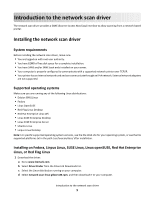Lexmark X500 Network Scan Drivers
Lexmark X500 Manual
 |
View all Lexmark X500 manuals
Add to My Manuals
Save this manual to your list of manuals |
Lexmark X500 manual content summary:
- Lexmark X500 | Network Scan Drivers - Page 1
Network Scan Driver User's Guide January 2011 www.lexmark.com - Lexmark X500 | Network Scan Drivers - Page 2
include technical inaccuracies or typographical errors. Changes are periodically made services, except those expressly designated by the manufacturer, are the user's responsibility. For Lexmark technical support, visit support.lexmark.com. For information on supplies and downloads, visit www.lexmark - Lexmark X500 | Network Scan Drivers - Page 3
window ...8 Scanning multiple pages...8 Scanning both sides of a page...10 Canceling a scan...11 Adjusting scan settings...12 Adjusting scan settings using XSane or OpenOffice.org 12 Adjusting scan settings using scanimage ...13 Setting default scan options ...17 Troubleshooting 18 Printer scans - Lexmark X500 | Network Scan Drivers - Page 4
XSane displays garbage characters...20 Index...21 Contents 4 - Lexmark X500 | Network Scan Drivers - Page 5
the network scan driver, make sure: • You are logged on with root user authority. • You have 62MB of free disk space for a complete installation. • You have SANE and/or SANE back ends installed on your server. • Your computer is properly configured to communicate with a supported network printer - Lexmark X500 | Network Scan Drivers - Page 6
, see the printer User's Guide. Removing the network scan driver 1 Do the following, depending on your operating system: In Fedora, Linpus Linux, SUSE Linux, Linux openSUSE, Red Hat Enterprise Linux, or Red Flag Linux Open a terminal window, and then type rpm -e lexmark-network-scan. Press Enter - Lexmark X500 | Network Scan Drivers - Page 7
job from the printer control panel, see the printer User's Guide. Scanning using applications Scanning using XSane 1 Open a terminal window, and then type xsane. Press Enter. 2 From the "device detection" dialog, navigate to: Available devices > select your printer > OK 3 From the "Network:scanner - Lexmark X500 | Network Scan Drivers - Page 8
on the scanner glass. 4 From the printer control panel, select your scan job. Note: If an Assertion 'c->xlib.lock' failed error occurs when using OpenSUSE 10.3, refer to http://en.opensuse.org/Xlib.lock for troubleshooting information. Scanning multiple pages The default paper source for scanning is - Lexmark X500 | Network Scan Drivers - Page 9
Using scanadf 1 Open a terminal window, and then type scanadf --source="Multiple Pages" -d [device_name]. Press Enter. 2 Place your document in the ADF or on the scanner glass. 3 From the printer control panel, select your scan job. Using OpenOffice.org Note: You may use Writer, Calc, Impress, or - Lexmark X500 | Network Scan Drivers - Page 10
1 From the toolbar, navigate to: Preferences > Setup > select Enhancement tab > Scan Multiple Page 2 From the dialog, click Scan. 3 Place your document in the ADF or on the scanner glass. 4 From the printer control panel, select your scan job. 5 Repeat step 2 until all the pages of your document are - Lexmark X500 | Network Scan Drivers - Page 11
. 4 From the toolbar, click Window > Show standard options. 5 Select the Scan both sides checkbox. 6 From the "Network:scanner" dialog, click Scan. 7 Place your document in the ADF. 8 From the printer control panel, select your scan job. Canceling a scan To cancel a scan, do one of the following - Lexmark X500 | Network Scan Drivers - Page 12
, do either of the following to access the scan options: • Using XSane 1 Open a terminal window, and then type xsane. Press Enter 2 From the "device detection" dialog, navigate to: Available devices > select your printer > OK 3 From the "Network:scanner" main dialog, do either of the following - Lexmark X500 | Network Scan Drivers - Page 13
XSane. Note: Your printer may not support all the options. To check, see the printer User's Guide. Adjusting scan settings using scanimage Scanimage is a command-line-only application that uses the first scanner found and the default scan settings. A command initiates the scan and stores the image - Lexmark X500 | Network Scan Drivers - Page 14
Select a scan resolution scan-resolution Note: Resolutions for all the printers are displayed as options. Select a color depth mode Values 75 150 200 300 400 600 1200 Note: Make sure the printer supports the resolution you select. 1-bit Black & White 8-bit Grayscale 24-bit Color Scanning 14 - Lexmark X500 | Network Scan Drivers - Page 15
Tabloid Oficio (Mexico) Folio Statement Universal Custom Scan Size ID Card 3x5 Photo 4x6 Photo Business Card Book Original Auto Size Mixed Size 4x8 in 5x7 in 3.5x4 in 8x10 in 9x13 cm 10x20 cm 20x25 cm 10x15 cm 3x18 cm L L2 Hagaki Note: Make sure the printer supports the size you select - Lexmark X500 | Network Scan Drivers - Page 16
brightness setting brightness Select a contrast setting contrast Scan a single-sheet or multiple-page source document the printer supports the size you select. • The printer uses the default values if the option is not supported. no yes Notes: • Make sure your printer has a duplex scanner and - Lexmark X500 | Network Scan Drivers - Page 17
supported options. • Your printer may not support all these options. To check, see the printer User's Guide. Setting default scan options All default scan options are stored in the scan driver scan driver configuration file, do the following: 1 Close XSane the application. 2 Open a terminal window, - Lexmark X500 | Network Scan Drivers - Page 18
future scan jobs. ENTER A VALID SCAN JOB LOGIN If a 401 Unauthorized Error is received when sending a scan job to the printer, then you need to provide a valid user name and password . The user name and password combination is valid for a single scan job and all future scan jobs. Troubleshooting 18 - Lexmark X500 | Network Scan Drivers - Page 19
not compatible Make sure: • Your printer is a multifunction printer. • The network scan driver supports your printer. For more information on your printer's compatibility, see the printer User's Guide. SANE does not recognize the network scan driver SANE-compliant applications such XSane and scanadf - Lexmark X500 | Network Scan Drivers - Page 20
SANE installations, you may need to set the LD_LIBRARY_PATH: 1 Open a terminal window, and then type export LD_LIBRARY_PATH=/usr/lib. 2 Press Enter. XSane displays garbage characters Run XSane version 0.90 or higher, which supports more languages than its earlier versions. Note: If you are running - Lexmark X500 | Network Scan Drivers - Page 21
10 using scanimage 10 using XSane 10 scanning multiple pages using OpenOffice.org 8 using scanadf 8 using scanimage 8 using XSane 8 setting default values 17 supported operating systems 5 system requirements 5 U uninstalling network scan driver 6 X XSane displays garbage characters 20 Index 21

Network Scan Driver
User's Guide
January 2011
www.lexmark.com