Lexmark X520 Card Stock & Label Guide
Lexmark X520 - MFP - Multifunction Manual
 |
UPC - 734646309066
View all Lexmark X520 manuals
Add to My Manuals
Save this manual to your list of manuals |
Lexmark X520 manual content summary:
- Lexmark X520 | Card Stock & Label Guide - Page 1
Card Stock & Label Guide Laser Printers January 2011 www.lexmark.com - Lexmark X520 | Card Stock & Label Guide - Page 2
in conjunction with other products, programs, or services, except those expressly designated by the manufacturer, are the user's responsibility. For Lexmark technical support, visit http://support.lexmark.com. For information on supplies and downloads, visit www.lexmark.com. If you don't have access - Lexmark X520 | Card Stock & Label Guide - Page 3
Troubleshooting...13 Card stock 15 Weight...15 Grain orientation...16 Coatings...17 Offset powders...18 Labels...19 Label characteristics...19 Printing on labels...19 Duplexing paper labels...19 Label components...21 Label design guidelines...23 Printer specifications 30 Lexmark C500n...30 Lexmark - Lexmark X520 | Card Stock & Label Guide - Page 4
E321, E323...67 Lexmark T420...68 Lexmark T430...70 Lexmark T520, T522...72 Lexmark T620, T622...74 Lexmark T630, T632, T634...77 Lexmark T640, T642, T644...81 Lexmark T650, T652, T654, and T656dne 83 Lexmark W812...86 Lexmark W820...87 Lexmark W840...88 Lexmark W850...90 Lexmark X203n and X204n - Lexmark X520 | Card Stock & Label Guide - Page 5
, X656de, and X658de 109 Lexmark X734, X736, and X738...113 Lexmark X782...115 Lexmark X790...117 Lexmark X850, X852e, and X854e...119 Lexmark X860e, X862e, and X864e...121 Lexmark X925...124 Lexmark X940 and X945...126 Optra plus, 4039, 4029, 4019, WinWriter 600 printers 127 Optra C...130 Optra - Lexmark X520 | Card Stock & Label Guide - Page 6
6 - Lexmark X520 | Card Stock & Label Guide - Page 7
vendors and converters. This document provides guidelines to help you select appropriate print materials for the following Lexmark laser printers. Model series 4019 models 4029 models 4039 10 plus 4039 12C C series E series OptraTM models Models All All All All C500, C510, C520, C522, C524 - Lexmark X520 | Card Stock & Label Guide - Page 8
or labels in a short period of time can create printing problems. Exclusive printing of labels, for example, may result in more frequent service calls. Proper printer maintenance helps alleviate these problems. For information about maintaining your printer, see "Maintenance procedures" on page 13 - Lexmark X520 | Card Stock & Label Guide - Page 9
forms that are shorter than the minimum length supported by your printer, you may be able to link two forms together when printing multiple forms. An optional Universally Adjustable Tray designed for the Optra S, Optra T, and Lexmark T printer families prints on a range of paper sizes including A6 - Lexmark X520 | Card Stock & Label Guide - Page 10
40-60%. Lexmark printers are designed to operate in a temperature range of 15.5-32°C (60 to 90°F) with relative humidity of 8 to 80%. Printing in an environment outside these recommendations may cause jams, feeding problems, reduced print quality, and predispensing (peeling) labels. Inks (preprinted - Lexmark X520 | Card Stock & Label Guide - Page 11
kit as specified (if applicable) • use of printing media outside of Lexmark specifications • use of non-Lexmark supplies (such as toner cartridges and/or inkjet cartridges) • use of non-Lexmark product or component Pick roller technology Some printers have an auto compensator which feeds paper more - Lexmark X520 | Card Stock & Label Guide - Page 12
For the following printers, make sure perforations fall outside the 0.3-0.79-inch area on the leading edge of the media: Optra S, Optra T, T520, T522, T620, T622, T630, T632, T634, T640, T642, T644, T650, T652, T654, T656dne, X203, X204, X264, X363, X364, X463, X464, X466, X543, X544, X546dtn, X560n - Lexmark X520 | Card Stock & Label Guide - Page 13
cleaning process every time you replace the black cartridge, more often with some media. Failure to follow maintenance procedures for your printer could cause jamming, poor print quality, feeding problems, and fuser problems. Troubleshooting The following table provides solutions for some common - Lexmark X520 | Card Stock & Label Guide - Page 14
Solutions to printing problems Problem Solution Print on heavy stock is blurred or out of focus. Toner rubs off the page. Make sure the Paper Type setting is appropriate for your print material. (Card stock in excess of 203 g/m2 [54-lb bond] may not produce acceptable print results.) Print five - Lexmark X520 | Card Stock & Label Guide - Page 15
withstand the high temperatures used in laser printing. Perforation and creasing may cause toner onto the paper properly, resulting in poor print quality. To determine if your printer is able to print on cover stock, locate your printer in the "Printer specifications" chapter and review the supported - Lexmark X520 | Card Stock & Label Guide - Page 16
problems, and material thicker than 0.17 mm (0.007 in.) may reduce print quality. Contact your supplier to determine the weight of any card stock you currently use. See the individual printer specifications in this document for more information about the card stock weights your printer supports - Lexmark X520 | Card Stock & Label Guide - Page 17
surfaces or surfaces that mimic laid finishes (glossy paper, not glossy card stock, is acceptable for some printers). Paper smoothness also affects print quality. If the paper is too rough, the toner does not fuse to the paper properly; if the paper is too smooth, it can affect feed reliability - Lexmark X520 | Card Stock & Label Guide - Page 18
shops to prevent printed pages from sticking together. Powder is usually sprayed on the printed page right before it reaches the stacker on the offset printing press. This powder provides an intermediate layer between two sheets of paper, preventing ink from transferring from one sheet to another - Lexmark X520 | Card Stock & Label Guide - Page 19
labels) can cause labels to peel off during printing, resulting in a paper jam. Partial sheets can also contaminate your printer and cartridge with adhesive and can void the printer and cartridge service warranties. Do not feed labels through the printer more than once. Doing so may result in - Lexmark X520 | Card Stock & Label Guide - Page 20
label sheet and prevent tearing at perforations and die-cuts during printing. In addition, using ties helps prevent the labels from predispensing in the printer. The slits and cuts in the labels expose the adhesives to the printer. For best results when duplexing labels, position the label sheet so - Lexmark X520 | Card Stock & Label Guide - Page 21
print on both sides of paper labels specifically designed for duplexing. In addition, you can use the wiper to simplex paper labels and duplex paper in the same printer. When ordering a new cartridge, be sure to order the cartridge for use in high speed laser printers (50 or more pages per - Lexmark X520 | Card Stock & Label Guide - Page 22
Lexmark E230, E232, E234(n), E330, E332n, E260, E360, E460, C510, C520, C522, C524, C530, C532, C534, C540, C734, C736, C750, C752, C760, C762, C770, C772, C780, C782, C935, T520 printer. Liner materials that produce excessive paper dust or chaff as they feed through the printer may also affect print - Lexmark X520 | Card Stock & Label Guide - Page 23
printing problem is printer and cartridge contamination. The adhesives are semi-liquid and may contain volatile components. If the sheet jams in the fuser, the adhesive can melt, thereby contaminating parts of the printer or releasing fumes. To avoid exposing adhesive to the paper path guides - Lexmark X520 | Card Stock & Label Guide - Page 24
must be removed before printing, then round all corners and make sure adhesive is not exposed. The following diagram shows a recommended label design for Optra plus printers, 4039, 4029, and 4019, as well as the T610, T520, T620, and T630 laser printers. Note: The non-print area may vary, depending - Lexmark X520 | Card Stock & Label Guide - Page 25
Liner edge Stripped edge 0.125 in. 3 mm 0.094 in. 2.4 mm Leading Edge 8.5 in. 215.9 mm Waste strip 0.25 in (6.35 mm) Non-print area 0.33 in. 8.38 mm 0.5 in. Top perforation 12.7 mm Waste strip Driver edge 11 in. 279.4 mm 0.06 in. 1.6 mm Perforation end Liner edge 0.33 in. 8.38 mm Non - Lexmark X520 | Card Stock & Label Guide - Page 26
The following diagram shows a recommended label design for the T640 and T650 laser printers. Labels 26 - Lexmark X520 | Card Stock & Label Guide - Page 27
diagram shows a recommended label design for laser printers, which use a different paper picking mechanism. 0.094 in. 2.4 mm Leading Edge 8.5 in. 215.9 mm Liner edge Stripped edge 0.125 in. 3 mm Non-print area 0.79 in. 20 mm 0.33 in. 8.38 mm Top perforation Driver edge 11 in. 279.4 mm 0.06 - Lexmark X520 | Card Stock & Label Guide - Page 28
may lead to labels peeling off the form inside the printer, which will require printer servicing. For more information on recommended label designs, see "Label design guidelines" on page 23. • For Optra S, Optra T, and Lexmark T printers, a leading and trailing edge stripped area is recommended to - Lexmark X520 | Card Stock & Label Guide - Page 29
cartridge, be sure to order the cartridge edges. • When printing on integrated forms with a printer first. • Due to the unique construction of integrated forms, you may experience stacking problems in the output bin. Contact your Lexmark marketing representative if you experience stacking problems - Lexmark X520 | Card Stock & Label Guide - Page 30
Printer specifications Lexmark C500n Limit label printing to occasional use of paper office labels designed for laser printers. The Lexmark C500n does not support vinyl or polyester labels. The Lexmark C500n supports 90-210-g/m2 (24-55-lb) stock. Card stock and labels are supported from Tray 1 and - Lexmark X520 | Card Stock & Label Guide - Page 31
C510 Limit label printing to occasional use of paper office labels designed for laser printers. The Lexmark C510 does not support vinyl or polyester labels. The Lexmark C510 supports stocks up to 176 g/m2. Feed labels from the standard tray only, which holds up to 80 sheets of labels or up to - Lexmark X520 | Card Stock & Label Guide - Page 32
Limit label printing to occasional use of paper office labels designed for laser printers. The Lexmark C520, C522, and C524 do not support vinyl or polyester labels. The Lexmark C520, C522, and C524 support stocks up to 176 g/m2. Card stock is supported from Tray 1, Tray 2, the manual feed slot - Lexmark X520 | Card Stock & Label Guide - Page 33
feeder Manual feed slot 120 g/m2 163 g/m2 * Vinyl labels are not supported. Card print quality degradation. Weight: Up to 163 g/m2 Index Bristol (90 lb) Up to 163 g/m2 Tag (100 lb) Weight: Up to 176 g/m2 For more information on the supported media sizes, see the printer User's Guide - Lexmark X520 | Card Stock & Label Guide - Page 34
, always set Paper Type to Card Stock. For more information, see "Pick roller technology" on page 11. Lexmark C530, C532, and C534 Limit label printing to occasional use of paper office labels designed for laser printers. The Lexmark C530, C532, and C534 do not support vinyl or polyester labels - Lexmark X520 | Card Stock & Label Guide - Page 35
paper. Using media higher than 200 Sheffield could result in print quality degradation. Weight: Up to 163 g/m2 Index Bristol (90 lb) Up to 163 g/m2 Tag (100 lb) Weight: Up to 176 g/m2 For more information on the supported media sizes, see the printer User's Guide on the publications CD - Lexmark X520 | Card Stock & Label Guide - Page 36
printer control panel or from MarkVision Professional, set Paper Type to Labels. • Do not print Lexmark C540, C543, C544, and C546dtn Notes: • Your printer may not have a 650-sheet duo drawer with an integrated multipurpose feeder. • The 250-sheet tray (Tray 1) and the 650-sheet duo drawer support - Lexmark X520 | Card Stock & Label Guide - Page 37
office labels designed for laser printers. The Lexmark C540, C543, C544, and C546dtn do not support vinyl or polyester labels. The Lexmark C540, C543, C544, and C546dtn support card stock weights up to 176 g/m2. Card stock and labels are supported from Tray 1, Tray 2, the manual feeder, and the - Lexmark X520 | Card Stock & Label Guide - Page 38
more information, see "Pick roller technology" on page 11. Lexmark C720 Limit label printing to occasional use of paper office labels designed for laser printers. The Lexmark C720 does not support vinyl or polyester labels. The Lexmark C720 supports stocks up to 43 lb (163 g/m2). Feed labels from - Lexmark X520 | Card Stock & Label Guide - Page 39
support Paper source Tray 1 (standard tray) Index Bristol 163 g/m2 Card stock Tag 163 g/m2 Cover - For paper and transparency specifications, see the printer User's Guide optimal. Using media higher than 300 Sheffield could result in printing degradation. Weight: Up to 163 g/m2 Index Bristol ( - Lexmark X520 | Card Stock & Label Guide - Page 40
print quality, always set the Paper Type to Card Stock. Lexmark C734 and C736 Lexmark C734 and C736 support maximum weights supported. Overview of card stock support Paper source 203 g/m2 163 g/m2 216 g/m2 Overview of label support Paper source Standard 550-sheet tray (Tray 1) Optional 550-sheet - Lexmark X520 | Card Stock & Label Guide - Page 41
supported media sizes, see the printer User's Guide on the publications CD. Card stock and label guidelines When printing on labels: • Print printer. • Be aware that preprinting, perforation, and creasing may significantly affect the print quality and cause jams or other paper-handling problems - Lexmark X520 | Card Stock & Label Guide - Page 42
C750 The Lexmark C750 prints on many labels designed for use with laser printers. The following table lists the maximum weights supported by the trays and the multipurpose feeder. The Lexmark C750 paper feeding mechanism uses advanced technology that enhances feeding reliability. The Lexmark C750 - Lexmark X520 | Card Stock & Label Guide - Page 43
Labels are one of the most difficult print materials for laser printers. A fuser equipped with a web oiler may be required for label applications to optimize feed reliability. Contact your local service representative for ordering information. If you print large quantities of labels or other glossy - Lexmark X520 | Card Stock & Label Guide - Page 44
"Maintenance procedures" on page 13 • "Troubleshooting" on page 13 Lexmark C752 The Lexmark C752 prints on many labels designed for use with laser printers. The Lexmark C752 trays, which hold approximately 500 sheets of 75 g/m2 paper, reliably feed all supported media. The following table lists the - Lexmark X520 | Card Stock & Label Guide - Page 45
16 for specific recommendations. 3 Vinyl labels are supported only when printing environment and media are 20-32°C (68-90°F). 4 Pressure-sensitive area must enter the printer first. For paper and transparency specifications, see the Lexmark C752 Publications CD. The following table indicates the - Lexmark X520 | Card Stock & Label Guide - Page 46
paper tray. Combining print materials can cause feeding problems. • Use full label sheets. Partial sheets may cause labels to peel off during printing, resulting in a paper jam. Adhesive material may contaminate your printer. It could also void your printer and cartridge warranties. When feeding - Lexmark X520 | Card Stock & Label Guide - Page 47
Lexmark C760 and C762 print on many labels designed for use with laser printers. The following table lists the maximum weights supported by the trays and the multipurpose feeder. Note: The optional 2,000-sheet drawer supports paper only. Print material specifications Range or maximum weight - Lexmark X520 | Card Stock & Label Guide - Page 48
tray. Combining print materials can cause feeding problems. • Use full label sheets. Partial sheets may cause labels to peel off during printing, resulting in a paper jam. Adhesive material may contaminate your printer. It could also void your printer and cartridge warranties. Print on sheets with - Lexmark X520 | Card Stock & Label Guide - Page 49
, C772, C780, and C782 The Lexmark C770, C772, C780, and C782 print on many labels designed for use with laser printers. The following tables list the maximum weights supported by the trays and the multipurpose feeder. Note: The optional 2000-sheet drawer supports plain and glossy paper. Overview - Lexmark X520 | Card Stock & Label Guide - Page 50
following: • "Pick roller technology" on page 11 • "Maintenance procedures" on page 13 • "Troubleshooting" on page 13 Lexmark C790 Lexmark C790 prints on many labels designed for use with laser printers. The following tables list the maximum weights supported by the trays and the multipurpose feeder - Lexmark X520 | Card Stock & Label Guide - Page 51
tray. Combining print materials can cause feeding problems. • Use full label sheets. Partial sheets may cause labels to peel off during printing, resulting in a paper jam. Adhesive material may contaminate your printer. It could also void your printer and cartridge warranties. Print on sheets with - Lexmark X520 | Card Stock & Label Guide - Page 52
" on page 11 • "Maintenance procedures" on page 13 • "Troubleshooting" on page 13 Lexmark C910 Limit label printing to occasional use of paper office labels designed for laser printers. We do not recommend using vinyl or polyester labels. The Lexmark C910 supports stocks up to 163 g/m2 (90 lb). The - Lexmark X520 | Card Stock & Label Guide - Page 53
set the Paper Type to Card Stock in the Paper Menu. Lexmark C912 Limit label printing to occasional use of paper office labels designed for laser printers. We do not recommend using vinyl or polyester labels. The Lexmark C912 supports stocks up to 216 g/m2. The following table lists the maximum - Lexmark X520 | Card Stock & Label Guide - Page 54
stock and label support Paper source Standard specifications, refer to the printer publications CD. Card stock and label guidelines When printing on labels: • Use Download the vinyl file, vinyl8ppm.npa, from our FTP site and send it to the printer (copy the file to the printer port). Printer specifications - Lexmark X520 | Card Stock & Label Guide - Page 55
set the Paper Type to Card Stock in the Paper Menu. Lexmark C920 Limit label printing to occasional use of paper office labels designed for laser printers. We do not recommend using vinyl or polyester labels. The Lexmark C920 supports stocks up to 216 g/m2. The following table lists the maximum - Lexmark X520 | Card Stock & Label Guide - Page 56
in the Paper Menu. Lexmark C925 Limit label printing to occasional use of A4- or letter-size paper office labels designed for laser printers. We do not recommend using vinyl or polyester labels. The trays and the multipurpose feeder support card stock. The multipurpose feeder supports card stocks up - Lexmark X520 | Card Stock & Label Guide - Page 57
g/m2 157 g/m2 135 g/m2 256 g/m2 Overview of label support Paper source Standard 150-sheet tray Multipurpose feeder Paper 131 g/m2 .) Weight: Up to 216 g/m2 Card stock and label guidelines When printing on labels: • From the printer control panel, set Paper Type to Labels in the Paper Menu. - Lexmark X520 | Card Stock & Label Guide - Page 58
• We recommend the use of grain long card stock. Lexmark C935 Limit label printing to occasional use of A4- or letter-size paper office labels designed for laser printers. We do not recommend using vinyl or polyester labels. Lexmark C935 supports card stock up to 220 g/m2. The following table lists - Lexmark X520 | Card Stock & Label Guide - Page 59
jams. • We recommend the use of grain long card stock. Lexmark E120 Limit label printing to occasional use of paper office labels designed for laser printers. We do not recommend using vinyl or polyester labels. The Lexmark E120 supports stocks up to 163 g/m2 (43 lb). The automatic paper feeder - Lexmark X520 | Card Stock & Label Guide - Page 60
support Paper source Tray 1 Manual feed Card stock Index Bristol 135-163 g/m2 (up to 90 lb) 135-163 g/m2 (up to 90 lb) Labels Paper 60-163 g/m2 (16-43 lb) 60-163 g/m2 (16-43 lb) For paper and transparency specifications, see the Lexmark Sheffield could result in printing degradation. Card stock - Lexmark X520 | Card Stock & Label Guide - Page 61
laser printers. We do not recommend using vinyl or polyester labels. The Lexmark E220 supports stocks up to 163 g/m2 (43 lb). The automatic paper feeder can hold up to 10 sheets of card stock or labels. The following table lists the maximum weights supported by Tray 1 and the manual in printing - Lexmark X520 | Card Stock & Label Guide - Page 62
E230, E232, E234(n), E330, and E332n Limit label printing to occasional use of paper office labels designed for laser printers. We do not recommend using vinyl or polyester labels. The Lexmark E230, E232, E234(n), E330, and E332n support paper and label stock from 60-90 g/m2 (24 lb) and card - Lexmark X520 | Card Stock & Label Guide - Page 63
Limit label printing to occasional use of paper office labels designed for laser printers. We do not recommend using vinyl or polyester labels. The printer supports stocks up to 163 g/m2 (43 lb). You can load up to 50 label sheets in Tray 1. Card stock must be sent through the manual feeder one - Lexmark X520 | Card Stock & Label Guide - Page 64
Lexmark E250, E350, and E450n Limit label printing to occasional use of paper office labels designed for laser printers. We do not recommend using vinyl or polyester labels. The printer supports paper and label stock from 60-90 g/m2 and index card stock up to 163 g/m2 (43 lb). You can load up to 50 - Lexmark X520 | Card Stock & Label Guide - Page 65
Lexmark E260, E260d, E260dn, E360d, E360dn, E460dn, E460dw, and E462dtn Limit label printing to occasional use of paper office labels designed for laser printers. We do not recommend using vinyl or polyester labels. The printer supports paper and label stock from 60-90 g/m2 and index card stock up - Lexmark X520 | Card Stock & Label Guide - Page 66
E320, E322 Limit label printing to occasional use of paper office labels designed for laser printers. We do not recommend using vinyl or polyester labels. The Lexmark E320 and Lexmark E322 support stocks up to 163 g/m2 (43 lb). The automatic paper feeder can hold up to 10 sheets of card stock - Lexmark X520 | Card Stock & Label Guide - Page 67
E321, E323 Limit label printing to occasional use of paper office labels designed for laser printers. We do not recommend using vinyl or polyester labels. The Lexmark E321 and Lexmark E323 support stocks up to 163 g/m2 (43 lb). The automatic paper feeder can hold up to 10 sheets of card stock - Lexmark X520 | Card Stock & Label Guide - Page 68
T420 The Lexmark T420 prints on many labels designed for use with laser printers. The Lexmark T420 supports stocks up to 60-199 g/m2 (16-53 lb). The standard tray is designed to handle 100 sheets of heavy labels, but its capacity may - Lexmark X520 | Card Stock & Label Guide - Page 69
printing, resulting in a paper jam. Partial sheets will also contaminate the printer and the cartridge with adhesive, and could void the printer and cartridge possible, a 3-mm (0.125-in.) strip should be removed on the leading and driver edge, and a non-oozing adhesive should be used. • Remove a 3-mm - Lexmark X520 | Card Stock & Label Guide - Page 70
information, see "Maintenance procedures" on page 13. Lexmark T430 The Lexmark T430 prints on paper office labels designed for laser printers. Limit label printing to occasional use. We do not recommend using vinyl or polyester labels. The Lexmark T430 supports stocks from 60-163 g/m2 (16-43 lb - Lexmark X520 | Card Stock & Label Guide - Page 71
printing, resulting in a paper jam. Partial sheets will also contaminate your printer and your cartridge with adhesive, and could void your printer and cartridge print side facedown. When printing on card stock: • Set the Paper Type to Card Stock from the printer driver, the Local Printer Setup - Lexmark X520 | Card Stock & Label Guide - Page 72
see "Maintenance procedures" on page 13. Lexmark T520, T522 The Lexmark T520 and T522 print on many labels designed for use with laser printers. The following table lists the maximum weights supported by the trays and the multipurpose feeder. Print material specifications Range or maximum weight - Lexmark X520 | Card Stock & Label Guide - Page 73
specifications, see the printer publications CD. The following table indicates the paper sizes each tray supports. Paper Source specifications printing degradation. Weight: Up to 199 g/m2 Index Bristol (90 lb) Up to 203 g/m2 Tag (100 lb) Standard trays and special media trays The Lexmark T520 - Lexmark X520 | Card Stock & Label Guide - Page 74
paper tray. Combining print materials can cause feeding problems. • Use full label sheets. Partial sheets may cause labels to peel off during printing, resulting in a paper jam. Adhesive material may contaminate your printer. It could also void your printer and cartridge warranties. When feeding - Lexmark X520 | Card Stock & Label Guide - Page 75
The Lexmark T620 and T622 print on many labels designed for use with laser printers. The following table lists the maximum weights supported by the trays and the multipurpose feeder. Print material specifications Range or maximum weight supported Print Material Multipurpose feeder4 and optional - Lexmark X520 | Card Stock & Label Guide - Page 76
-print sizes, such as 3 x 7-inch forms, Lexmark offers a variety of special media trays and drawers. Note: Optional 250-sheet Universally Adjustable Trays support label guidelines Labels are one of the most difficult print materials for laser printers. A special fuser cleaner should be used for - Lexmark X520 | Card Stock & Label Guide - Page 77
" on page 16 • "Maintenance procedures" on page 13 • "Troubleshooting" on page 13 Lexmark T630, T632, T634 The Lexmark T630, T632, and T634 print on many labels designed for use with laser printers. The following table lists the maximum weights supported by the trays and the multipurpose feeder - Lexmark X520 | Card Stock & Label Guide - Page 78
material specifications Range or maximum weight supported Print material Multipurpose feeder3 and 250-sheet and 500-sheet be experienced from the multipurpose feeder. 3 Pressure-sensitive area must enter the printer first for grain short paper. For paper and transparency specifications, see the - Lexmark X520 | Card Stock & Label Guide - Page 79
For those difficult-to-print sizes, such as 3 x 5-inch index cards, Lexmark offers a variety of support forms with a minimum length of 7 inches on a T632. Optional 400-sheet Universally Adjustable Trays support one of the most difficult print materials for laser printers. A special fuser cleaner - Lexmark X520 | Card Stock & Label Guide - Page 80
paper tray. Combining print materials can cause feeding problems. • Use full label sheets. Partial sheets may cause labels to peel off during printing, resulting in a paper jam. Adhesive material may contaminate your printer. It could also void your printer and cartridge warranties. When feeding - Lexmark X520 | Card Stock & Label Guide - Page 81
T640, T642, T644 The Lexmark T640, T642, and T644 print on many labels designed for use with laser printers. The following table lists the maximum weights supported by the trays and the multipurpose feeder. Overview of card stock and label support Card stock Labels Grain Index Dual-web - Lexmark X520 | Card Stock & Label Guide - Page 82
Labels are one of the most difficult print materials for laser printers. A special fuser cleaner should be cartridge that will include the correct fuser cleaner. It is possible to duplex certain labels that have been specifically designed for this application. To duplex labels, consult the Lexmark - Lexmark X520 | Card Stock & Label Guide - Page 83
• "Maintenance procedures" on page 13 • "Troubleshooting" on page 13 Lexmark T650, T652, T654, and T656dne The Lexmark T650, T652, T654, and T656dne print on many labels designed for use with laser printers. The following table lists the maximum weights supported by the trays and the multipurpose - Lexmark X520 | Card Stock & Label Guide - Page 84
-to-print sizes, such as 3 x 5-inch index cards, Lexmark offers print forms with a minimum length of five inches when installed either in the integral tray location or in a 200-sheet drawer under a 200-sheet integral tray. Forms less than seven inches long are not supported Printer specifications 84 - Lexmark X520 | Card Stock & Label Guide - Page 85
difficult print materials for laser printers. A print materials can cause feeding problems. • Use full label sheets. Partial sheets may cause labels to peel off during printing, resulting in a paper jam. Adhesive material may contaminate your printer. It could also void your printer and cartridge - Lexmark X520 | Card Stock & Label Guide - Page 86
on page 13 • "Troubleshooting" on page 13 Lexmark W812 The Lexmark W812 prints on many labels designed for use with laser printers. The following table lists the maximum weights supported by the trays and the multipurpose feeder. Overview of card stock and label support Card stock Labels Paper - Lexmark X520 | Card Stock & Label Guide - Page 87
.) 279-356 mm (11-11.7 in.) Up to 163 g/m2 Limit label printing to occasional use of A4- or letter-size paper office labels designed for laser printers. We do not recommend using vinyl or polyester labels. The Lexmark W820 supports stocks up to 163 g/m2. Always feed labels and card stock from Tray - Lexmark X520 | Card Stock & Label Guide - Page 88
. • We recommend the use of grain long card stock. Lexmark W840 Limit label printing to occasional use of A4- or letter-size paper office labels designed for laser printers. We do not recommend using vinyl or polyester labels. The Lexmark W840 supports stocks up to 216 g/m2. Always feed labels and - Lexmark X520 | Card Stock & Label Guide - Page 89
the machine more than once. • Load labels into the manual bypass feeder with the recommended print side faceup and the top edge going in first. When printing on card stock: • Set the Paper Type to Card Stock from the printer driver. • Do not use preprinted card stock manufactured with chemicals - Lexmark X520 | Card Stock & Label Guide - Page 90
the manual bypass feeder with the recommended print side faceup and the top edge going in first. Lexmark W850 Limit label printing to occasional use of A4- or letter-size paper office labels designed for laser printers. We do not recommend using vinyl or polyester labels. The Lexmark W850 supports - Lexmark X520 | Card Stock & Label Guide - Page 91
the machine more than once. • Load labels into the manual bypass feeder with the recommended print side faceup and the top edge going in first. When printing on card stock: • Set the Paper Type to Card Stock from the printer driver. • Do not use preprinted card stock manufactured with chemicals - Lexmark X520 | Card Stock & Label Guide - Page 92
X203n and X204n Limit label printing to occasional use of paper office labels designed for laser printers. We do not recommend printing more than 20 pages of labels a month. For best results, feed labels from the paper tray. The Lexmark X203n and X204n printer models support stocks up to 90 g/m2 - Lexmark X520 | Card Stock & Label Guide - Page 93
X215 The Lexmark X215 prints on paper office labels designed for use with laser printers. Labels can be fed only from the manual bypass feeder. Card stock and labels must be fed one sheet at a time through the manual bypass feeder. The following table lists the maximum weights supported by the - Lexmark X520 | Card Stock & Label Guide - Page 94
Use only materials recommended for use with laser printers. To prevent specialty media sheets from sticking together, remove each sheet from the output bin as it is printed. When printing on labels: • Set the Paper Type to Labels from the printer driver. • Use standard-size products (either A4 or - Lexmark X520 | Card Stock & Label Guide - Page 95
card stock. • Load card stock into the manual bypass feeder with the recommended print side faceup and the top edge going in first. Lexmark X264dn, X363dn, X364dn, and X364dw Limit label printing to occasional use of paper office labels designed for laser printers. We do not recommend using vinyl - Lexmark X520 | Card Stock & Label Guide - Page 96
of the adhesive is not possible, remove a 1.6 mm (0.06 in.) strip on the leading and driver edge, and use a non-oozing adhesive. • Portrait orientation works best, especially when printing bar codes. When printing on card stock: • Make sure the Paper Type is Card Stock. • Select the Paper Texture - Lexmark X520 | Card Stock & Label Guide - Page 97
. For more information, see "Maintenance procedures" on page 13. Lexmark X422 The Lexmark X422 prints on many labels designed for use with laser printers. Card stock is supported from the multipurpose feeder, and labels are supported from the standard tray. The following table lists the maximum - Lexmark X520 | Card Stock & Label Guide - Page 98
(0.125-in.) strip should be removed on the leading and driver edge, and a non-oozing adhesive should be used. • print side faceup and the top edge going in first. Lexmark X463de, X464de, X466dte, and X466dtwe Limit label printing to occasional use of paper office labels designed for laser printers - Lexmark X520 | Card Stock & Label Guide - Page 99
supported by the standard tray, optional 250- and 550-sheet trays, and multipurpose and manual feeders. Overview of card stock and label support Sheffield is optimal. Using media higher than 300 Sheffield could result in printing degradation. Card stock Weight: Up to 163 g/m2 Index Bristol (90 - Lexmark X520 | Card Stock & Label Guide - Page 100
affect the print quality and cause jams or other paper handling problems. • Check Lexmark X500 and X502n Limit label printing to occasional use of paper office labels designed for laser printers. The Lexmark X500 and X502n do not support vinyl or polyester labels. The Lexmark X500 and X502n support - Lexmark X520 | Card Stock & Label Guide - Page 101
: Up to 210 g/m2 For more information on the supported media sizes, see the printer User's Guide on the publications CD. Lexmark X543, X544, and X546dtn Limit label printing to occasional use of paper office labels designed for use with laser printers. Lexmark X543, X544, and X546dtn do not - Lexmark X520 | Card Stock & Label Guide - Page 102
printer may support problems. • Use only letter-, A4-, or legal-size full label sheets. Partial sheets may cause labels to peel off during printing, resulting in a paper jam. Adhesive material may contaminate your printer. It could also void your printer and cartridge warranties. When printing - Lexmark X520 | Card Stock & Label Guide - Page 103
X560 The Lexmark X560 prints on many labels designed for use with laser printers. The following table lists the maximum weights supported by the trays and the multipurpose feeder. Note: Scanning large quantities of labels is not recommended. Overview of card stock and label support Card stock - Lexmark X520 | Card Stock & Label Guide - Page 104
Do not use card stock that is creased. It may cause paper jams. Lexmark X642e The Lexmark X642e prints on many labels designed for use with laser printers. The following table lists the maximum weights supported by the trays and the multipurpose feeder. Note: Scanning large quantities of labels is - Lexmark X520 | Card Stock & Label Guide - Page 105
difficult-to-print sizes, such as 3 x 5-inch index cards, Lexmark offers a print forms with a minimum length of 5 inches when installed either in the integral tray location or in a 250-sheet drawer under a 250-sheet integral tray. Forms less than 7 inches are not supported Printer specifications 105 - Lexmark X520 | Card Stock & Label Guide - Page 106
tray. Combining print materials can cause feeding problems. • Use full label sheets. Partial sheets may cause labels to peel off during printing, resulting in a paper jam. Adhesive material may contaminate your printer. It could also void your printer and cartridge warranties. When printing on card - Lexmark X520 | Card Stock & Label Guide - Page 107
The Lexmark X644e and X646e print on many labels designed for use with laser printers. The following table lists the maximum weights supported by the trays and the multipurpose feeder. Note: Scanning large quantities of labels is not recommended. Overview of card stock and label support Card - Lexmark X520 | Card Stock & Label Guide - Page 108
one of the most difficult print materials for laser printers. A special fuser cleaner yield return print cartridge or X644X01A extra high yield print cartridge. It is possible to duplex certain labels that have been specifically designed for this application. To duplex labels, consult the Lexmark - Lexmark X520 | Card Stock & Label Guide - Page 109
procedures" on page 13 • "Troubleshooting" on page 13 Lexmark X651de, X652de, X654de, X656de, and X658de The Lexmark X651de, X652de, X654de, X656de, and X658de print on many labels designed for use with laser printers. The following table lists the maximum weights supported by the trays and the - Lexmark X520 | Card Stock & Label Guide - Page 110
be used to print forms with a minimum length of five inches when installed either in the integral tray location or in a 250-sheet drawer under a 250-sheet integral tray. Forms less than seven inches in length are not supported from a 400-sheet universally adjustable tray. Printer specifications 110 - Lexmark X520 | Card Stock & Label Guide - Page 111
print materials for laser printers. Printing print materials can cause feeding problems. • Use full label sheets. Partial sheets may cause labels to peel off during printing, resulting in a paper jam. Adhesive material may contaminate your printer. It could also void your printer and cartridge - Lexmark X520 | Card Stock & Label Guide - Page 112
When printing on card stock: • Set the Paper Type to Card Stock in the Paper Menu. • Do not use card stock , see the following: • "Pick roller technology" on page 11 • "Grain orientation" on page 16 • "Maintenance procedures" on page 13 • "Troubleshooting" on page 13 Printer specifications 112 - Lexmark X520 | Card Stock & Label Guide - Page 113
X736, and X738 Lexmark X734, X736, and X738 printer models support card stock and labels from the standard 550-sheet tray, an optional 550-sheet tray, the multipurpose tray, and the optional 550-sheet specialty media drawer. Note: The optional 2,000-sheet tray does not support card stock or labels - Lexmark X520 | Card Stock & Label Guide - Page 114
supported media sizes, see the printer User's Guide on the publications CD. Card stock and label guidelines When printing on labels: • Print printer. • Be aware that preprinting, perforation, and creasing may significantly affect the print quality and cause jams or other paper-handling problems - Lexmark X520 | Card Stock & Label Guide - Page 115
X782 The Lexmark X782 can print on many labels designed for use with laser printers. The following tables list the maximum weights supported by the trays and the multipurpose feeder. Note: The optional 2000-sheet drawer supports plain and glossy paper. Overview of card stock support Paper source - Lexmark X520 | Card Stock & Label Guide - Page 116
tray. Combining print materials can cause feeding problems. • Use full label sheets. Partial sheets may cause labels to peel off during printing, resulting in a paper jam. Adhesive material may contaminate your printer. It could also void your printer and cartridge warranties. Print on sheets with - Lexmark X520 | Card Stock & Label Guide - Page 117
Lexmark X790 Lexmark X790 supports card stock and labels from the standard 550-sheet tray, an optional 550-sheet tray, and the multipurpose feeder. Note: The optional 2,000-sheet drawer does not support card stock or labels. Overview of card stock support g/m2 216 g/m2 Printer specifications 117 - Lexmark X520 | Card Stock & Label Guide - Page 118
labels are supported only when the printing environment and laser printers. To prevent specialty media sheets from sticking together, remove each sheet from the exit bin as it is printed. Card stock and label guidelines When printing on labels: • Set Paper Type to Labels from the printer driver - Lexmark X520 | Card Stock & Label Guide - Page 119
-in.) strip should be removed on the leading and driver edge, and a non-oozing adhesive should be used. printer first. Lexmark X850, X852e, and X854e Limit label printing to occasional use of paper office labels designed for laser printers. Paper labels are supported in Tray 1, Tray 2, and the manual - Lexmark X520 | Card Stock & Label Guide - Page 120
recommended for use with laser printers. To prevent specialty media sheets from sticking together, remove each sheet from the output bin as it is printed. Card stock and label guidelines When printing on labels: • Set the Paper Type to Labels from the printer driver. • Use standard-size products - Lexmark X520 | Card Stock & Label Guide - Page 121
the top edge going in first. Lexmark X860e, X862e, and X864e Limit label printing to occasional use of A4- or letter-size paper office labels designed for laser printers. We do not recommend using vinyl or polyester labels. The Lexmark X860e, X862e, and X864e support stocks up to 216 g/m2. Always - Lexmark X520 | Card Stock & Label Guide - Page 122
the machine more than once. • Load labels into the manual bypass feeder with the recommended print side faceup and the top edge going in first. When printing on card stock: • Set the Paper Type to Card Stock from the printer driver. • Do not use preprinted card stock manufactured with chemicals - Lexmark X520 | Card Stock & Label Guide - Page 123
• We recommend the use of grain short card stock. • Load card stock into the manual bypass feeder with the recommended print side faceup and the top edge going in first. Printer specifications 123 - Lexmark X520 | Card Stock & Label Guide - Page 124
Lexmark X925 Limit label printing to occasional use of A4- or letter-size paper office labels designed for laser printers. We do not recommend using vinyl or polyester labels. Trays and the multipurpose feeder support card stock. The multipurpose feeder supports card stocks up to 256 g/m2. Always - Lexmark X520 | Card Stock & Label Guide - Page 125
Overview of label support Paper source Standard 150-sheet tray Multipurpose feeder at least 1 mm (0.04 in.) away from the edges. Adhesive material may contaminate your printer and could void your warranty. When printing on card stock: • Use grain long card stock, and set Paper Type to Card Stock - Lexmark X520 | Card Stock & Label Guide - Page 126
of A4- or letter-size paper office labels designed for laser printers. We do not recommend using vinyl or polyester labels. Lexmark X940 and X945 support stocks up to 220 g/m2. Always feed labels and card stock from Tray 1, 2, or 3. We recommend printing on grain long card stock. The following table - Lexmark X520 | Card Stock & Label Guide - Page 127
sheets. Partial sheets may cause labels to peel off during printing and result in a paper jam. • Do not use printers The following table lists the maximum weights supported by each of the special card stock and label trays, as well as the manual feed tray. Overview of card stock and label support - Lexmark X520 | Card Stock & Label Guide - Page 128
printer. Note: If you use materials with a weight over 135 g/m2 (36 lb bond), print registration and skew may be unpredictable. Card stock and labels supported Lower: All supported media Upper: 120-150 g/m2 Lower: 140-180 g/m2 Upper: 260-265 g/m2 Lower: 260-300 g/m2 1 You can manually feed card - Lexmark X520 | Card Stock & Label Guide - Page 129
positions (upper and lower) Upper and Lower: All supported media Upper and Lower: All supported media 1 Select the appropriate tray according to the part printing degradation. Weight: Up to 163 g/m2 Index Bristol (90 lb) Up to 163 g/m2 Tag (100 lb) Maintenance procedures For reliable printer - Lexmark X520 | Card Stock & Label Guide - Page 130
43.74 or later is required to use the 4039 cartridges in your Optra and Optra plus printer. Print the menus page from the Tests Menu to determine the level of engine code installed in your printer. Contact Lexmark customer support if you need assistance upgrading to a higher level. • Always use - Lexmark X520 | Card Stock & Label Guide - Page 131
trays. For paper and transparency specifications, see the printer User's Guide. Optra C710 Limit label printing to occasional use of paper office labels designed for laser printers. We do not recommend using vinyl or polyester labels. The Optra C710 supports stocks up to 163 g/m2 (90 lb). Feed - Lexmark X520 | Card Stock & Label Guide - Page 132
operator panel or from MarkVision Professional, set the Paper Type to Labels. • Do not print a large number of labels continuously. • Do not use labels that have coating or exposed adhesive on the label sheets. When printing on card stock: • We recommend using Springhill Index Plus 90 lb card stock. • For - Lexmark X520 | Card Stock & Label Guide - Page 133
Optra Color 1200 Limit label printing to occasional use of paper office labels designed for laser printers. We do not recommend using vinyl or polyester labels. The Optra Color 1200 supports stock up to 163 g/m2 (43 lb). Always feed labels and card stock from the multipurpose feeder. The - Lexmark X520 | Card Stock & Label Guide - Page 134
by Tray 1 and the manual feed slot. Overview of card stock and label support Paper source Tray 1 Manual feed slot Index Bristol 163 g/m2 163 g/m2 Card stock Tag 163 g/m2 163 g/m2 For paper and transparency specifications, see the printer User's Guide. Cover - - Labels Paper 150 g/m2 150 - Lexmark X520 | Card Stock & Label Guide - Page 135
feeder. Overview of card stock and label support Paper Source Automatic Paper Feeder Manual Sheet Feeder Index Bristol 163 g/m2 163 g/m2 Card Stock Tag 163 g/m2 163 g/m2 For paper and transparency specifications, see the printer User's Guide. Cover - - Labels Paper 163 g/m2 163 g/m2 - Lexmark X520 | Card Stock & Label Guide - Page 136
Type (Normal, Rough Paper, Card Stock, Transparency, Labels) from MarkVision Professional, your printer automatically optimizes print quality and toner adhesion. Feed labels, card stock, transparencies, and envelopes from Tray 1 or the manual feed slot. Reserve Tray 2 for 20-24 lb bond paper. Do not - Lexmark X520 | Card Stock & Label Guide - Page 137
250 sheets 250 sheets 24 lb bond 25 mm (1 in.) 150 sheets 150 sheets Manual All supported media - 1 sheet 1 sheet 1 Card stock weights may vary ± 5%. 2 . Optra K 1220 Limit label printing to occasional use of paper office labels designed for laser printers. We do not recommend using vinyl - Lexmark X520 | Card Stock & Label Guide - Page 138
support Paper source Multipurpose feeder Manual feed tray Card stock Index Bristol Tag - - - - For paper and transparency specifications, see the printer User's Guide print on card stock and many labels designed for use with laser printers. The following tables list the weights supported - Lexmark X520 | Card Stock & Label Guide - Page 139
support card stock and label printing. You can try occasional label printing from Tray 1, but we recommend you use the multipurpose feeder. For paper and transparency specifications, see the printer User's Guide strip should be removed on the leading and driver edge, and a non-oozing adhesive should - Lexmark X520 | Card Stock & Label Guide - Page 140
to occasional use of paper office labels designed for laser printers. We do not recommend using vinyl or polyester labels. Always feed labels from the multipurpose tray. The multipurpose tray can hold up to 50 sheets of labels. The Optra N supports print materials up to 128 g/m2 (34 lb). The - Lexmark X520 | Card Stock & Label Guide - Page 141
, S 1650, S 1855, S 2420, S 2450, S 2455, Se 3455 The following table lists the maximum weights supported by each of the printer trays. Print material specifications Range or maximum weight supported Print material Multipurpose feeder and optional 250-sheet and 500-sheet trays 250-sheet drawer - Lexmark X520 | Card Stock & Label Guide - Page 142
paper and transparency specifications, see the printer User's Guide. Media specifications Labels Thickness: 0.102-0.305 printing degradation. Card stock Weight: Up to 199 g/m2 Index Bristol (90 lb) Up to 203 g/m2 Tag (100 lb) The following table indicates the paper sizes each tray supports - Lexmark X520 | Card Stock & Label Guide - Page 143
most difficult print materials for laser printers to handle. To optimize printer performance, use the special label fuser cleaner for printers dedicated to label printing. To get the special label oil fuser cleaner (to use with simplex labels and vinyl labels), order print cartridge P/N 1382929. If - Lexmark X520 | Card Stock & Label Guide - Page 144
" on page 11 • "Maintenance procedures" on page 13 • "Troubleshooting" on page 13 Yield (average) 17,600 pages Coverage (approximate) 5% Optra SC 1275 Limit label printing to occasional use of paper office labels designed for laser printers. We do not recommend using vinyl or polyester labels - Lexmark X520 | Card Stock & Label Guide - Page 145
(100 lb) Optra T The Optra T prints on many labels designed for use with laser printers. The following table lists the maximum weights supported by the trays and the multipurpose feeder. Print material specifications Range or maximum weight supported Print material Multipurpose feeder and 250 - Lexmark X520 | Card Stock & Label Guide - Page 146
specifications, see the printer User's Guide. The following table indicates the paper sizes each tray supports. Paper source specifications Sheffield is optimal. Using media higher than 300 Sheffield could result in printing degradation. Card stock Weight: Up to 199 g/m2 Index Bristol (90 lb - Lexmark X520 | Card Stock & Label Guide - Page 147
. Combining print materials can cause feeding problems. • Use full label sheets. Partial sheets may cause labels to peel off during printing, resulting in a paper jam. Adhesive material may contaminate your printer. It could also void your printer and cartridge warranties. Printer specifications - Lexmark X520 | Card Stock & Label Guide - Page 148
on page 16 • "Maintenance procedures" on page 13 • "Troubleshooting" on page 13 Optra W810 Limit label printing to occasional use of A4- or letter-size paper labels designed for laser printers. We do not recommend using vinyl or polyester labels. The Optra W810 supports stocks up to 163 g/m2 (43 lb - Lexmark X520 | Card Stock & Label Guide - Page 149
sheet. We recommend zone coating of the adhesive at least 1 mm (0.040 in.) away from the edges. Adhesive material may contaminate your printer and could void your warranty. When printing on card stock: • Set the Paper Type to Plain Paper. The Optra W810 treats card stock the same as Plain Paper. It - Lexmark X520 | Card Stock & Label Guide - Page 150
label, which can cause printer contamination. Also known as backings are harder to feed and increase toner buildup in the fuser. Weight in is able to support itself and remain flat and straight during the printing process. Cut flush , and applying inks and topcoats. Print material suppliers who - Lexmark X520 | Card Stock & Label Guide - Page 151
paper through the paper path (as opposed to printers that center paper in the path), the edge of the print material that is positioned next to the hardware reference and that is driven by the rollers in the printer. For most Lexmark printers, the driver edge is the left edge of a portrait page - Lexmark X520 | Card Stock & Label Guide - Page 152
print material. If the paper is too rough, the toner does not fuse to the paper properly, resulting in poor print quality. If the paper is too smooth, it can cause paper feeding problems in the printer when it is flexed. A printing process that raises the ink image or design above the surface - Lexmark X520 | Card Stock & Label Guide - Page 153
Zone coating A finish with a rough surface similar to eggshell and antique finishes. A vellum finish is relatively absorbent, providing good ink penetration. Waviness in the stock that gives a rippled appearance to the material; generally moisture related. Placing adhesive in selected areas only - Lexmark X520 | Card Stock & Label Guide - Page 154
27 duplexing 19 integrated forms 29 printer maintenance 19 printing 19 vinyl and polyester labels 28 laser printers 7 liners 21 M maintenance procedures 13 8 temperature 9 testing print material 8 thermography inks 10 topcoats 23 troubleshooting 13 V vinyl labels 23 volume printing 8 W weight, basis

Card Stock & Label Guide
Laser Printers
January 2011
www.lexmark.com