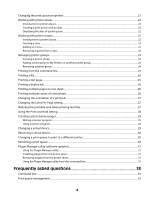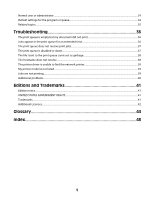Lexmark X520 Print Drivers for UNIX and LINUX Systems
Lexmark X520 - MFP - Multifunction Manual
 |
UPC - 734646309066
View all Lexmark X520 manuals
Add to My Manuals
Save this manual to your list of manuals |
Lexmark X520 manual content summary:
- Lexmark X520 | Print Drivers for UNIX and LINUX Systems - Page 1
Printer Drivers for UNIX & Linux Systems 2008 www.lexmark.com - Lexmark X520 | Print Drivers for UNIX and LINUX Systems - Page 2
- Lexmark X520 | Print Drivers for UNIX and LINUX Systems - Page 3
on Sun Solaris x86...12 Finding space to install the printer drivers package 13 Removing the printer drivers package...13 Removing remaining directories...14 Performing tasks 15 Opening the printer driver...15 Print Drivers Setup...15 Administrative Group...15 Web Browser...15 Paper Size - Lexmark X520 | Print Drivers for UNIX and LINUX Systems - Page 4
device...30 Changing a print queue to print to a different printer 30 Removing a print queue...30 Plugin Manager utility (software updates)...31 Using the Plugin Manager utility ...31 Installing plugins from the printer driver...31 Removing plugins from the printer driver...31 Using the Plugin - Lexmark X520 | Print Drivers for UNIX and LINUX Systems - Page 5
queue came out as garbage 38 The hostname does not resolve...38 The printer driver is unable to find the network printer 39 My printer model is not listed...39 Jobs are not printing...39 Additional problems...40 Editions and Trademarks 41 Edition notice...41 UNITED STATES GOVERNMENT RIGHTS...41 - Lexmark X520 | Print Drivers for UNIX and LINUX Systems - Page 6
6 - Lexmark X520 | Print Drivers for UNIX and LINUX Systems - Page 7
printers in an IP Subnet or Range. • Print subsystem integration-Printer drivers integrate with the native Print subsystem to work with existing print queues and software Printer options support-Users have the ability to access several printer-specific options such as multiple-page printing, print - Lexmark X520 | Print Drivers for UNIX and LINUX Systems - Page 8
an administrative group name" on page 16. Note: If you are using print clients and print servers on Solaris, install the printer drivers on the print server to access the printer driver management features. Supported operating systems Make sure you are running one of the following versions of UNIX - Lexmark X520 | Print Drivers for UNIX and LINUX Systems - Page 9
space, see "Finding space to install the printer drivers package" on page 13. 3 Download the Lexmark printer driver package (print-drivers-hpux11.11.pkg.gz) from the Lexmark Web site at http://www.lexmark.com/drivers. 4 Save the downloaded printer software package in the /tmp directory, and then - Lexmark X520 | Print Drivers for UNIX and LINUX Systems - Page 10
printer drivers package" on page 13. 3 Download the Lexmark printer driver package (print-drivers-aix5-sysv.pkg.gz) from the Lexmark Web site at http://www.lexmark.com/drivers. 4 Save the downloaded the input device directory for software, type the following: /tmp/print-drivers-aix5-sysv.pkg 7 Select - Lexmark X520 | Print Drivers for UNIX and LINUX Systems - Page 11
, see "Finding space to install the printer drivers package" on page 13. 3 Download the printer drivers package (print-drivers-linux-glibc2-x86.rpm) from the Lexmark Web site at http://www.lexmark.com/drivers. 4 Install the package file: # rpm -ivh /tmp/print-drivers-linux-glibc2-x86.rpm 5 Run the - Lexmark X520 | Print Drivers for UNIX and LINUX Systems - Page 12
variable to the openwin directory. 4 Install the package file. a Download the Lexmark printer driver package (print-drivers-solaris10-x86.pkg.gz) from the Lexmark Web site at http://www.lexmark.com/drivers. b Save the downloaded package in the /tmp directory, and then uncompress the package file - Lexmark X520 | Print Drivers for UNIX and LINUX Systems - Page 13
installation was successful, type q to quit. Note: Your specific printer driver may not be included in the standard package. Check your Software and Documentation CD or the Lexmark Web site to determine if there are any software plugins available. For more information, see "Plugin Manager utility - Lexmark X520 | Print Drivers for UNIX and LINUX Systems - Page 14
to remove some directories manually. To see if any directories remain after removing all the packages, check the directory where you installed the printer drivers. By default, the printer drivers are installed in either of the following locations: • Solaris /opt/lexmark/unix_prt_drivers /var/spool - Lexmark X520 | Print Drivers for UNIX and LINUX Systems - Page 15
a session with their own personal settings. Note: User mode is not supported when running the application as a "root" user. Print Drivers Setup There are six basic options you can set from the Print Drivers Setup dialog. Note: The Print Drivers Setup is only available to the root user. If you do not - Lexmark X520 | Print Drivers for UNIX and LINUX Systems - Page 16
Next. When you create print queues using Asian Drivers, you must specify a printer with Asian in the model name. For more information about creating print queues, see "Creating a print queue" on page 19. CUPS If you are using Linux with CUPS you may encounter printing problems due to mime types - Lexmark X520 | Print Drivers for UNIX and LINUX Systems - Page 17
/setup.lexprint Solaris and HP-UX # /opt/lexmark/setup.lexprint IBM AIX # /usr/lpp/lexprint/setup.lexprint Adding or removing a user from the administrative group Users who are part of the administrative group can open the printer driver with permissions and perform administrative tasks. Users who - Lexmark X520 | Print Drivers for UNIX and LINUX Systems - Page 18
OK. h Make any necessary changes to the available options. i Click Next. j If you entered an external print server IP Address or Host Name, select the appropriate port for the printer. k Verify the information that appears. l Click Finish. Creating virtual devices from the command line 1 Select - Lexmark X520 | Print Drivers for UNIX and LINUX Systems - Page 19
that contains the model number of your printer. Example: You want to create a queue for a Lexmark T632. You locate the line matching this printer from supported_printers and it looks like this: Lexmark T632 10LT63x automatic The printer type is 10LT63x, and the supported language is automatic. 19 - Lexmark X520 | Print Drivers for UNIX and LINUX Systems - Page 20
language notes • All printer types support "raw" as the language type. This makes the print queue a pass-through queue. This means the print job is sent to the printer without any queue modification. • The Automatic language type lets you set the language type to be automatic, pcl, or ps. If - Lexmark X520 | Print Drivers for UNIX and LINUX Systems - Page 21
print queue properties 1 Open the printer driver. 2 Right-click the print queue printer does not support, the printer ignores the unsupported settings. For example, the Printer Type may support an optional duplex unit. However, if a duplex unit is not connected to the printer, your print job prints - Lexmark X520 | Print Drivers for UNIX and LINUX Systems - Page 22
," but the alias describes it as "duplex." Users can then use "Bldg_4_Room1" or "duplex" as the print queue name when printing. Note: Printer aliases are supported only on Linux platforms with the LPRng print subsystem enabled. If you want to modify the aliases of a queue, you need to recreate the - Lexmark X520 | Print Drivers for UNIX and LINUX Systems - Page 23
queues to be removed, and then click . Adding a print queue to My Printers or another printer group You can add a print queue to My Printers or another printer group either by dragging a printer from the main window onto a printer group or by using the Group Manager tool. 1 Right-click a group name - Lexmark X520 | Print Drivers for UNIX and LINUX Systems - Page 24
to delete. 4 Click Remove. Note: You cannot remove the My Printers or All Printers groups. Printing from the command line There are multiple ways to print from the command line: • You can print using the print queue defaults. If you are printing from Sun Solaris, HP-UX, IBM AIX, or Linux with CUPS - Lexmark X520 | Print Drivers for UNIX and LINUX Systems - Page 25
File from the menu. 2 From the browser dialog, select the file. 3 If you want to change the printing preferences for this job only, click Preferences. Note: Unless your printer supports Direct Image or an ImageQuick card SIMM, only PostScript emulation, PCL emulation, and ASCII text files can be - Lexmark X520 | Print Drivers for UNIX and LINUX Systems - Page 26
sheet of paper. 3 Click OK. Note: Not all printers support the multiple-page feature. Check the documentation that came with the printer to determine if the printer supports this feature. Printing multiple copies of a document Use the Copies option to print more than one copy of a document at a time - Lexmark X520 | Print Drivers for UNIX and LINUX Systems - Page 27
. 5 Select Auto CR if you want carriage returns when a line feed is encountered. This is commonly used by UNIX users to fix problems with ASCII text printing. 6 Select the orientation for the print job. 7 Click OK. Note: These settings are only supported by the PCL emulation printer language. 27 - Lexmark X520 | Print Drivers for UNIX and LINUX Systems - Page 28
setting When sending a job to the printer, you can hold a job in the printer memory using the printer driver. When you are ready to print the job, access the printer control panel menus to select the held job you want to print. 1 Open the print queue properties. For more information, see "Changing - Lexmark X520 | Print Drivers for UNIX and LINUX Systems - Page 29
You can write a program that generates customized banner pages from your print queues. Creating customer banner pages does not automate any printer administration, but it can make it easier to find your print jobs at the printer. Writing a banner program You can create custom banner pages for your - Lexmark X520 | Print Drivers for UNIX and LINUX Systems - Page 30
device from the command line using the following command: # /usr/lexprint/bin/rmdevice -d device_name Changing a print queue to print to a different printer 1 Open the printer driver. 2 Right-click the print queue icon. 3 Select Change Device. 4 Select a device from the Device Manager table. If you - Lexmark X520 | Print Drivers for UNIX and LINUX Systems - Page 31
installed plug-ins. If there are no plug-ins listed, you can download the latest device support from http://downloads.lexmark.com. Installing plugins from the printer driver 1 Click File ΠSoftware Update. 2 Select Install. 3 Select a plugin from the directory. A confirmation dialog appears. It - Lexmark X520 | Print Drivers for UNIX and LINUX Systems - Page 32
Installing plug-ins # /usr/lexprint/bin/plugin_manager -i plugin_file Listing installed plug-ins # /usr/lexprint/bin/plugin_manager -l Removing plug-ins # /usr/lexprint/bin/plugin_manager -r plugin_name 32 - Lexmark X520 | Print Drivers for UNIX and LINUX Systems - Page 33
or contact your administrator. Why can't I add or remove print queues? You probably have normal user permissions. Only administrators have the ability to add or remove queues. Do I need the root password to add or remove a print queue? No, but you must open the printer driver as an administrator. 33 - Lexmark X520 | Print Drivers for UNIX and LINUX Systems - Page 34
How can I enable or disable a print queue? To enable a print queue: 1 Open the printer driver as an administrator. 2 From the main window, right-click the print queue icon. 3 Select the Enabled check box. To disable a print queue: 1 Open the printer driver as an administrator. 2 From the main window - Lexmark X520 | Print Drivers for UNIX and LINUX Systems - Page 35
classes" on page 22. What are printer groups? Printer groups are ways of organizing print queues to make them manageable for a user. There are two default printer groups in the printer driver: All Printers and My Printers. My Printers is a subset of All Printers the user selects to organize the - Lexmark X520 | Print Drivers for UNIX and LINUX Systems - Page 36
- Verify the proper device is selected in the virtual device. - See "The printer driver is unable to find the network printer" on page 39. - Try using the Print utilities to print directly to the printer. Example: send_network -f /etc/hosts hostname Replace hostname with the appropriate hostname of - Lexmark X520 | Print Drivers for UNIX and LINUX Systems - Page 37
message appears on the control panel, see "Additional problems" on page 40. - Make sure TCP/IP is activated on the print server. The protocol must be active in order for the print server and Print Drivers to work. You can activate TCP/IP from the printer control panel. For more information, see the - Lexmark X520 | Print Drivers for UNIX and LINUX Systems - Page 38
is working correctly. - If the page does not print, check all physical connections. - Make sure the print queue is Enabled and Accepting jobs after you correct the problem. - Re-enable the queue with the printer drivers. - Remove all print jobs from the queue, and then re-enable the queue. - Verify - Lexmark X520 | Print Drivers for UNIX and LINUX Systems - Page 39
problems" on page 40. • Make sure TCP/IP is activated on the print server. The protocol must be active for the print server and printer driver to work. You can do this from the printer check the Software and Documentation CD or the Lexmark Web site to determine if there are any software plug-ins - Lexmark X520 | Print Drivers for UNIX and LINUX Systems - Page 40
the symptoms covered in this troubleshooting section to help you diagnose the problem. • Before calling Customer Support, gather the following information: - What version of the printer driver is being used - What operating system and version is being used - What printers are involved - How the - Lexmark X520 | Print Drivers for UNIX and LINUX Systems - Page 41
programs described may be made at any time. For Lexmark technical support, visit support.lexmark.com. For information on supplies and downloads, visit www.lexmark.com. If you don't have access to the Internet, you can contact Lexmark by mail: Lexmark International, Inc. Bldg 004-2/CSC 740 New Circle - Lexmark X520 | Print Drivers for UNIX and LINUX Systems - Page 42
appear in their name, without prior written permission of the Apache Software Foundation. THIS SOFTWARE IS PROVIDED ``AS IS'' AND ANY EXPRESSED OR IMPLIED WARRANTIES (INCLUDING, BUT NOT LIMITED TO, PROCUREMENT OF SUBSTITUTE GOODS OR SERVICES; LOSS OF USE, DATA, OR PROFITS; OR BUSINESS INTERRUPTION) - Lexmark X520 | Print Drivers for UNIX and LINUX Systems - Page 43
using the logos available at http://www.jdom.org/images/logos. THIS SOFTWARE IS PROVIDED ``AS IS'' AND ANY EXPRESSED OR IMPLIED WARRANTIES, INCLUDING DAMAGES (INCLUDING, BUT NOT LIMITED TO, PROCUREMENT OF SUBSTITUTE GOODS OR SERVICES; LOSS OF USE, DATA, OR PROFITS; OR BUSINESS INTERRUPTION) HOWEVER - Lexmark X520 | Print Drivers for UNIX and LINUX Systems - Page 44
create multiple names for the same print queue. A printer language option for printers that support both PostScript and PCL emulation printer languages. This option gives users the ability to print PostScript, PCL emulation, and ASCII text files to the same print queue. The transmission speed of the - Lexmark X520 | Print Drivers for UNIX and LINUX Systems - Page 45
list utility. The System V software package removal utility. The physical opening on the computer or external print server into which the printer cable connects. A function of the printer driver that allows you to store a job in the buffer of the printer and print from the control panel. A method - Lexmark X520 | Print Drivers for UNIX and LINUX Systems - Page 46
that contains information about that server. A page that is printed from within the printer driver to test the communication between the software and the printer. A pool of printers containing similar characteristics and capabilities. When one printer is busy, the job is then submitted to the next - Lexmark X520 | Print Drivers for UNIX and LINUX Systems - Page 47
on a weekly basis. In order to prevent others from using your network printer, change the community name for the printer from the standard word "public." This breaks many tools used to print and manage the printer and should be done only if absolutely necessary. The SNMP community name selected - Lexmark X520 | Print Drivers for UNIX and LINUX Systems - Page 48
command line 33 creating print queues 19 creating virtual devices 18 printing from 24 CUPS 39 Customer Support, contacting 40 D default settings 34 Device Manager 17 duplex printing 26 H holding print jobs 28 hostname troubleshooting 38 I installing printer drivers before installing 8 finding space - Lexmark X520 | Print Drivers for UNIX and LINUX Systems - Page 49
text files, printing 27 troubleshooting file sent to print queue came out as garbage 38 hostname does not resolve 38 jobs appear in print queue for extended time 36 my printer driver is not listed 39 print queue does not receive print jobs 37 print queue is disabled or down 37 print queue is empty

Printer Drivers for UNIX & Linux Systems
2008
www.lexmark.com